どんな記事?
React Nativeのスター1万超えのUIライブラリ
React Native Elements
の使用方法についてまとめた記事です。
今回はプロジェクトを作るところから始めてみます。
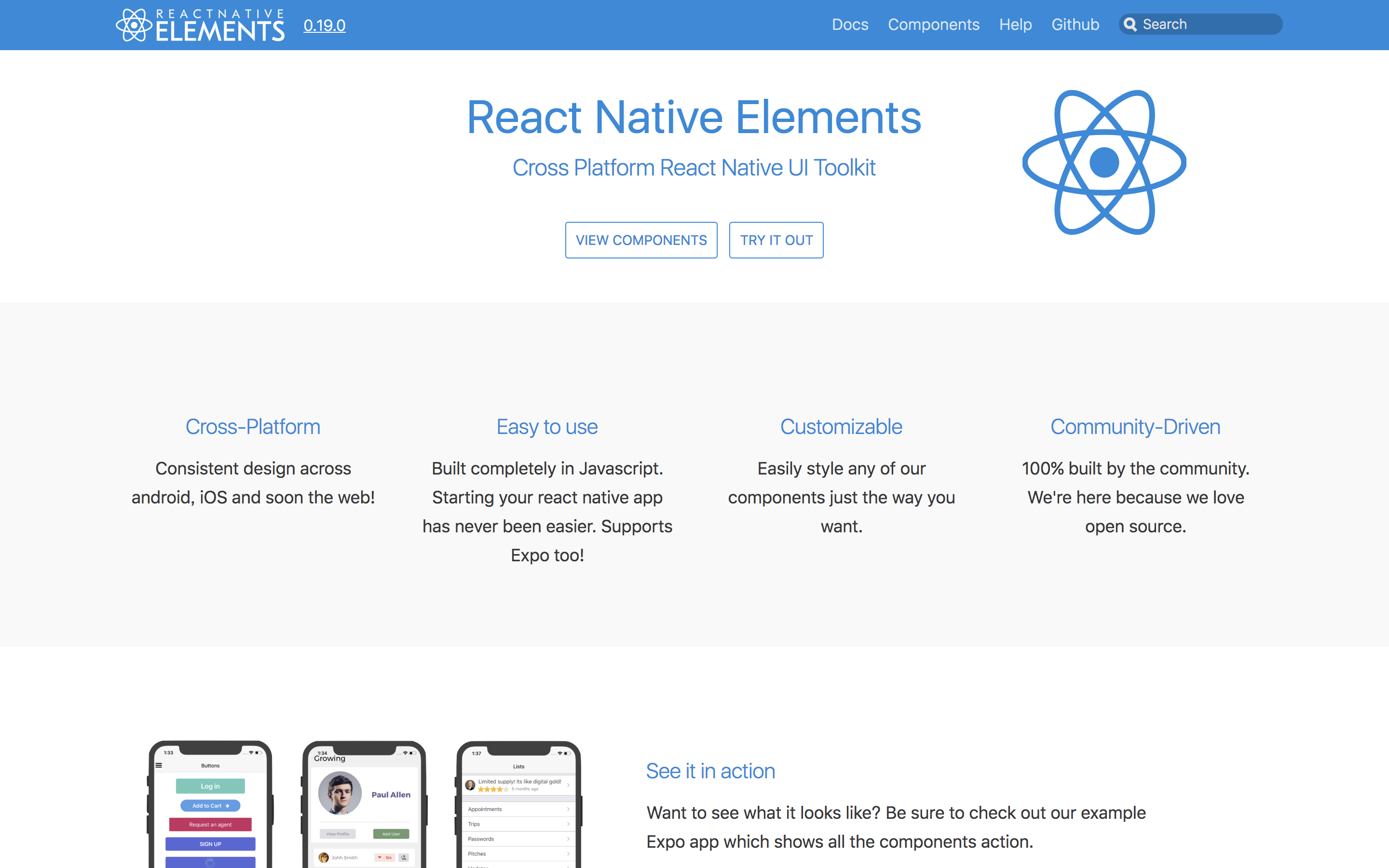
また、バージョンは 0.19.0を使用しております。
また、@y_tsubukuが開発するyaritori - メール共有システムも、良ければご覧ください ![]()
プロジェクトを作成 
create-react-native-appでさくっと。
# プロジェクト作成
$create-react-native-app elements_example
# 作ったプロジェクトのルートディレクトリへ移動
$cd elements_example
# 起動
$yarn start
また、App.jsはこんなかんじになっています。
import React from 'react';
import { StyleSheet, Text, View } from 'react-native';
export default class App extends React.Component {
render() {
return (
<View style={styles.container}>
<Text>Open up App.js to start working on your app!</Text>
<Text>Changes you make will automatically reload.</Text>
<Text>Shake your phone to open the developer menu.</Text>
</View>
);
}
}
const styles = StyleSheet.create({
container: {
flex: 1,
backgroundColor: '#fff',
alignItems: 'center',
justifyContent: 'center',
},
});
作成+起動を確認できたので、続いてReact Native Elementsをインストールしていきましょう。
React Native Elementsをインストール 
$yarn add react-native-elements
これでエラーなどでなければOK。
それでは、実際に動かしながら試していきましょう。
※React Native Elementsには多くのComponentが含まれます。
「全部みたいよ〜」という方は、Overviewから探すと良さそうです。
Avatar
- ユーザアイコンなどに。
- 表示はイメージ・文字・アイコンから選択可能。
- サイズは、
small,medium,large,xlargeから選べる。 - propsに
roundedを付加すると、丸くしてくれる。 - まさにAvatar。使いやすいですね。
import React from 'react';
import { StyleSheet, View } from 'react-native';
import { Avatar } from 'react-native-elements'
export default class App extends React.Component {
render() {
return (
<View style={styles.container}>
<Avatar
small
rounded
source={{uri: "https://qiita-image-store.s3.amazonaws.com/0/99874/profile-images/1511169192"}}
onPress={() => console.log("Works!")}
activeOpacity={0.7}
/>
<Avatar
medium
rounded
source={{uri: "https://qiita-image-store.s3.amazonaws.com/0/99874/profile-images/1511169192"}}
onPress={() => console.log("Works!")}
activeOpacity={0.7}
/>
<Avatar
large
rounded
source={{uri: "https://qiita-image-store.s3.amazonaws.com/0/99874/profile-images/1511169192"}}
onPress={() => console.log("Works!")}
activeOpacity={0.7}
/>
<Avatar
xlarge
rounded
source={{uri: "https://qiita-image-store.s3.amazonaws.com/0/99874/profile-images/1511169192"}}
onPress={() => console.log("Works!")}
activeOpacity={0.7}
/>
<Avatar
xlarge
rounded
title="津"
onPress={() => console.log("Works!")}
activeOpacity={0.7}
/>
<Avatar
xlarge
rounded
icon={{name: 'user', type: 'font-awesome'}}
onPress={() => console.log("Works!")}
activeOpacity={0.7}
/>
</View>
);
}
}
const styles = StyleSheet.create({
container: {
flex: 1,
backgroundColor: '#fff',
alignItems: 'center',
justifyContent: 'center',
},
});
※アイコンがうまくでないよーって人 ![]()
Icon in Avatar doesn't work
あたりが参考になるかも。
Button
- ボタン
-
raisedで浮き上がらせたり、largeで大きくしたり。 - actionは
onPressやonLongPressで付けられる。
import React from 'react';
import { StyleSheet, View } from 'react-native';
import { Button } from 'react-native-elements'
export default class App extends React.Component {
render() {
return (
<View style={styles.container}>
<Button
backgroundColor="#ff5622"
title='普通のボタン'
style={styles.button}/>
<Button
backgroundColor="#ff5622"
title='onPress/onLongPress'
style={styles.button}
onPress={() => console.log('押されたよ')}
onLongPress={() => console.log('長く押されたよ')}/>/>
<Button
raised
backgroundColor="#009588"
title='RAISED(ちょっと浮き上がる)'
style={styles.button}/>
<Button
icon={{name: 'cached'}}
backgroundColor="#9c26b0"
title='アイコン付き'
style={styles.button}/>
<Button
large
backgroundColor="#8ac34a"
title='largeだとこのくらいの大きさ'
style={styles.button}/>
<Button
large
iconRight={{name: 'code'}}
backgroundColor="#ffc107"
title='右にもアイコンを付けられる'
style={styles.button}/>
<Button
large
backgroundColor="#25292f"
icon={{name: 'mark-github', type: 'octicon'}}
title='OCTICONも使える'
style={styles.button}/>
</View>
);
}
}
const styles = StyleSheet.create({
container: {
flex: 1,
backgroundColor: '#fff',
// alignItems: 'center',
justifyContent: 'center',
},
button: {
margin: 10
}
});
Card
- なんだかんだで便利なCard
- Card + 何か で使うことが多くなると思います
import React from 'react';
import { StyleSheet, View, Text } from 'react-native';
import { Card, ListItem, Button } from 'react-native-elements'
const users = [
{
name: 'こんな',
avatar: 'https://qiita-image-store.s3.amazonaws.com/0/99874/profile-images/1511169192'
},
{
name: 'ふうに',
avatar: 'https://qiita-image-store.s3.amazonaws.com/0/99874/profile-images/1511169192'
},
{
name: 'リスト形式で',
avatar: 'https://qiita-image-store.s3.amazonaws.com/0/99874/profile-images/1511169192'
},
{
name: '出せます',
avatar: 'https://qiita-image-store.s3.amazonaws.com/0/99874/profile-images/1511169192'
},
]
export default class App extends React.Component {
constructor(props) {
super(props);
}
render() {
return (
<View style={styles.container}>
<Card containerStyle={{padding: 0}}>
{
users.map((u, i) => {
return (
<ListItem
key={i}
roundAvatar
title={u.name}
avatar={{uri: u.avatar}}
/>
);
})
}
</Card>
<Card
title='メディア系でよくあるカード'
image={{uri: 'https://qiita-image-store.s3.amazonaws.com/0/99874/87e36084-8db9-58c1-4e4d-2cce8d490741.png'}}>
<Text style={{marginBottom: 10}}>
割りと簡単に出せますね。便利かも。長いと勝手に改行されます
</Text>
<Button
icon={{name: 'eye', type: 'octicon'}}
backgroundColor='#03A9F4'
title='もっとみる'/>
</Card>
</View>
);
}
}
const styles = StyleSheet.create({
container: {
flex: 1,
backgroundColor: '#fff',
// alignItems: 'center',
justifyContent: 'center',
}
});
Divider
- シンプルな区切り線
import React from 'react';
import { StyleSheet, View } from 'react-native';
import { Divider } from 'react-native-elements'
export default class App extends React.Component {
render() {
return (
<View style={styles.container}>
<Divider style={{ backgroundColor: 'blue' }} />
</View>
);
}
}
const styles = StyleSheet.create({
container: {
flex: 1,
backgroundColor: '#fff',
// alignItems: 'center',
justifyContent: 'center',
},
button: {
margin: 10
}
});
Form
-
FormLabelにフォーム用のラベル -
FormInputに表示、入力時の処理 -
FormValidationMessageにバリデーションエラーメッセージ- ただの赤いテキストがでるだけ(propsのlabelStyleで変更可能)なので、バリデーションロジックは自分で実装しないといけない。
import React from 'react';
import { StyleSheet, View } from 'react-native';
import { FormLabel, FormInput, FormValidationMessage } from 'react-native-elements'
export default class App extends React.Component {
constructor(props) {
super(props);
this.state = {name: '', email: ''};
}
requiredMessage = input => {
return input === '' ? <FormValidationMessage>入力して下さい</FormValidationMessage> : <View/>
};
render() {
const {name, email} = this.state;
return (
<View style={styles.container}>
<FormLabel>名前</FormLabel>
<FormInput
onChangeText={name => this.setState({name})}
value={name}/>
{this.requiredMessage(name)}
<FormLabel>メールアドレス</FormLabel>
<FormInput
onChangeText={email => this.setState({email})}
value={email}/>
{this.requiredMessage(email)}
</View>
);
}
}
const styles = StyleSheet.create({
container: {
flex: 1,
backgroundColor: '#fff',
// alignItems: 'center',
justifyContent: 'center',
}
});
SearchBar
- イケてる検索バー
-
roundを指定すれば、インプットの四隅が丸くなる -
lightThemeを指定すれば、ライトグレーのような薄い基調になる -
iconで、標準のアイコン(ルーペ)から、自分で指定したアイコンに、から変更できる
import React from 'react';
import { StyleSheet, View } from 'react-native';
import { SearchBar } from 'react-native-elements'
export default class App extends React.Component {
constructor(props) {
super(props);
}
render() {
return (
<View style={styles.container}>
<SearchBar
onChangeText={text => console.log(text)}
onClearText={text => console.log(text)}
placeholder='検索キーワード…'/>
<SearchBar
noIcon
placeholder='noIconでアイコン消せる'/>
<SearchBar
round
placeholder='roundで丸く'/>
<SearchBar
lightTheme
placeholder='lightTheme'/>
<SearchBar
lightTheme
icon={{type: 'octicon', name: 'squirrel'}}
placeholder='アイコンは自分で指定することも可能'/>
</View>
);
}
}
const styles = StyleSheet.create({
container: {
flex: 1,
backgroundColor: '#fff',
// alignItems: 'center',
justifyContent: 'center',
}
});
終わりに 
コンポーネントの量が多く、全ては紹介しきれませんでしたが、導入の手助けになれば幸いです。
次はこれらのコンポーネントを利用して、実践的な内容に入っていきます。
twitter: @y_tsubuku やってるので、お気軽にフォローしてください ![]()






