この記事 is 何?
windows10homeにWindowsTerminalインストールして、そこからGitBash使えるようにした手順。
忘れそうなのでメモった。
書いた日:2020/06/27
各種インストール
WindowsTerminal
公式ドキュメント 参照。
git for windows
こちら からダウンロード。
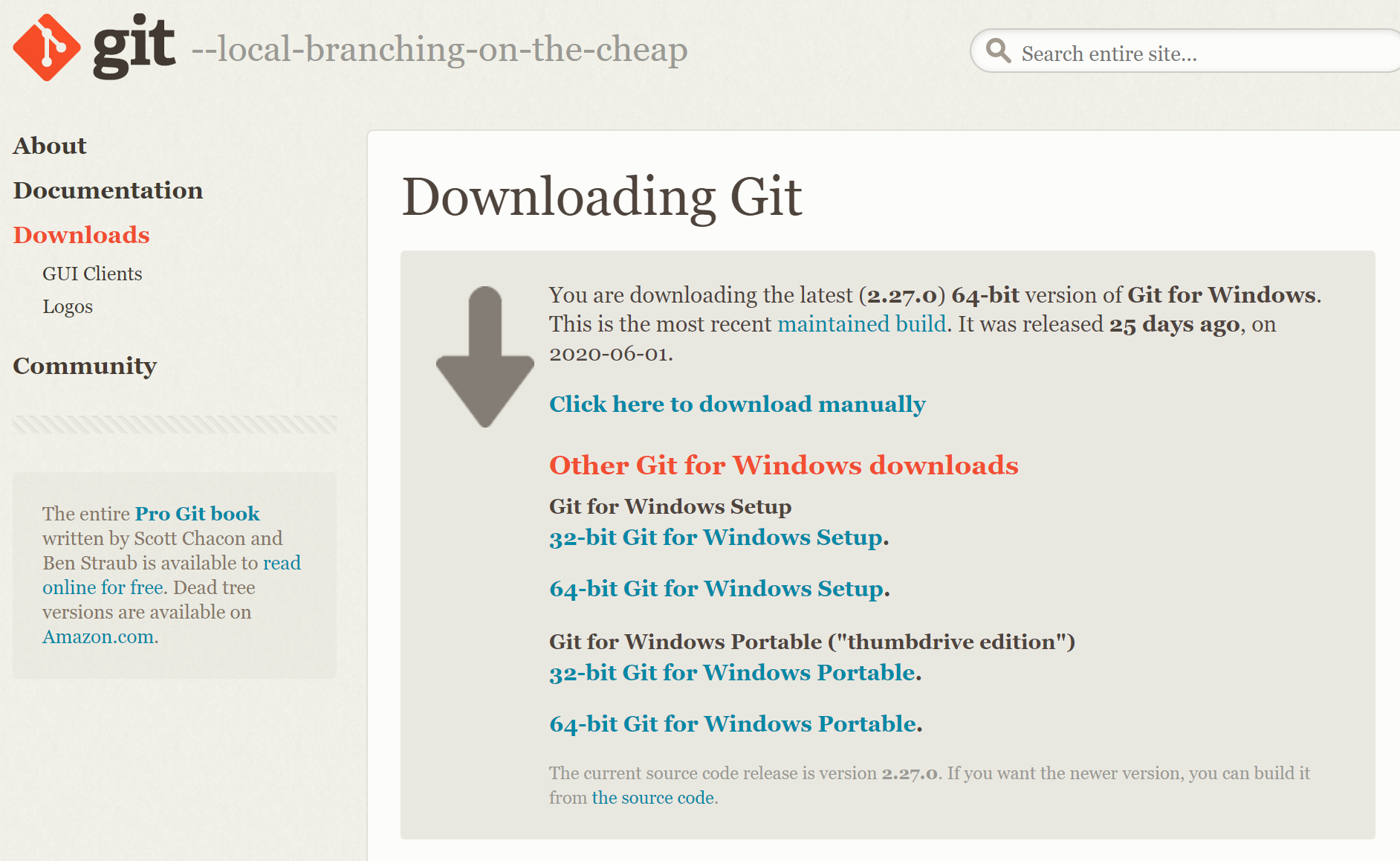
自動でダウンロードされるらしい。
このときは自動ダウンロードされなかったので、Click here to download manuallyをクリックして手動でexe取得。
インストール時の設定はすべてデフォルトにしました。
設定
WindowsTerminal
フォントの指定
せっかくだからプログラミングフォントにしようぜー
お好みのフォントをインストールして、settings.jsonを修正。
"profiles":{"defaults":[ ]}の中に書けば、全てのlistに対して設定が適用される。
ウチは Source Han Code JP(源ノ角ゴシック)にしてます。
"fontFace": "Source Han Code JP",
"fontSize": 10
GitBashを使えるようにする
-
powershell開いて、guidを新規取得
[guid]::NewGuid() -
settings.json修正
"profiles":{"list":[ ]}の中にPowerShallとかの設定があるはずなので、コピペしてGitBashの設定を作る。
※ guidは 1 で取得したヤツを使う。
こんな感じに設定した。settings.json{ "guid" : "{d8b7db0c-378a-4605-abca-65f46997540b}", "name" : "Git Bash", "commandline" : "C:\\Program Files\\Git\\bin\\bash.exe --login -i", "hidden": false, "acrylicOpacity" : 0.5, "useAcrylic" : true, "icon" : "C:\\Program Files\\Git\\mingw64\\share\\git\\git-for-windows.ico", "startingDirectory" : "D:\\git/" }
GitBash
日本語対応
日本語のファイルが文字化けするので、~/.bashrcにロケール設定を書いとく。
~/.bashrcは無ければ作る。
export LANG=ja_JP.UTF-8
git config
GitBash開いて、とりあえず下の2つ(commit時のユーザー名とメアド)だけ設定。
$ git config --global user.name "ユーザー名"
$ git config --global user.email "メールアドレス"