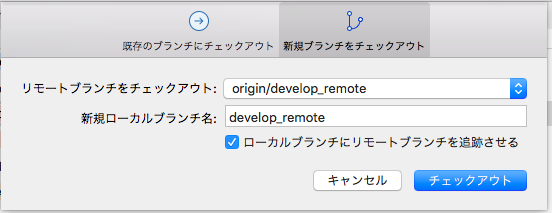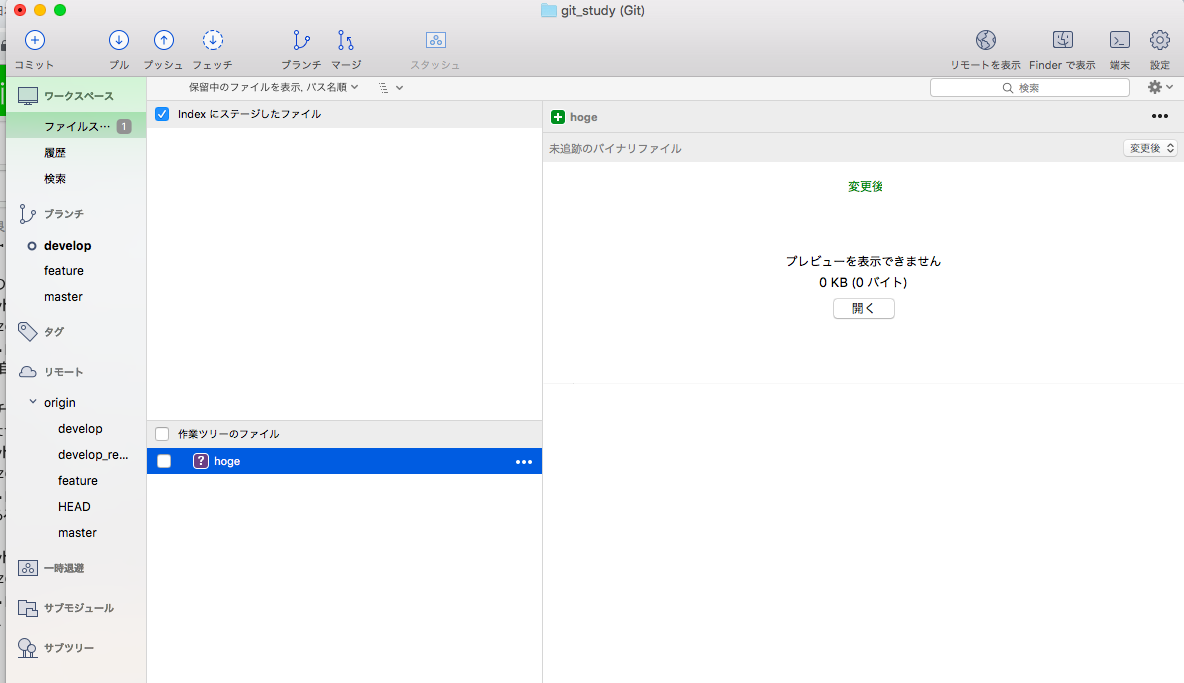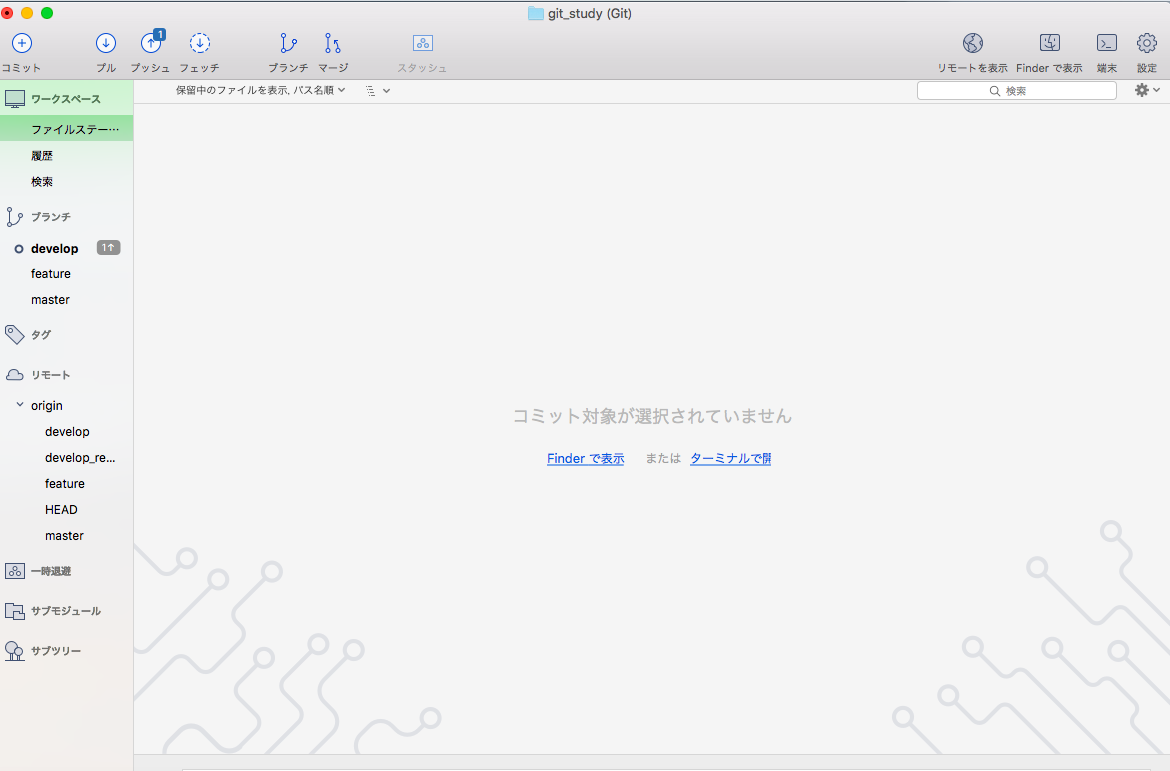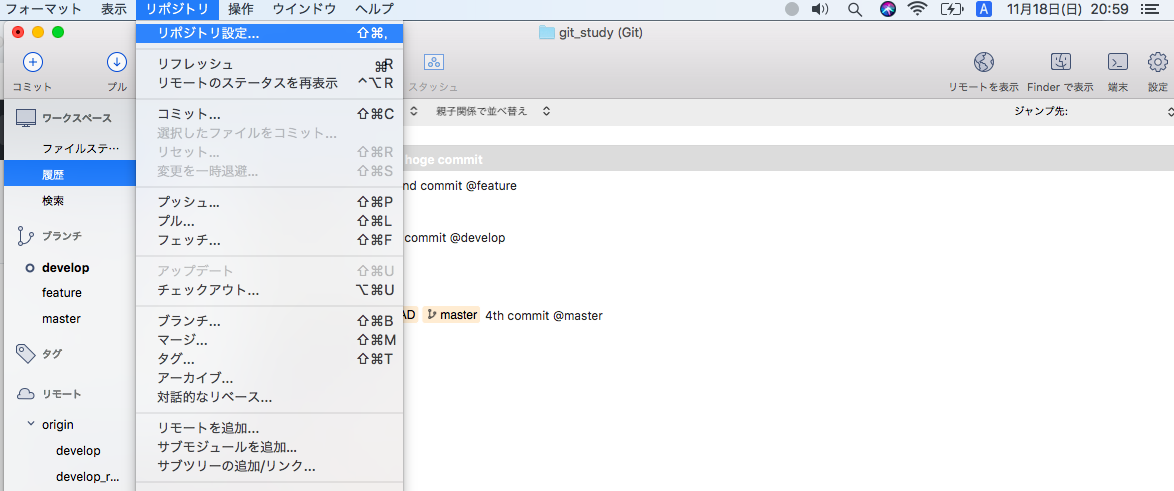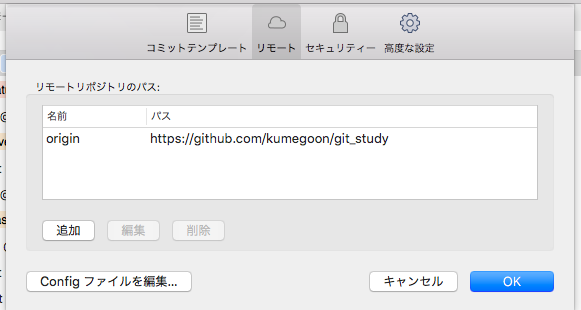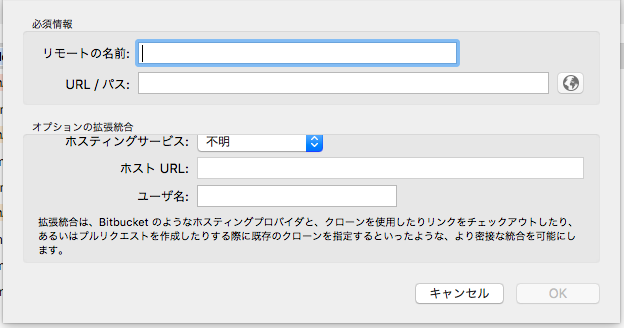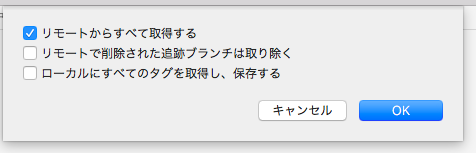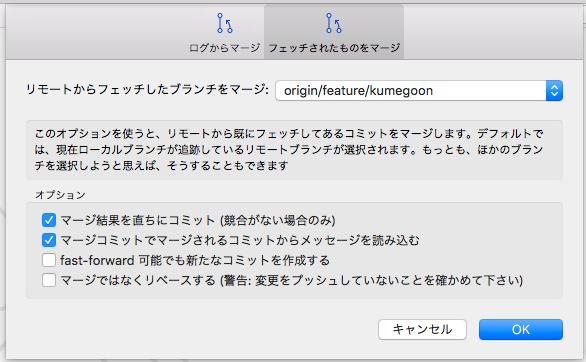sourcetreeの使い方
クローンして、リモートブランチにチェックアウトして、コミットして、プッシュまで。
ダウンロードリンク
初期設定
参考ページ
※初期設定の他も詳細に記載されています。
フォーク
まずは、フォークしましょう。
クローン
「ファイル」をクリック、「新規」で下記ウィンドウを表示
⇒「新規」をクリック、「URLからクローン」を選択

リモートリポジトリの選択
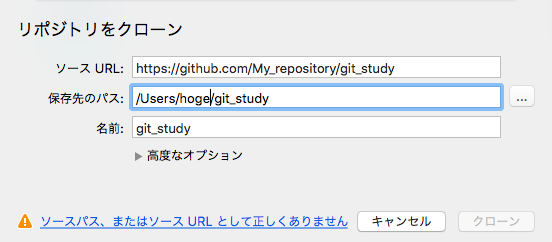
※編集権限のある自分のリポジトリを指定すること
リモートブランチにあるブランチを作成してチェックアウト
参考ページ
「リモート」タブにあるブランチを右クリックして「チェックアウト」を選択
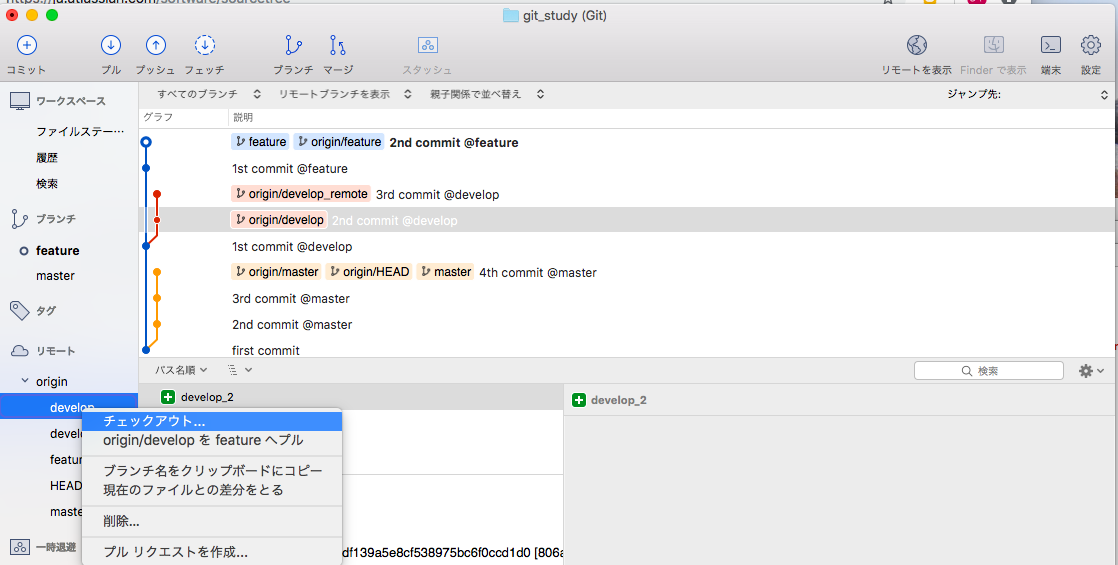
コミット
ステージング後(hogeファイルをドラッグ&ドロップで完了)
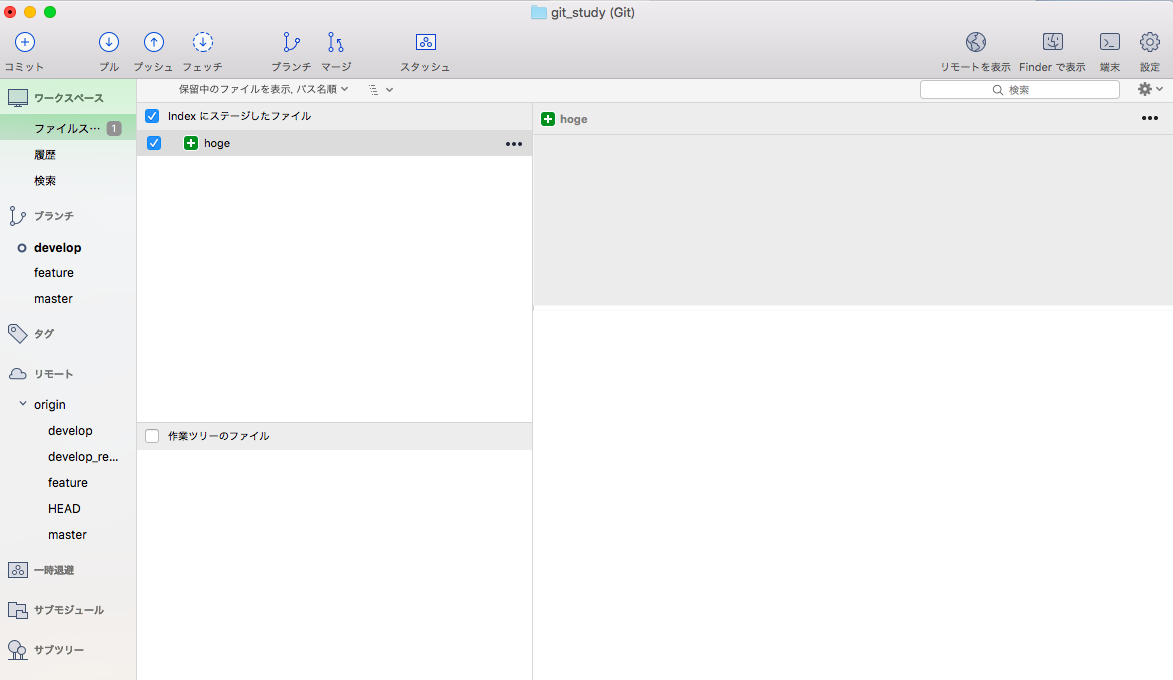
コミットメッセージを記載して、右下のコミットボタンからコミット
プッシュ
リモートの追加
リモートの名前:upstream とか
URL/パス:追加したいリポジトリのURL
フェッチ
マージ
おしまい。