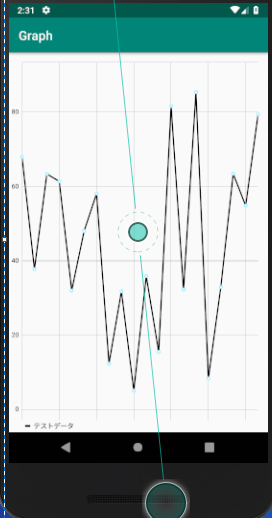グラフをアプリの中に表示させるとき、調べてみるとMPAndroidChartを使う方法があるみたいで、簡単なサンプルを作って試してみました。
データを取得できれば、なかなかお手軽でいいですね!
今後も使いそうなので、手順を残そうかと思います。
①ライブラリの導入
まずはMPAndroidChartライブラリを導入します。
build.gradle(Project)
allprojects {
repositories {
// 追加
maven { url 'https://jitpack.io' }
}
}
build.gradle(app)
dependencies {
// 追加
implementation 'com.github.PhilJay:MPAndroidChart:v3.1.0'
}
②レイアウトの作成
レイアウトの作成を行います。
今回はシンプルに画面いっぱいにグラフを表示させるだけです。
activity_main
<?xml version="1.0" encoding="utf-8"?>
<android.support.constraint.ConstraintLayout
xmlns:android="http://schemas.android.com/apk/res/android"
xmlns:tools="http://schemas.android.com/tools"
xmlns:app="http://schemas.android.com/apk/res-auto"
android:layout_width="match_parent"
android:layout_height="match_parent"
tools:context=".MainActivity">
<com.github.mikephil.charting.charts.LineChart
android:id="@+id/lineChart"
android:layout_width="match_parent"
android:layout_height="match_parent"
/>
</android.support.constraint.ConstraintLayout>
③Actitvityの作成
Activityではグラフの作成を行います。
グラフの作成するにあたって、データの設定とグラフの設定(X軸やY軸など)がメインで必要になります。
グラフ表示のオプションはたくさんあるので、リファレンスを見て、必要なら追加するのがいいと思います。
MainActivity.kt
class MainActivity : AppCompatActivity() {
// スタイルとフォントファミリーの設定
private var mTypeface = Typeface.create(Typeface.SANS_SERIF, Typeface.NORMAL)
// データの個数
private val chartDataCount = 20
override fun onCreate(savedInstanceState: Bundle?) {
super.onCreate(savedInstanceState)
setContentView(R.layout.activity_main)
// グラフの設定
setupLineChart()
// データの設定
lineChart.data = lineData(chartDataCount, 100f)
}
// LineChart用のデータ作成
private fun lineData(count: Int, range: Float):LineData {
val values = mutableListOf<Entry>()
for (i in 0 until count) {
// 値はランダムで表示させる
val value = (Math.random() * (range)).toFloat()
values.add(Entry(i.toFloat(), value))
}
// グラフのレイアウトの設定
val yVals = LineDataSet(values, "テストデータ").apply {
axisDependency = YAxis.AxisDependency.LEFT
color = Color.BLACK
// タップ時のハイライトカラー
highLightColor = Color.YELLOW
setDrawCircles(true)
setDrawCircleHole(true)
// 点の値非表示
setDrawValues(false)
// 線の太さ
lineWidth = 2f
}
val data = LineData(yVals)
return data
}
private fun setupLineChart(){
lineChart.apply {
description.isEnabled = false
setTouchEnabled(true)
isDragEnabled = true
// 拡大縮小可能
isScaleXEnabled = true
setPinchZoom(false)
setDrawGridBackground(false)
//データラベルの表示
legend.apply {
form = Legend.LegendForm.LINE
typeface = mTypeface
textSize = 11f
textColor = Color.BLACK
verticalAlignment = Legend.LegendVerticalAlignment.BOTTOM
horizontalAlignment = Legend.LegendHorizontalAlignment.LEFT
orientation = Legend.LegendOrientation.HORIZONTAL
setDrawInside(false)
}
//y軸右側の設定
axisRight.isEnabled = false
//X軸表示
xAxis.apply {
typeface = mTypeface
setDrawLabels(false)
// 格子線を表示する
setDrawGridLines(true)
}
//y軸左側の表示
axisLeft.apply {
typeface = mTypeface
textColor = Color.BLACK
// 格子線を表示する
setDrawGridLines(true)
}
}
}
}
完成したのはこんな感じです。
線グラフ以外にも棒グラフや円グラフなど、多様に使えそうなので、いろいろ試してみたいと思います。