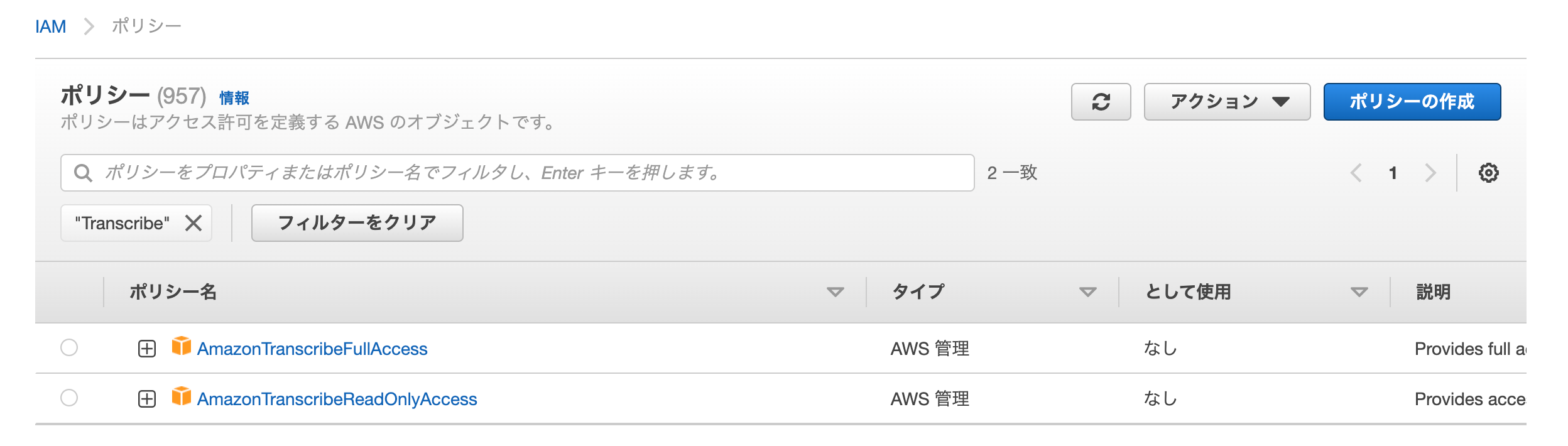はじめに
タイトルのとおりです。
AWS Transcribe Streaming を使ったリアルタイムでの文字起こしを Angular で実装したサンプルになります。
「マイクの ON/OFF」、「音声ストリームの作り方」、「AWS SDK の使い方」等、色々調べつつ試行錯誤したので記事として残したいと思いました。
似たような案件でお困りの方の一助となれば幸いです。
またもっと良い方法や記事中の解釈、コードに誤りがあればご指摘頂けますと幸甚です。
環境
Angular v14 で確認
| 環境 | バージョン | 備考 |
|---|---|---|
| Angular CLI | v14.2.10 | $ ng version |
| Angular | v14.2.12 | 同上 |
| TypeScript | v4.7.4 | 同上 |
| Node.js | v16.19.0 | $ node --version |
| npm | v8.19.3 | $ npm --version |
| @aws-sdk/client-transcribe-streaming | v3.226.0 | package.json で確認 |
| microphone-stream | v6.0.1 | 同上 |
| process | v0.11.10 | 同上 |
| buffer | v6.0.3 | 同上 |
Angular のバージョン詳細( ng version の結果 )
$ ng version
_ _ ____ _ ___
/ \ _ __ __ _ _ _| | __ _ _ __ / ___| | |_ _|
/ △ \ | '_ \ / _` | | | | |/ _` | '__| | | | | | |
/ ___ \| | | | (_| | |_| | | (_| | | | |___| |___ | |
/_/ \_\_| |_|\__, |\__,_|_|\__,_|_| \____|_____|___|
|___/
Angular CLI: 14.2.10
Node: 16.19.0
Package Manager: npm 8.19.3
OS: darwin x64
Angular: 14.2.12
... animations, common, compiler, compiler-cli, core, forms
... platform-browser, platform-browser-dynamic, router
Package Version
---------------------------------------------------------
@angular-devkit/architect 0.1402.10
@angular-devkit/build-angular 14.2.10
@angular-devkit/core 14.2.10
@angular-devkit/schematics 14.2.10
@angular/cdk 14.2.7
@angular/cli 14.2.10
@angular/material 14.2.7
@schematics/angular 14.2.10
rxjs 6.6.7
typescript 4.7.4
Angular v13 で確認
| 環境 | バージョン | 備考 |
|---|---|---|
| Angular CLI | v13.2.4 | $ ng --version |
| Angular | v13.2.3 | 同上 |
| TypeScript | v4.5.5 | 同上 |
| Node.js | v14.17.0 | $ node --version |
| npm | v6.14.13 | $ npm --version |
| @aws-sdk/client-transcribe-streaming | v3.95.0 | package.json で確認 |
| microphone-stream | v6.0.1 | 同上 |
| process | v0.11.10 | 同上 |
| buffer | v6.0.3 | 同上 |
Angular のバージョン詳細( ng version の結果 )
$ ng version
_ _ ____ _ ___
/ \ _ __ __ _ _ _| | __ _ _ __ / ___| | |_ _|
/ △ \ | '_ \ / _` | | | | |/ _` | '__| | | | | | |
/ ___ \| | | | (_| | |_| | | (_| | | | |___| |___ | |
/_/ \_\_| |_|\__, |\__,_|_|\__,_|_| \____|_____|___|
|___/
Angular CLI: 13.2.4
Node: 14.17.0
Package Manager: npm 6.14.13
OS: darwin x64
Angular: 13.2.3
... animations, common, compiler, compiler-cli, core, forms
... platform-browser, platform-browser-dynamic, router
Package Version
---------------------------------------------------------
@angular-devkit/architect 0.1302.4
@angular-devkit/build-angular 13.2.4
@angular-devkit/core 13.2.4
@angular-devkit/schematics 13.2.4
@angular/cli 13.2.4
@schematics/angular 13.2.4
rxjs 6.6.0
typescript 4.5.5
前提
AWS Transcribe Streaming を使って音声認識 ~ 文字起こしを行うにあたり、以下の SDK やライブラリを使用します。
-
@aws-sdk/client-transcribe-streaming
- npm は こちら
-
microphone-stream
- npm は こちら
-
process
- npm は こちら
-
buffer
- npm は こちら
事前準備
下記を事前に実施しておきます。
これは後述の Component の実装において必要になるためです。
-
@aws-sdk/client-transcribe-streaming のインストール
( npm のページからコピー & ペースト )$ npm i @aws-sdk/client-transcribe-streaming -
microphone-stream のインストール
( npm のページからコピー & ペースト )$ npm i microphone-stream -
process のインストール
( npm のページからコピー & ペースト )$ npm i process -
buffer のインストール
( npm のページからコピー & ペースト )$ npm i buffer -
polyfills.ts の編集
// "global is not defined"の対応 (window as any).global = window; // https://stackoverflow.com/questions/50313745/angular-6-process-is-not-defined-when-trying-to-serve-application // https://www.npmjs.com/package/process import * as process from 'process'; window.process = process; // https://github.com/isaacs/core-util-is/issues/27 // https://www.npmjs.com/package/buffer import * as buffer from 'buffer'; (window as any).Buffer = buffer.Buffer;
実装
template
音声認識の開始、終了を制御し、文字起こしされた情報を出力するだけの単純な構成です。
<div>
<div class="title">
<h2 class="h2-style">{{title}}</h2>
</div>
<div>
<button type="button" class="event-button event-button-w-100" (click)="startVoiceRecognition($event)">音声認識-開始</button>
<button type="button" class="event-button event-button-w-100" (click)="stopVoiceRecognition($event)">音声認識-終了</button>
</div>
<div class="output-area">
<textarea class="output-text" readonly placeholder="AWS Transcribe Streaming で文字変換された情報が出力されます."></textarea>
</div>
</div>
Component
AWS SDK を使った音声認識~文字起こしのサンプルコードになります。
各処理の細かな説明はコード中のコメントをご参照ください。
/* eslint-disable @typescript-eslint/no-non-null-assertion */
/* eslint-disable prefer-arrow/prefer-arrow-functions */
/* eslint-disable @typescript-eslint/naming-convention */
import { Component, ElementRef, OnInit } from '@angular/core';
// AWS Transcribe Streaming を使った文字起こしに必要なライブラリ群
// https://github.com/aws/aws-sdk-js-v3/tree/d8475f8d972d28fbc15cd7e23abfe18f9eab0644/clients/client-transcribe-streaming
import {
TranscribeStreamingClient,
StartStreamTranscriptionCommand,
StartStreamTranscriptionCommandInput,
LanguageCode,
MediaEncoding,
StartStreamTranscriptionCommandOutput,
} from '@aws-sdk/client-transcribe-streaming';
// AWS Transcribe Streaming に流す audio データを作るのに必要
// https://github.com/microphone-stream/microphone-stream#readme
const MicrophoneStream = require('microphone-stream').default;
let micStream: any = null;
@Component({
selector: 'app-use-aws-transcribe-streaming',
templateUrl: './use-aws-transcribe-streaming.component.html',
styleUrls: ['../../../style/common.css', './use-aws-transcribe-streaming.component.css'],
})
export class UseAwsTranscribeStreamingComponent implements OnInit {
title = 'AWS Transcribe Streaming を使ったサンプル';
private outputArea: any = null;
// AWS Transcribe Streaming を使うための準備
// この処理でクライアントインスタンスが生成される
// ここで生成したインスタンスは後述の処理で AWS Transcribe Streaming にコマンドを送る際に使用する
//
// サンプルコードなので credentials をハードコーディングしているがセキュリティ推奨されない
// Cognito 認証と絡める等、別の手段で認証を通すことを検討するべき
private client = new TranscribeStreamingClient({
region: 'ap-northeast-1',
credentials: {
accessKeyId: 'hogehoge',
secretAccessKey: 'hogehoge',
// sessionToken: 'hogehoge', // ここは必要に応じて設定する
},
});
constructor(private elementRef: ElementRef) {}
ngOnInit() {
this.outputArea = this.elementRef.nativeElement.querySelector('.output-text');
}
/**
* html テンプレートの「音声認識-開始」がクリックされたら実行されるメソッド
* 音声認識処理の起点
*/
async startVoiceRecognition(event: any) {
// micStream は後で出てくる `stopVoiceRecognition` で `stop()` を実行して音声認識を停止する
// このとき実際には AudioContext.close() が実行されているのだが、これを実行すると micStream の再利用ができなくなる
// なので、一度停止した場合は micStream のインスタンスを新規に生成してやる必要がある
//
// AudioContext.close() については下記を参照
// https://developer.mozilla.org/ja/docs/Web/API/AudioContext/close
if (!micStream) {
micStream = new MicrophoneStream();
}
await this.setStream();
// AWS Transcribe Streaming に流す音声データのパラメータ
// 肝は `AudioStream: this.audioStream()` の部分。ここで音声データを作っている
const params: StartStreamTranscriptionCommandInput = {
// https://docs.aws.amazon.com/ja_jp/transcribe/latest/dg/API_streaming_StartStreamTranscription.html#API_streaming_StartStreamTranscription_RequestSyntax
LanguageCode: LanguageCode.JA_JP,
MediaSampleRateHertz: 44_100, // 有効範囲: 最小値は 8,000. 最大値は 48,000
MediaEncoding: MediaEncoding.PCM,
AudioStream: this.audioStream(),
// VocabularyName: 'custom_vocabulary' // カスタム語彙を指定する場合はここを設定する
};
// 音声自動文字起こし機能
const command = new StartStreamTranscriptionCommand(params);
let response: StartStreamTranscriptionCommandOutput;
try {
// ここまでの処理で作成したクライアントインスタンスと音声データのパラメータから AWS Transcribe Streaming を実行する
// `handleResponse()` はレスポンスから文字起こしをするための処理
response = await this.client.send(command);
await this.handleResponse(response);
} catch (error: any) {
console.dir(error);
}
}
/**
* AWS Transcribe Streaming からのレスポンスを解析し文字起こしを行う
*
* 実装の大まかな部分は AWS Transcribe Streaming SDK のサンプルコードをコピーしたもの
* -> https://github.com/aws/aws-sdk-js-v3/tree/d8475f8d972d28fbc15cd7e23abfe18f9eab0644/clients/client-transcribe-streaming#handling-text-stream
*
* レスポンスの構成については下記を参照
* -> https://docs.aws.amazon.com/ja_jp/transcribe/latest/dg/API_streaming_StartStreamTranscription.html#API_streaming_StartStreamTranscription_ResponseSyntax
* */
async handleResponse(response: StartStreamTranscriptionCommandOutput) {
for await (const event of response.TranscriptResultStream!) {
if (event.TranscriptEvent) {
const results = event.TranscriptEvent.Transcript!.Results;
let transcript = '';
results!
.filter((result) => !result.IsPartial) // 変換途中 は処理対象外とする
.map((result) => {
(result.Alternatives || []).map((alternative) => {
transcript = alternative.Items!.map((item) => item.Content).join(' ');
// 変換したデータは html のテキストエリアに出力する
this.outputArea.innerHTML += transcript;
});
});
}
}
}
/**
* html テンプレートの「音声認識-終了」がクリックされたら実行されるメソッド
*
* 前掲の startVoiceRecognition() の説明でも触れたとおり、
* micStream.stop() を実行することで実際には AudioContext.close() が実行される
* これによって、これまで使用していた micStream のインスタンスは役目を終える
* 新たにストリームを流すためにはインスタンスを作り直す必要があるので、これを明示的に示すために
* micStream = null; を行い、startVoiceRecognition() では null 判定を行った上でインスタンスを生成している
*/
stopVoiceRecognition(event: any) {
micStream.stop();
micStream = null;
}
/**
* 前掲の startVoiceRecognition() で使用されているメソッド
* getUserMedia() では音声データのみを使用する設定でメディアの使用を要求し、
* マイクに入力された音声をストリームにセットしている
*/
private async setStream() {
micStream.setStream(
await window.navigator.mediaDevices.getUserMedia({
video: false,
audio: true,
})
);
}
/**
* こちらも前掲の startVoiceRecognition() で使用されているメソッド
*
* ストリームに流れてくる音声データを PCM にエンコードする処理で、
* 実装は AWS Transcribe Streaming SDK の サンプルコード をコピーした
* -> https://github.com/aws/aws-sdk-js-v3/tree/d8475f8d972d28fbc15cd7e23abfe18f9eab0644/clients/client-transcribe-streaming#acquire-from-browsers
*/
private audioStream = async function* () {
for await (const chunk of micStream) {
yield {
AudioEvent: { AudioChunk: pcmEncodeChunk(chunk) /* pcm Encoding is optional depending on the source */ },
};
}
};
}
/**
* PCM エンコード処理の実態
*
* 実装は AWS Transcribe Streaming SDK の サンプルコード をコピーしたもの
* -> https://github.com/aws/aws-sdk-js-v3/tree/d8475f8d972d28fbc15cd7e23abfe18f9eab0644/clients/client-transcribe-streaming#pcm-encoding
*/
function pcmEncodeChunk(chunk: Buffer) {
const input = MicrophoneStream.toRaw(chunk);
let offset = 0;
const buffer = new ArrayBuffer(input.length * 2);
const view = new DataView(buffer);
for (let i = 0; i < input.length; i++, offset += 2) {
const s = Math.max(-1, Math.min(1, input[i]));
view.setInt16(offset, s < 0 ? s * 0x8000 : s * 0x7fff, true);
}
return Buffer.from(buffer);
}
処理の流れ
以下の順に処理が実行され、音声認識 ~ 文字起こしが行われます。
1. setStream
2. pcmEncodeChunk
3. audioStream
4. handleResponse
それぞれの処理で行っていることは下記のとおりです。
1. setStream で audio から流れる音声を stream に流し続けるための設定を行う
2. 以降は延々と stream に音声が流れ続ける
3. 流れてくる stream は pcmEncodeChunk で解析して
4. auditoStream で AWS Transcribe Streaming にわたす
5. 返ってきた情報を handleResponse で html に出力する
コードについて補足
本記事ではサンプルコードであることから、処理の流れを見やすくすることを目的に Component で
- 「認証」
- 「音声ストリームの生成」
- 「SDKの実行」
- 「レスポンスの解析」
- 「HTMLへの出力」
を一括して行っておりますが、それぞれの処理には service に委譲した方が良いものもあります。
もし本コードをご参考いただく場合は必要に応じてご検討ください。
実運用では認証は別の仕組みを考えましょう
上記のコード例では sdk に渡す credentials をハードコードしていますが、セキュリティ上危険です。
別のやり方、例えば Cognito 認証と関連付けて sdk の認証をクリアする、といったことを検討するのが良いでしょう。
以下は Cognito 認証と関連づけた場合のドキュメント & チュートリアルです。
IAM ロールの権限
SDK で認証を通っても権限が設定されていないとエラー( AccessDeniedException )になります。
AccessDeniedException: {
"Message":"User: ${user情報} is not authorized to perform: transcribe:StartStreamTranscriptionWebSocket because no identity-based policy allows the transcribe:StartStreamTranscriptionWebSocket action"
}
なので、アクセス権を付与しなければならないのですが、AWS が用意している Transcribe のポリシーは以下の2つしかありません。
( 2022/06/08 時点で確認 )
| ポリシー名 | 説明 |
|---|---|
| AmazonTranscribeFullAccess | フルアクセス |
| AmazonTranscribeReadOnlyAccess | 読み取りのみ |
AmazonTranscribeFullAccess( フルアクセス ) は権限過多ですし、 AmazonTranscribeReadOnlyAccess( 読み取り専用 )では Transcribe Streaming のための権限がありません。
というわけで、ここでは専用のポリシーを作成しました。
( ポリシーの作成の手順は割愛します )
{
"Version": "2012-10-17",
"Statement": [
{
"Sid": "VisualEditor0",
"Effect": "Allow",
"Action": "transcribe:StartStreamTranscriptionWebSocket",
"Resource": "*"
}
]
}
このポリシーを SDK を使用する対象の IAM ロールにアタッチしてやることで、 Transcribe Streaming を実行するための権限が付与されます。
カスタム語彙
AWS Transcribe Streaming はリアルタイムで文字起こしをしてくれるとても便利なサービスですが、期待通りに認識してくれないケースも多々あります。
音声認識の精度をより高めたい場合は Custom vocabulary に予め語彙を登録しておくことで対応します。
前掲のコードから Custom vocabulary を指定する部分を抜粋します。
// AWS Transcribe Streaming に流す音声データのパラメータ
// 肝は `AudioStream: this.audioStream()` の部分。ここで音声データを作っている
const params: StartStreamTranscriptionCommandInput = {
// https://docs.aws.amazon.com/ja_jp/transcribe/latest/dg/API_streaming_StartStreamTranscription.html#API_streaming_StartStreamTranscription_RequestSyntax
LanguageCode: LanguageCode.JA_JP,
MediaSampleRateHertz: 44_100, // 有効範囲: 最小値は 8,000. 最大値は 48,000
MediaEncoding: MediaEncoding.PCM,
AudioStream: this.audioStream(),
// ★★★↓このパラメータを指定します★★★
VocabularyName: 'custom_vocabulary' // カスタム語彙を指定する場合はここを設定する
};
カスタム語彙には Table フォーマット と List フォーマット がありますが、 こちら を読む限り AWS は Table フォーマット を推奨しているようです。
(抜粋)
Vocabulary tables versus lists
Tables are strongly preferred.
Custom vocabulary の登録手順については割愛させて頂きます。
下記をご参照ください。
なお、上記記事にも記載されていますが、 Table フォーマットのファイルをコンソールから登録するとエラー になるのでご注意ください。
Table フォーマットのファイルは S3 経由で登録する必要があります。
ソースコード
今回の記事で動作確認に使用したコードは こちら。
参考
- Amazon Transcribe が、日本語、韓国語、ブラジルポルトガル語のストリーミング機能に対応
- @aws-sdk/client-transcribe-streaming のブランチ README
- transcribe-streaming-app
- Angular 6 - process is not defined when trying to serve application
- Buffer is not defined #27
- AudioContext.close
- StartStreamTranscription
- Custom vocabularies
- Creating a custom vocabulary using a table
- Creating a custom vocabulary using a list