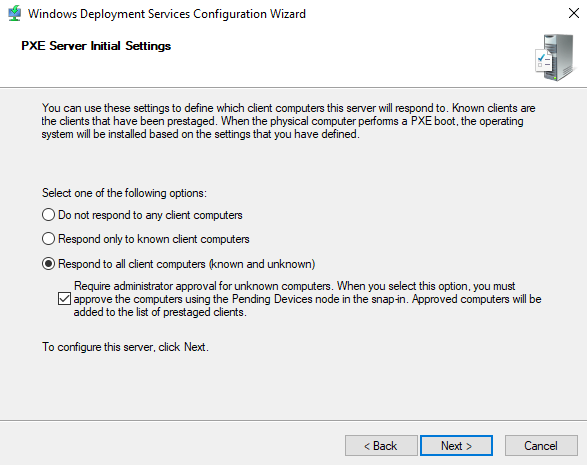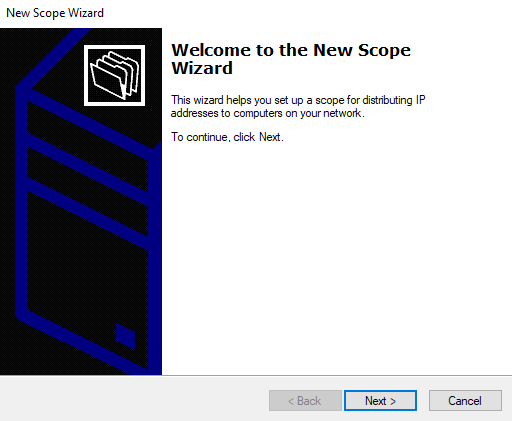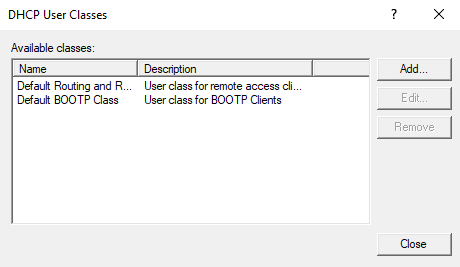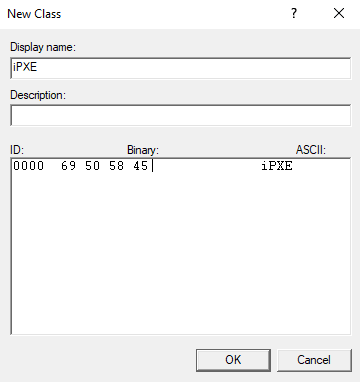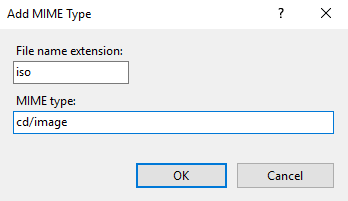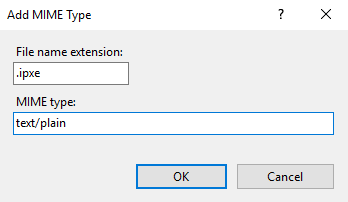WindowsServerのWDSを使用し、LiveCD LinuxをPXEブートさせる
Windows Server 2019(2016でも可能)で、以下のサービスをインストール
・DHCP Server
・Web Server (IIS)
・Windows Deployment Services
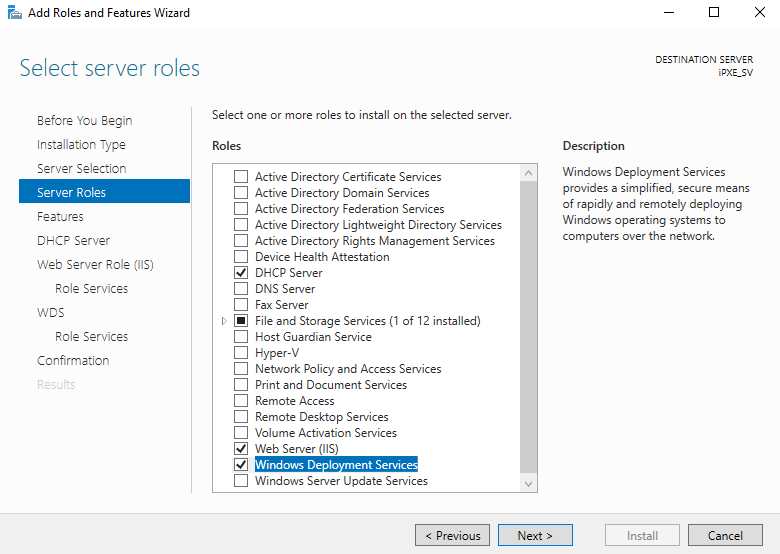
undionly.kpxe と memdisk.bin ファイルを https://www.ipxe.org/download/ からダウンロードし、作成する。
menu.ipxeを作成(以下、例)
initrd http://10.0.0.1/Images/CentOSlivecd.iso
chain memdisk.bin iso raw
boot.ipxeを作成(以下、例)
chain --replace --autofree http://10.0.0.1/Images/menu.ipxe ||
スコープオプションで066 Boot Server Host Nameを追加、サーバーIPを入力する
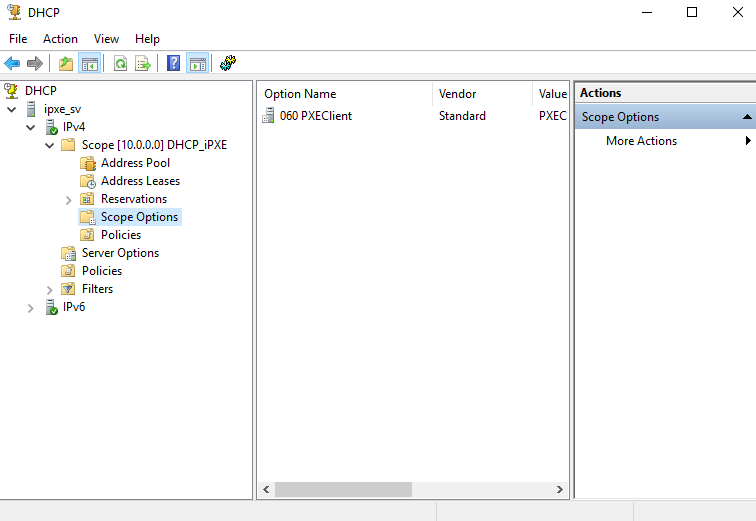
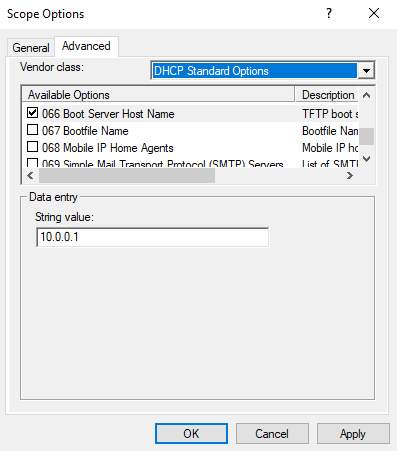
新しいポリシー(iPXE Policy)を追加、User Class, Equals, iPXEおよび067で\Boot\x86\boot.ipxeを設定する
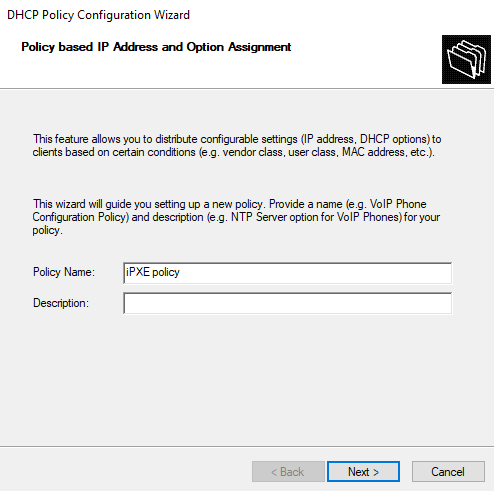
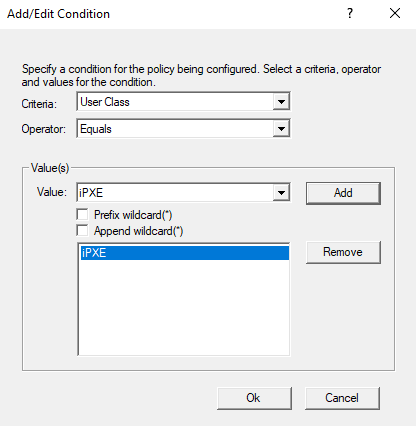
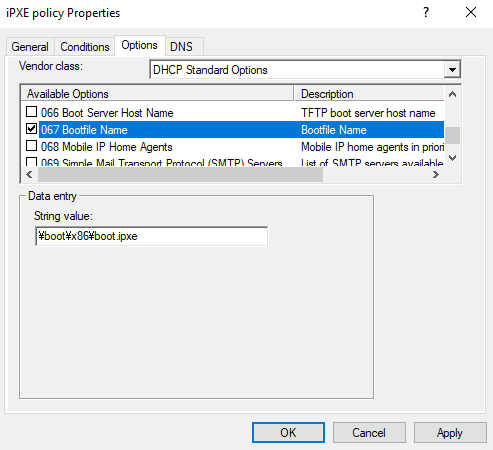
IISのVertial Directoryで、Default Web Siteで以下を追加する
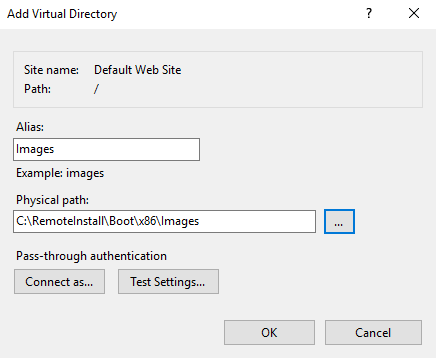
以下のファイルを \RemoteInstall\Boot\x86 フォルダへコピー
・undionly.kpxe
・boot.ipxe
以下のファイルを、 \RemoteInstall\Boot\x86\Images フォルダへコピー
・menu.ipxe
・memdisk.bin
・起動したいLinuxイメージ.iso
WDS上のWDS serverのプロパティで、以下のように設定する
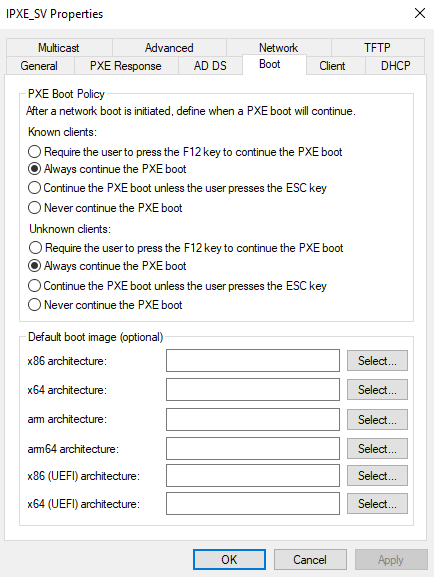
管理者権限のコマンドプロンプトで、以下を実行する
wdsutil /set-server /bootprogram:Boot\x86\undionly.kpxe /Architecture:x86
wdsutil /set-server /bootprogram:Boot\x86\undionly.kpxe /Architecture:x64
wdsutil /set-server /N12bootprogram:Boot\x86\undionly.kpxe /Architecture:x86
wdsutil /set-server /N12bootprogram:Boot\x86\undionly.kpxe /Architecture:x64
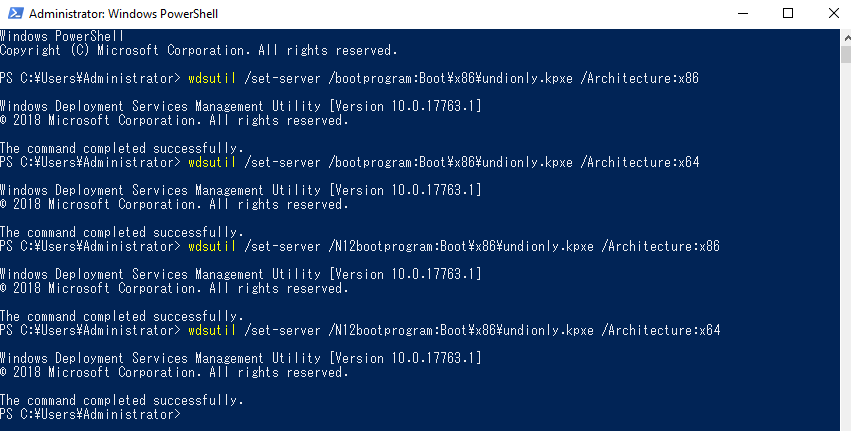
That's all :D
OMAKE
menu.ipxeと同じフォルダにpngファイルを入れ、menu.ipxe内に
console --picture background.png
と指定しておくと、iso読込中に、画像表示できる
他には、iso複数指定したい場合は、
以下のようにmenu.ipxeを作成すればOK
set server 10.0.0.1
console --picture background.png
:start
menu === BOOT MENU ===
item --key a Linux1 Linux_1st_image
item --key b Linux2 Linux_2nd_image
choose --default Linux1 --timeout 10000 target && goto ${target}
goto ${selected}
:cancel
echo canceled
:failed
echo FAILED...
goto shell
:back
set submenu-timeout 0
clear submenu-default
goto start
:Linux1
initrd http://${server}/Images/Linux1.iso
chain memdisk.bin iso raw || goto failed
goto start
:Linux2
initrd http://${server}/Images/Linux2.iso
chain memdisk.bin iso raw || goto failed
goto start
...That's all. ☆ Knowledge of zealous young🌙🐰