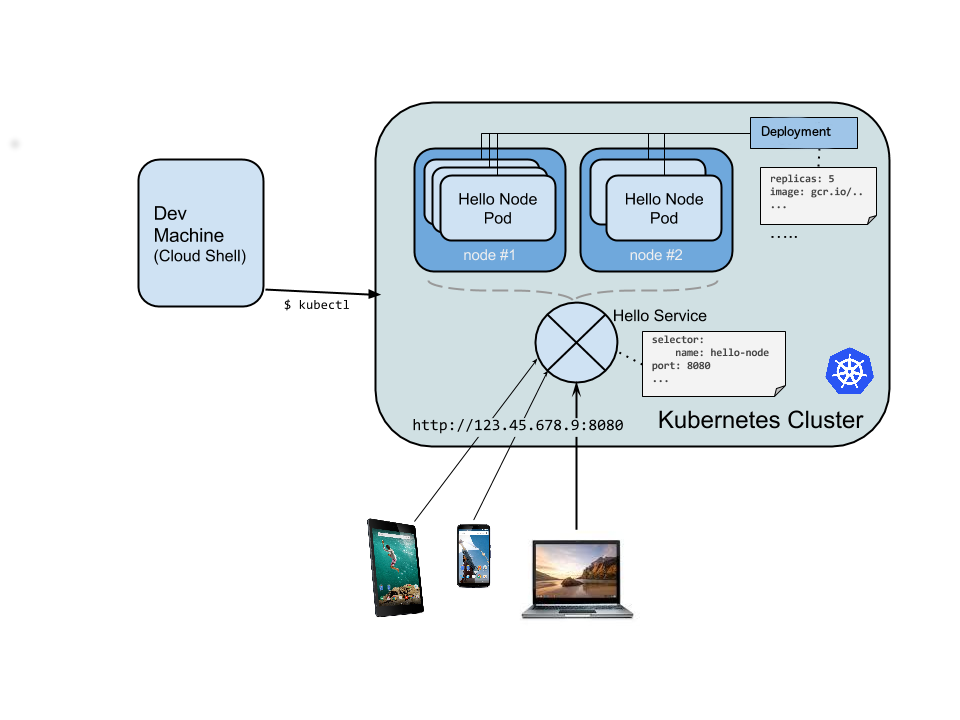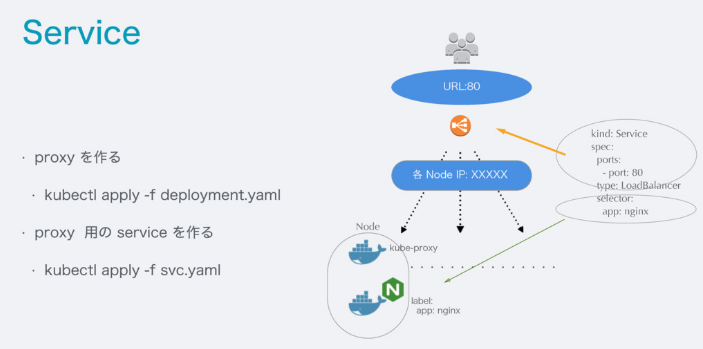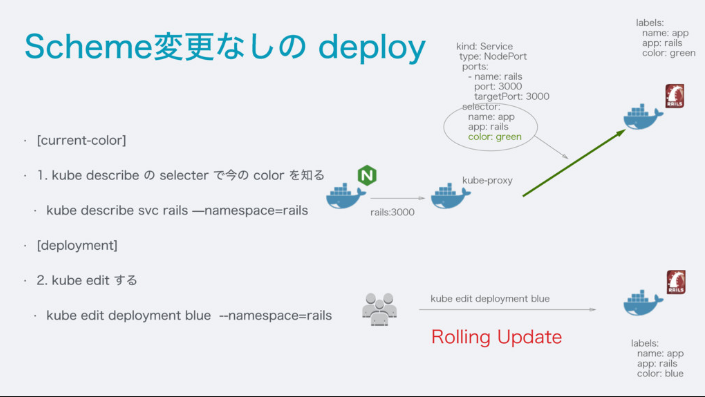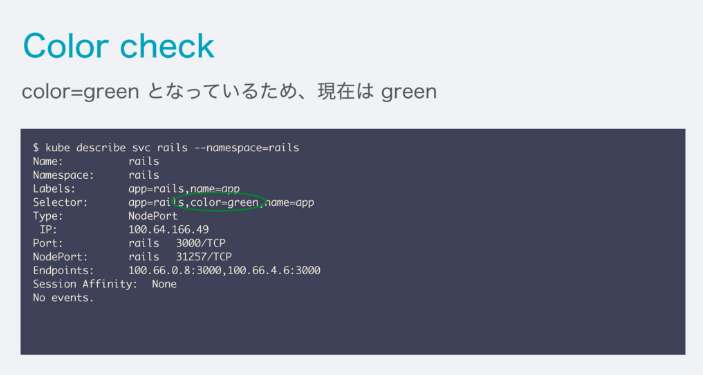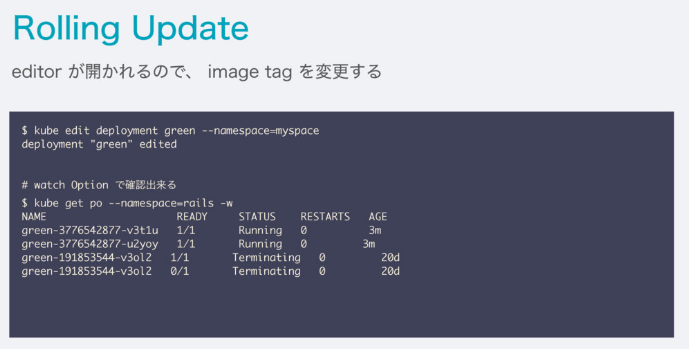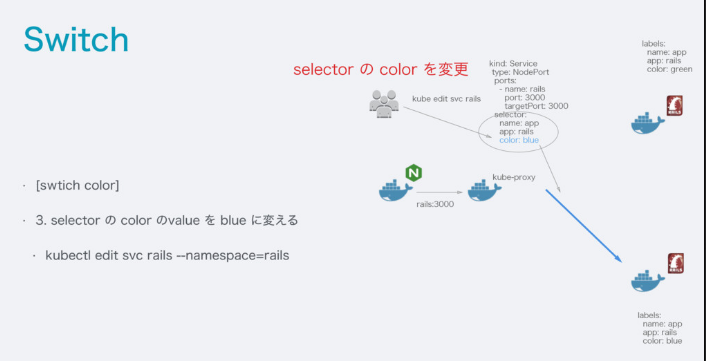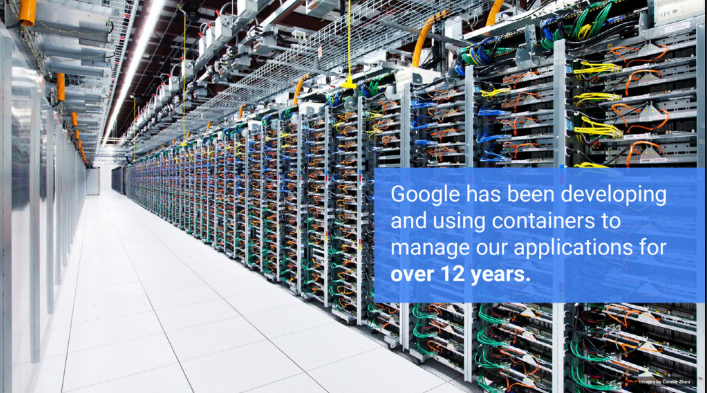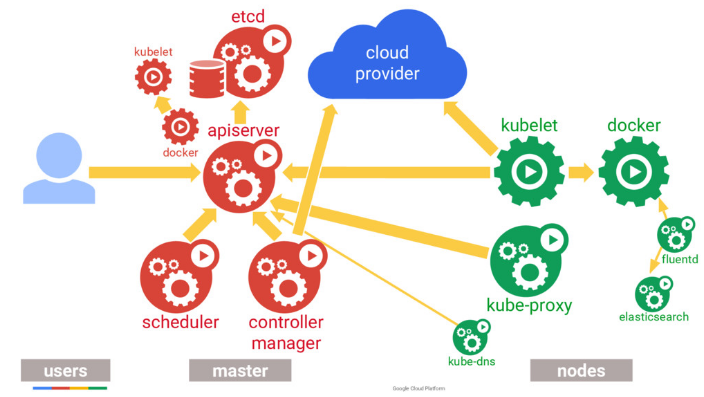この速習会の目標
Developer がさくっと kubernetes を理解して、実際にリリース出来る
- kubectl が叩ける用になる
- Kubernetes の manifest ファイルの書き方
- Kubernetes への Release / Deploy 方法
- Kubernetes 上にあるApplication の maintenance
- Kubernetes に上げたApplicationのMonitoring
kubectl を install
kubectl の install してなかった場合は、こちらの実行ファイルを直接ダウンロードして叩けるようにしましょう
The linux kubectl binary can be fetched with a command like:
curl -O https://storage.googleapis.com/kubernetes-release/release/v1.3.4/bin/linux/amd64/kubectl
On an OS X workstation, replace linux in the URL above with darwin:
curl -O https://storage.googleapis.com/kubernetes-release/release/v1.3.4/bin/darwin/amd64/kubectl
chmod +x kubectl
mv kubectl /usr/local/bin/kubectl
ref. https://coreos.com/kubernetes/docs/latest/configure-kubectl.html
config ファイルを設定する
期限付きURL から設定ファイルをダウンロード(リンクは削除してあります)してみよう
- 既に k8s を使っている方
既存の config と混ざってしまうと大変のため、kubectl command の引数に --kubeconfig= を付けて絶対他のcluster に実行させないようにしましょう
ex:
kubectl get po --kubeconfig=k8s-sokusyu.yaml
- 初めて使う方
いちいち --kubeconfig=k8s-sokusyu.yaml 打つのが面倒なので、 ~/.kube/config にリネームしておきましょう。
kubectl は default で ~/.kube/config の読み込んで実行してくれます。
mkdir ~/.kube
cp ~/Downloads/k8s-sokusyu.yaml ~/.kube/config
kubectl を実行してみよう
kubectl get pod
kubectl get po --kubeconfig=k8s-sokusyu.yaml
一覧が見えましたでしょうか?
$ kubectl get pod
NAME READY STATUS RESTARTS AGE
hello-world-855027487-25n7g 1/1 Running 0 49m
このような画面が返ってきたら設定は完了です!
hello world
hello world を git clone して下さい。
ここでは、シンプルな sinatra で作ったアプリケーションを例に進めて行きます。
まずは自分のスペースを作ってみよう
Kubernetes では、たくさんのサーバーに対して、一つのクラスタリングを作り、一つの大きなリソース(サーバー)に見せます。
そのため、複数のチームやたくさんの web application を実行する際にそのまま default で上げ続けるとすべてのアプリケーションが同じところに表示されて、すごく使いづらくなります。
namespace について
ref. https://github.com/kubernetes/kubernetes/blob/master/docs/design/namespaces.md
Motivation
A single cluster should be able to satisfy the needs of multiple user communities.
Each user community wants to be able to work in isolation from other communities.
複数のコミュニティ毎に分けて利用することで
- すべてのresource (pod rc rs deployment secret etc...)を分けて利用できる
- 他のapplication を誤って操作出来てしまうのを防ぐ
- namespace を default のまま利用した場合、自分の見たいものが探しにくくなる(常にcommandでlabel を指定する必要がある)
- namespace は初期値として、既に
defaultとkube-systemでわけられており、kubernetes の service が誤って操作されないようにわけられている
そこで、速習会では、個々人で namespace を作って自分のスペースで kubernetes に取り組んで行こうと思います。
名前は自由ですが、githubアカウント名を使うと周りも理解しやすいのでオススメです。
それぞれの namespace を作ってみよう
まずは、ファイルを編集します。
diff --git a/kubernetes/namespace.yaml b/kubernetes/namespace.yaml
index 5a96da9..57c89f7 100644
--- a/kubernetes/namespace.yaml
+++ b/kubernetes/namespace.yaml
@@ -1,4 +1,4 @@
apiVersion: v1
kind: Namespace
metadata:
- name: #GitHub Account Name
+ name: koudaiii
その後、実行してみましょう
$ kubectl create -f kubernetes/namespace.yaml
namespace "koudaiii" created
無事作成できました。実際に出来たか確認しみよう!
すべての namespace の一覧を表示させてみます。
$ kubectl get namespace
NAME STATUS AGE
default Active 86d
koudaiii Active 5m
kube-system Active 86d
- 他の人の namespace を見てみよう
--namespace= で指定すると、その namespace で作られた pod が見れます。
ここでは kubernetes 上で作られる pod の一覧を表示しています。
$ kubectl get po --namespace=kube-system
NAME READY STATUS RESTARTS AGE
elasticsearch-logging-v1-0nyp4 1/1 Running 0 69d
elasticsearch-logging-v1-ixfyy 1/1 Running 0 58d
・・・・・・・・・・・・・・・
※複数のクラスタがあってめんどくさい人への設定があります。デフォルトでは、 namespace=default が指定されて表示されますが、変更することが出来ます。
実際に叩いてみよう
- 自分の space で実際に動かしてみよう
kubectl create -f kubernetes/production.yaml --namespace=koudaiii
大まかな manifest file の理解
- kind
- Pod
- Deployment
- Service
- meta data
- label
- name
$ cat kubernetes/pod.yaml
apiVersion: v1
kind: Service
metadata:
labels:
name: hello-world
role: web
name: hello-world
spec:
ports:
- port: 80
protocol: TCP
targetPort: 8080
selector:
name: hello-world
role: web
type: LoadBalancer
---
apiVersion: v1
kind: Pod
metadata:
name: "hello-world"
labels:
name: hello-world
role: web
spec:
containers:
- image: koudaiii/hello-world:latest
name: hello-world
ports:
- containerPort: 8080
env:
- name: MESSAGE
value: Hello Wantedly
apiVersion: extensions/v1beta1
kind: Deployment
metadata:
name: hello-world
labels:
name: hello-world
role: web
spec:
minReadySeconds: 30
strategy:
type: RollingUpdate
replicas: 1
template:
metadata:
name: hello-world
labels:
name: hello-world
role: web
spec:
containers:
- image: koudaiii/hello-world:latest
name: hello-world
ports:
- containerPort: 8080
env:
- name: MESSAGE
value: Hello Wantedly
golang を出してみよう
https://github.com/koudaiii/go_server を git clone して実行してこう
golang の application を立てる
kubectl create -f kubernetes/blue.yaml --namespace=koudaiii
kubectl create -f kubernetes/green.yaml --namespace=koudaiii
kubectl create -f kubernetes/service-go.yaml --namespace=koudaiii
front になる nginx を立てる
kubectl get po -w --namespace=koudaiii
kubectl create -f kubernetes/deployment-nginx.yaml --namespace=koudaiii
kubectl create -f kubernetes/service-nginx.yaml --namespace=koudaiii
確認してみよう
kubectl get svc --namespace=koudaiii
kubectl get deployment --namespace=koudaiii
kubectl describe svc --namespace=koudaiii
blue-green deployent
ref. https://speakerdeck.com/koudaiii/kubernetes-woshi-tutesabisuwojia-su-saseruqu-rizu-mi
- Color を知ろう!
$ kubectl describe svc go --namespace=koudaiii
Name: go
Namespace: koudaiii
Labels: app=go,name=app
Selector: app=go,color=blue,name=app
Type: NodePort
IP: 172.16.174.98
Port: go 8080/TCP
NodePort: go 32067/TCP
Endpoints: 172.18.2.5:8080
Session Affinity: None
No events.
- Rolling Update してみよう!
$ kubectl edit deployment green --namespace=koudaiii
21 spec:
22 minReadySeconds: 30
23 replicas: 10 # ここを10にしてみました
24 selector:
25 matchLabels:
26 app: go
deployment "green" edited
- Switch してみよう!
$ kubectl edit svc go --namespace=koudaiii
25 selector:
26 app: go
27 color: green ## blue -> green へ変更
28 name: app
29 sessionAffinity: None
service "go" edited
- Endpoint が増えたか確認してみよう
$ kubectl describe svc go --namespace=koudaiii
Name: go
Namespace: koudaiii
Labels: app=go,name=app
Selector: app=go,color=green,name=app
Type: NodePort
IP: 172.16.174.98
Port: go 8080/TCP
NodePort: go 32067/TCP
Endpoints: 172.18.0.5:8080,172.18.1.6:8080,172.18.10.6:8080 + 7 more...
Session Affinity: None
No events.
もう少し踏み込んだ manifest file の理解
ref. https://speakerdeck.com/koudaiii/kubernetes-woshi-tutesabisuwojia-su-saseruqu-rizu-mi
- healthcheck
http://kubernetes.io/docs/user-guide/production-pods/
http://kubernetes.io/docs/user-guide/pod-states/#container-probes
- readinessProbe
初回起動時に data や config をたくさん読むこむような大きいアプリケーションの場合、readinessProbe を使う。
Success になった後、 実際に traffic を受付ける。
- livenessProbe
コンテナが生きているどうか見るもの。
LivenessProbe が Failure の場合、 RestartPolicy の対象となり kubelet から コンテナを kill する。
Process Health Checking
kubernetes 上では default でコンテナのプロセスをチェックしており、もし失敗していれば restart するようになっている。
Application Health Checking
- httpGet を使ったヘルスチェック
apiVersion: extensions/v1beta1
kind: Deployment
metadata:
name: nginx
spec:
template:
metadata:
labels:
app: nginx
spec:
containers:
- name: nginx
image: nginx
ports:
- containerPort: 80
livenessProbe:
httpGet:
# Path to probe; should be cheap, but representative of typical behavior
path: /index.html
port: 80
initialDelaySeconds: 30
timeoutSeconds: 1
- exec を使ったヘルスチェック
apiVersion: v1
kind: Pod
metadata:
labels:
test: liveness
name: liveness-exec
spec:
containers:
- args:
- /bin/sh
- -c
- echo ok > /tmp/health; sleep 10; rm -rf /tmp/health; sleep 600
image: gcr.io/google_containers/busybox
livenessProbe:
exec:
command:
- cat
- /tmp/health
initialDelaySeconds: 15
timeoutSeconds: 1
name: liveness
- 確認
Unhealthyで何度も restart されているのがわかる
$ kubectl describe pods liveness-exec
・・・・・・・・・・・・・・
Events:
FirstSeen LastSeen Count From SubobjectPath Type Reason Message
--------- -------- ----- ---- ------------- -------- ------ -------
4m 4m 1 {default-scheduler } Normal Scheduled Successfully assigned liveness-exec to ip-172-20-0-171.ap-northeast-1.compute.internal
4m 4m 1 {kubelet ip-172-20-0-171.ap-northeast-1.compute.internal} spec.containers{liveness} Normal Created Created container with docker id 027dc93671c0
4m 4m 1 {kubelet ip-172-20-0-171.ap-northeast-1.compute.internal} spec.containers{liveness} Normal Started Started container with docker id 027dc93671c0
3m 3m 1 {kubelet ip-172-20-0-171.ap-northeast-1.compute.internal} spec.containers{liveness} Normal Killing Killing container with docker id 027dc93671c0: pod "liveness-exec_default(af352909-1d93-11e6-9d4c-06164e6ae803)" container "liveness" is unhealthy, it will be killed and re-created.
3m 3m 1 {kubelet ip-172-20-0-171.ap-northeast-1.compute.internal} spec.containers{liveness} Normal Started Started container with docker id 6c79b57f8d03
3m 3m 1 {kubelet ip-172-20-0-171.ap-northeast-1.compute.internal} spec.containers{liveness} Normal Created Created container with docker id 6c79b57f8d03
2m 2m 1 {kubelet ip-172-20-0-171.ap-northeast-1.compute.internal} spec.containers{liveness} Normal Killing Killing container with docker id 6c79b57f8d03: pod "liveness-exec_default(af352909-1d93-11e6-9d4c-06164e6ae803)" container "liveness" is unhealthy, it will be killed and re-created.
2m 2m 1 {kubelet ip-172-20-0-171.ap-northeast-1.compute.internal} spec.containers{liveness} Normal Created Created container with docker id 6037f2406959
2m 2m 1 {kubelet ip-172-20-0-171.ap-northeast-1.compute.internal} spec.containers{liveness} Normal Started Started container with docker id 6037f2406959
1m 1m 1 {kubelet ip-172-20-0-171.ap-northeast-1.compute.internal} spec.containers{liveness} Normal Killing Killing container with docker id 6037f2406959: pod "liveness-exec_default(af352909-1d93-11e6-9d4c-06164e6ae803)" container "liveness" is unhealthy, it will be killed and re-created.
1m 1m 1 {kubelet ip-172-20-0-171.ap-northeast-1.compute.internal} spec.containers{liveness} Normal Started Started container with docker id 3eb2af8cfef1
1m 1m 1 {kubelet ip-172-20-0-171.ap-northeast-1.compute.internal} spec.containers{liveness} Normal Created Created container with docker id 3eb2af8cfef1
48s 48s 1 {kubelet ip-172-20-0-171.ap-northeast-1.compute.internal} spec.containers{liveness} Normal Killing Killing container with docker id 3eb2af8cfef1: pod "liveness-exec_default(af352909-1d93-11e6-9d4c-06164e6ae803)" container "liveness" is unhealthy, it will be killed and re-created.
4m 48s 5 {kubelet ip-172-20-0-171.ap-northeast-1.compute.internal} spec.containers{liveness} Normal Pulling pulling image "gcr.io/google_containers/busybox"
46s 46s 1 {kubelet ip-172-20-0-171.ap-northeast-1.compute.internal} spec.containers{liveness} Normal Started Started container with docker id 862d07529857
4m 46s 5 {kubelet ip-172-20-0-171.ap-northeast-1.compute.internal} spec.containers{liveness} Normal Pulled Successfully pulled image "gcr.io/google_containers/busybox"
46s 46s 1 {kubelet ip-172-20-0-171.ap-northeast-1.compute.internal} spec.containers{liveness} Normal Created Created container with docker id 862d07529857
4m 28s 7 {kubelet ip-172-20-0-171.ap-northeast-1.compute.internal} spec.containers{liveness} Warning Unhealthy Liveness probe failed: cat: can't open '/tmp/health': No such file or directory
lifecycle
Kubernetes では delete した際に、 SIGTERM が送られる。
terminationGracePeriodSeconds(default 30s)より長い場合は、 SIGKILL が送られる。
apiVersion: extensions/v1beta1
kind: Deployment
metadata:
name: nginx
spec:
template:
metadata:
labels:
app: nginx
spec:
containers:
- name: nginx
image: nginx
ports:
- containerPort: 80
lifecycle:
preStop:
exec:
# SIGTERM triggers a quick exit; gracefully terminate instead
command: ["/usr/sbin/nginx","-s","quit"]
- termination message
deploy や debugger 目的で terminate されたかどうかを Message を設定することで確認できる。
また log に吐き出されるため、 logentries などで確認することも可能である。
apiVersion: v1
kind: Pod
metadata:
name: pod-w-message
spec:
containers:
- name: messager
image: "ubuntu:14.04"
command: ["/bin/sh","-c"]
args: ["sleep 60 && /bin/echo Sleep expired > /dev/termination-log"]
- メッセージとStatusを確認する
$ kubectl create -f examples/lifecycle/termination-message.yaml
$ kubectl get pods/pod-w-message -o go-template="{{range .status.containerStatuses}}{{.lastState.terminated.message}}{{end}}"
Sleep expired
$ kubectl get pods/pod-w-message -o go-template="{{range .status.containerStatuses}}{{.lastState.terminated.exitCode}}{{end}}"
環境変数
Kubernetes - kubectl create secret generic
# Create a new secret named my-secret with key1=supersecret and key2=topsecret
$ kubectl create secret generic my-secret --from-literal=key1=supersecret --from-literal=key2=topsecret
changelog: https://github.com/kubernetes/kubernetes/blob/master/CHANGELOG.md#changes-since-v111
env:
- name: SECRET_USERNAME
valueFrom:
secretKeyRef:
name: my-secret
key: key1
- name: SECRET_PASSWORD
valueFrom:
secretKeyRef:
name: my-secret
key: key2
namespace を越えての通信と名前解決について
ref. https://github.com/kubernetes/kubernetes/blob/master/build/kube-dns/README.md
namespace で区切ったとしても kubernetes では同じ cluster にいる場合は、ネットワーク的にはつながっています。
また、 skydns という kubernetes の addon が用意されており、名前解決も出来ます。
- service
my-svc.my-namespace.svc.cluster.local
$ kubectl run -i --tty --rm busybox --image=busybox --restart=Never -- sh
/ # nslookup nginx.koudaiii.svc.cluster.local
Server: 100.64.0.10
Address 1: 100.64.0.10
Name: nginx.koudaiii.svc.cluster.local
Address 1: 100.64.17.97
- pod
pod-ip-address.my-namespace.pod.cluster.local
describe pod で ip を確認して、- で繋いで上げると名前解決できます。
$ kubectl describe po/blue-534540973-9svyj --namespace=koudaiii
Name: blue-534540973-9svyj
Namespace: koudaiii
Node: ip-172-20-0-54.ap-northeast-1.compute.internal/172.20.0.54
Start Time: Mon, 22 Aug 2016 11:29:56 +0900
Labels: app=go,color=blue,name=app,pod-template-hash=534540973
Status: Running
IP: 100.66.0.12 # ip を確認
・・・・・
$ kubectl run -i --tty --rm busybox --image=busybox --restart=Never -- sh
/ # nslookup 100-66-0-12.koudaiii.pod.cluster.local
Server: 100.64.0.10
Address 1: 100.64.0.10
Name: 100-66-0-12.koudaiii.pod.cluster.local
Address 1: 100.66.0.12
Kubernetes の裏側を知る
ref. https://speakerdeck.com/thockin/kubernetes-extensibility
ref. http://kubernetes.io/docs/hellonode/
- Google では10年以上前からコンテナを動かしている
- kubernetes がどうなっているのか
- ReplicationController と Deployment
今回立てたやつを Datadog で見てみる
- Datadog
Monitoring Service です。
Wantedlyでどのように使われてるかは、こちらの記事に書かれています。
- Dashboardを見てみる
- kubernetes に dd-agent を立てるには??
git に管理したくない api key をcommandから kubernetes 上に登録させる
$ kubectl create secret generic dd-agent --from-literal=api-key=your api key
secret "dd-agent" created
datadog 公式が用意している manifestfile
apiVersion: extensions/v1beta1
kind: DaemonSet
metadata:
name: dd-agent
spec:
template:
metadata:
labels:
app: dd-agent
name: dd-agent
spec:
containers:
- image: datadog/docker-dd-agent:kubernetes
imagePullPolicy: Always
name: dd-agent
ports:
- containerPort: 8125
name: dogstatsdport
env:
- name: API_KEY
valueFrom:
secretKeyRef:
name: dd-agent
key: api-key
volumeMounts:
- name: dockersocket
mountPath: /var/run/docker.sock
- name: procdir
mountPath: /host/proc
readOnly: true
- name: cgroups
mountPath: /host/sys/fs/cgroup
readOnly: true
volumes:
- hostPath:
path: /var/run/docker.sock
name: dockersocket
- hostPath:
path: /proc
name: procdir
- hostPath:
path: /sys/fs/cgroup
name: cgroups
ここでの kind: DaemonSet と呼ばれるものは、すべての Node にこの pod を配置するという記述になります。
この方法で、log 収集系の pod を合わせて配置すると便利になります。
$ kubectl create -f kubernetes/dd-agent.yaml
daemonset "dd-agent" created
(演習課題)綺麗なAPI速習会で使ったgo-api をkubernetes に出してみよう
https://github.com/shimastripe/go-api-sokushukai から fork して manifest file を書いてkubernetes に出してよう!!
image は以下の方法で取得できます。
docker pull quay.io/shimastripe/go-api-sokushukai
元に kubernetes 立ててみよう
manifest を書く時にやっていること
-
kubectl create -f fileで validate check させる - 他の人を見てみる
-
kubectl runでネットワークがつながっているか見てみる
$ kubectl run -i --tty --rm busybox --image=busybox --restart=Never --namespace=koudaiii -- sh
Waiting for pod sync/busybox to be running, status is Pending, pod ready: false
Hit enter for command prompt
/ # nslookup go
Server: 100.64.0.10
Address 1: 100.64.0.10
Name: go
Address 1: 100.64.166.49
/ # exit
pod "busybox" deleted
-
kubectl exec pod nameで実際に中で何が起こっているか見てみる -
kubectl logs pod nameでコンテナのログをみる -
kubectl describe pod nameでEventのログを見てみる
参考回答: https://github.com/dtan4/go-api-sokushukai/tree/master/kubernetes