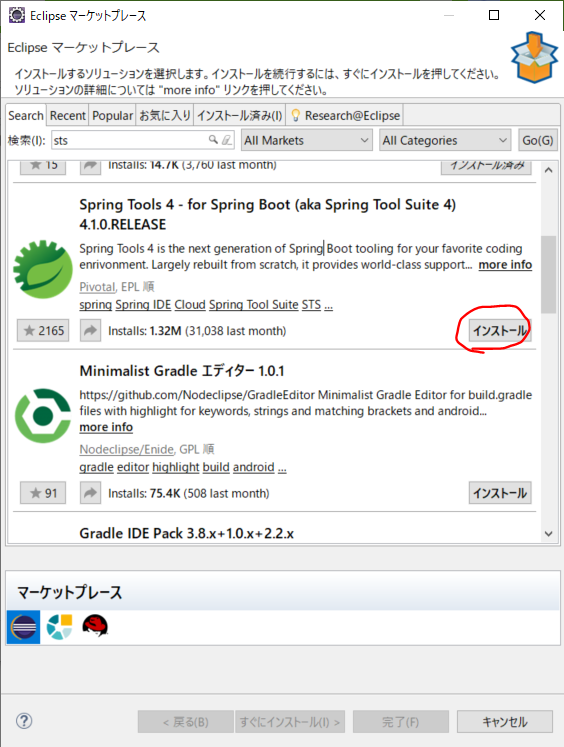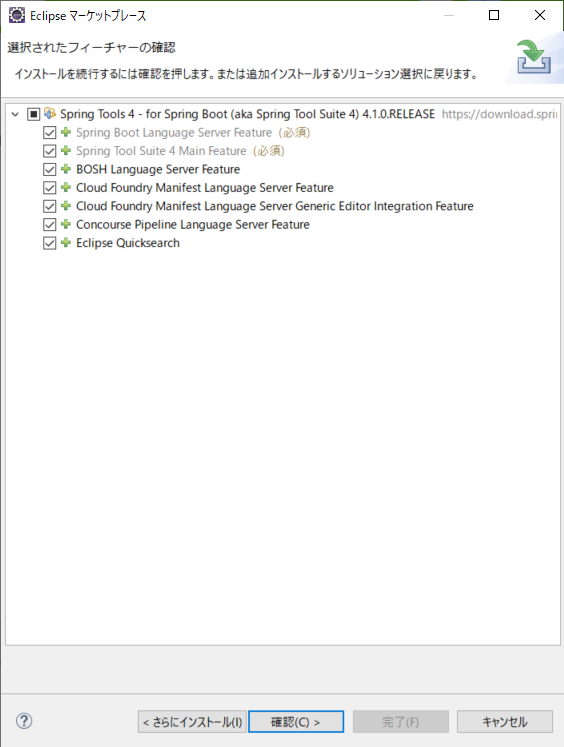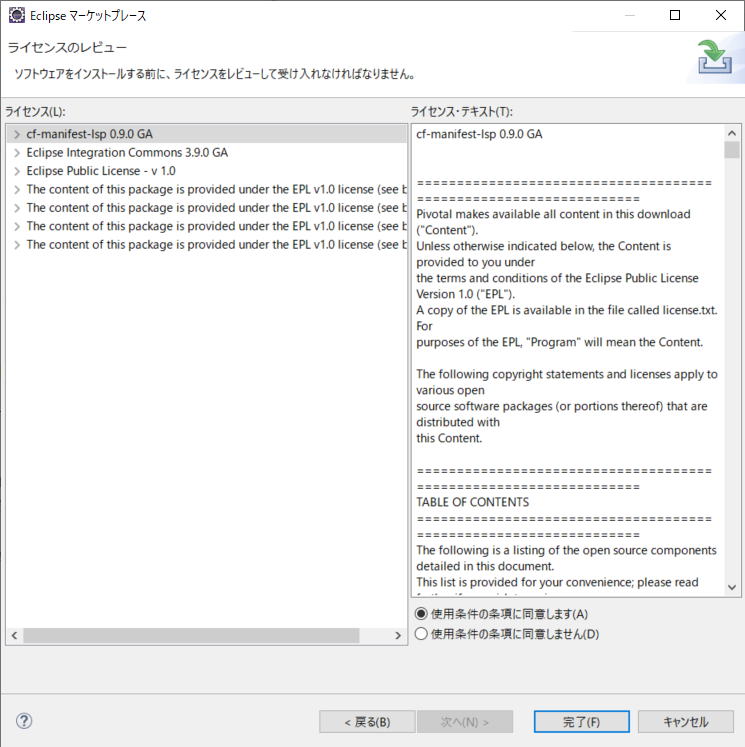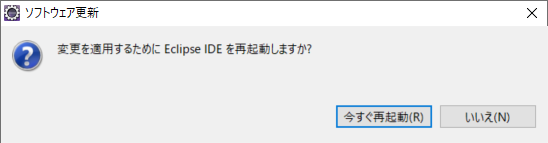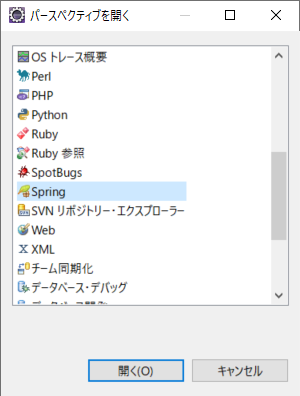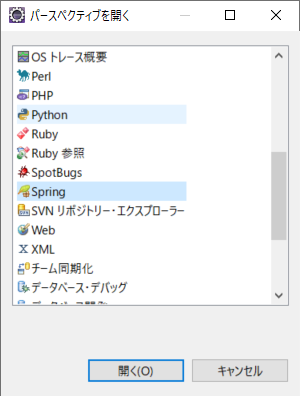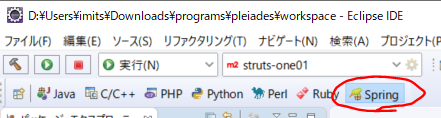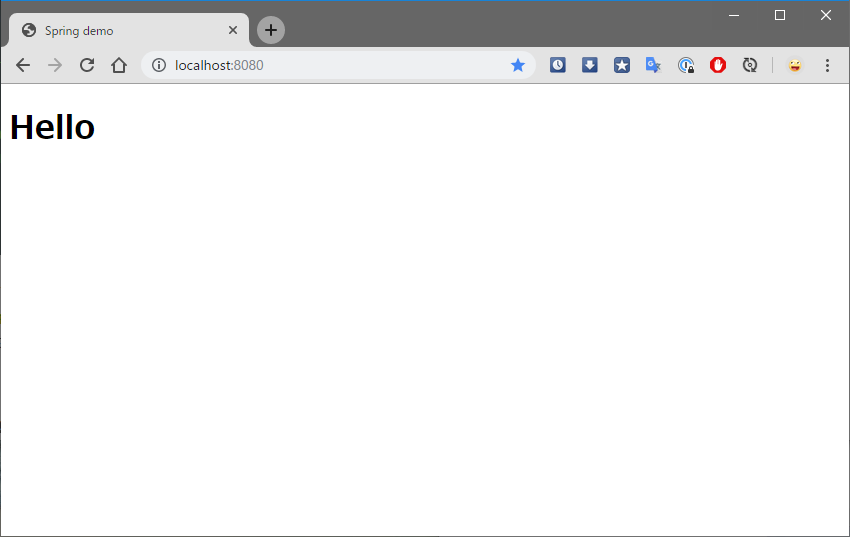環境
- Elipcse 2018-09(4.9)
※Pleiades All in oneを使用 - Java 8
EclipseにSTSを入れる
Spring Tools 4をインストール
Eclipseのパースペクティブを表示する
プロジェクト作成
- メニュー「ファイル→新規作成→Springスタータープロジェクト」を選択する
- 次へを押す
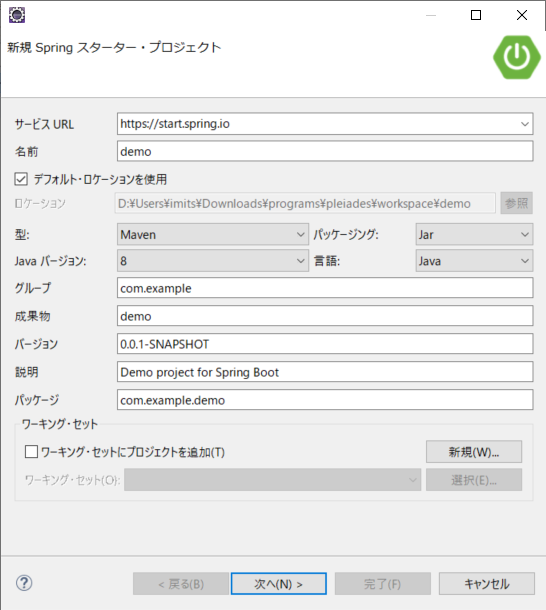
- 依存関係を追加指定し完了を押す
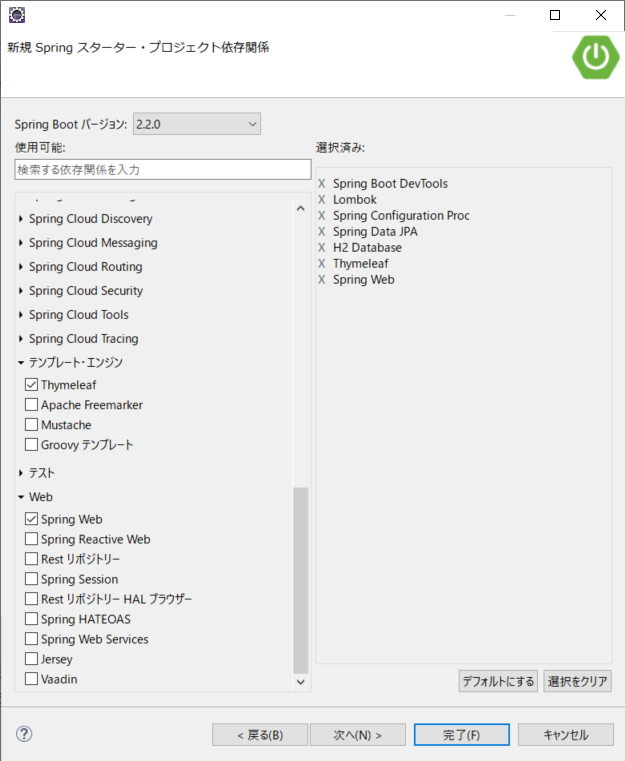
- 依存関係のインポートを待つ

- pom.xmlの1行目で不明なエラーが出たらmaven pluginのバージョン指定を追加する
pom.xml
<properties>
<java.version>1.8</java.version>
<!-- 下の1行を追加する -->
<maven-jar-plugin.version>3.1.1</maven-jar-plugin.version>
</properties>
動作確認
Controllerを作成する
HelloController.java
package com.example.demo;
import org.springframework.stereotype.Controller;
import org.springframework.web.bind.annotation.RequestMapping;
@Controller
public class HelloContoller {
@RequestMapping("/")
public String hello() {
return "hello";
}
}
HTMLを作成する
hello.html
<!DOCTYPE html>
<html>
<head>
<meta charset="UTF-8">
<title>Spring demo</title>
</head>
<body>
<h1>Hello</h1>
</body>
</html>
ツールバー実行から「実行→Spring bootアプリケーション」を選択して「http://localhost:8080」にアクセスする