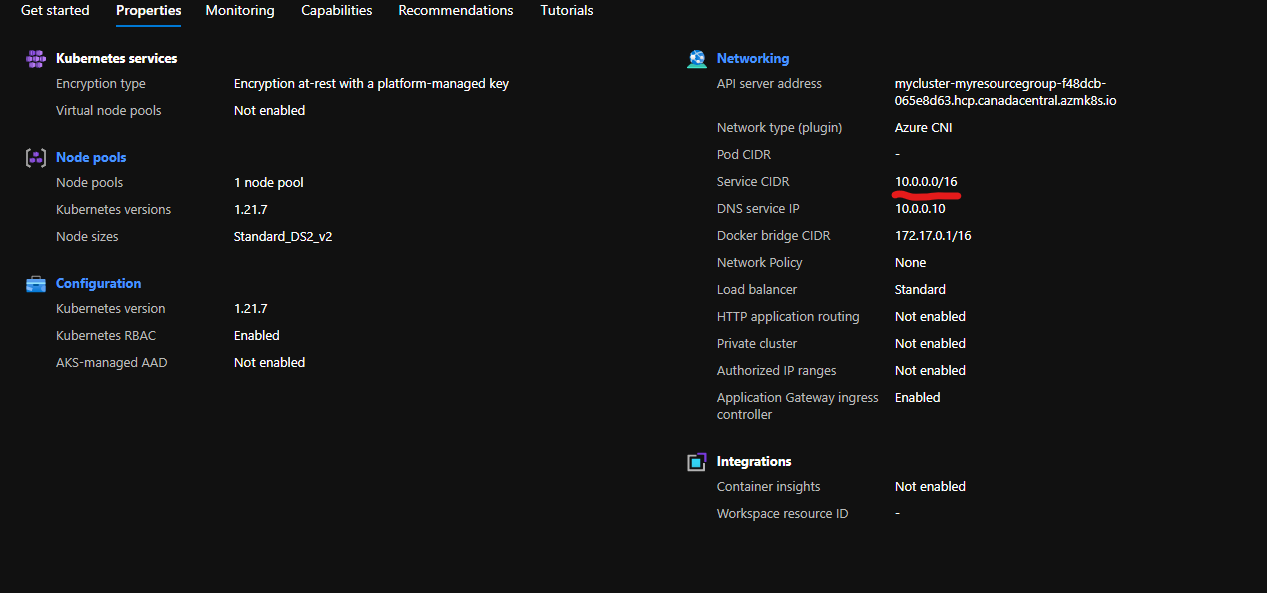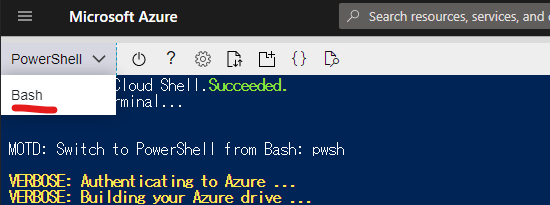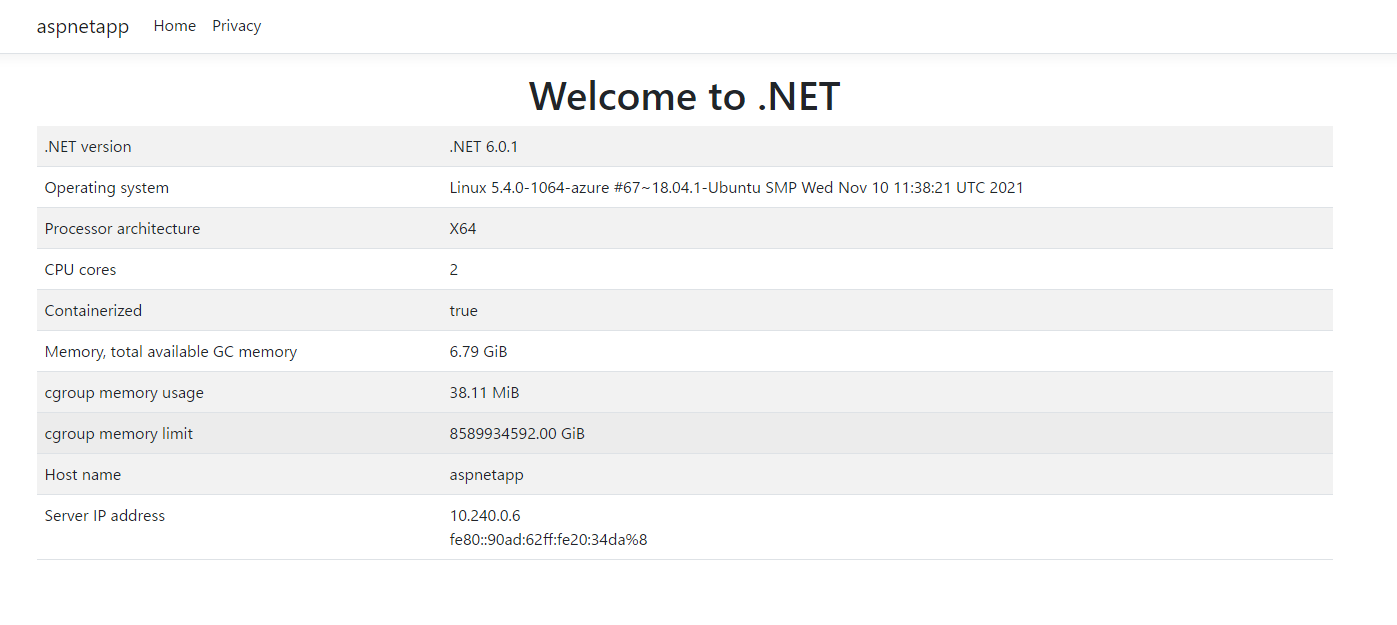はじめに
「チュートリアル: 新しい Application Gateway インスタンスを使用して新しい AKS クラスターのイングレス コントローラー アドオンを有効にする」
今日は、このチュートリアルをやってみようと思います。AKSのチュートリアルを実行してみて詰まった部分を追記してみました。
前提条件
前提条件がわかりにくいので以下の通りまとめました。
Azure Cloud ShellリンクからBash実行に変更する。
ログイン
@Azure:~$ az login
Cloud Shell is automatically authenticated under the initial account signed-in with. Run 'az login' only if you need to use a different account
To sign in, use a web browser to open the page https://microsoft.com/devicelogin and enter the code XXXXXXX to authenticate.
以下にアクセスしてenter the codeのXXXXXを入力
https://microsoft.com/devicelogin
しばらくログインが成功してsubscription情報が得られる
[
{
"cloudName": "AzureCloud",
"homeTenantId": "xxxxxxxxxxxxxxxxxxxx",
"id": "xxxxxxxxxxxxxxxxxxxxxxxxxxxxx",
"isDefault": false,
"managedByTenants": [],
"name": "Azure",
"state": "Enabled",
"tenantId": "xxxxxxxxxxxxxxxxxxxxxxxxxxx",
"user": {
"name": "xxxxxxx@xxxxx.xxxx",
"type": "user"
}
},
・
・
・
]
インストール
az upgrade
az aks install-cli
az extension add --name aks-preview
az version
{
"azure-cli": "2.31.0",
"azure-cli-core": "2.31.0",
"azure-cli-telemetry": "1.0.6",
"extensions": {
"ai-examples": "0.2.5",
"aks-preview": "0.5.48",
"ssh": "1.0.0"
}
}
デフォルトのサブスクリプション変更
az account set --subscription xxxxxxxxxxxxxxxxxx
各コマンド実行
以下はチュートリアル通り実行する
# リソースグループ作成
az group create --name myResourceGroup --location canadacentral
# AKS Application Gateway イングレス コントローラー アドオンを有効にしてデプロイ
az aks create \
-n myCluster \
-g myResourceGroup \
--network-plugin azure \
--enable-managed-identity \
-a ingress-appgw \
--appgw-name myApplicationGateway \
--appgw-subnet-cidr "10.2.0.0/16" \
--generate-ssh-keys
# resouce group
az aks get-credentials -n myCluster -g myResourceGroup
# マニフェストをアプライ
kubectl apply -f \
https://raw.githubusercontent.com/Azure/application-gateway-kubernetes-ingress/master/docs/examples/aspnetapp.yaml
確認
$ kubectl get ingress
NAME CLASS HOSTS ADDRESS PORTS AGE
aspnetapp <none> * 20.104.4.39 80 7m32s
まとめ
簡単に作れるものの、そのまま作ってしまうとデフォルトでService CIDR 10.0.0.0/16が指定されてしまいす。同じサブスクリプション、ロケーションですでにIPを使ってしまっている場合、作成することはできないという問題があります。
次回は、これを解決するチュートリアルを明後日にやります。