この記事では、Azure Speech Servicesを使って議事録Appを作成する方法を試してみます!
議事録app作成まで以下二つを試してみました。
- Speech SDKを使って.NET Frameworkベースで音声を認識するプログラムを作成する(今回の記事)
- Javascript ベースで作成し、Web AppとしてDeployしてみる(次回の記事)
Speech SDKを使って.NET Frameworkベースで音声を認識するプログラムを作成する
以下の手順で音声認識をするプログラムを作成しました。
①Visual Studio 2019をインストール
②.NET FrameworkのConsole App プロジェクトを作成
③Speech SDK NuGet パッケージのインストール
④Debug設定
④Azure Portalで Speech ServicesのDeploy
⑤コード作成
⑥Debug/音声認識
①Visual Studio 2019をインストール
以下よりVisual Studioのインストールを実施します(せっかくなので2019を使ってみましょう!)
https://visualstudio.microsoft.com/downloads/?utm_medium=microsoft&utm_source=docs.microsoft.com&utm_campaign=button+cta&utm_content=download+vs2019
.NET FrameworkのConsole App プロジェクトを作成
新規プロジェクトの作成より、下記のようにコンソールアプリ(.NET Framework)を選択します。
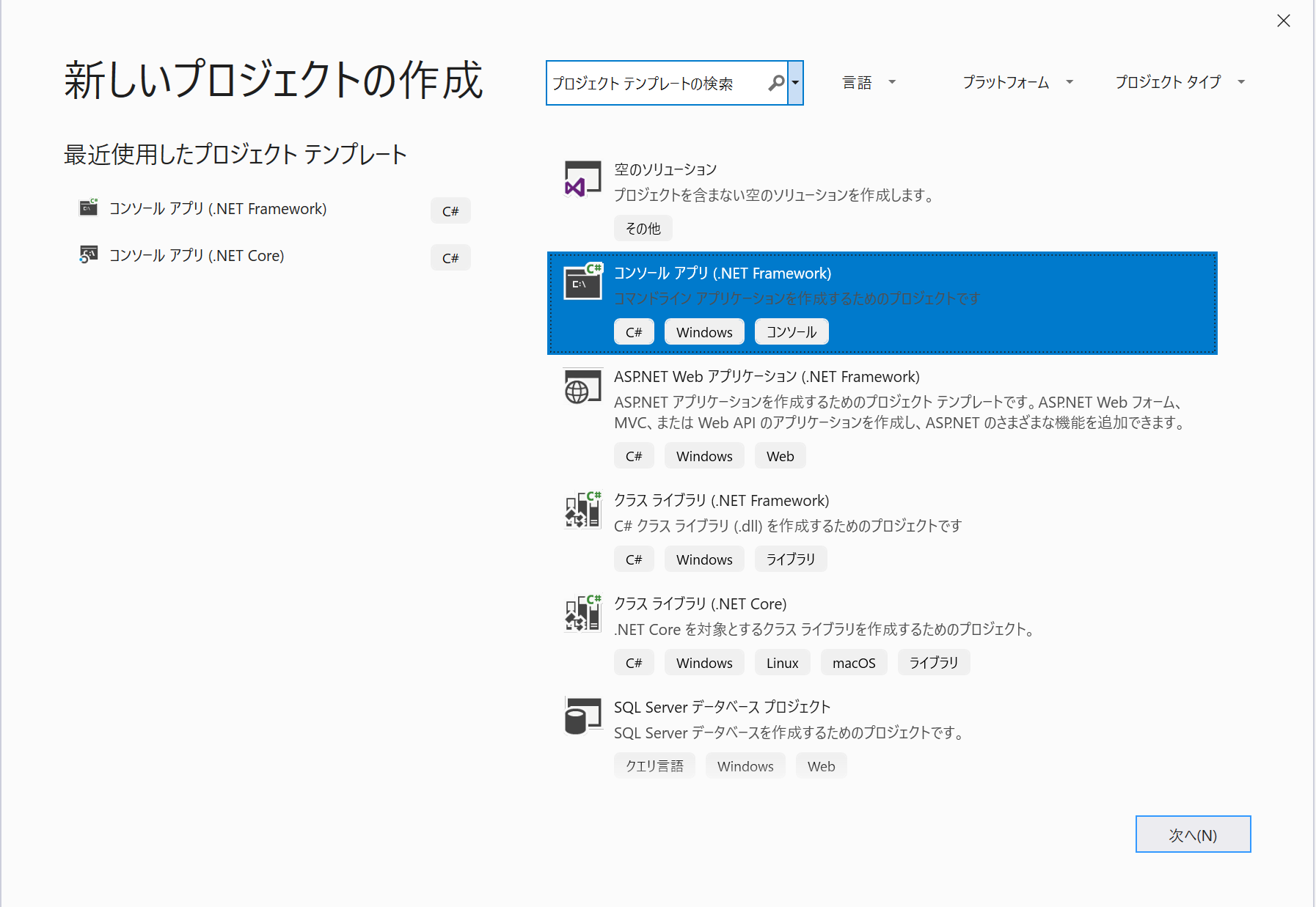
Speech SDK NuGet パッケージのインストール
右上のソリューションパッケージの管理からNugetをソリューションを検索し、[Microsoft.CognitiveServices.Speech]をプロジェクトにインストールします。
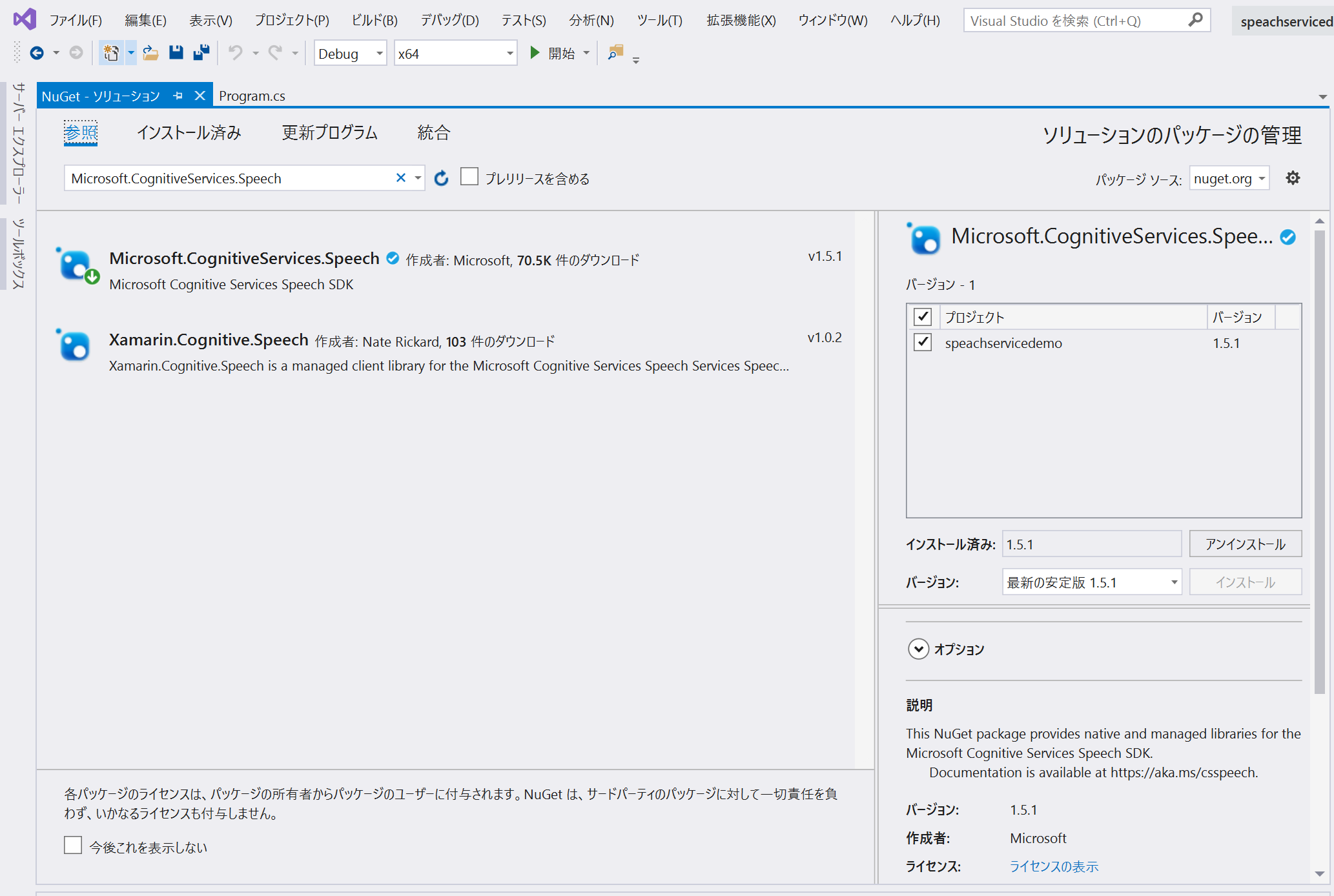
Debug設定
正しくBuildするためにご自身の環境にあわせてビルドの構成をします。
(ビルド/構成マネジャー より設定)
64bit環境→x64
32bit環境→x84
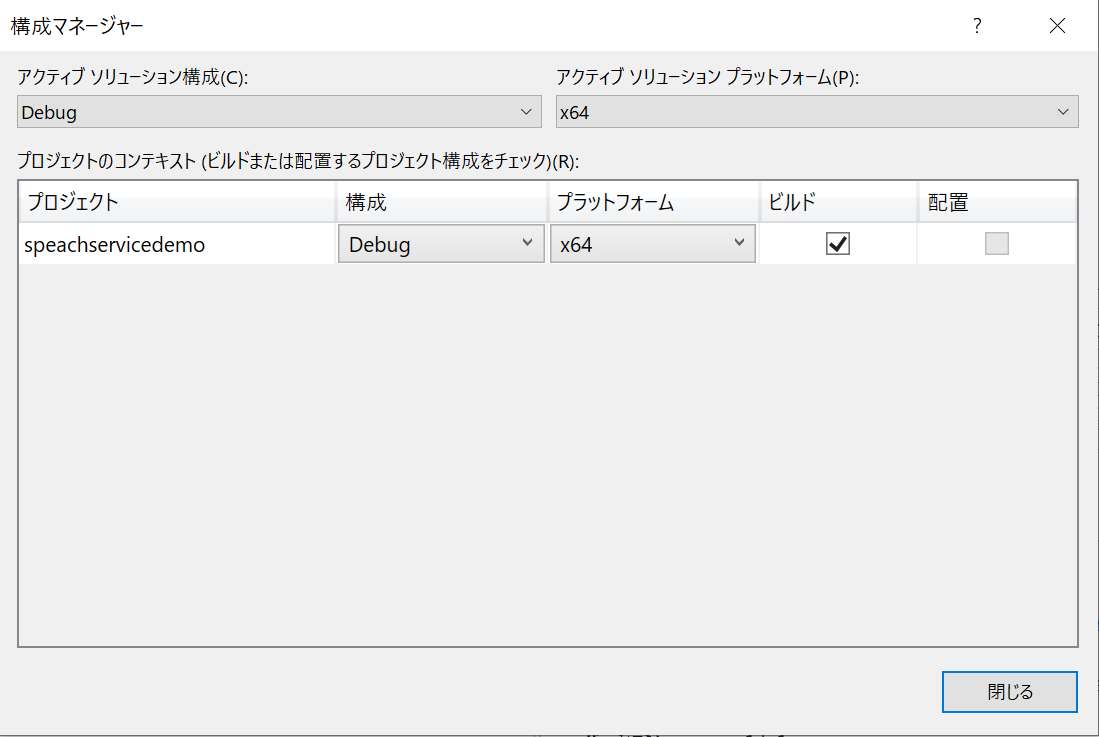
Azure Portalで Speech ServicesのDeploy
AzureポータルからSpeechを検索しデプロイします。KeyとRegionはメモっておきます。
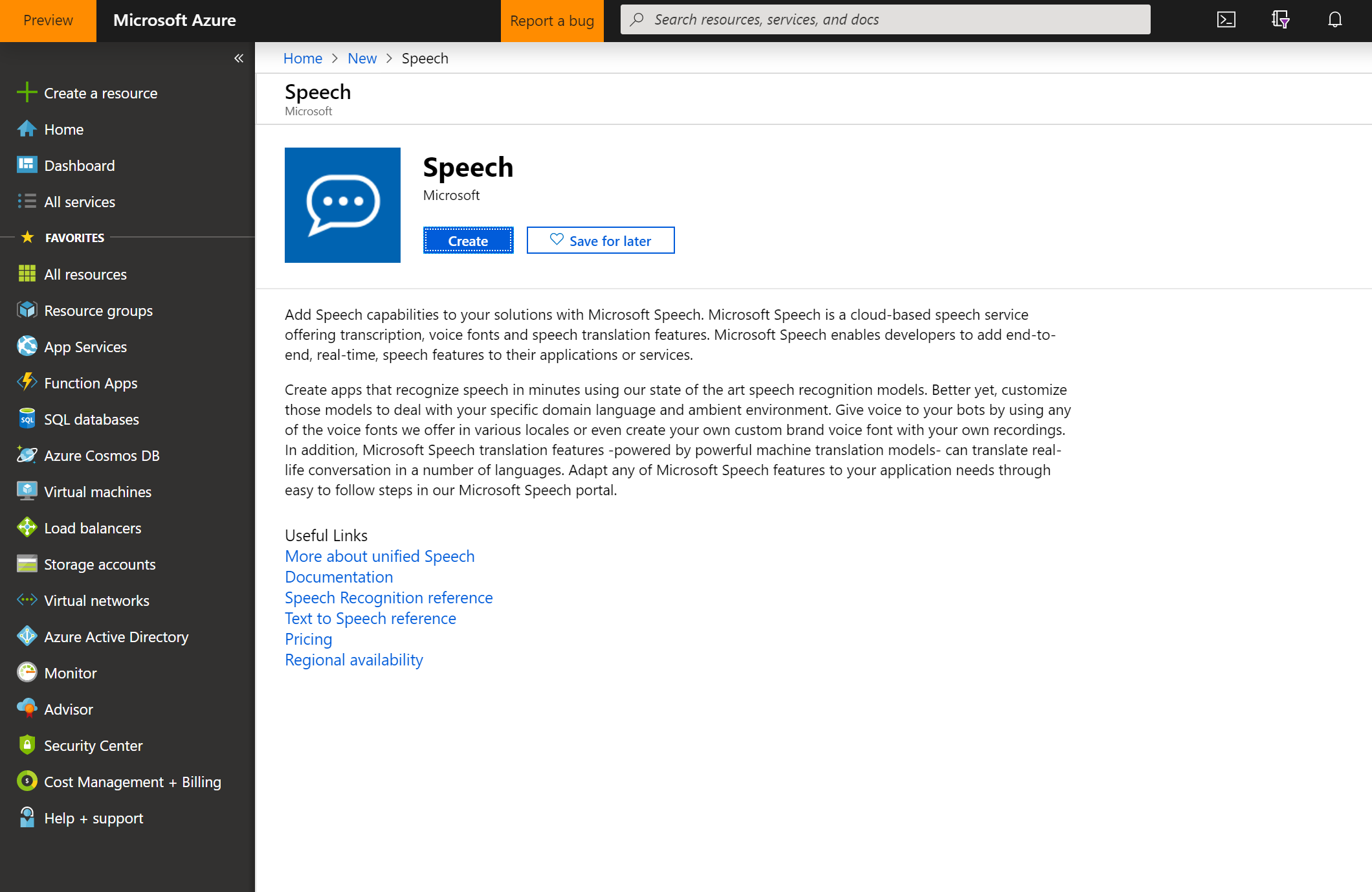
後程コードの中に書き込むKeyとRegionですが、
Regionは以下のガイドラインに従って正しい値を入れます。
https://docs.microsoft.com/ja-jp/azure/cognitive-services/speech-service/regions
私は中央アメリカでやりましたので、「centralus」と入力します。
コード作成
MS Docsのサンプルコードベタ張りですが、下記のコードを「Priogram.cs」にコピペしてください。
(この際、KeyとRegionをご自身のものに設定します。)
using System;
using System.Threading.Tasks;
using Microsoft.CognitiveServices.Speech;
namespace helloworld
{
class Program
{
public static async Task RecognizeSpeechAsync()
{
// Creates an instance of a speech config with specified subscription key and service region.
// Replace with your own subscription key and service region (e.g., "westus").
var config = SpeechConfig.FromSubscription("YourSubscriptionKey", "YourServiceRegion");
// Creates a speech recognizer.
using (var recognizer = new SpeechRecognizer(config))
{
Console.WriteLine("Say something...");
// Starts speech recognition, and returns after a single utterance is recognized. The end of a
// single utterance is determined by listening for silence at the end or until a maximum of 15
// seconds of audio is processed. The task returns the recognition text as result.
// Note: Since RecognizeOnceAsync() returns only a single utterance, it is suitable only for single
// shot recognition like command or query.
// For long-running multi-utterance recognition, use StartContinuousRecognitionAsync() instead.
var result = await recognizer.RecognizeOnceAsync();
// Checks result.
if (result.Reason == ResultReason.RecognizedSpeech)
{
Console.WriteLine($"We recognized: {result.Text}");
}
else if (result.Reason == ResultReason.NoMatch)
{
Console.WriteLine($"NOMATCH: Speech could not be recognized.");
}
else if (result.Reason == ResultReason.Canceled)
{
var cancellation = CancellationDetails.FromResult(result);
Console.WriteLine($"CANCELED: Reason={cancellation.Reason}");
if (cancellation.Reason == CancellationReason.Error)
{
Console.WriteLine($"CANCELED: ErrorCode={cancellation.ErrorCode}");
Console.WriteLine($"CANCELED: ErrorDetails={cancellation.ErrorDetails}");
Console.WriteLine($"CANCELED: Did you update the subscription info?");
}
}
}
}
static void Main()
{
RecognizeSpeechAsync().Wait();
Console.WriteLine("Please press a key to continue.");
Console.ReadLine();
}
}
}
Debug/音声認識
ここまで出来たらはデバッグします。
「Speach Something」がでるので、何か英語の音声を発すると認識してくれます。
(日本語でもイケルっぽいけど精度があまりよくないです)
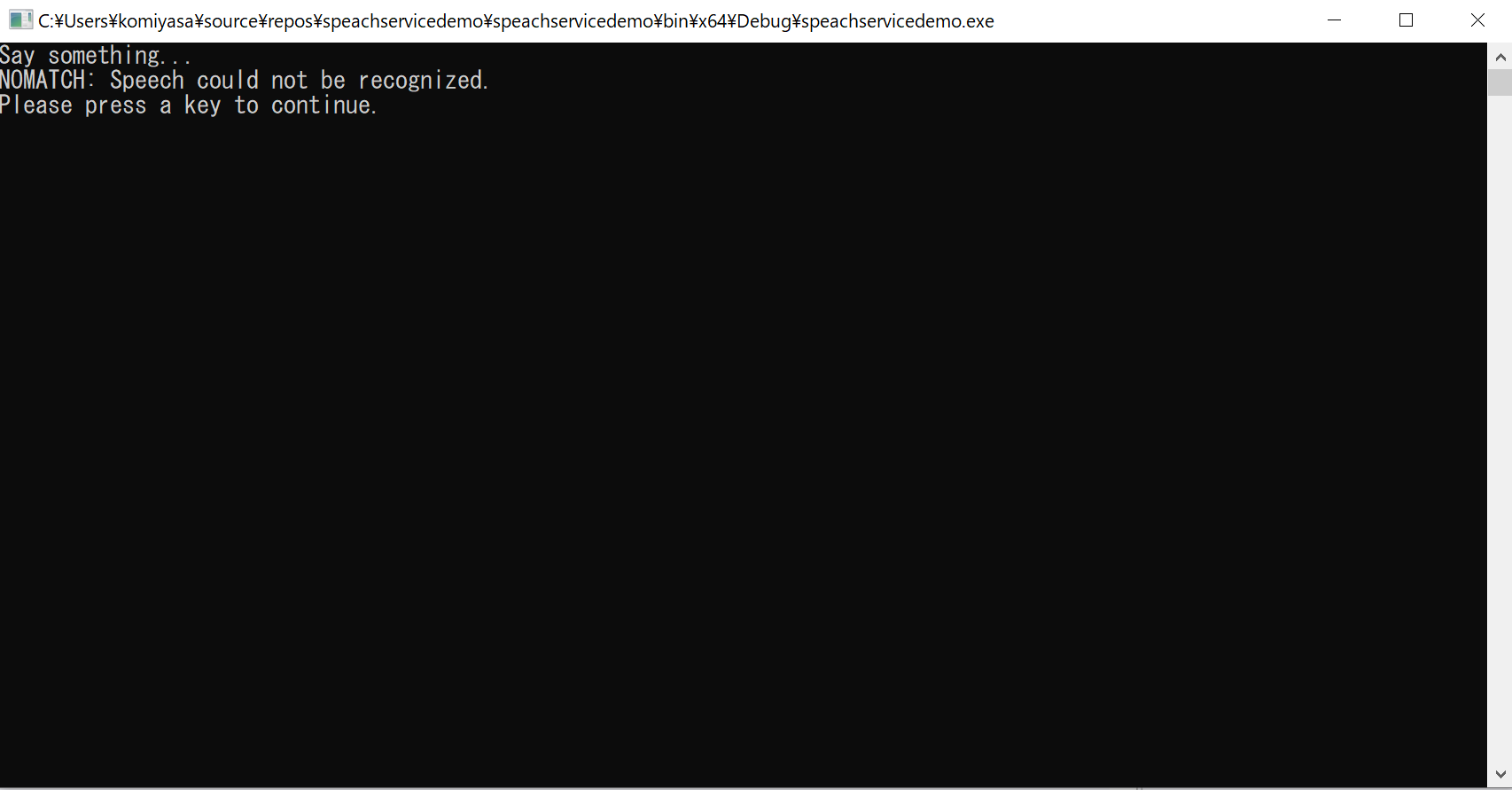
次回は、Javascriptベースでモバイルで動くWeb Appを書いてみます。
参照記事
Speech Service がサポートされているリージョン
https://docs.microsoft.com/ja-jp/azure/cognitive-services/speech-service/regions
クイック スタート:.NET Framework (Windows) 用 Speech SDK を使用して音声を認識する
https://docs.microsoft.com/ja-jp/azure/cognitive-services/speech-service/quickstart-csharp-dotnet-windows