環境
- MacOS X 10.14.5 (Mojave)
- Homebrew 2.2.5
- Google Cloud SDK 281.0.0
GCPアカウント登録
【画像で説明】Google Cloud Platform (GCP)の無料トライアルでアカウント登録
Google Cloud SDKのインストール
まずはSDK認証
ログインしていない場合は
$ gcloud auth login
他のアカウントにログインしている場合は、対象アカウントに切り替えてからログイン
$ gcloud config set account アカウントID
$ gcloud auth login
以下のコマンドでログインしているアカウントを確認できます
$ gcloud config list account
プロジェクト作成
$ gcloud projects create プロジェクトID --name プロジェクト名
プロジェクトの切り替え
作成したプロジェクトをアクティブにします。
$ gcloud config set project プロジェクトID
設定を確認
$ gcloud config list
# [core]
# account = example@gmail.com
# project = プロジェクトID
請求先アカウントの設定
以下のポップアップが出なければ、請求先アカウント設定済みなのでスキップしてOKです。
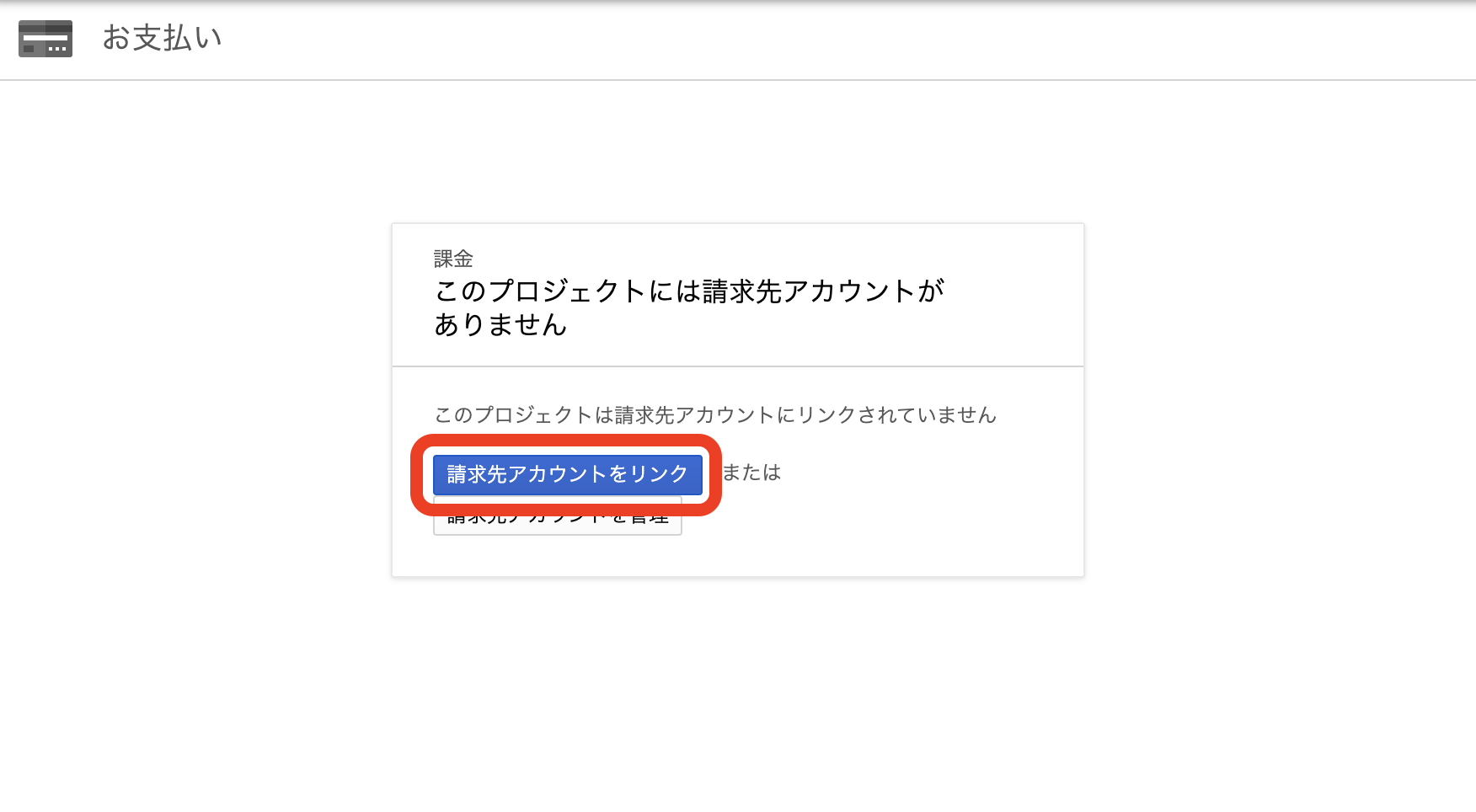
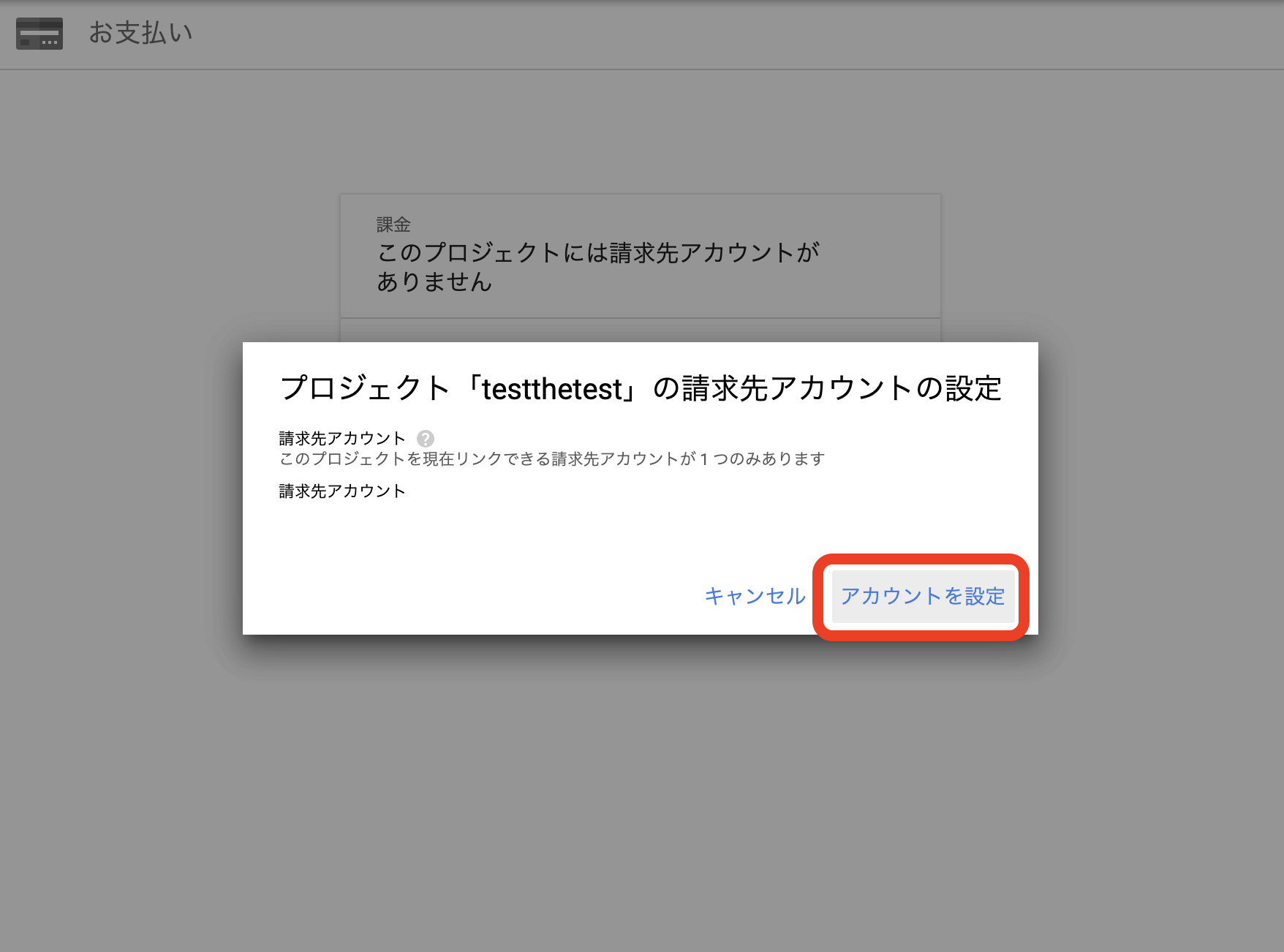
請求先アカウントが未設定だったり、無料トライアルが終わってたりすると後々こんなエラーが出ることがあります。
AccessDeniedException: 403 The project to be billed is associated with an absent billing account.
リージョン / ゾーンの設定
上記のようにリージョンとゾーンが設定されていなければ以下のように設定。
設定値は任意です。
リージョン設定
$ gcloud config set compute/region us-central1
ゾーン設定
$ gcloud config set compute/zone us-central1-a
設定を確認
$ gcloud config list
# [compute]
# region = us-central1
# zone = us-central1-a
# [core]
# account = anata-no-address@gmail.com
# disable_usage_reporting = False
# project = project-id
