2017/10/23
TDでサーマルプリンタをいじったのでメモ
需要があるのか?
やっていきます
一応がんばったら印刷できた、というものなのでもっといいやり方はあるかもです
準備するもの
- Arduino UNO
- Mini Termal Receipt Printer Starter Pack
- (おそらくほぼ同じものがaitendoで購入できるようです。aitendo最高…!→サーマルプリンタユニット - aitendo)
参考
基本的にシリアルで値をぶち込めばプリントできます。データシート参考に。
配線
プリンタの配線をします。付属のケーブルでは黒がGND、黄色がRX、緑がTXなのでそれぞれArduinoのGND、0番ピン、1番ピンへ。またACアダプタでプリンタに電源供給もしてあげます。これだけ、簡単ですね
文字の印刷
 Serial DATの使い方を参考にポートを開けます。Baud Rateは19200にします。あとはCHOP Executeからsend()等で印字したい文字を送信し、改行することでプリントできます。
sendBytes()でASCIIコードを送ってもよい。0x0a(改行)を送るとプリントされます。
→ASCIIコード表: http://www9.plala.or.jp/sgwr-t/c_sub/ascii.html
Serial DATの使い方を参考にポートを開けます。Baud Rateは19200にします。あとはCHOP Executeからsend()等で印字したい文字を送信し、改行することでプリントできます。
sendBytes()でASCIIコードを送ってもよい。0x0a(改行)を送るとプリントされます。
→ASCIIコード表: http://www9.plala.or.jp/sgwr-t/c_sub/ascii.html
— koma (@koma_JB62) 2018年5月31日
def onOffToOn(channel, sampleIndex, val, prev):
op('serial1').send('Hello World', terminator='\n') # 文字列 + 改行
op('serial1').sendBytes(0x0a, 0x0a, 0x0a)
return
for文を使ったりして、tableから文字列を読み出すこともでき、すごい、というかTouchDesignerがすごい
for i in range(op('table1').numRows):
t = str(op('table1')[i, 0])
op('serial1').send(t)
op('serial1').sendBytes(0x20) # space
op('serial1').sendBytes(0x0a, 0x0a, 0x0a) # print
コマンドによる操作
コマンド入力によって文字を太くするなど様々な設定ができます。
データシートに一覧がのっているので参考にしてください。
文字に関するコマンド
# print mode select
op('serial1').sendBytes(0x1b, 0x21, 0b00000000)
# double width mode
# op('serial1').sendBytes(0x1b, 0x0e) # enable
# op('serial1').sendBytes(0x1b, 0x14) # disable
# character updown mode
# 0:disable 1:enable
op('serial1').sendBytes(0x1b, 0x7b, 0)
# white/black reverse printing
# 0:disable 1:enable
op('serial1').sendBytes(0x1d, 0x42, 0)
# select charset(?)
op('serial1').sendBytes(0x1b, 0x52, 0)
# select character code table(?)
op('serial1').sendBytes(0x1b, 0x52, 0)
print mode selectは2進数の各位の01を切り替えることでモードのon/offを切り替えます。0がoff、1がon。
BIT0:
BIT1:
BIT2:
BIT3: Emphasized mode - 太字
BIT4: Double height mode - 高さが二倍になる
BIT5: Double Width mode - 幅が二倍になる
BIT6: Deleteline mode - 打ち消し線 使えない?
BIT7: Underline mode - 下線
例) 0b10101000: 幅二倍で下線かつ太字
TOPで出力した画像を印刷する
Arduinoのライブラリを使えば簡単にjpg画像を印刷できますが、Arduinoのメモリの問題で大きな画像は印刷できません。SDカードスロットを使うなどの方法があるようですが、今回は動的に生成した画像を印刷したいので、Arduinoのメモリを経由せずにシリアルから直接データを送ることで印刷したいと思います。
横幅384px、高さが255px以上のものは一度に送信ができないので、分割する必要があります。
画像の用意
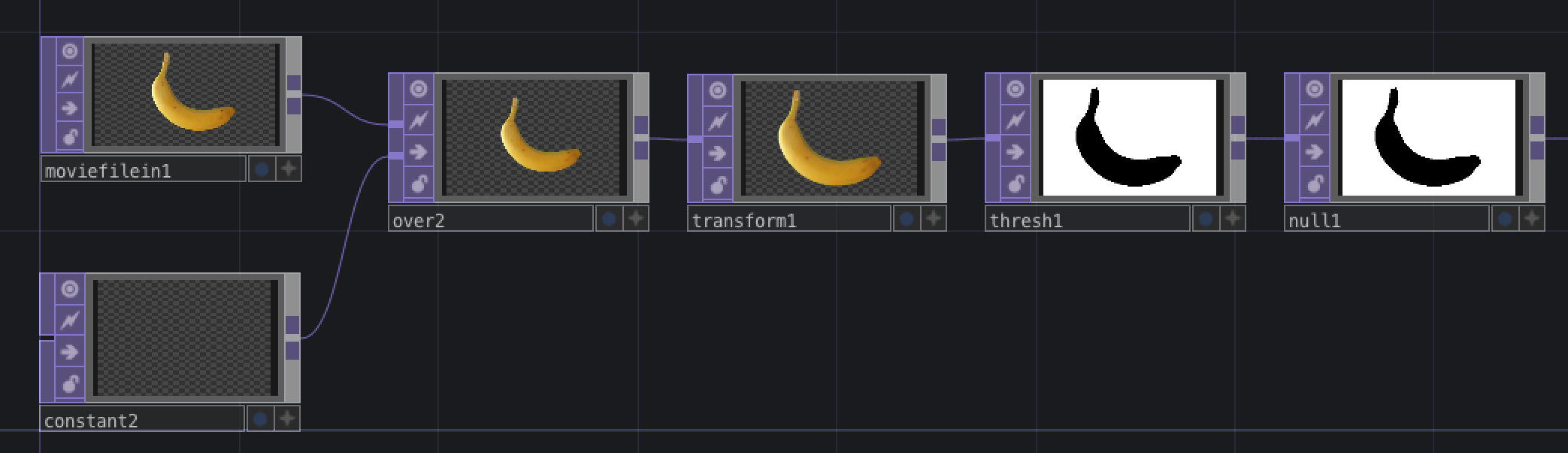 適当な画像を用意します。解像度を384x255以下にし、ThresholdTOPで2値化してnullにおいておきましょう。
適当な画像を用意します。解像度を384x255以下にし、ThresholdTOPで2値化してnullにおいておきましょう。
bitmap化して送る
画像をプリンタで印刷できる形にするためには、1つ1つのピクセルが白か黒か、という1bitの情報を8bitづつまとめて送る必要があります。
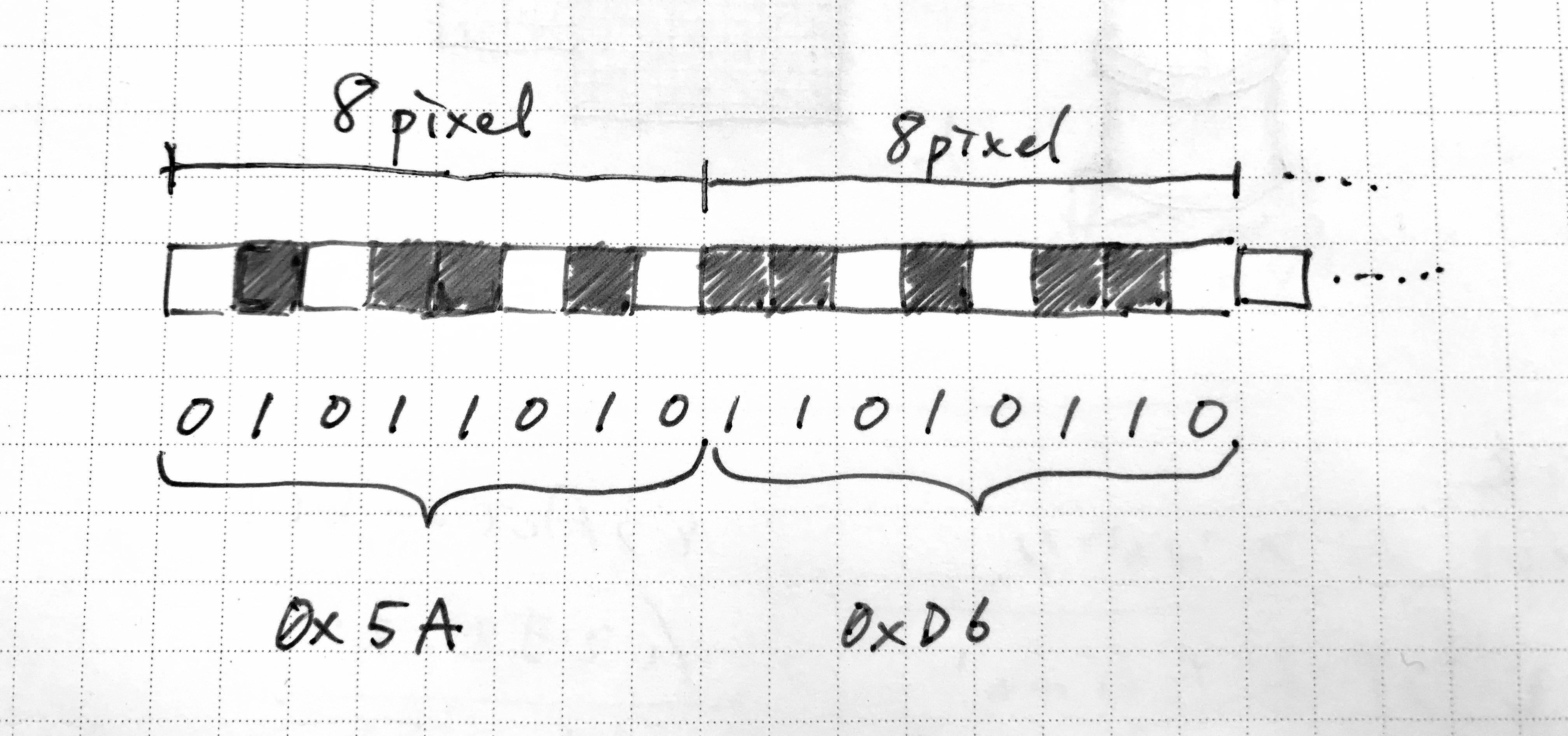
はじめにprint bit imageのコマンド、画像の高さ、横幅のバイト数を送り、その後バイトに変換したデータを一つづつ送ります。一度に大量のデータを送信するとエラーが出るので、処理の途中にsleepを噛ませてあげています。
以下をCHOPExecuteで実行することで印刷ができる!
コードはこれを参考にしました。→https://github.com/adafruit/Python-Thermal-Printer
import time
def onOffToOn(channel, sampleIndex, val, prev):
image = op('null1')
serial = op('../serial1')
width = image.width
height = image.height
if width > 384:
width = 384 # 384px以上は切れる
rowBytes = int((width + 7) / 8)
numHeight = int(height / 255) # 画像を何分割するか
for l in range(numHeight+1):
if l == numHeight:
_height = height-255*numHeight
else:
_height = 255
serial.sendBytes(18, 42, _height, rowBytes) # print bit image
for y in range(_height):
n = y * rowBytes
x = 0
for b in range(rowBytes):
sum = 0
bit = 128
while bit > 0:
if x >= width: break
if int(image.sample(x=x, y=(height-255*l)-y)[0]) == 0:
sum |= bit
x += 1
bit >>= 1
serial.sendBytes(sum)
time.sleep(0.001)
time.sleep(0.01)
return
プリンタのハック大成功🍌 #touchdesigner pic.twitter.com/n6sLUxBIX2
— koma (@koma_JB62) 2017年11月4日
バナナが伸びてるのは仕様です