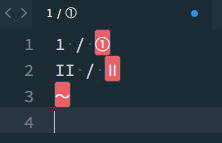Sublime Text 3 + ConverttoUTF-8 で Shift_JIS 形式のファイルを編集中に、**「機種依存文字」**をハイライト表示させて事前に文字化けを防ぐためのテクニックをご紹介します。
1. Trailing Spaces をインストール
Install Packages から **「Trailing Spaces」**と検索するとたぶん出てきます。
https://github.com/SublimeText/TrailingSpaces
2. Settings User に機種依存文字を登録
Performance > Package Settings > Trailing Spaces > Settings - user を開きます。
開いたら、下記の文字列を追記して上書き保存してください。
{
"trailing_spaces_regexp": " |Ⅰ|Ⅱ|Ⅲ|Ⅳ|Ⅴ|Ⅵ|Ⅶ|Ⅷ|Ⅸ|Ⅹ|ⅰ|ⅱ|ⅲ|ⅳ|ⅴ|ⅵ|ⅶ|ⅷ|ⅸ|ⅹ|①|②|③|④|⑤|⑥|⑦|⑧|⑨|⑩|⑪|⑫|⑬|⑭|⑮|⑯|⑰|⑱|⑲|⑳|㊤|㊥|㊦|㊧|㊨|㍉|㍍|㌔|㌘|㌧|㌦|㍑|㌫|㌢|㎝|㎏|㎡|㏍|℡|№|㍻|㍼|㍽|㍾|㈱|㈲|㈹|〜|—"
}
3. 登録された機種依存文字がハイライトされる!
試しに機種依存文字を入れてみると、先ほど登録したものがハイライトされます。
これは分かりやすい!
※ついでに全角スペースもハイライトされます。
これで、どこに機種依存文字が含まれているのかパッと見でわかりやすくなるので、文字化けを未然に防ぐ事が可能です。
4. ほかの機種依存文字も登録してみよう
追加登録は非常に簡単で、登録したい文字列を | で区切るだけです。
新しく出現した場合は モジバケモン図鑑 に登録しておきましょう!
ちなみに Atom でも設定できるっぽい?
僕は生粋の Sublime Text 使いなので試してはいませんが、Atom でも同じプラグインがあったので設定できるかもしれません。
お試しあれ。