はじめに
-
headless-chrome を GoogleCloudPlatform (GoogleAppEngine) 上で稼働し、Python で WEB スクレイピングをした結果を CloudSQL と CloudStorage に登録することをゴールとします。
-
はじめる前に、以下が必要となります
-
github アカウント
-
dockerhub のアカウント
-
docker のインストール
Docker イメージ作成
docker ダウンロード
Dockerfile の作成
- github に docker-python3-chrome-gcp リポジトリを作成
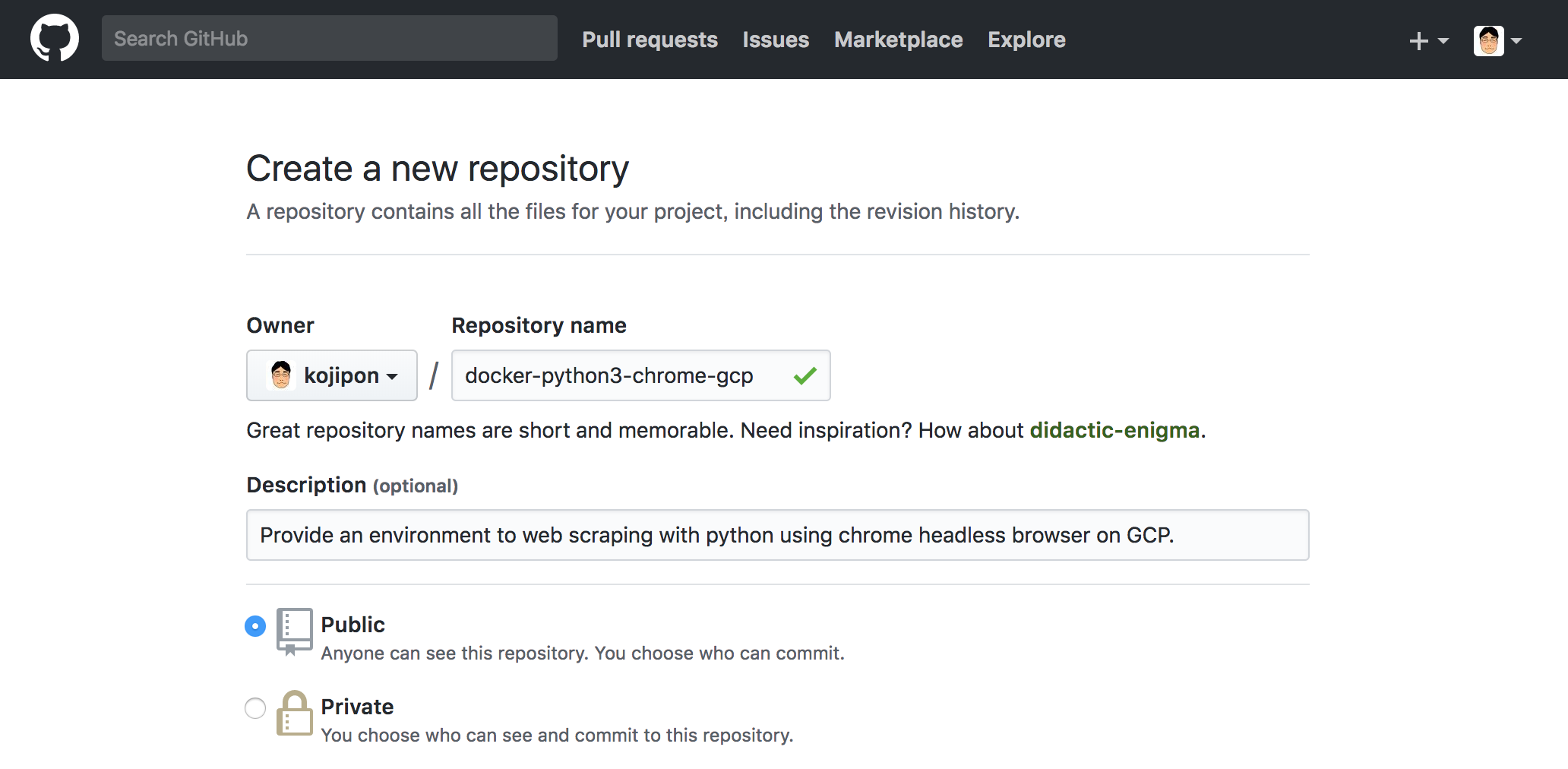
- Dockerfile の内容
Dockerfile
FROM python:3
MAINTAINER kojipon <kojipon@gmail.com>
# Install libraries.
RUN apt-get update -qqy \
&& apt-get -qqy install unzip curl wget xvfb xz-utils zlib1g-dev libssl-dev mysql-client
# Install Google Chrome.
RUN wget -q -O /tmp/google-chrome-stable_current_amd64.deb https://dl.google.com/linux/direct/google-chrome-stable_current_amd64.deb \
&& dpkg -i /tmp/google-chrome-stable_current_amd64.deb \
; apt-get -qqyf install
# Install chromedriver.
RUN wget -q -O /tmp/chromedriver.zip http://chromedriver.storage.googleapis.com/`curl -sS chromedriver.storage.googleapis.com/LATEST_RELEASE`/chromedriver_linux64.zip \
&& unzip /tmp/chromedriver.zip chromedriver -d /usr/local/bin/
# Install GCP tools.
RUN wget -q -O /tmp/cloud_sql_proxy https://dl.google.com/cloudsql/cloud_sql_proxy.linux.amd64 \
&& mv /tmp/cloud_sql_proxy /usr/local/bin/cloud_sql_proxy \
&& chmod +x /usr/local/bin/cloud_sql_proxy
# Install Japanese font.
RUN wget -q --content-disposition -O /tmp/IPAfont00303.zip http://ipafont.ipa.go.jp/old/ipafont/IPAfont00303.php \
&& unzip /tmp/IPAfont00303.zip -d /usr/share/fonts/ \
&& fc-cache -fv
# Install python libraries
RUN pip install selenium pytz google-cloud-bigquery mysql-connector-python-rf
- Dockerfile 作成
$ git clone git@github.com:<your-account>/docker-python3-chrome-gcp.git
$ cd docker-python3-chrome-gcp
$ vi Dockerfile
<Dockerfile の内容を記載>
$ git add-commit -m "Added Dockerfile."
<備考: add-commit = !git add -A && git commit>
$ git push -u origin master
- Dockerfile からイメージ+コンテナ作成
$ docker build --no-cache -t python3-chrome-gcp .
※ キャッシュが古くて更新させれていないパッケージがある場合は --no-cache で回避
$ docker run -it --name dev1 python3-chrome-gcp bash
$ echo " ¥
from selenium import webdriver
from selenium.webdriver.chrome.options import Options
options = Options()
options.add_argument('--headless')
driver = webdriver.Chrome(chrome_options=options)
driver.get('https://www.google.co.jp/')
print(driver.title)
driver.quit()
" >> sample.py
$ python sample.py
Docker 登録
Docker Hub と Github 連携
- ログイン後、右上メニューの「Create」の「Create Automated Build」を押下
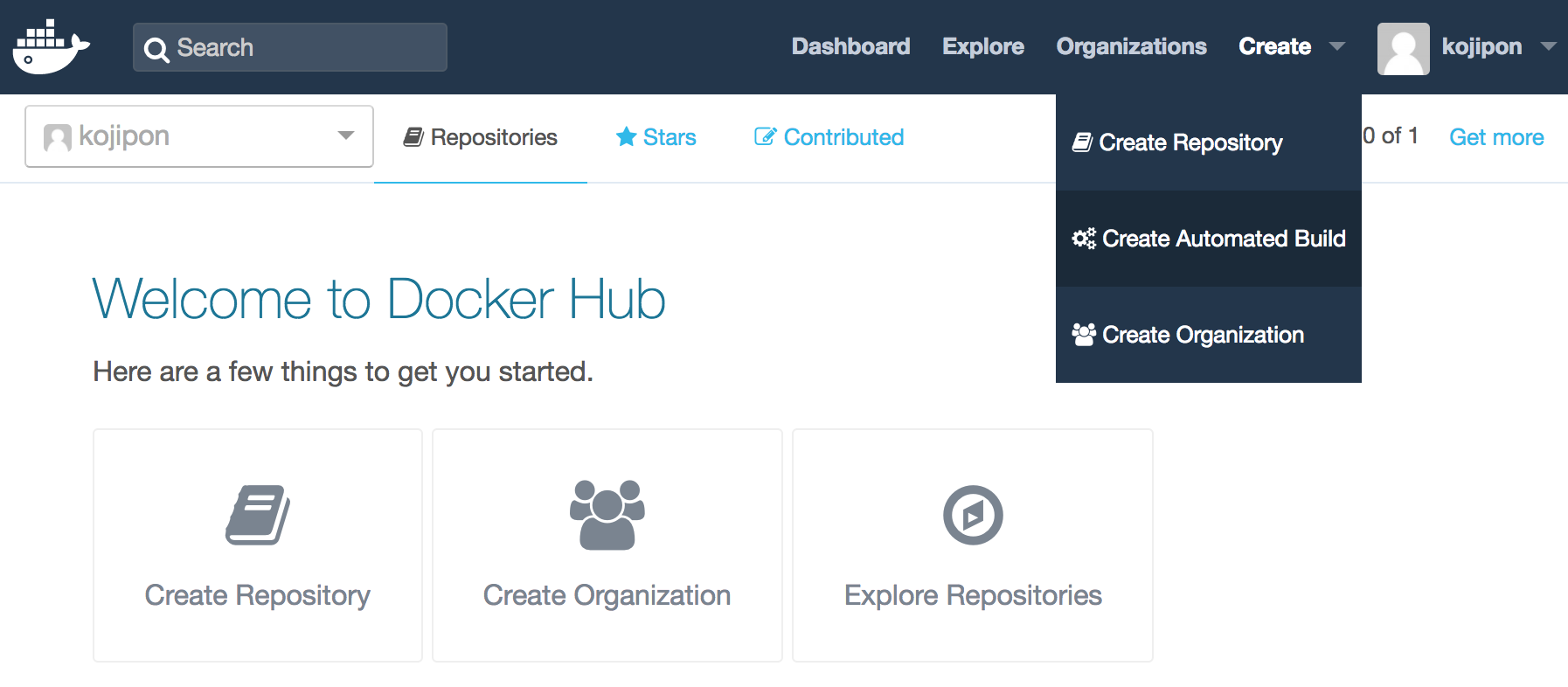
- 「Link Accounts」ボタンを押下し「Link Github」ボタンを押下。その後「Public and Private (Recommended)」の項目の「Select」ボタンを押下。
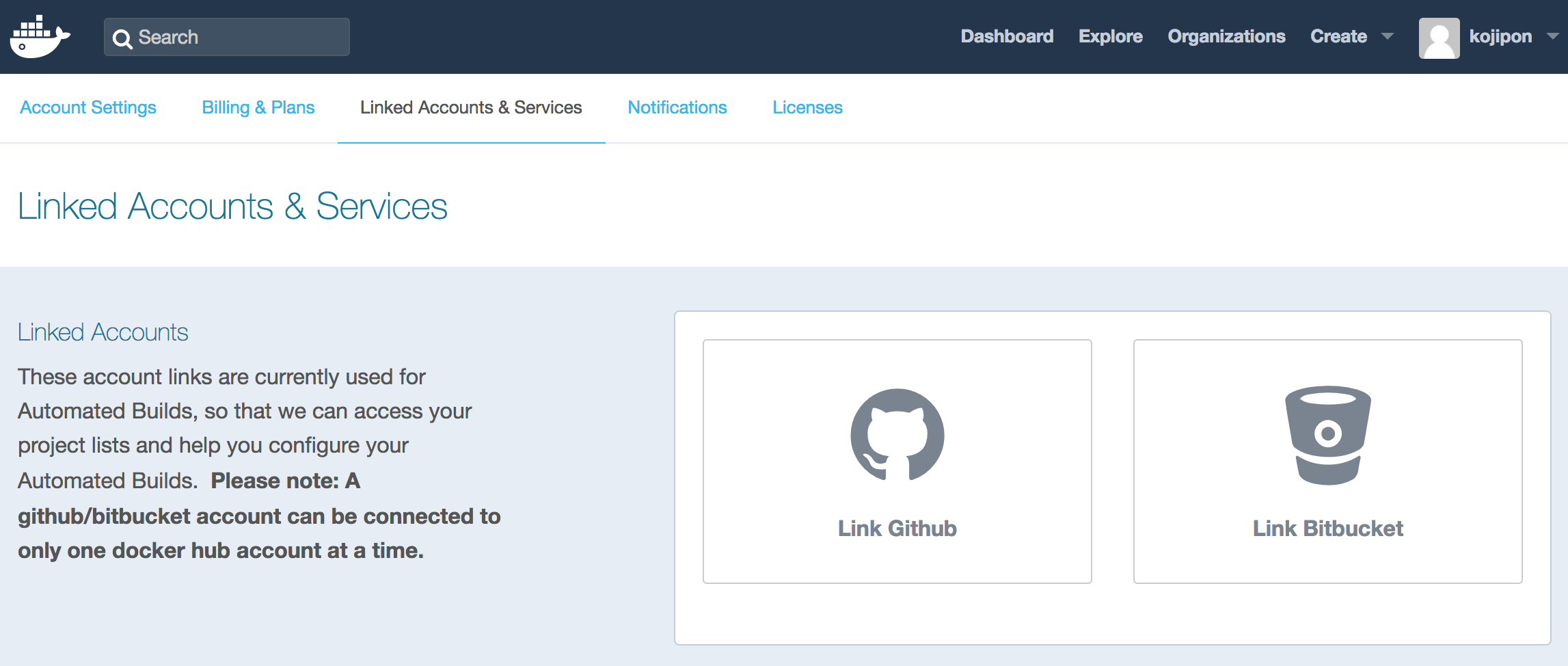
- リンクできたら、もう一度、右上メニューの「Create」の「Create Automated Build」を押下。その後、左上「Github」リンクを押下。
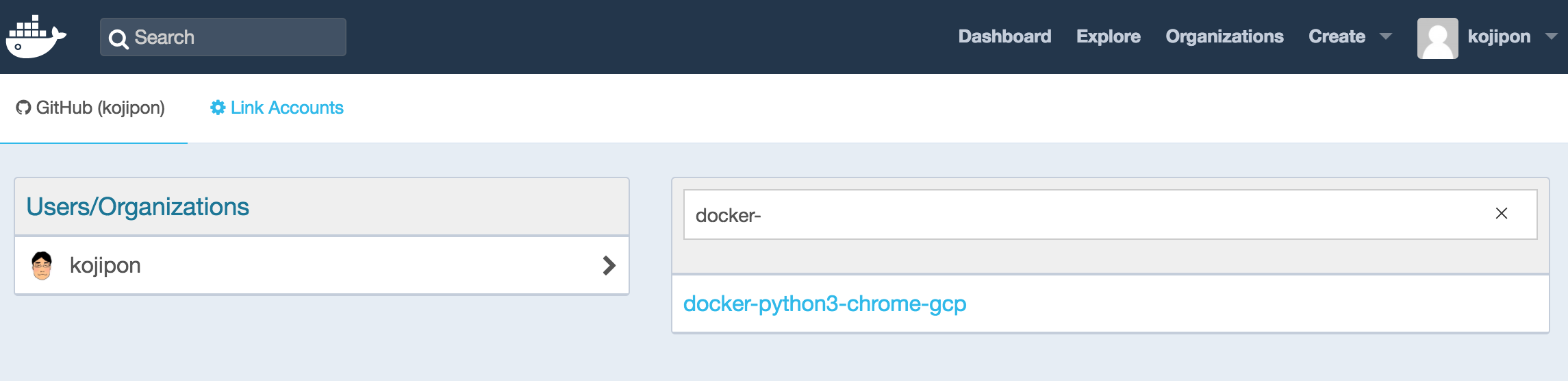
- 該当のリポジトリを選択し、「Create」ボタンを押下。Github のリポジトリ名に docker などとつけていても、Docker Hub 上での公開名は別途変更できます。
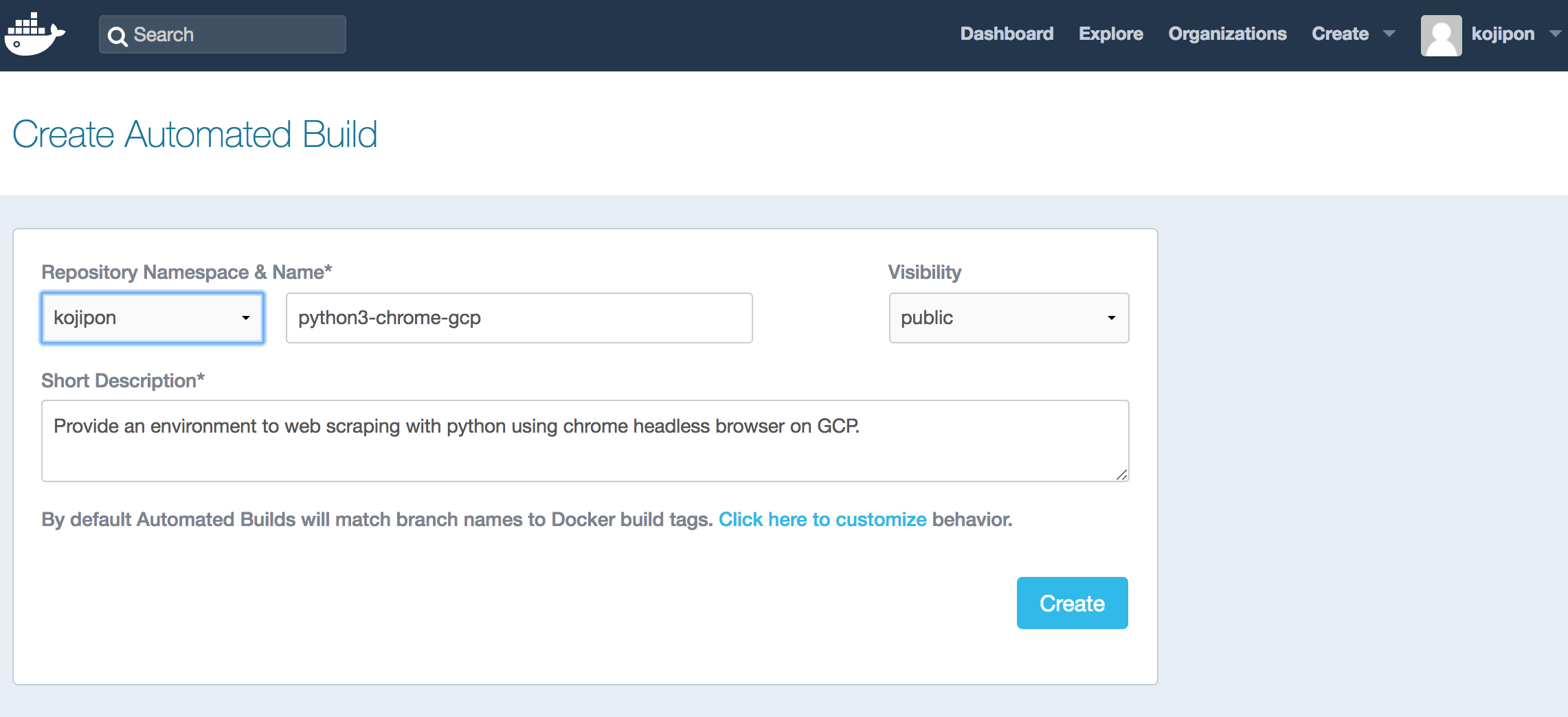
- リポジトリの「Settings」タブの「Trigger」ボタンを押下することでイメージを作成することができます。
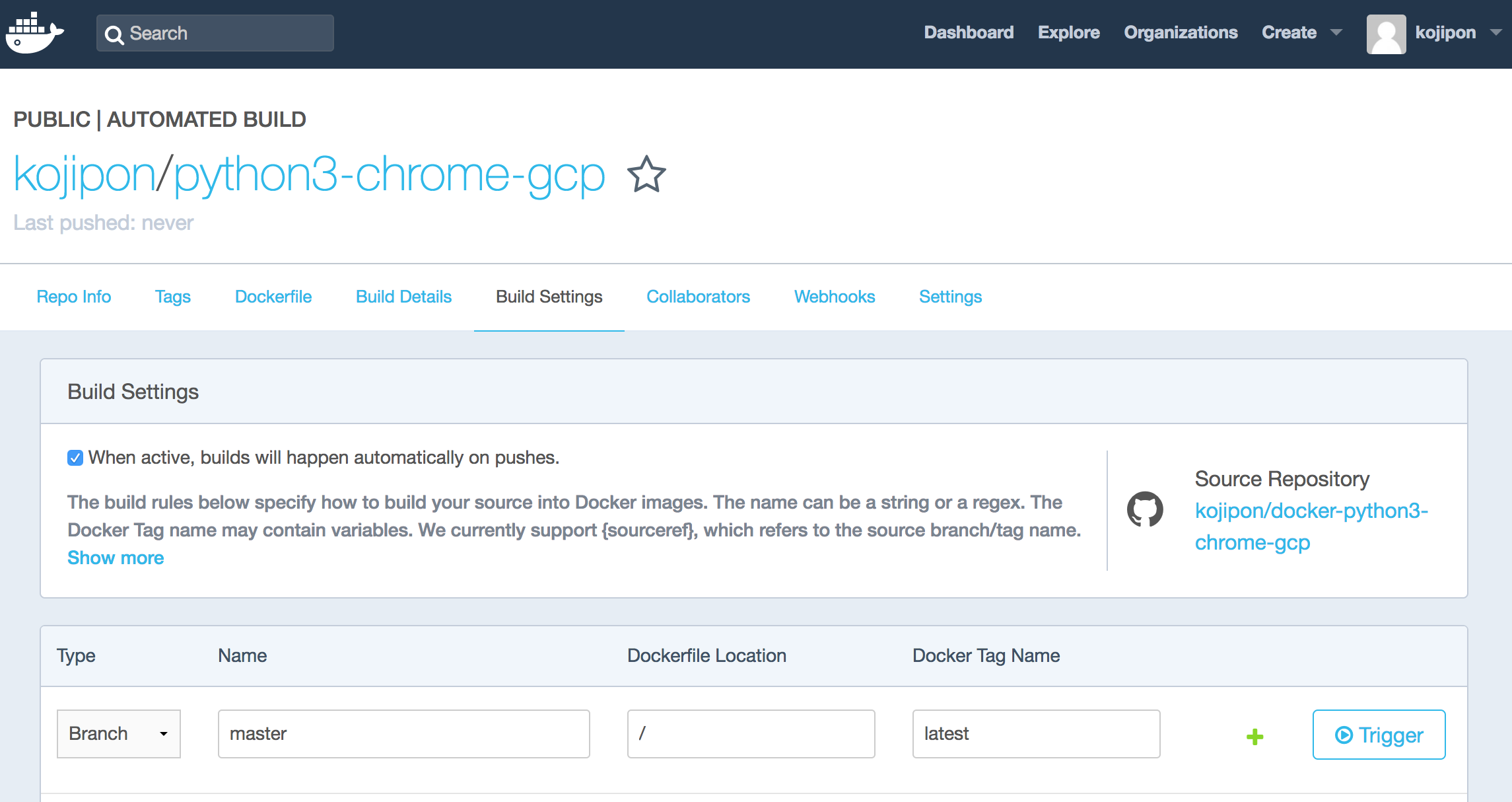
Google CONTAINER REGISTRY と Github 連携
- Container Registry にアクセスし、「トリガーを作成」を押下。
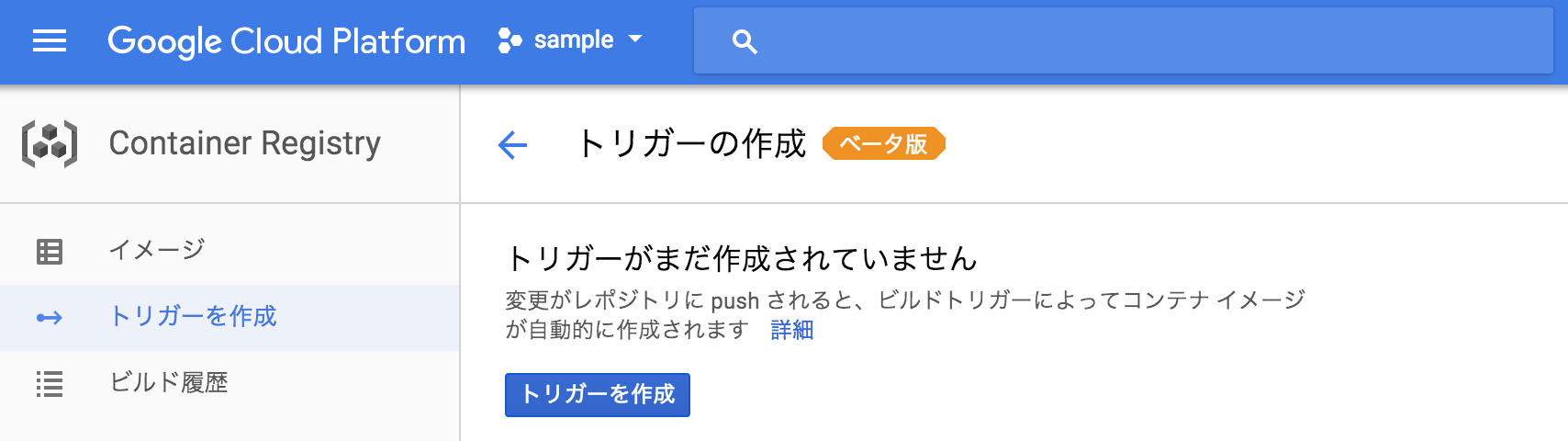
- ソースの選択でラジオボックスに「GitHub」を選択しし「続行」ボタンを押下。
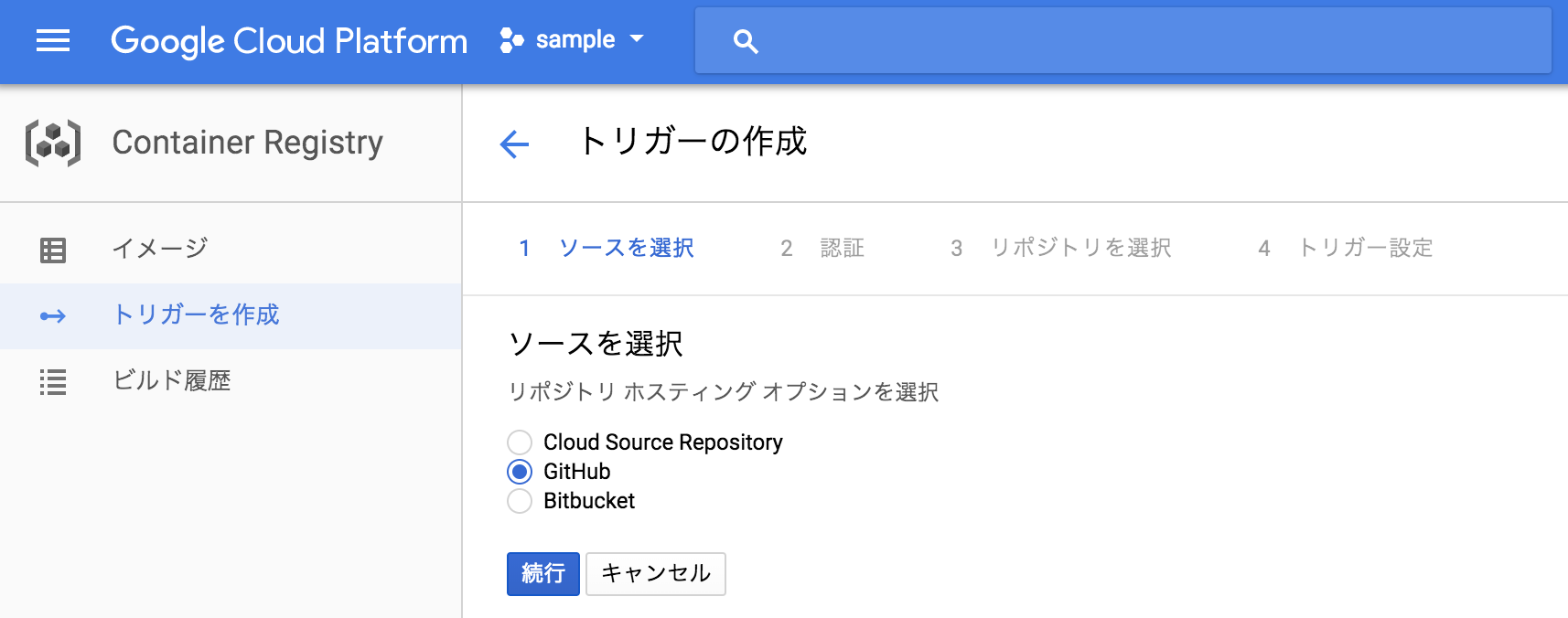
-
ダッシュボードより Google Container Registry API を有効にします
-
必要項目を入力し、下部の「トリガーを作成」ボタンを押下し、ビルドするタグを選択してください
イメージ名の gcr.io/$PROJECT_ID / $REPO_NAME:$COMMIT_SHA の gcr.io/$PROJECT_ID まではそのままでなければイメージを PUSH できません
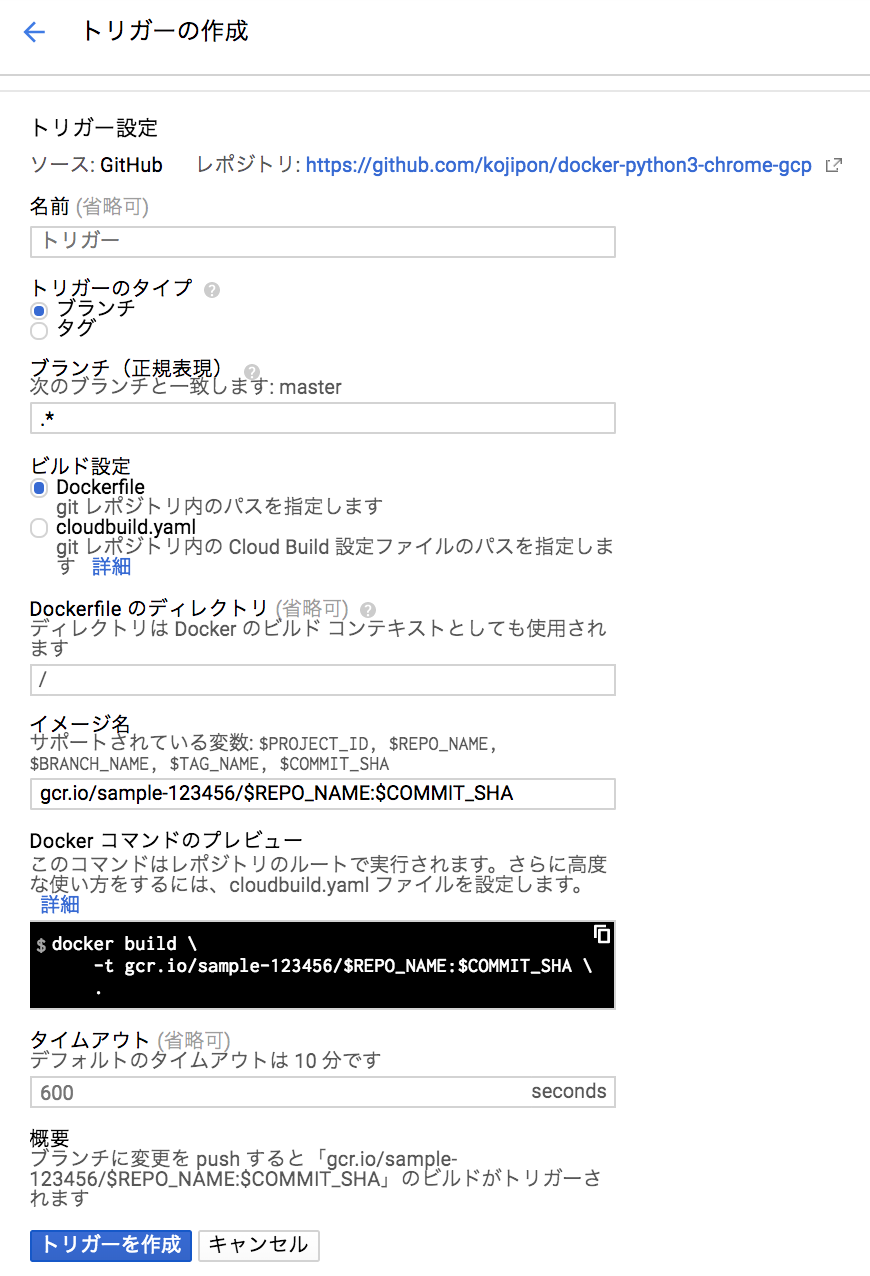
- 「トリガー作成」ボタンのあと「ビルドするタグを選択」の押し忘れにご注意ください
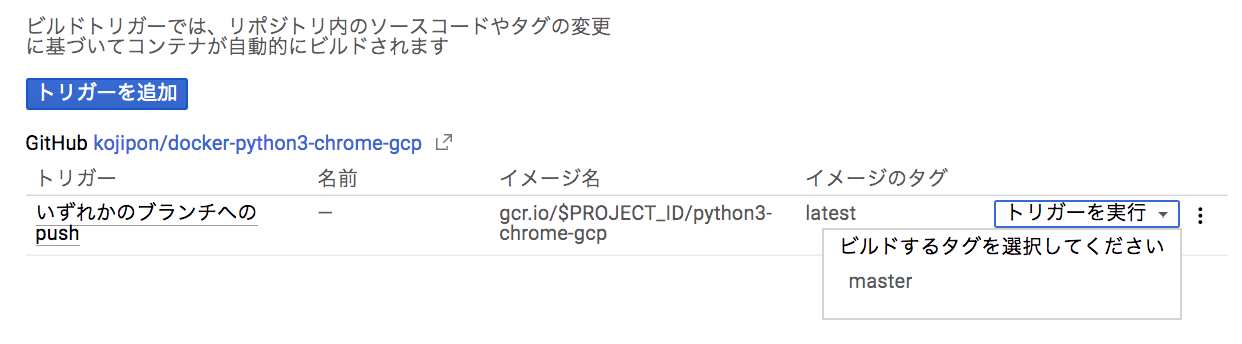
【その2】Python で headless-chrome でのスクレイピング(Google Cloud SQL / Google Storage 構築編) へ続く