Overview 🔍
作業用音楽を再生していたはずなのに、ついつい気になる動画をクリックしてしまう...
そんな悩みを解決する「Chrome拡張機能」をご紹介します!
この拡張機能は、不要な情報を排除して集中力をアップさせることを目的としています。
| 通常 | 使用後 |
|---|---|
 |
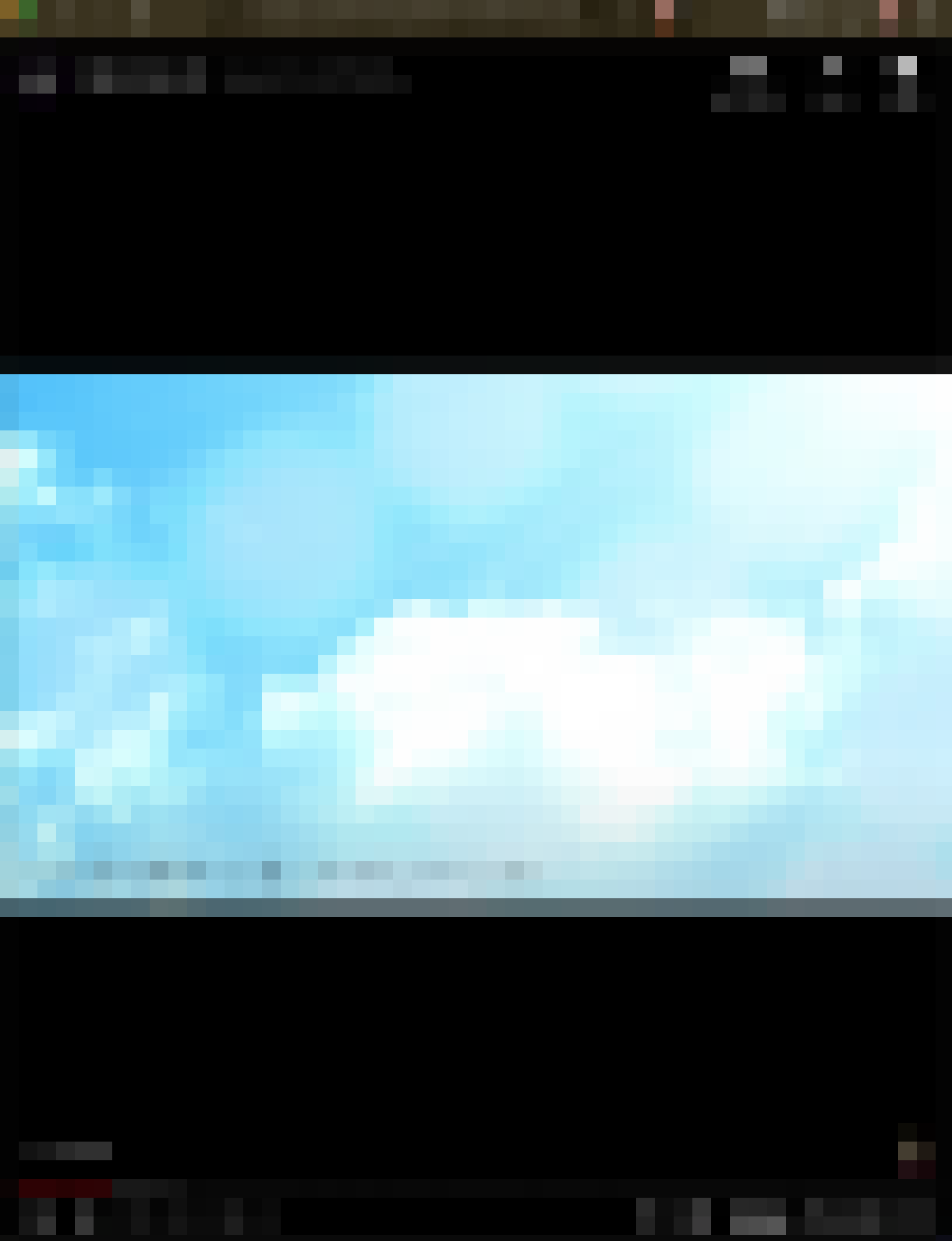 |
レポジトリ
拡張機能は公開していないため、使用する際はgit cloneを行ってください。
インストール方法
- リポジトリをcloneまたはforkでローカルに取得する
- Chromium系ブラウザの「拡張機能を管理」を開く
- デベロッパーモードを有効にする
- 「パッケージ化されていない拡張機能を読み込む」をクリックし、取得したディレクトリを選択する
- Alt+Shift+Fのショートカットで集中モードに切り替える
注意: 一部の動画には使用できない場合があります。
設計 ⚙️
「動画の埋め込み」を使用し、動画だけにフォーカスしています。
この拡張機能は、「動画の埋め込み」に焦点を当てています。仕組みはシンプルで、URLを書き換えることで実現しています。
通常のURL例: https://www.youtube.com/watch?v=VIDEOID
埋め込みURL例: https://www.youtube.com/embed/VIDEOID
コード
◇ 設定ファイル
以下のような設定を使用しています。特に注目すべきはpermissionsとhost_permissionsの設定です。
{
"manifest_version": 3,
"name": "Youtube-focus",
"version": "1.0.0",
"permissions": ["scripting", "tabs"],
"commands": {
"focus": {
"suggested_key": {
"default": "Alt+Shift+F"
},
"description": "Focus on YouTube video only"
}
},
"background": {
"service_worker": "background.js"
},
"host_permissions": ["https://www.youtube.com/*"]
}
◆ メインファイル
大まかな流れ
-
activeなタブを取得 - 再生時間を除くURLを作成
- 再生時間を取得してURLを更新
- タブを新しいURLにアップデート
chrome.commands.onCommand.addListener(async (command) => {
if (command === 'focus') {
chrome.tabs.query({ active: true, currentWindow: true }, (tabs) => {
const currentTab = tabs[0];
const currentUrl = new URL(currentTab.url);
// youtube以外では動作させない
if (!(currentUrl.hostname === 'www.youtube.com')) {
return;
}
const createUrl = (prevUrl, time) => {
// 動画パラメータ
const EMBED_PATH = '/embed';
const WATCH_PATH = '/watch';
const AUTOPLAY_PARAM = '?autoplay=1';
let videoId = '';
let newUrl = prevUrl;
// NOTE: switchは使えない。pathnameが理由。watch: idを含まない / embed: 含む = 完全一致が不可
if (prevUrl.pathname.includes(WATCH_PATH)) {
videoId = prevUrl.searchParams.get('v');
// embedの場合のみautoplayを付加する
newUrl = `https://www.youtube.com${EMBED_PATH}/${videoId}${AUTOPLAY_PARAM}&start=${time}`;
} else if (prevUrl.pathname.includes) {
videoId = prevUrl.pathname.replace(EMBED_PATH + '/', '');
newUrl = `https://www.youtube.com${WATCH_PATH}?v=${videoId}&t=${time}`;
}
return newUrl;
};
// 再生時間を取得
chrome.scripting.executeScript({ target: { tabId: currentTab.id }, files: ['getPlayingTime.js'] }, () => {
chrome.runtime.onMessage.addListener((message) => {
if (message.currentTime !== undefined) {
const newUrl = createUrl(currentUrl, message.currentTime);
// 画面切り替え
chrome.tabs.update(currentTab.id, { url: newUrl });
} else if (message.error) {
console.error(message.error);
}
});
});
});
}
});
◇ 再生時間取得スクリプト
切り替え前後で動画再生時間を保持するためのスクリプトです。
(() => {
// YouTubeプレイヤーの再生時間を取得
const player = document.querySelector('video');
if (player) {
const currentTime = Math.floor(player.currentTime); // 秒単位で取得
chrome.runtime.sendMessage({ currentTime });
} else {
chrome.runtime.sendMessage({ error: 'Video player not found' });
}
})();
特徴
- トグル機能: 通常モードと埋め込みモードの切り替えが可能です
- 再生時間保持: 動画の再生時間を共有し、途中から再生できます
- 自動再生: 埋め込みモード時に自動再生を有効化
今後の展望 🔭
(やる気と時間があれば・・・)
実装したい機能
- 音楽プレイヤー風のUI
- 再生・停止・次へ・前へボタン
- サムネイル表示
- 「静かな画面」モードのままYouTube検索
課題 - 一部動画は埋め込みを拒否する設定があり、切り替えができません
そもそも、実装の簡単さを優先し「URL書き換え」というアプローチを取りましたが、
これ以上機能を大きくする場合は正当なアプローチを取ったほうが良いと思います。
(videoのみ取得し表示・他の要素を非表示にするなど)
以上、お読みいただきありがとうございました!🙌