はじめに
Google DriveのバックアップのためにGoogle Drive APIを使用することを検討しましたが、rcloneを使えば、もっと簡単にバックアップできることがわかりました。
本記事は、rcloneを使用してGoogle Driveのバックアップを行った際のメモです。
前提
- Googleアカウント作成済み
- Homebrewインストール済み
環境
macOS Mojave(10.14.3)
インストール & 設定
インストール
$ brew install rclone
設定
$ rclone config
2019/03/15 18:39:43 NOTICE: Config file "/Users/xxx/.config/rclone/rclone.conf" not found - using defaults
No remotes found - make a new one
新規追加なので、nを選択
n) New remote
s) Set configuration password
q) Quit config
n/s/q> n
任意の名前をつける(今回はgdriveとする)
name> gdrive
リモート種別を選択。今回はGoogle Driveなので、12を選択
Type of storage to configure.
Enter a string value. Press Enter for the default ("").
Choose a number from below, or type in your own value
1 / A stackable unification remote, which can appear to merge the contents of several remotes
\ "union"
2 / Alias for a existing remote
\ "alias"
3 / Amazon Drive
\ "amazon cloud drive"
4 / Amazon S3 Compliant Storage Provider (AWS, Alibaba, Ceph, Digital Ocean, Dreamhost, IBM COS, Minio, etc)
\ "s3"
5 / Backblaze B2
\ "b2"
6 / Box
\ "box"
7 / Cache a remote
\ "cache"
8 / Dropbox
\ "dropbox"
9 / Encrypt/Decrypt a remote
\ "crypt"
10 / FTP Connection
\ "ftp"
11 / Google Cloud Storage (this is not Google Drive)
\ "google cloud storage"
12 / Google Drive
\ "drive"
13 / Hubic
\ "hubic"
14 / JottaCloud
\ "jottacloud"
15 / Local Disk
\ "local"
16 / Mega
\ "mega"
17 / Microsoft Azure Blob Storage
\ "azureblob"
18 / Microsoft OneDrive
\ "onedrive"
19 / OpenDrive
\ "opendrive"
20 / Openstack Swift (Rackspace Cloud Files, Memset Memstore, OVH)
\ "swift"
21 / Pcloud
\ "pcloud"
22 / QingCloud Object Storage
\ "qingstor"
23 / SSH/SFTP Connection
\ "sftp"
24 / Webdav
\ "webdav"
25 / Yandex Disk
\ "yandex"
26 / http Connection
\ "http"
Storage> 12
** See help for drive backend at: https://rclone.org/drive/ **
未入力でOK(そのままEnter)
Google Application Client Id
Leave blank normally.
Enter a string value. Press Enter for the default ("").
client_id>
未入力でOK(そのままEnter)
Google Application Client Secret
Leave blank normally.
Enter a string value. Press Enter for the default ("").
client_secret>
Google Driveへのアクセス権限
今回はフルアクセスを許可(1を選択)しますが、適宜選択してください。
Scope that rclone should use when requesting access from drive.
Enter a string value. Press Enter for the default ("").
Choose a number from below, or type in your own value
1 / Full access all files, excluding Application Data Folder.
\ "drive"
2 / Read-only access to file metadata and file contents.
\ "drive.readonly"
/ Access to files created by rclone only.
3 | These are visible in the drive website.
| File authorization is revoked when the user deauthorizes the app.
\ "drive.file"
/ Allows read and write access to the Application Data folder.
4 | This is not visible in the drive website.
\ "drive.appfolder"
/ Allows read-only access to file metadata but
5 | does not allow any access to read or download file content.
\ "drive.metadata.readonly"
scope> 1
未入力でOK(そのままEnter)
ID of the root folder
Leave blank normally.
Fill in to access "Computers" folders. (see docs).
Enter a string value. Press Enter for the default ("").
root_folder_id>
未入力でOK(そのままEnter)
Service Account Credentials JSON file path
Leave blank normally.
Needed only if you want use SA instead of interactive login.
Enter a string value. Press Enter for the default ("").
service_account_file>
詳細設定
今回は省略(nを選択)します。
Edit advanced config? (y/n)
y) Yes
n) No
y/n> n
アクセス許可のための認証を自動で行うかどうか。
今回はブラウザから認証するため、nを選択します。
Remote config
Use auto config?
* Say Y if not sure
* Say N if you are working on a remote or headless machine
y) Yes
n) No
y/n> n
ここで、ブラウザが起動し、Googleのログイン画面に遷移するので、ログインします。
ログイン後に、アクセス許可を求める画面が表示されるので、「許可」をクリックします。
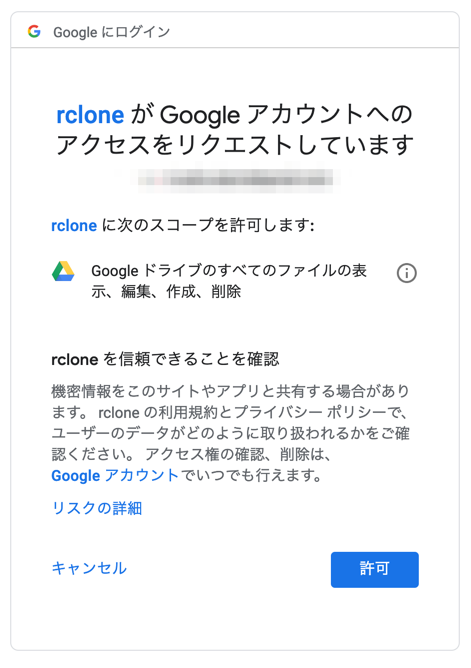
表示されたコードをコピーします。
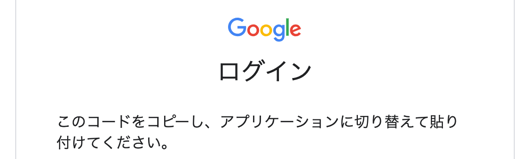
コピーしたコードを貼り付けます。
Enter verification code> XXXXXXXXXXXX
今回は共有ドライブを使用しないのでnを選択します。
Configure this as a team drive?
y) Yes
n) No
y/n> n
設定内容に間違いがなければ、yを選択します。
--------------------
[gdrive]
type = drive
scope = drive
token = {"access_token":"XXXX","token_type":"XXXX","refresh_token":"XXXX","expiry":"2019-03-15T20:19:56.619869+09:00"}
--------------------
y) Yes this is OK
e) Edit this remote
d) Delete this remote
y/e/d> y
設定が完了したので、qを選択します。
Current remotes:
Name Type
==== ====
gdrive drive
e) Edit existing remote
n) New remote
d) Delete remote
r) Rename remote
c) Copy remote
s) Set configuration password
q) Quit config
e/n/d/r/c/s/q> q
実行
Google Drive内の全ファイルを表示
$ rclone ls gdrive:
ローカルのカレントディレクトリ内の全ディレクトリ、全ファイルをGoogle Driveにコピー
$ rclone copy . gdrive:
Google Drive内の任意のファイルをローカルにコピー
日本語ファイル名でもOK
$ rclone copy gdrive:無題のドキュメント.docx .
まとめ
rcloneはGoogle Driveだけでなく、Dropbox、Amazon S3、Google Cloud Storageなど幅広く対応しています。
また、異なるリモート同士のデータの転送も容易なので、バックアップツールとして非常に便利です。
まだ使い始めたばかりですが、もっと使いこなしていきたいなと思います。