(結論)
csc.rspは編集せずに、バッチファイルつくるのがおすすめ()
はじめに
Windows10環境です。
csc.exeのあるフォルダ1にcsc.rspというファイルがあり、
これを編集するとオプションを変えられます。
が、そのままだと上書き保存ができません。
csc.rspの中身
デフォルトは下記になっているはず。
# This file contains command-line options that the C#
# command line compiler (CSC) will process as part
# of every compilation, unless the "/noconfig" option
# is specified.
# Reference the common Framework libraries
/r:Accessibility.dll
/r:Microsoft.CSharp.dll
/r:System.Configuration.dll
/r:System.Configuration.Install.dll
/r:System.Core.dll
/r:System.Data.dll
/r:System.Data.DataSetExtensions.dll
/r:System.Data.Linq.dll
/r:System.Data.OracleClient.dll
/r:System.Deployment.dll
/r:System.Design.dll
/r:System.DirectoryServices.dll
/r:System.dll
/r:System.Drawing.Design.dll
/r:System.Drawing.dll
/r:System.EnterpriseServices.dll
/r:System.Management.dll
/r:System.Messaging.dll
/r:System.Runtime.Remoting.dll
/r:System.Runtime.Serialization.dll
/r:System.Runtime.Serialization.Formatters.Soap.dll
/r:System.Security.dll
/r:System.ServiceModel.dll
/r:System.ServiceModel.Web.dll
/r:System.ServiceProcess.dll
/r:System.Transactions.dll
/r:System.Web.dll
/r:System.Web.Extensions.Design.dll
/r:System.Web.Extensions.dll
/r:System.Web.Mobile.dll
/r:System.Web.RegularExpressions.dll
/r:System.Web.Services.dll
/r:System.Windows.Forms.Dll
/r:System.Workflow.Activities.dll
/r:System.Workflow.ComponentModel.dll
/r:System.Workflow.Runtime.dll
/r:System.Xml.dll
/r:System.Xml.Linq.dll
csc.rspのアクセス権の変更~編集~保存
'1. 下記でファイルの所有権を変更。
cd \Windows\Microsoft.NET\Framework64\v4.0.30319\
takeown /f csc.rsp
'2. エクスプローラでファイルcsc.rspを右クリックし、プロパティを開く。
'3. 「セキュリティ」タブを開く。
'5. Administatorsの「許可」に「変更」権限を追加する(「変更」をチェックすると「書き込み」もチェックされる)。(下図参照)
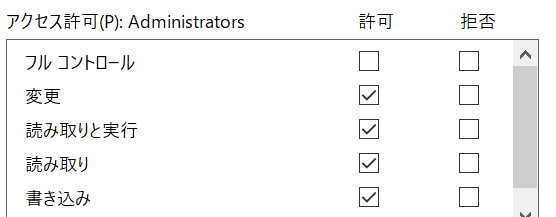
(※AdministratorsではなくUsersにしておけば以降管理者権限不要のはずだが、不安なのでAdministratorsにしておく。)
'6. メモ帳(notepad.exe)を右クリックで管理者として実行。(メモ帳じゃなくても可)
'7. デバイスへの変更許可が求められるので、承諾する。
'8. csc.rspをstep 6のエディタで編集して上書き保存する。
めんどくさっ
追加したくなりそうなオプション
/nologo ・・・ cscのバージョン表示とかを抑制
/target:winexe ・・・ 生成したexe実行時にコンソールを表示しない(※デバッグ作業中は不便なので微妙)
/platform:x64 もしくは /platform:x86 ・・・ 64bit/32bit指定
/r:DLLのパス ・・・ バッチファイルにしたほうが良い気がする。
csc.rspを編集するデメリット
- 環境変わったときに戸惑う。
(PC変えたり、ほかの人との環境が変わってしまう。リリース時に事故るリスクがある。) - 戻すとき面倒。
- 変更元をバックアップしてないと戻せなくなるかも。
記事を書いてみたものの、個別にバッチファイル(.bat)作ったほうがよいのではないか・・。
バッチファイル例
csc /r:ほげほげ.dll ^
/nologo ^
/target:winexe ^
%*
- 行末の
^は 改行を無視してつなげるためです。(C言語の行末のエスケープ\みたいなもの。) -
%*は、コマンドラインオプションがそのまま渡ります。(compile.bat /xxx yyy.csとすると、/xxx yyy.csの部分が入ります。)
参考サイト
csc.rsp
https://www.atmarkit.co.jp/fdotnet/dotnettips/179cscrsp/cscrsp.html
ファイル所有者の変更(takeown /f ファイル名)
https://freesoft.tvbok.com/windows7/general/trustedinstaller.html
-
where cscで調べられます。この辺(C:\Windows\Microsoft.NET\Framework64\v4.0.30319\)にいるはず(環境による)。 ↩
