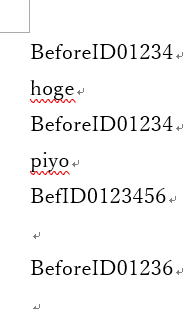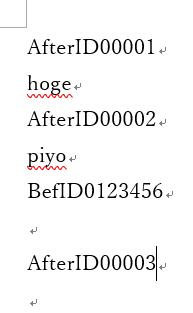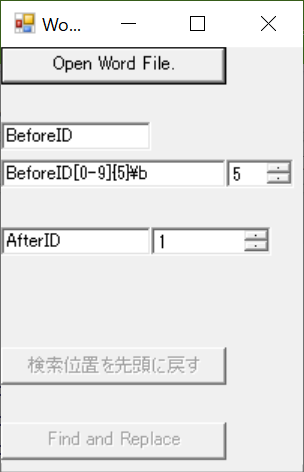C#からMS Officeの操作をするとき、Excelに比べてWordの情報が少ないので、書いてみた。
(検索すれば、開く・保存するくらいはすぐに見つかるが、それ以上のことがあまり出てこない。)
やれること
C#でWord文書上でキーワードを検索して、連番に置き換える。
Windows7以降であればインストール不要で使えます。(Wordは要るけど。)
処理前のWord文書
処理後のWord文書
画面
ラベル振るのさぼりました。
使い方はソースをみてください。。。
注意事項
- COMオブジェクトの解放はGCまかせにしてます。
- 途中でWord文書を閉じたりすると、例外で落ちます。
- 開く対象のWord文書は、あらかじめ閉じておいてください。
- C#から操作した場合に、Word文書内の変更履歴に残るのか未確認
- 検索対象が素のテキストだけか未確認。(相互参照とか目次とかヘッダーフッターとか引っかかってしまうかも)
- 何か起きても責任はとれませんので、自己責任でご利用ください。
ソースコード
WordInteropTest.cs
using System;
using System.Collections;
using System.Collections.Generic;
using System.Drawing;
using System.IO;
using System.Reflection;
using System.Runtime.InteropServices;
using System.Text;
using System.Text.RegularExpressions;
using System.Windows.Forms;
using System.Runtime.CompilerServices;
using Word = Microsoft.Office.Interop.Word;
// 再度実行するには、本アプリケーションで起動したWordを閉じ、本アプリケーションを再起動してください。
class WordTest : Form
{
const int ForwardLentgh = 50;
Word.Application app;
Word.Document doc;
Button btnLoad;
TextBox txtFindPrefix; // 検索対象の接頭語
TextBox txtFindRegex; // 検索対象の正規表現(接頭語を含める)
TextBox txtReplacerPrefix; // 置換後のIDの接頭語
NumericUpDown nudReplacerDigits; // 置換後のIDの数値部の桁数
NumericUpDown nudReplacerId; // 置換後のIDの数値部
Button btnResetPos;
Button btnFindReplace;
WordTest()
{
btnLoad = new Button();
btnLoad.Text = "Open Word File.";
btnLoad.Size = new Size(150,25);
btnLoad.Click += (sender,e)=>{LoadWordFile();};
Controls.Add(btnLoad);
txtFindPrefix = new TextBox();
txtFindPrefix.Location = new Point(0,50);
txtFindPrefix.Text = "BeforeID"; // Wordが認識する特殊文字あり注意(^t や ^p など))
Controls.Add(txtFindPrefix);
txtFindRegex = new TextBox();
txtFindRegex.Location = new Point(0,75);
txtFindRegex.Width = 150;
txtFindRegex.Text = @"BeforeID[0-9]{5}\b"; // \b は(C#の正規表現では)単語境界を示す。
Controls.Add(txtFindRegex);
nudReplacerDigits = new NumericUpDown();
nudReplacerDigits.Location = new Point(150,75);
nudReplacerDigits.Width = 45;
nudReplacerDigits.Maximum = 7;
nudReplacerDigits.Value = 5;
nudReplacerDigits.Minimum = 1;
Controls.Add(nudReplacerDigits);
txtReplacerPrefix = new TextBox();
txtReplacerPrefix.Location = new Point(0,120);
txtReplacerPrefix.Text = "AfterID";
Controls.Add(txtReplacerPrefix);
nudReplacerId = new NumericUpDown();
nudReplacerId.Location = new Point(100,120);
nudReplacerId.Width = 80;
nudReplacerId.Maximum = 9999999;
nudReplacerId.Value = 1;
nudReplacerId.Minimum = 0;
Controls.Add(nudReplacerId);
btnResetPos = new Button();
btnResetPos.Location = new Point(0,200);
btnResetPos.Text = "検索位置を先頭に戻す";
btnResetPos.Size = new Size(150,25);
btnResetPos.Click += (sender,e)=>{ResetFindPos();};
btnResetPos.Enabled = false;
Controls.Add(btnResetPos);
btnFindReplace = new Button();
btnFindReplace.Location = new Point(0,250);
btnFindReplace.Text = "Find and Replace";
btnFindReplace.Size = new Size(150,25);
btnFindReplace.Click += (sender,e)=>{FindAndReplace();};
btnFindReplace.Enabled = false;
Controls.Add(btnFindReplace);
ClientSize = new Size(350,400);
Text = "Word ID replacer";
}
void LoadWordFile()
{
object oMis = Missing.Value; // System.Reflection.Missing.Value
object oTru = true;
object oFal = false;
object oPth = GetOpenFileNameFromDialog();
if ( oPth == null ) {
return;
}
btnLoad.Enabled = false;
btnResetPos.Enabled = true;
btnFindReplace.Enabled = true;
app = new Word.Application();
app.Application.Visible = true; // true:Wordを表示させる false:表示させない
// app.Application.DisplayAlerts = Word.WdAlertLevel.wdAlertsNone; // ← 表示させない場合はこれも併せて指定するとよいらしい
// https://docs.microsoft.com/ja-jp/dotnet/api/microsoft.office.interop.word.documents.open?view=word-pia
// ※Revert引数は検討必要。
doc = app.Documents.Open(
ref oPth,// FileName
// ※相対パスで指定すると、ドキュメントフォルダを探しにいくようなので注意。
// (Fileクラスと同じような振る舞いを期待しているとはまります。)
ref oMis,// ConfirmConversions:
// True to display the Convert File dialog box if the file isn't in Microsoft Word format.
ref oFal,// ReadOnly: True to open the document as read-only.
ref oMis,// AddToRecentFiles:
// True to add the file name to the list of recently used files at the bottom of the File menu.
ref oMis,// PasswordDocument: The password for opening the document.
ref oMis,// PasswordTemplate: The password for opening the template.
ref oFal,// Revert: Controls what happens if FileName is the name of an open document.
// True to discard any unsaved changes to the open document and reopen the file.
// False to activate the open document.
ref oMis,// WritePasswordDocument: The password for saving changes to the document.
ref oMis,// WritePasswordTemplate: The password for saving changes to the template.
ref oMis,// Format: The file converter to be used to open the document. Can be a WdOpenFormat constant.
ref oMis,// Encoding: Can be any valid MsoEncoding constant. The default value is the system code page.
ref oMis,// Visible:
ref oMis,// OpenAndRepair
ref oMis,// DocumentDirection: wdLeftToRight or wdRightToLeft
ref oMis,// NoEncodingDialog:
// True to skip displaying the Encoding dialog box that Word displays if the text encoding cannot be recognized.
ref oMis // XMLTransform
);
}
[MethodImpl(MethodImplOptions.NoInlining)]
void FindAndReplace()
{
object oMis = Missing.Value; // System.Reflection.Missing.Value
object oTru = true;
object oFal = false;
object oFindStop = Word.WdFindWrap.wdFindStop;
object oNoReplace = Word.WdReplace.wdReplaceNone;
Regex r;
try {
r = new Regex("^" + txtFindRegex.Text);
}
catch(ArgumentException e) {
MessageBox.Show(e.ToString());
return;
}
object oFindText = txtFindPrefix.Text;
string prefixNew = txtReplacerPrefix.Text;
int idNew = (int)nudReplacerId.Value;
int digits = (int)nudReplacerDigits.Value;
if ( app.Selection.Document != doc ) {
// テキスト選択
doc.Select();
app.Selection.Start = 0;
app.Selection.End = 0;
}
else {
app.Selection.End = app.Selection.Start;
}
// https://docs.microsoft.com/ja-jp/dotnet/api/microsoft.office.interop.word.find.execute?view=word-pia
for (;;) {
// 固定部分を探す
bool foundPrefix = app.Selection.Find.Execute (
ref oFindText,// FindText: 特殊文字あり注意。
// You can search for special characters by specifying appropriate character codes.
// For example, "^p" corresponds to a paragraph mark and "^t" corresponds to a tab character.
ref oTru,// MatchCase: True to specify that the find text be case-sensitive.
ref oFal,// MatchWholeWord: 単語単位での検索
ref oFal,// MatchWildcards
ref oFal,// MatchSoundsLike: あいまい検索
ref oFal,// MatchAllWordForms:
// True to have the find operation locate all forms of the find text (for example, "sit" locates "sitting" and "sat").
ref oTru,// Forward: Trueで前方検索
ref oFindStop,// Wrap: 検索しきった後に、最初から検索しなおすかどうかを指定する
ref oMis,// Format: よくわからない
ref oMis,// ReplaceWith
ref oNoReplace,// Replace: ここではReplaceしない指定とする (oMisでもよいのかも)
ref oMis,// MatchKashida: アラビア語関連の機能らしい。
ref oMis,// MatchDiacritics: 右から左に読む言語関連の機能らしい。
ref oMis,// MatchAlefHamza: アラビア語関連の機能らしい。
ref oMis // MatchControl: 右から左に読む言語関連の機能らしい。
);
// 見つからなかったら検索終了
if ( !foundPrefix ) {
MessageBox.Show("Not found.");
app.Selection.Start = 0;
app.Selection.End = 0;
break;
}
// 選択範囲を拡張する。
app.Selection.End += ForwardLentgh;
// 指定された正規表現にマッチするかチェックする
string s = app.Selection.Text;
Match m = r.Match(s);
if ( m.Success ) {
string matchPart = m.Groups[0].Value;
int startPos = app.Selection.Start;
string replacerStr = prefixNew + idNew.ToString("D"+digits.ToString());
app.Selection.End = startPos + matchPart.Length; // 選択範囲を変更。(先頭は一致している前提。)
app.Selection.Text = replacerStr;
nudReplacerId.Value++;
// 次に検索ボタンを押したときのために、検索位置を進める
app.Selection.Start = startPos + replacerStr.Length;
app.Selection.End = app.Selection.Start;
break;
}
else { // 正規表現にはマッチしなかった。
// 次を検索させる。
Console.WriteLine("Info: Regex mismatch. " + s);
app.Selection.Start = app.Selection.End;
}
}
}
[MethodImpl(MethodImplOptions.NoInlining)]
void ResetFindPos()
{
app.Selection.Start = 0;
app.Selection.End = 0;
}
string GetOpenFileNameFromDialog()
{
var ofd = new OpenFileDialog();
ofd.Filter = "MS Word File(*.doc;*.docx)|*.doc;*.docx|All files|*";
ofd.Title = "Select file";
ofd.RestoreDirectory = true;
if ( ofd.ShowDialog() == DialogResult.OK ) {
return ofd.FileName;
}
else {
return null;
}
}
// RunApp()に処理を分離して属性指定している目的:
// JITによるinline展開を禁止することで、
// Mainメソッド内のGC.Collect()までに余計な(Wordの)COM参照オブジェクトが残らないことを期待する。
// ただし、期待通りに動作しているかは確認していない。(そもそも要るのか不明。。)
[MethodImpl(MethodImplOptions.NoInlining)]
static void RunApp()
{
Application.Run(new WordTest());
}
[STAThread]
static void Main()
{
RunApp();
GC.Collect();
GC.WaitForPendingFinalizers();
}
}
コンパイル方法
dllの場所は環境依存と思います。
C:\Windows\assembly\GAC_MSIL\以下をdir /s Microsoft.Office.Interop.Word.dllで検索すればいくつか出てくるはずなので、最新っぽいのを使えばよいはず。
csc /r:C:\Windows\assembly\GAC_MSIL\Microsoft.Office.Interop.Word\15.0.0.0__71e9bce111e9429c\Microsoft.Office.Interop.Word.dll ^
WordInteropTest.cs
cscのパスの通し方はググってね。