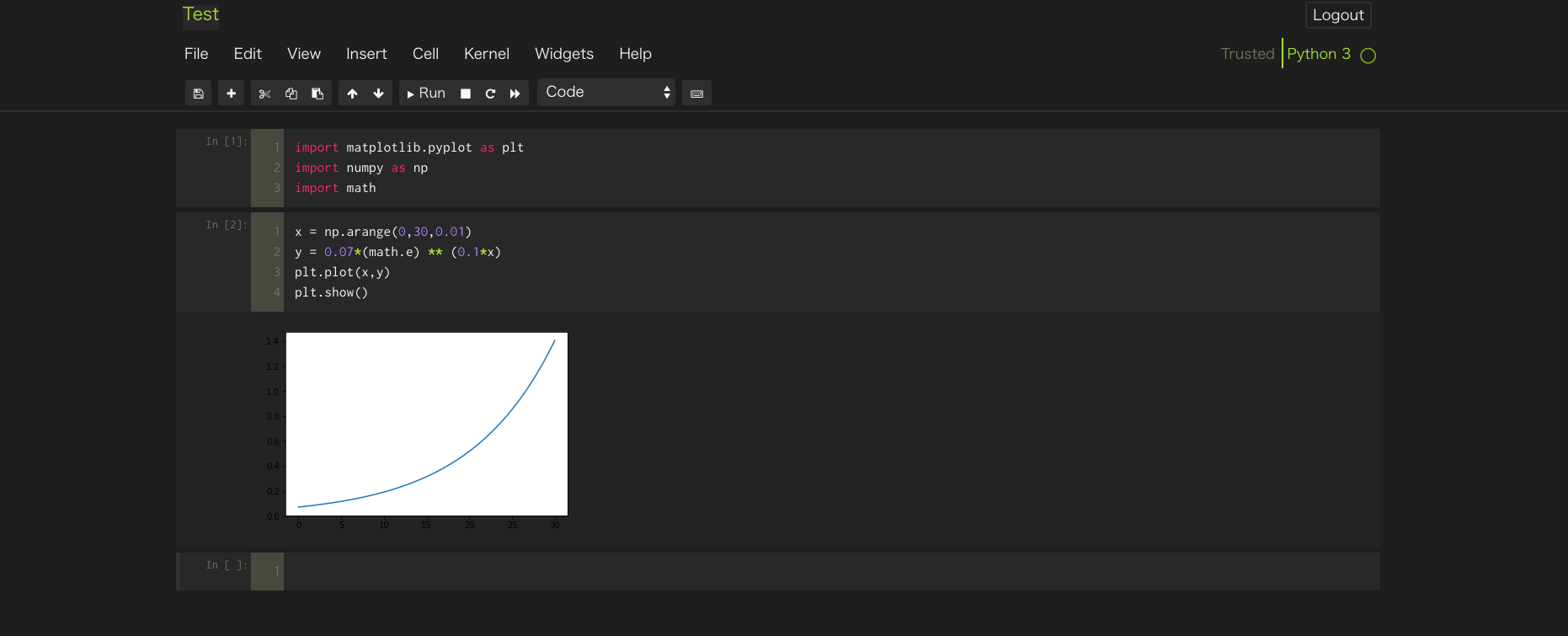はじめに
この記事では、Jupyter Notebookのテーマをカスタマイズする方法を紹介します。
準備
まずは、jupyterthemesをインストールします。
terminal
pip install jupyterthemes
カスタマイズ
jupyterthemesをインストールして、準備ができたら以下を参照にJupyter notebookをカスタマイズしましょう。
https://github.com/dunovank/jupyter-themes
自分の場合
自分が利用している環境についてです。
テーマは、目に優しいmonokaiを使っています。
terminal
jt -t monokai -T -N -ofs 11 -f inconsolata -tfs 11 -cellw 75%
各コマンドについて
| コマンド | 指定すること |
|---|---|
| -t | 大まかなテーマのデザインを指定します. (今回は「monokai」) |
| -T | ツールバーを表示するようにします. |
| -N | ノートの名前を表示するようにする. |
| -ofs | 実行結果の文字サイズを指定します. (今回は「11」) |
| -f | フォントを指定します. (今回は「inconsolata」) |
| -tfs | 実行結果のフォントサイズを指定します. (今回は「11」) |
| -cellw | 画面横幅に対する, コードを書くスペースの大きさを指定します.(今回は「75%」) |
完成したテーマ
元に戻したいとき
terminal
jt -r
カスタマイズしたテーマをリセットしたいときは、上記のコマンドで元の白いデザインに戻せます。