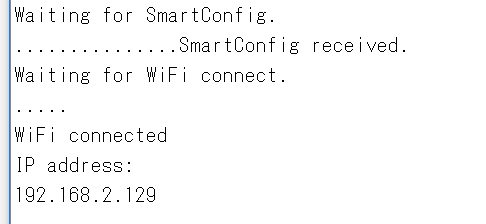概要
ESP32のWi-Fiクライアント(STA)を使っていて、場所を変える度にSSIDとパスワードを変更して書きこむ必要があり、面倒に感じました。
ESP32のSTAにはSmartConfigという関数があり、これを入れとくとスマートフォンの専用アプリからSSIDとパスワード設定ができます。
スマートフォンの専用アプリはいくつかあるようですが、今回はIoT SmartConfig(Android用)というアプリを使用しました。
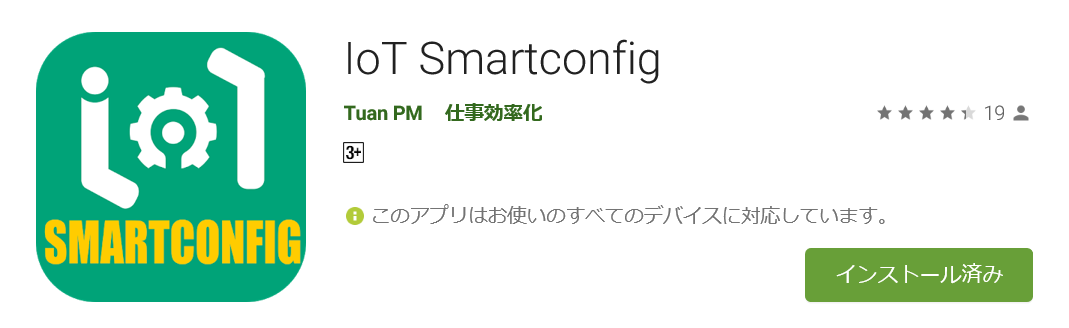
https://play.google.com/store/apps/details?id=com.iotmaker
環境
・スマートフォン:Android
・対象デバイス:ESP32-DevkitC
・IDE:Arduino IDE
ソースコード
githubで公開しています。
https://github.com/kmaepu/ESP32_WiFi_SmartConfig
# include <WiFi.h>
WiFiServer server(80);
void setup()
{
Serial.begin(115200);
WiFi.mode(WIFI_AP_STA); // AP + STAモードで動作
WiFi.beginSmartConfig(); // SmartConfigを有効化
// 設定待ち
Serial.println("Waiting for SmartConfig.");
while (!WiFi.smartConfigDone()) {
delay(500);
Serial.print(".");
}
Serial.println("SmartConfig received.");
Serial.println("Waiting for WiFi connect.");
while (WiFi.status() != WL_CONNECTED) {
delay(500);
Serial.print(".");
}
Serial.println("");
Serial.println("WiFi connected");
Serial.println("IP address: ");
Serial.println(WiFi.localIP());
}
void loop()
{
WiFiClient client = server.available(); // listen for incoming clients
if (client) { // if you get a client,
Serial.println("New Client."); // print a message out the serial port
String currentLine = ""; // make a String to hold incoming data from the client
while (client.connected()) { // loop while the client's connected
if (client.available()) { // if there's bytes to read from the client,
char c = client.read(); // read a byte, then
Serial.write(c); // print it out the serial monitor
if (c == '\n') { // if the byte is a newline character
// if the current line is blank, you got two newline characters in a row.
// that's the end of the client HTTP request, so send a response:
if (currentLine.length() == 0) {
// HTTP headers always start with a response code (e.g. HTTP/1.1 200 OK)
// and a content-type so the client knows what's coming, then a blank line:
client.println("HTTP/1.1 200 OK");
client.println("Content-type:text/html");
client.println();
// the content of the HTTP response follows the header:
client.print("Click <a href=\"/H\">here</a> to turn ON the LED.<br>");
client.print("Click <a href=\"/L\">here</a> to turn OFF the LED.<br>");
// The HTTP response ends with another blank line:
client.println();
// break out of the while loop:
break;
} else { // if you got a newline, then clear currentLine:
currentLine = "";
}
} else if (c != '\r') { // if you got anything else but a carriage return character,
currentLine += c; // add it to the end of the currentLine
}
}
}
// close the connection:
client.stop();
Serial.println("Client Disconnected.");
}
}
使い方
1.ESP32_WiFi_SmartConfig.inoをESP32に書き込む
※シリアルコンソールを開いておく
2.スマートフォンに「IoT SmartConfig」をインストールする
3.ESP32が動作している状態で、IoT SmartConfigを起動する
↓起動後の画面
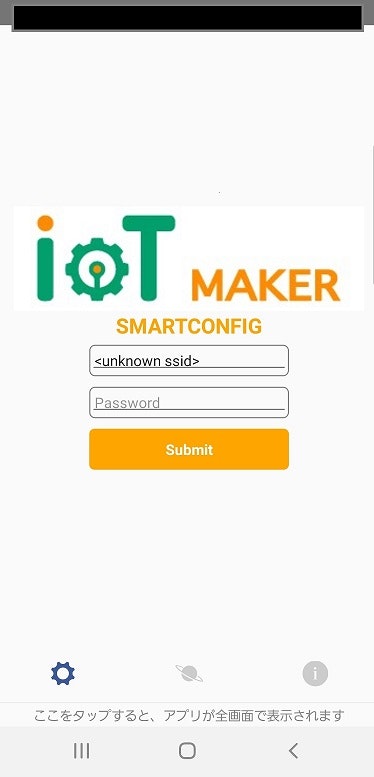
4.SSIDとパスワードを入力する
"unknown ssid"を消してSSIDを入力。
Password欄にパスワードを入力。
5.Submitボタンを押す
ESP32のSSIDとパスワードの設定が開始されます。
6.設定完了
設定が完了すると、IoT SmartConfigの画面に、ESP32のIPアドレスが表示されます。
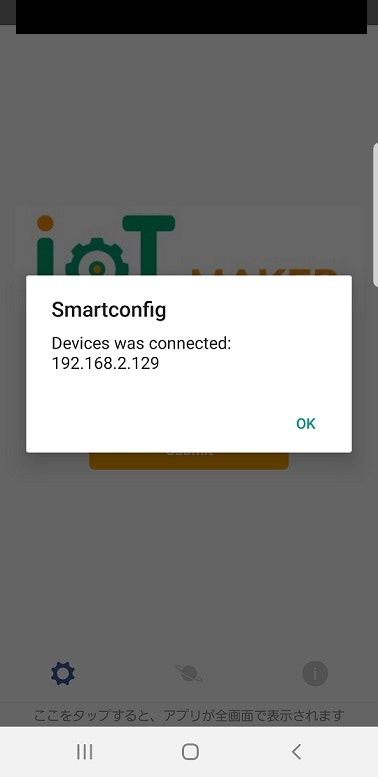
おわりに
これでESP32のSSIDとパスワードをスマートに設定できる!
※個人の感想です。