実現したいこと
- MainActivityのボタンを押下すると、
Fragmentで複数の画面表示をすることができる。
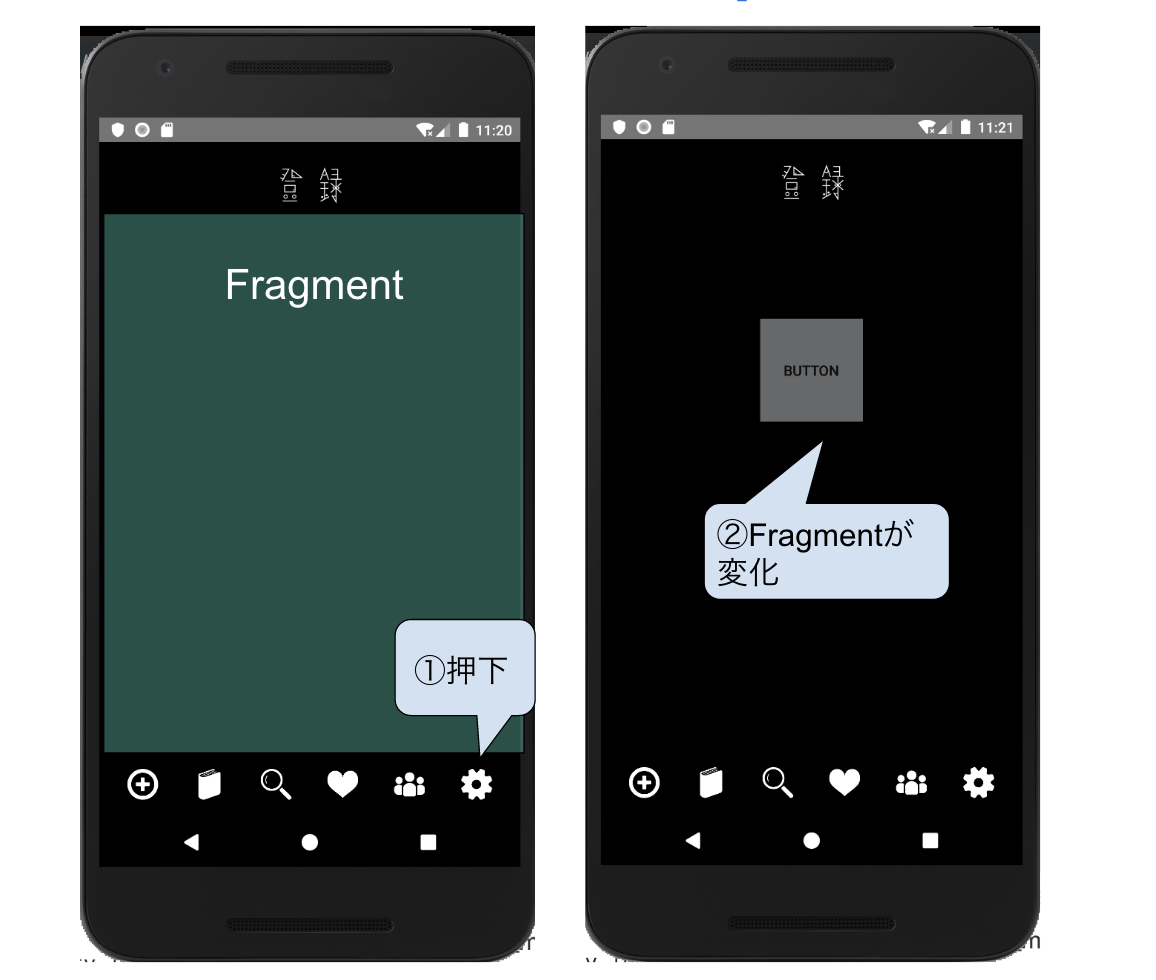
必要なもの
- MainActivity.java
- activity_main.xml
- MainFragment.java
- fragment_main.xml
※4種類の画面を表示したい場合は、
fragmentHoge.xmlを4個、HogeFragment.xmlを4個作る必要がある。
1.MainActivity.java
MainActivity.java
public class MainActivity extends AppCompatActivity {
public static Intent getStartIntent(LoginActivity loginActivity) {
return new Intent(loginActivity, MainActivity.class);
}
@Override
protected void onCreate(Bundle savedInstanceState) {
super.onCreate(savedInstanceState);
setContentView(R.layout.activity_main);
Button button = findViewById(R.id.main_button);
//ボタンが押下されたら、Frgmentを表示する
main_button.setOnClickListener(new View.OnClickListener() {
@Override
public void onClick(View v) {
//fragmentを呼びだす
// Fragmentを作成します
MainFragment fragment = new MainFragment();
// Fragmentの追加や削除といった変更を行う際は、Transactionを利用します
FragmentTransaction transaction = getSupportFragmentManager().beginTransaction();
// 新しく追加を行うのでaddを使用します
transaction.add(R.id.fragment_layout, fragment);
// 最後にcommitを使用することで変更を反映します
transaction.commit();
}
});
}
}
2.activity_main.xml
- activity_main.xmlの中にFragmentの領域をとっておく。
activity_main.xml
<FrameLayout
android:id="@+id/fragment_layout"
android:layout_width="match_parent"
android:layout_height="match_parent"></FrameLayout>
3.MainFragment.java
MainFragment.java
public class MainFragment extends Fragment {
private TextView mTextView;
@Override
public View onCreateView(LayoutInflater inflater, ViewGroup container,
Bundle savedInstanceState) {
// 画面初期化処理
final View inflate = inflater.inflate(R.layout.fragment_main, container, false);
TextView titleText = inflate.findViewById(R.id.textView);
Button button = inflate.findViewById(R.id.button);
return inflate;
}
}
4.fragment_main.xml
fragment_main.xml
<?xml version="1.0" encoding="utf-8"?>
<android.support.constraint.ConstraintLayout xmlns:android="http://schemas.android.com/apk/res/android"
android:layout_width="match_parent"
android:layout_height="match_parent">
<LinearLayout
android:layout_width="match_parent"
android:layout_height="match_parent"
android:orientation="vertical">
<TextView
android:id="@+id/textView"
android:layout_width="100dp"
android:layout_height="100dp"
android:layout_gravity="center"
android:text="button" />
<Button
android:id="@+id/button"
android:layout_width="100dp"
android:layout_height="100dp"
android:layout_gravity="center"
android:background="@color/gauge_init_color"
android:text="button" />
</LinearLayout>
</android.support.constraint.ConstraintLayout>
- 参考サイト: