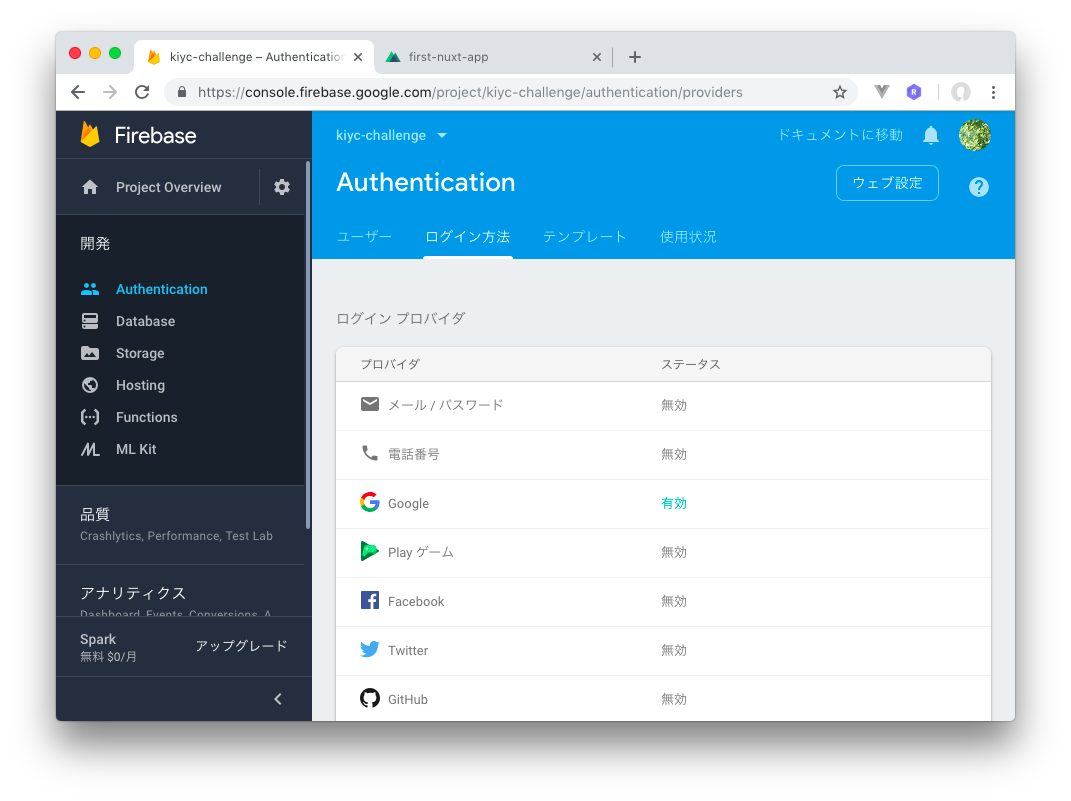の続きです。
Firebase AuthenticationでGoogle認証
Firebaseなら認証も超簡単です。簡単すぎてびびります。
Firebaseでは様々な認証手段が用意されていますが、GoogleなのだからGoogle認証を使うのがいちばん楽かなとGoogleを選択しました。
投稿してみます。
GoogleアカウントのdisplayNameがFirestoreに保存され、それを表示出来るようになりました。
ソースコードの説明
plugins/firebase.js
import firebase from 'firebase'
import config from '@/config'
if (!firebase.apps.length) {
firebase.initializeApp(config)
}
const db = firebase.firestore()
const settings = { timestampsInSnapshots: true }
db.settings(settings);
const auth = firebase.auth
export { db, auth }
Firebaseの認証機能にはfirebase.auth()またはfirebase.authでアクセスします。
pages/index.js
<template>
<v-layout
justify-center
align-center
row
wrap>
<v-flex
v-if="isLoggedIn"
xs12
mb-2>
<div>
<span class="subheading">ようこそ! {{ user.displayName }} さん</span>
<v-btn
color="info"
@click="googleLogout">
Logout
</v-btn>
</div>
<v-text-field
v-model="newNote"
label="日記を書こう!"
></v-text-field>
<v-btn
color="success"
@click="saveNote">
Send
</v-btn>
</v-flex>
<v-flex
v-else
xs12
mb-2>
<v-btn
color="success"
@click="googleLogin">
Login via Google
</v-btn>
</v-flex>
<v-flex
v-for="(note, i) in notes"
:key="i"
xs12
mb-2>
<v-card>
<v-card-text>
<p v-if="note.name">{{ note.name }}</p>
<p v-else>Anonymous</p>
<p class="ma-0">{{ note.content }}</p>
</v-card-text>
</v-card>
</v-flex>
</v-layout>
</template>
ログインしているかどうかで表示を切り替えます。
pages/index.js
<script>
import { mapGetters } from 'vuex'
import { db, auth } from '../plugins/firebase'
export default {
data () {
return {
newNote: '',
isLoggedIn: false,
user: null,
}
},
computed: {
...mapGetters({ notes: 'getNotes' })
},
mounted () {
this.$store.dispatch('setNotesRef', db.collection('notes'))
auth().onAuthStateChanged( (user) => {
if (user) {
this.isLoggedIn = true
this.user = user
} else {
this.isLoggedIn = false
this.user = null
}
})
},
ログインしているかどうかはonAuthStateChanged()で判別します。
コールバック内で認証済みアカウントにアクセス出来ます。
pages/index.js
methods: {
saveNote () {
if (!this.newNote.length) {
return
}
const newNote = {
content: this.newNote,
name: this.user ? this.user.displayName : 'Anonymous'
}
this.newNote = ''
db.collection('notes').add(newNote)
},
googleLogin () {
auth().signInWithRedirect(new auth.GoogleAuthProvider())
},
googleLogout () {
auth().signOut().then( () => {
this.isLoggedIn = false
this.user = null
}).catch( (error) => {
console.log(error)
})
},
},
}
</script>
Googleのログインページにリダイレクトしての認証にはsignInWithRedirect()を使います。
まとめ
FirebaseでのGoogle認証、非常に簡単です![]()
参考URL