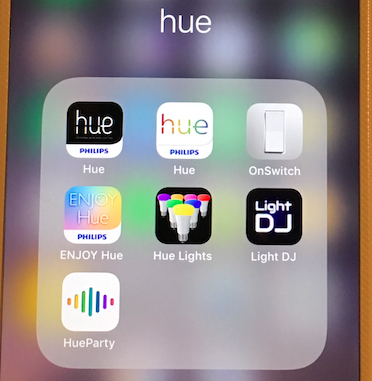こんにちは。ざっきーと申します。
IoTLT Advent Calendar 2017の 4日目を担当します。
最近、LINE Wave、Google Home、Amazon Echo など各社からスマートスピーカーが続々と発売されて気になっているのですが、Wave は先行体験版を入手済 (2017年8月31日時点)で音楽専門スピーカーと化し、Amazonからは未だ招待メールが届かず (2017年12月3日時点)、Google Home は期間限定で半額セールをやっていたので、つい手が伸びてしまうなど。
販売店員さんにいただいたカタログのページをめくってみると、部屋の照明をコントロールすることができるようで、昔買って使用していなかった Philips Hue (現在は第三世代で、手元にあるのは第一世代) があったなぁーと思い出し、早速取り出して接続させてみるなど。
※ https://en.wikipedia.org/wiki/Philips_Hue
第一世代: 2012年10月29日
第二世代: 2015年10月4日
第三世代: 2016年10月2日
(Google Home miniとリンクさせてみた。WAVEの上にハブが置かれているのはご愛嬌。:-p)
点ける: https://youtu.be/CDZ70n6eJDY
消す: https://youtu.be/fBn3JcjAnnY
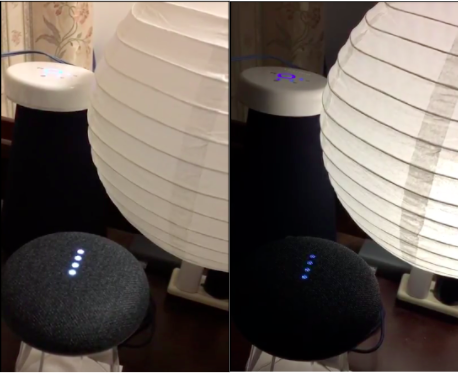
Philips Hue Bridge
Philips Hue は SDK や API が公開されているので 3rd Party によるアプリが開発されている。
https://developers.meethue.com/
今回は Philips Hue を操作するクライアントの話では無く、ESP8266 を Hue Bridge に見立てて Hue アプリやスマートスピーカーから ESP8266 (正確には ESP8266 に接続された LED) を操作する試みである。
https://github.com/probonopd/ESP8266HueEmulator/
接続構成
ESP8266 (図中では NodeMcu) にフルカラーシリアル LED(WS2812) を接続するだけなので、至ってシンプルである。
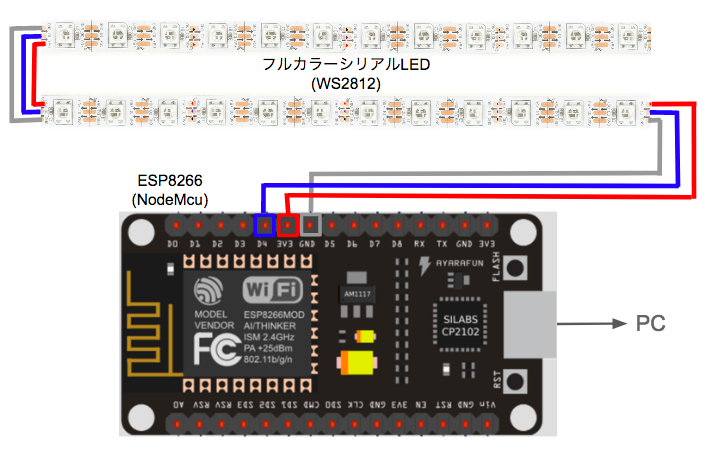
インストール手順
Arduino IDEのインストール、起動、ESP8266 ボード設定まで済ませる。
また、下記ディレクトリで git コマンドで必要なライブラリをインストールする。
ディレクトリ名: /Users/ユーザ名/Documents/Arduino/libraries
(コマンド)
git clone https://github.com/Makuna/NeoPixelBus.git
git clone https://github.com/interactive-matter/aJson.git
git clone https://github.com/PaulStoffregen/Time.git
git clone https://github.com/gmag11/NtpClient.git
ディレクトリ名: /Users/ユーザ名/Documents/Arduino
(コマンド)
git clone https://github.com/probonopd/ESP8266HueEmulator.git
定義ファイル変更箇所
ディレクトリ名: /Users/ユーザ名/Documents/Arduino/libraries/aJson
ファイル名: aJSON.h
#define PRINT_BUFFER_LEN 4096 256 → 4,096へ変更する。
ディレクトリ名: /Users/ユーザ名/Documents/Arduino/ESP8266HueEmulator/ESP8266HueEmulator
ファイル名: LightService.h
#define MAX_LIGHT_HANDLERS 2 ライトの数を定義 (デフォルト: 2個。個数を増やしたい場合は変更する。)
スケッチ
ソースコードはこちら。(ESP8266_Hue.ino)
https://github.com/kitazaki/ESP8266_Hue/
下記のディレクトリへ配置する。
ディレクトリ名: /Users/ユーザ名/Documents/Arduino/ESP8266HueEmulator/ESP8266HueEmulator/
ソースコードで設定する必要があるのは主に 2 箇所。
・Wi-Fiの設定
const char* ssid = ""; Wi-FiのSSIDを設定
const char* password = ""; Wi-Fiのパスワードを設定
・フルカラーシリアルLED(WS2812)の設定
#define NUM_PIXELS_PER_LIGHT 10 LEDの総数 ÷ ライトの数 (ex. 10 = pixelCount ÷ MAX_LIGHT_HANDLERS)
#define pixelCount 20 LEDの総数
#define pixelPin 2 LEDを接続するPIN番号 (ex. D4 = IO2)
// Emulate Philips Hue Bridge and switch NeoPixels //
# include <ESP8266WiFi.h>
# include <ESP8266mDNS.h>
# include <WiFiUdp.h>
# include <ArduinoOTA.h>
# include <TimeLib.h>
# include <NtpClientLib.h>
# include <NeoPixelBus.h>
# include <NeoPixelAnimator.h>
# include "LightService.h"
# include <ESP8266WebServer.h>
# include "SSDP.h"
# include <aJSON.h> // change to "#define PRINT_BUFFER_LEN 4096" of aJSON.h in libraries
// Wi-Fi Setting
const char* ssid = "";
const char* password = "";
// NeoPixels Setting
# define NUM_PIXELS_PER_LIGHT 5 // LEDs per emulated bulb
# define pixelCount 20 // Number of total LEDs (ex. Number of bulbs = pixelCount / NUM_PIXELS_PER_LIGHT )
# define pixelPin 2 // GPIO2
RgbColor red = RgbColor(COLOR_SATURATION, 0, 0);
RgbColor green = RgbColor(0, COLOR_SATURATION, 0);
RgbColor white = RgbColor(COLOR_SATURATION);
RgbColor black = RgbColor(0);
NeoPixelBus<NeoGrbFeature, NeoEsp8266Uart800KbpsMethod> strip(MAX_LIGHT_HANDLERS * NUM_PIXELS_PER_LIGHT, pixelPin);
NeoPixelAnimator animator(MAX_LIGHT_HANDLERS * NUM_PIXELS_PER_LIGHT, NEO_MILLISECONDS); // NeoPixel animation management object
LightServiceClass LightService;
HsbColor getHsb(int hue, int sat, int bri) {
float H, S, B;
H = ((float)hue) / 182.04 / 360.0;
S = ((float)sat) / COLOR_SATURATION;
B = ((float)bri) / COLOR_SATURATION;
return HsbColor(H, S, B);
}
class PixelHandler : public LightHandler {
private:
HueLightInfo _info;
int16_t colorloopIndex = -1;
public:
void handleQuery(int lightNumber, HueLightInfo newInfo, aJsonObject* raw) {
// define the effect to apply, in this case linear blend
HslColor newColor = HslColor(getHsb(newInfo.hue, newInfo.saturation, newInfo.brightness));
HslColor originalColor = strip.GetPixelColor(lightNumber);
_info = newInfo;
// cancel colorloop if one is running
if (colorloopIndex >= 0) {
animator.StopAnimation(colorloopIndex);
colorloopIndex = -1;
}
if (newInfo.on) {
if (_info.effect == EFFECT_COLORLOOP) {
//color loop at max brightness/saturation on a 60 second cycle
const int SIXTY_SECONDS = 60000;
animator.StartAnimation(lightNumber, SIXTY_SECONDS, [ = ](const AnimationParam & param) {
// save off animation index
colorloopIndex = param.index;
// progress will start at 0.0 and end at 1.0
float currentHue = newColor.H + param.progress;
if (currentHue > 1) currentHue -= 1;
HslColor updatedColor = HslColor(currentHue, newColor.S, newColor.L);
RgbColor currentColor = updatedColor;
for(int i=lightNumber * NUM_PIXELS_PER_LIGHT; i < (lightNumber * NUM_PIXELS_PER_LIGHT) + NUM_PIXELS_PER_LIGHT; i++) {
strip.SetPixelColor(i, updatedColor);
}
// loop the animation until canceled
if (param.state == AnimationState_Completed) {
// done, time to restart this position tracking animation/timer
animator.RestartAnimation(param.index);
}
});
return;
}
AnimUpdateCallback animUpdate = [ = ](const AnimationParam & param)
{
// progress will start at 0.0 and end at 1.0
HslColor updatedColor = HslColor::LinearBlend<NeoHueBlendShortestDistance>(originalColor, newColor, param.progress);
for(int i=lightNumber * NUM_PIXELS_PER_LIGHT; i < (lightNumber * NUM_PIXELS_PER_LIGHT) + NUM_PIXELS_PER_LIGHT; i++) {
strip.SetPixelColor(i, updatedColor);
}
};
animator.StartAnimation(lightNumber, _info.transitionTime, animUpdate);
}
else {
AnimUpdateCallback animUpdate = [ = ](const AnimationParam & param)
{
// progress will start at 0.0 and end at 1.0
HslColor updatedColor = HslColor::LinearBlend<NeoHueBlendShortestDistance>(originalColor, black, param.progress);
for(int i=lightNumber * NUM_PIXELS_PER_LIGHT; i < (lightNumber * NUM_PIXELS_PER_LIGHT) + NUM_PIXELS_PER_LIGHT; i++) {
strip.SetPixelColor(i, updatedColor);
}
};
animator.StartAnimation(lightNumber, _info.transitionTime, animUpdate);
}
}
HueLightInfo getInfo(int lightNumber) { return _info; }
};
void setup() {
// pinMode(15, OUTPUT); // wio-node
// digitalWrite(15, 1); // wio-node
// this resets all the neopixels to an off state
strip.Begin();
strip.Show();
// Show that the NeoPixels are alive
delay(120); // Apparently needed to make the first few pixels animate correctly
Serial.begin(115200);
WiFi.mode(WIFI_STA);
WiFi.begin(ssid, password);
infoLight(white);
while (WiFi.status() != WL_CONNECTED) {
infoLight(red);
delay(500);
Serial.print(".");
}
// Port defaults to 8266
// ArduinoOTA.setPort(8266);
// Hostname defaults to esp8266-[ChipID]
// ArduinoOTA.setHostname("myesp8266");
// No authentication by default
// ArduinoOTA.setPassword((const char *)"123");
ArduinoOTA.onStart([]() {
Serial.println("Start");
});
ArduinoOTA.onEnd([]() {
Serial.println("\nEnd");
});
ArduinoOTA.onProgress([](unsigned int progress, unsigned int total) {
Serial.printf("Progress: %u%%\r", (progress / (total / 100)));
});
ArduinoOTA.onError([](ota_error_t error) {
Serial.printf("Error[%u]: ", error);
if (error == OTA_AUTH_ERROR) Serial.println("Auth Failed");
else if (error == OTA_BEGIN_ERROR) Serial.println("Begin Failed");
else if (error == OTA_CONNECT_ERROR) Serial.println("Connect Failed");
else if (error == OTA_RECEIVE_ERROR) Serial.println("Receive Failed");
else if (error == OTA_END_ERROR) Serial.println("End Failed");
});
ArduinoOTA.begin();
// Sync our clock
NTP.begin("pool.ntp.org", 0, true);
// Show that we are connected
infoLight(green);
pinMode(LED_BUILTIN, OUTPUT); // Initialize the LED_BUILTIN pin as an output
digitalWrite(LED_BUILTIN, HIGH); // Turn the LED off by making the voltage HIGH
LightService.begin();
// setup pixels as lights
for (int i = 0; i < MAX_LIGHT_HANDLERS && i < pixelCount; i++) {
LightService.setLightHandler(i, new PixelHandler());
}
// We'll get the time eventually ...
if (timeStatus() == timeSet) {
Serial.println(NTP.getTimeDateString(now()));
}
}
void loop() {
ArduinoOTA.handle();
LightService.update();
static unsigned long update_strip_time = 0; // keeps track of pixel refresh rate... limits updates to 33 Hz
if (millis() - update_strip_time > 30)
{
if ( animator.IsAnimating() ) animator.UpdateAnimations();
strip.Show();
update_strip_time = millis();
}
}
void infoLight(RgbColor color) {
// Flash the strip in the selected color. White = booted, green = WLAN connected, red = WLAN could not connect
for (int i = 0; i < pixelCount; i++)
{
strip.SetPixelColor(i, color);
strip.Show();
delay(10);
strip.SetPixelColor(i, black);
strip.Show();
}
}
実際に使用した感想
Google Home アプリから ESP8266 (「hue emulator」という名称で表示される) を検索し、デバイス登録しようとすると、残念ながら MY Hue (https://account.meethue.com) へ登録できずにエラーとなった。(正規の製品ではないので、当然と言えば当然だが..)
※ 本家でも issue に上がっているのでそのうち解決されることを期待。
https://github.com/probonopd/ESP8266HueEmulator/issues/62
ただし、既存の hue アプリ (第一世代 hue アプリ、第二世代 hue アプリ、OnSwitch、ENJOY Hue、Hue Lights、Light DJ、HueParty など) は問題なくデバイス登録でき正常に動作してよかった。
Hue Lights アプリのアニメーション: https://youtu.be/Lp300iRnAyc
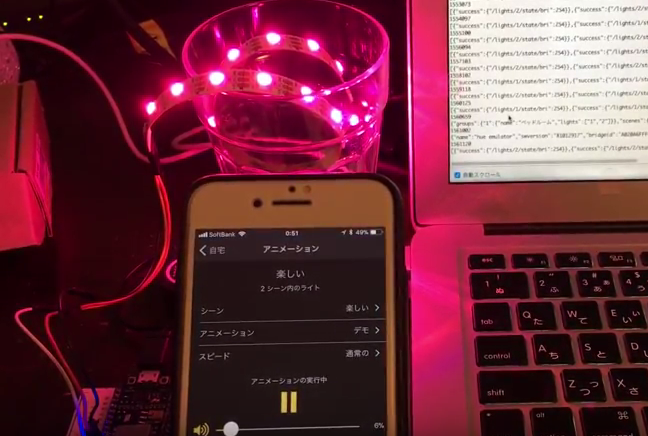
Hue アプリのエコビジネスに少しでもお役に立てたら幸いです。