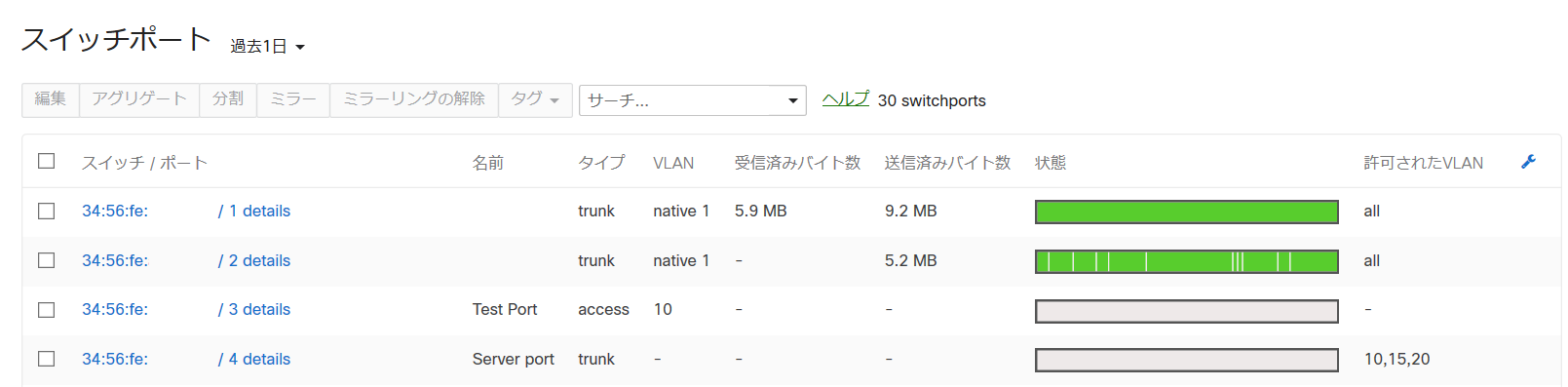はじめに
Cisco Merakiは、クラウド管理型のネットワークプラットフォームです。WebブラウザからMerakiクラウドのダッシュボードにアクセスすることで、GUIベースで簡単に管理ができます。
製品ラインナップとしては、MR(アクセスポイント)、MX(SD-WANとセキュリティアプライアンス)、MS(イーサネットスイッチ)、MV(セキュリティカメラ)等のシリーズがあります。
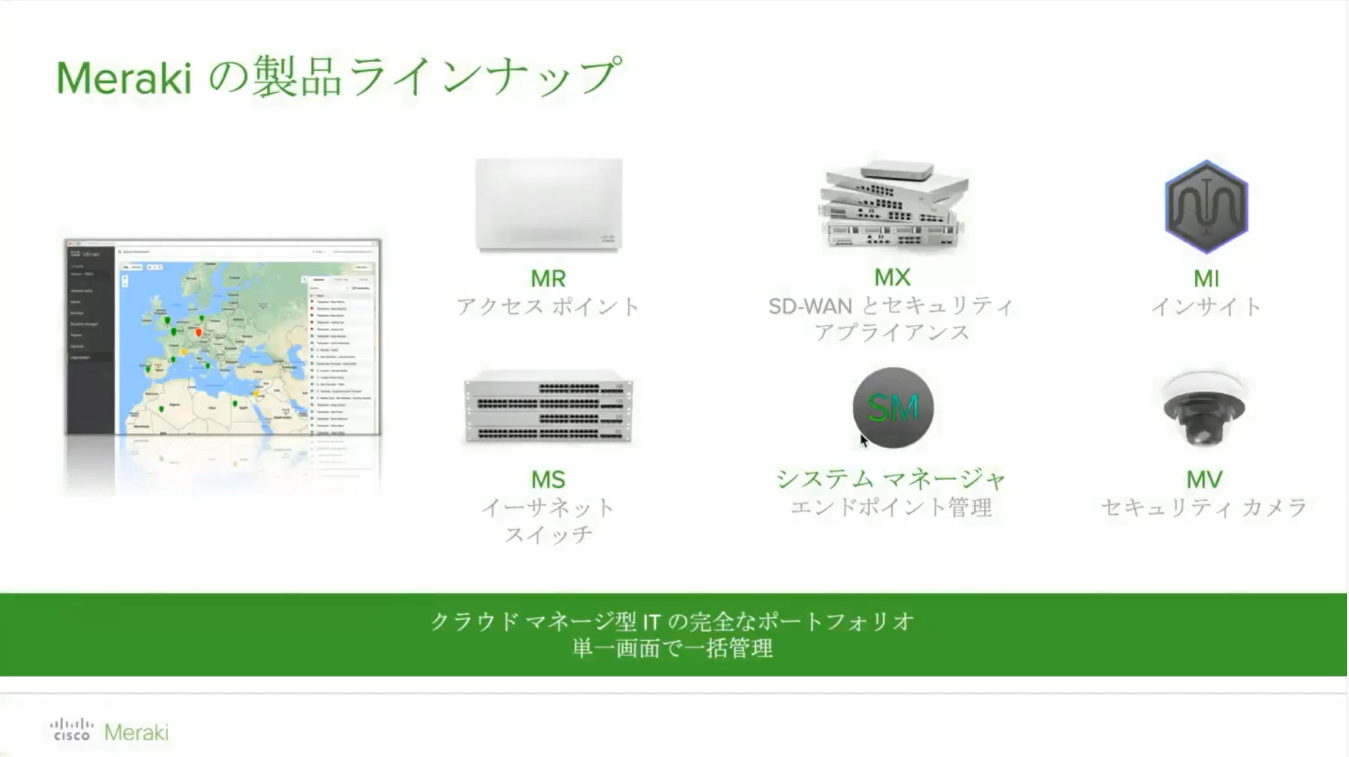
※Cisco Meraki オンデマンドウェビナーより引用
MerakiはダッシュボードAPIが提供されており、各デバイスのプロビジョニング、管理、モニタリングをHTTPSベースでも行えます。(他のAPIとして、クライアントの位置情報を提供するローカルスキャニングAPIや、Wi-Fi環境を利用するデバイスを対象としたカスタムエンゲージメントモデルを構築するための外部キャプティブポータルAPIがあります。)
今回は、Ansibleのmeraki_xxモジュール経由で、ダッシュボードAPIへコールし、以下の操作を行ってみます。
- ネットワーク・デバイス情報の取得
- MSシリーズのスイッチポート情報取得
- MSシリーズのスイッチポート設定変更
参考資料
-
Cisco DevNet Learning Labs - Merakiの紹介
Merakiや各種APIの概要が説明されている。PostmanやPythonを使ったAPI操作のハンズオンも体験できる。 -
Cisco Meraki オンデマンドウェビナー
MR/MX/MSシリーズの製品毎に、概要、GUI設定方法、導入事例が紹介されている。受講後、一定の条件を満たせば検証機をもらえる模様。(2019年12月現在) -
Ansible - Cisco Meraki Guide
Ansible Merakiモジュールの概要や使用時の注意点について記載。 -
Ansible - Merakiモジュール
各モジュールの設定方法が記載されている。(モジュール総数は2019年12月時点で19個)
1. 環境のセットアップ
1-1. Ansible
CentOSのPython仮想環境上にインストールした2.9.2を使用しました。
1-2. Meraki
Cisco DevNet SandboxのMeraki Enterprise (Reserve)を使わせて頂きました。
Sandboxで用意されるトポロジーは以下の通りです。図だけだとちょっと分かりづらいですが、緑の正方形がMX84、長方形がMS225-24P、丸がMR53、上のカメラっぽいのがMV12WEです。
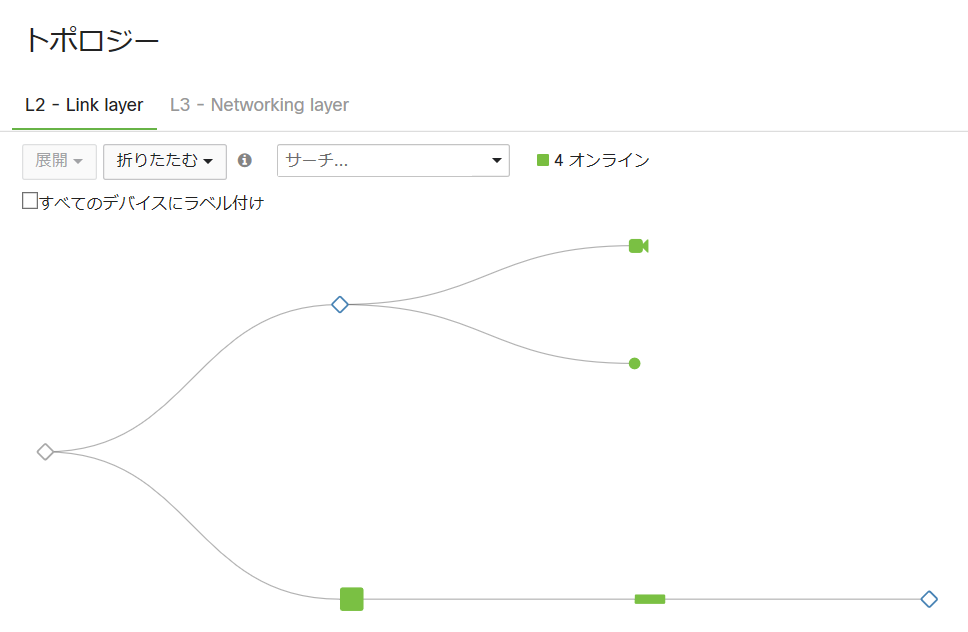
1-3. MerakiダッシュボードAPIキーの生成
DevNet Sandboxでは、ダッシュボードAPIへのアクセスは最初から許可されていたため、プロファイルページにてAPIキーの生成のみ行いました。APIで操作するためには、生成したキーをHTTPSメッセージに含める必要があります。
2. Inventoryファイル
ログイン先のhostはデフォルトでapi.meraki.comが使われるため、通常は指定不要です。グループ変数には、Playbook内のタスクでよく使う変数を定義しています。
[cisco]
meraki
[cisco:vars]
api_key=xxxxxxxxxxxxxxxx
# 組織名。複数のネットワークを収容可能
org_name="DevNet Sandbox"
# DevNet予約時に、自分用に作成されるネットワーク
net_name=DNENT3-xxxxxxxx@gmail.com
# MS225-24Pのシリアル番号
ms225_serial=xxxx-xxxx-xxxx
3. ネットワーク・デバイス情報の取得
まずは、先程のトポロジーに描かれたネットワークと、ネットワーク内の各デバイスの情報を取得してみます。
3-1. Playbook
各タスクの内容は以下の通りです。なお、Connectionプラグインはlocalとしています。
-
meraki_networkモジュールで、情報を取得したいネットワークと、所属する組織名を指定。取得時、stateはqueryとする。なお、ネットワーク名を指定しない場合、組織内の全ネットワーク情報が取得される。 - タスク1の結果を表示。
-
meraki_deviceモジュールで、デバイス情報を取得したいネットワークと、所属する組織名を指定。 - タスク3の結果を表示。
---
- hosts: cisco
gather_facts: no
connection: local
tasks:
- name: Query my network
meraki_network:
auth_key: "{{ api_key }}"
org_name: "{{ org_name }}"
net_name: "{{ net_name }}"
state: query
register: result1
- name: display output data
debug:
msg: "{{ result1.data }}"
- name: Query all devices in my network
meraki_device:
auth_key: "{{ api_key }}"
org_name: "{{ org_name }}"
net_name: "{{ net_name }}"
state: query
register: result2
- name: display output data
debug:
msg: "{{ result2.data }}"
3-2. 実行結果
タスク2で、ネットワーク情報としてネットワークID、ネットワーク名、組織ID、プロダクトタイプ、タイムゾーン等が表示されています。
またタスク4で、デバイス情報として設置場所(住所)、ファームウェア情報、IP/MACアドレス、型番、シリアル番号等が計4台分表示されています。
$ ansible-playbook -i inventory_meraki.ini playbook_meraki_device.yml
PLAY [cisco] **********************************************************************************************************
TASK [Query my network] ***********************************************************************************************
ok: [meraki]
TASK [display output data] ********************************************************************************************
ok: [meraki] => {
"msg": {
"disable_my_meraki_com": false,
"disable_remote_status_page": true,
"id": "L_646829496481104163",
"name": "DNENT3-xxxxxxxx@gmail.com",
"organization_id": "549236",
"product_types": [
"appliance",
"camera",
"switch",
"wireless"
],
"tags": null,
"time_zone": "America/Los_Angeles",
"type": "combined"
}
}
TASK [Query all devices in my network] ********************************************************************************
ok: [meraki]
TASK [display output data] ********************************************************************************************
ok: [meraki] => {
"msg": [
{
"address": "",
"firmware": "wireless-25-13",
"floor_plan_id": null,
"lan_ip": "192.168.128.5",
"lat": 37.4180951010362,
"lng": -122.098531723022,
"mac": "e0:cb:bc:xx:xx:xx",
"model": "MR53",
"network_id": "L_646829496481104163",
"serial": "xxxx-xxxx-xxxx"
},
{
"address": "",
"firmware": "camera-4-0",
"floor_plan_id": null,
"lan_ip": "192.168.128.2",
"lat": 37.4180951010362,
"lng": -122.098531723022,
"mac": "34:56:fe:xx:xx:xx",
"model": "MV12WE",
"network_id": "L_646829496481104163",
"serial": "xxxx-xxxx-xxxx",
"wireless_mac": "34:56:fe:xx:xx:xx"
},
{
"address": "",
"firmware": "switch-11-22",
"floor_plan_id": null,
"lan_ip": "192.168.128.3",
"lat": 37.4180951010362,
"lng": -122.098531723022,
"mac": "34:56:fe:xx:xx:xx",
"model": "MS225-24P",
"network_id": "L_646829496481104163",
"serial": "xxxx-xxxx-xxxx",
"switch_profile_id": null
},
{
"address": "東京都港区六本木",
"firmware": "wired-14-40",
"floor_plan_id": null,
"lan_ip": "10.10.10.115",
"lat": 35.66186,
"lng": 139.73455,
"mac": "e0:55:3d:xx:xx:xx",
"model": "MX84",
"network_id": "L_646829496481104163",
"serial": "xxxx-xxxx-xxxx",
"wan1_ip": "10.10.10.115",
"wan2_ip": null
}
]
}
PLAY RECAP ************************************************************************************************************
meraki : ok=4 changed=0 unreachable=0 failed=0 skipped=0 rescued=0 ignored=0
4. MSシリーズのスイッチポート情報取得
次に、MS225-24Pのスイッチポート情報を取得してみます。
4-1. Playbook
各タスクの内容は以下の通りです。
-
meraki_switchportモジュールで、serialで指定したデバイスのスイッチポート情報を取得。numberオプションで、取得対象を特定ポートに絞る事も可能。 - タスク1の結果を表示。
---
- hosts: cisco
gather_facts: no
connection: local
tasks:
- name: Query information about all switchport on a switch
meraki_switchport:
auth_key: "{{ api_key }}"
state: query
serial: "{{ ms225_serial }}"
# number: "1"
register: result1
- name: display output data
debug:
msg: "{{ result1.data }}"
4-2. 実行結果
ポート番号1~30の内、1~4のみ表示しています。いずれもTrunkポートで同じ設定内容ですが、4-3.の通り、1と2は使用中、3と4は未使用の状態です。
$ ansible-playbook -i inventory_meraki.ini playbook_meraki_switchport.yml
PLAY [cisco] **********************************************************************************************************
TASK [Query information about all switchport on a switch] *************************************************************
ok: [meraki]
TASK [display output data] ********************************************************************************************
ok: [meraki] => {
"msg": [
{
"access_policy_number": null,
"allowed_vlans": "all",
"enabled": true,
"isolation_enabled": false,
"link_negotiation": "Auto negotiate",
"mac_whitelist": null,
"name": null,
"number": 1,
"poe_enabled": true,
"port_schedule_id": null,
"rstp_enabled": true,
"sticky_mac_whitelist": null,
"sticky_mac_whitelist_limit": null,
"stp_guard": "disabled",
"tags": null,
"type": "trunk",
"udld": "Alert only",
"vlan": 1,
"voice_vlan": null
},
{
"access_policy_number": null,
"allowed_vlans": "all",
"enabled": true,
"isolation_enabled": false,
"link_negotiation": "Auto negotiate",
"mac_whitelist": null,
"name": null,
"number": 2,
"poe_enabled": true,
"port_schedule_id": null,
"rstp_enabled": true,
"sticky_mac_whitelist": null,
"sticky_mac_whitelist_limit": null,
"stp_guard": "disabled",
"tags": null,
"type": "trunk",
"udld": "Alert only",
"vlan": 1,
"voice_vlan": null
},
{
"access_policy_number": null,
"allowed_vlans": "all",
"enabled": true,
"isolation_enabled": false,
"link_negotiation": "Auto negotiate",
"mac_whitelist": null,
"name": null,
"number": 3,
"poe_enabled": true,
"port_schedule_id": null,
"rstp_enabled": true,
"sticky_mac_whitelist": null,
"sticky_mac_whitelist_limit": null,
"stp_guard": "disabled",
"tags": null,
"type": "trunk",
"udld": "Alert only",
"vlan": 1,
"voice_vlan": null
},
{
"access_policy_number": null,
"allowed_vlans": "all",
"enabled": true,
"isolation_enabled": false,
"link_negotiation": "Auto negotiate",
"mac_whitelist": null,
"name": null,
"number": 4,
"poe_enabled": true,
"port_schedule_id": null,
"rstp_enabled": true,
"sticky_mac_whitelist": null,
"sticky_mac_whitelist_limit": null,
"stp_guard": "disabled",
"tags": null,
"type": "trunk",
"udld": "Alert only",
"vlan": 1,
"voice_vlan": null
},
(省略)
]
}
PLAY RECAP ************************************************************************************************************
meraki : ok=2 changed=0 unreachable=0 failed=0 skipped=0 rescued=0 ignored=0
4-3. ダッシュボード画面
スイッチ > スイッチポート で各ポートのタイプや送受信バイト数を閲覧可能です。(右上のスパナマークをクリックすると、リンク状態や許可VLAN等の項目を追加できます。)
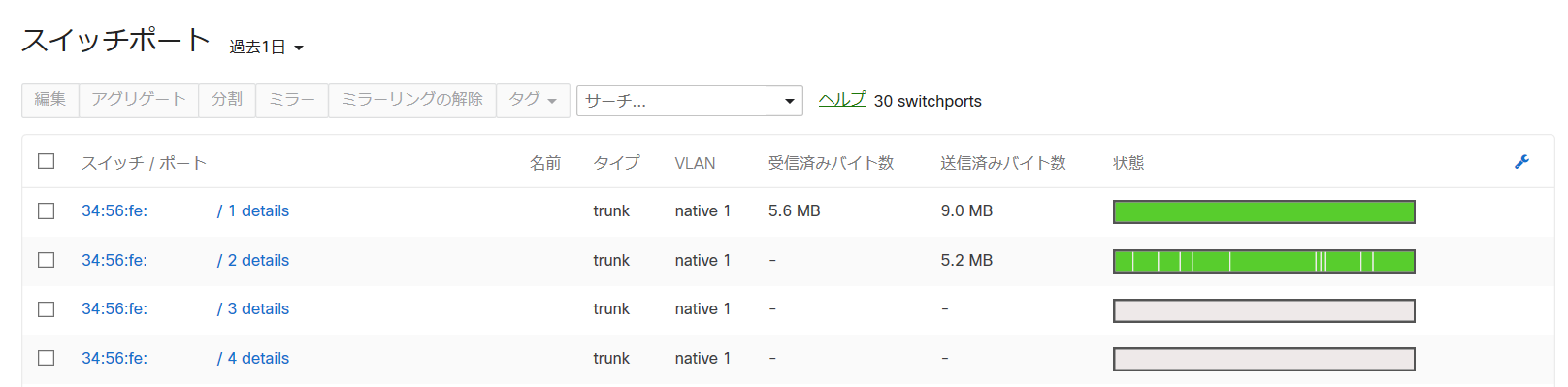
5. MSシリーズのスイッチポート設定変更
次に、MS225-24Pのスイッチポート3と4を設定変更してみます。
5-1. Playbook
各タスクの内容は以下の通りです。
-
meraki_switchportモジュールで、ポート番号3をTrunkからAccessポートに設定変更。設定追加の場合、stateをpresentとします。オプションでDescriptionやタグ、所属VLANも指定しています。なお、未指定のオプションは、既存の値がそのまま使われます(マージするイメージ)。 - タスク1の結果を表示。
-
meraki_switchportモジュールで、ポート番号4に対し、Descriptionやタグに加え、許可VLANを追加。 - タスク3の結果を表示。
---
- hosts: cisco
gather_facts: no
connection: local
tasks:
- name: Configure access port
meraki_switchport:
auth_key: "{{ api_key }}"
state: present
serial: "{{ ms225_serial }}"
number: "3"
enabled: true
name: Test Port
tags: desktop
type: access
vlan: 10
register: result1
- name: display output data
debug:
msg: "{{ result1.data }}"
- name: Configure trunk port with specific VLANs
meraki_switchport:
auth_key: "{{ api_key }}"
state: present
serial: "{{ ms225_serial }}"
number: "4"
enabled: true
name: Server port
tags: server
type: trunk
allowed_vlans:
- 10
- 15
- 20
register: result2
- name: display output data
debug:
msg: "{{ result2.data }}"
5-2. 実行結果
タスク2と4で、それぞれ想定通りポート3と4の設定が行われ、changed=2となっています。
同じPlaybookをもう一度実行したところchanged=0でしたので、冪等性は担保されていそうです。
$ ansible-playbook -i inventory_meraki.ini playbook_meraki_switchport1.yml
PLAY [cisco] **********************************************************************************************************
TASK [Configure access port] ******************************************************************************************
changed: [meraki]
TASK [display output data] ********************************************************************************************
ok: [meraki] => {
"msg": {
"access_policy_number": null,
"allowed_vlans": "all",
"enabled": true,
"isolation_enabled": false,
"link_negotiation": "Auto negotiate",
"mac_whitelist": null,
"name": "Test Port",
"number": 3,
"poe_enabled": true,
"port_schedule_id": null,
"rstp_enabled": true,
"sticky_mac_whitelist": null,
"sticky_mac_whitelist_limit": null,
"stp_guard": "disabled",
"tags": "desktop",
"type": "access",
"udld": "Alert only",
"vlan": 10,
"voice_vlan": null
}
}
TASK [Configure trunk port with specific VLANs] ***********************************************************************
changed: [meraki]
TASK [display output data] ********************************************************************************************
ok: [meraki] => {
"msg": {
"access_policy_number": null,
"allowed_vlans": "10,15,20",
"enabled": true,
"isolation_enabled": false,
"link_negotiation": "Auto negotiate",
"mac_whitelist": null,
"name": "Server port",
"number": 4,
"poe_enabled": true,
"port_schedule_id": null,
"rstp_enabled": true,
"sticky_mac_whitelist": null,
"sticky_mac_whitelist_limit": null,
"stp_guard": "disabled",
"tags": "server",
"type": "trunk",
"udld": "Alert only",
"vlan": null,
"voice_vlan": null
}
}
PLAY RECAP ************************************************************************************************************
meraki : ok=4 changed=2 unreachable=0 failed=0 skipped=0 rescued=0 ignored=0
5-3. ダッシュボード画面
最後に
Ansibleのmeraki_xxxモジュールは、今回ご紹介したもの以外に、Firewallポリシーやコンテンツフィルタリング、NAT、ルーティング、SSID管理など各シリーズの多岐に渡る設定項目をサポートしています。
別の記事で、メンテナンス頻度の比較的高い、Firewallポリシーの操作方法についてもご紹介したいと思います。