こちらのswift版
http://qiita.com/drafts/91c6031ab903523b8cd7/edit
円グラフをアニメーション付きに。下のような感じで。
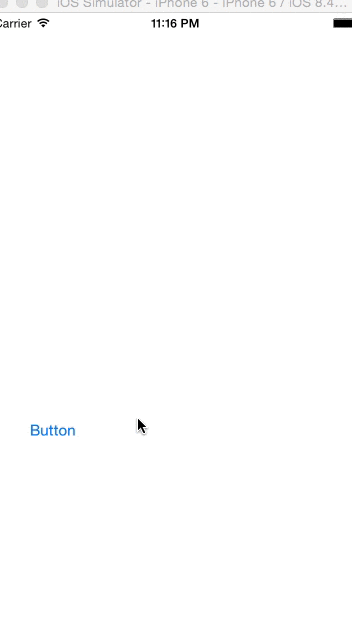

真ん中くりぬきと、そうじゃないバージョンで。
PieGraphView.swift
import UIKit
class PieGraphView: UIView {
var _params:[Dictionary<String,AnyObject>]!
var _end_angle:CGFloat!
required init(coder aDecoder: NSCoder) {
fatalError("init(coder:) has not been implemented")
}
init(frame: CGRect,params:[Dictionary<String,AnyObject>]) {
super.init(frame: frame)
_params = params;
self.backgroundColor = UIColor.clearColor();
_end_angle = -CGFloat(M_PI / 2.0);
}
func update(link:AnyObject){
var angle = CGFloat(M_PI*2.0 / 100.0);
_end_angle = _end_angle + angle
if(_end_angle > CGFloat(M_PI*2)) {
//終了
link.invalidate()
} else {
self.setNeedsDisplay()
}
}
func startAnimating(){
let displayLink = CADisplayLink(target: self, selector: Selector("update:"))
displayLink.addToRunLoop(NSRunLoop.currentRunLoop(), forMode: NSRunLoopCommonModes)
}
// Only override drawRect: if you perform custom drawing.
// An empty implementation adversely affects performance during animation.
override func drawRect(rect: CGRect) {
// Drawing code
let context:CGContextRef = UIGraphicsGetCurrentContext();
var x:CGFloat = rect.origin.x;
x += rect.size.width/2;
var y:CGFloat = rect.origin.y;
y += rect.size.height/2;
var max:CGFloat = 0;
for dic : Dictionary<String,AnyObject> in _params {
var value = CGFloat(dic["value"] as! Float)
max += value;
}
var start_angle:CGFloat = -CGFloat(M_PI / 2);
var end_angle:CGFloat = 0;
var radius:CGFloat = x - 10.0;
for dic : Dictionary<String,AnyObject> in _params {
var value = CGFloat(dic["value"] as! Float)
end_angle = start_angle + CGFloat(M_PI*2) * (value/max);
if(end_angle > _end_angle) {
end_angle = _end_angle;
}
var color:UIColor = dic["color"] as! UIColor
CGContextMoveToPoint(context, x, y);
CGContextAddArc(context, x, y, radius, start_angle, end_angle, 0);
//ここのコメントアウトを解除すると、中くりぬき
//CGContextAddArc(context, x, y, radius/2, end_angle, start_angle, 1);
CGContextSetFillColor(context, CGColorGetComponents(color.CGColor));
CGContextClosePath(context);
CGContextFillPath(context);
start_angle = end_angle;
}
}
}
利用イメージは以下のようなものを検討しています。
ViewController.swift
import UIKit
class ViewController: UIViewController {
var graphView:PieGraphView!;
override func viewDidLoad() {
super.viewDidLoad()
// Do any additional setup after loading the view, typically from a nib.
// Do any additional setup after loading the view, typically from a nib.
var params = [Dictionary<String,AnyObject>]()
params.append(["value":7,"color":UIColor.redColor()])
params.append(["value":5,"color":UIColor.blueColor()])
params.append(["value":8,"color":UIColor.greenColor()])
params.append(["value":10,"color":UIColor.yellowColor()])
graphView = PieGraphView(frame: CGRectMake(0, 30, 320, 320), params: params)
self.view.addSubview(graphView)
}
override func didReceiveMemoryWarning() {
super.didReceiveMemoryWarning()
// Dispose of any resources that can be recreated.
}
@IBAction func start(sender: AnyObject) {
graphView.startAnimating()
}
}
ソースをアップしました。
https://github.com/kitanoow/SwiftPieGraphView