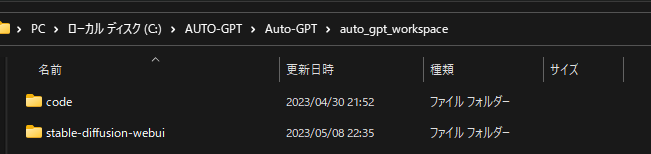環境
| Name | Information |
|---|---|
| OS | Microsoft Windows 11 Pro |
| version | 10.0.22621 ビルド 22621 |
| python | 3.10.11 |
Auto-GPTのインストール
まず、はじめに...
多くのライブラリを使う(はず)なので、この後打つ、pip3 install -r requirements.txtを打つ前に仮想環境を作るのをおすすめします。仮想環境については色々ありますが、簡単なものは下のサイトが分かりやすいです。なお、pythonを既にインストールしている方などは、virtualenvやanacondaを使うかpythonを再インストールする必要があると思います。
インストール
下のサイトを参考にインストールし、環境ファイルの作成までを完了する。
※2023/05/09 現在 pineconeはサインアップ後、waitingに入れられてすぐには使えない模様。大体5日くらいでメール届いて使えるようになる。
[推奨]Vscodeのインストール
便利なので
stable-diffusion-webuiと連携する
Auto-GPTフォルダ内のauto_gpt_workspaceフォルダ(ない場合は作る)にstable-diffusion-webuiフォルダを入れる。
こんな感じの階層になればok
stable-diffusion-webuiフォルダ内のwebui-user.batファイルを編集。
COMMANDLINE_ARGS=に(=の後ろに)--apiを書き加える
これでstable-diffusion-webui側の設定は終わり。
Auto-GPTフォルダ内の.envファイルを編集する。
IMAGE GENERATION PROVIDERを探して、以下のように設定する。コメントアウト用の先頭の#は外すように。
IMAGE_PROVIDER= sdwebui
IMAGE_SIZE= [256, 512, 1024から選択]
HUGGINGFACE_IMAGE_MODEL= [適当なモデルを入力]
HUGGINGFACE_API_TOKEN= [huggingfaceのtokenを入力(readで良いと思います。) ※設定からコピーできる]
なお、対応しているモデルは以下にあるものだけのよう。
Auto-GPTをドッカーで動かしたりする場合は、公式ドキュメントを読んで下さい。なくても多分動きます。
お疲れ様でした。これで動くはずです。
実行
cd Auto-GPT
python -m autogpt --gpt3only
※Auto-GPTのフォルダに移動してコマンドを実行して下さい。
適当なプロンプトを与えて動作テストしましょう。
errorが出た際はerrorメッセージ通りのことをすれば大体治ります。
分からないことやご指摘がありましたら、コメントお願いします。