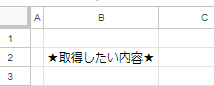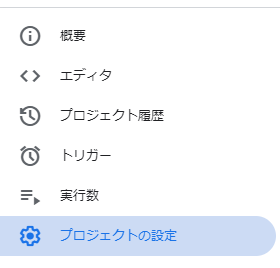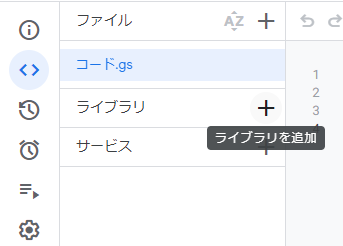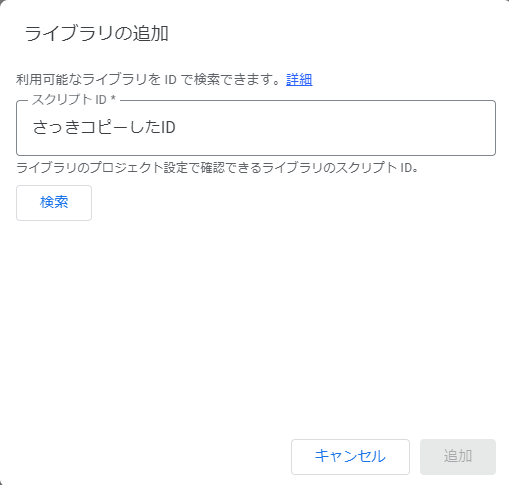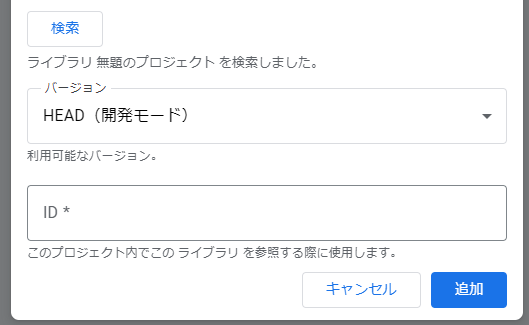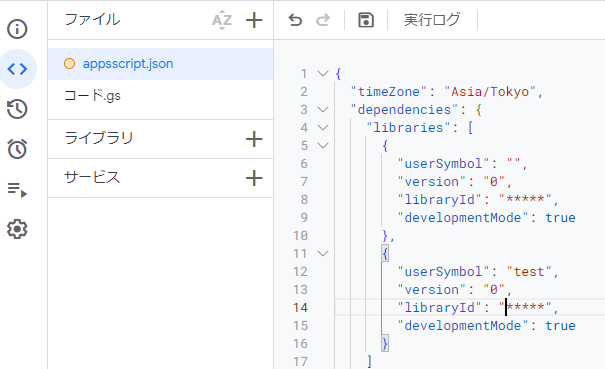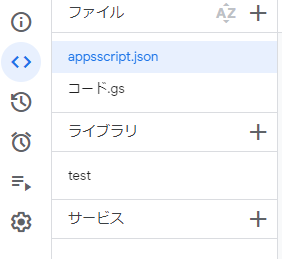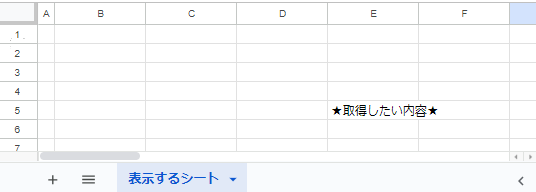Googleスプレッドシート「サンプルA」で作成したスクリプトを、
同じくGoogleスプレッドシート「サンプルB」で使用したい時の設定方法です。
頻繁に使わないと忘れてしまいそうだったので、備忘録を作成しました。
サンプルAの中身
GAS
function getItem() {
// サンプルAのデータを取得する
const ss = SpreadsheetApp.openById('サンプルAのId');
const sheet = ss.getSheetByName('シート');
// 期待値は"★取得したい内容★"
let item = sheet.getRange(2,2).getValue();
return item;
}
サンプルBで使用するための準備
サンプルAのスクリプトIDを取得する
サンプルBでライブラリの設定をする
IDを設定しないで「追加」するとエラーになります
しかも厄介なことに、その後IDを設定して「追加」してもまたエラーになります
その時は、またプロジェクトの設定を開いて
”「appsscript.json」マニフェスト ファイルをエディタで表示する”を有効にします
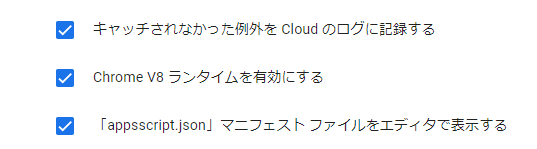
この場合だと、これが不要なので削除して保存
{
"userSymbol": "",
"version": "0",
"libraryId": "*****",
"developmentMode": true
},
サンプルBの中身
GAS
function myFunction() {
const ss = SpreadsheetApp.openById('サンプルBのId');
const sheet = ss.getSheetByName('表示するシート');
// ライブラリを呼び出し
let item = test.getItem();
sheet.getRange(5,5).setValue(item);
}
さいごに
とても便利だったので、備忘録としておきました。