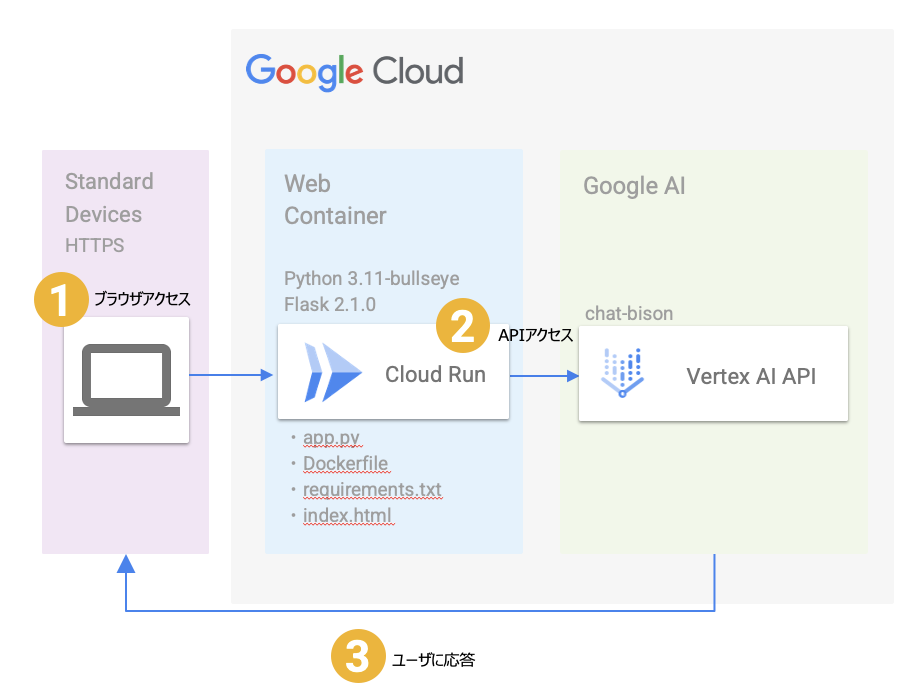目的
前回はVertexAIへのAPIアクセスとして、WorkbenchとGoogle Colabからの実装を試した。
今回は、GoogleCloudのCloudRunにアプリをコンテナ化し、VertexAIへのAPIアクセスを試す。
CloudRunのデプロイはCloudShellから実施する。
動作イメージ
まずは動作させたイメージ
PythonコンテナをCloudRunで動作させ、ユーザの入力値をVertexAIに渡す
1.ユーザはCloudRunで立ち上げたサービスのURLへアクセスする
アクセス先:https://vertexai-zht7id3eia-uc.a.run.app
2.VertexAIへ渡すキーワードをユーザが入力し、submitを押す

ファイル構成
CloudShellにディレクトリを作成し、その中に必要なファイルを格納する
全体はこんな感じ
user@cloudshell:~/vertex (project_name)$ ls
app.py Dockerfile requirements.txt templates
まずはvertexaiというフォルダを作る
$ mkdir vertexai
user@cloudshell:~/vertex (project_name)$ pwd
/home/user/vertexai
Pythonコードを作成
Flaskを使用してWebアプリケーションを作成し、VertexAIの言語モデルと対話するコード
ファイル名:app.py
# 必要なモジュールをインポート
import json # JSONデータの処理に使用
import os # OSレベルの操作に使用
# FlaskとVertexAIのモジュールをインポート
from flask import Flask, request, render_template, jsonify
from vertexai.preview.language_models import ChatModel, InputOutputTextPair
# VertexAIの言語モデルを事前にロード
chat_model = ChatModel.from_pretrained("chat-bison@001")
# チャットモデルのパラメータを設定(必要に応じて調整可能)
parameters = {
"temperature": 0.2, # 生成テキストの多様性を制御(0-1)
"max_output_tokens": 256, # 最大出力トークン数
"top_p": 0.95, # 生成に使用するトークンの確率閾値
"top_k": 40, # 生成に使用するトップKトークン
}
# Flaskアプリケーションを初期化
app = Flask(__name__)
# ルートURLにアクセスしたときの処理
@app.route('/')
def index():
return render_template('index.html') # HTMLテンプレートをレンダリング
# "/chat" URLにPOSTリクエストでアクセスしたときの処理
@app.route("/chat", methods=['POST'])
def chat_with_vertexai():
"""Chat with Vertex AI."""
user_message = request.form.get("message", "") # ユーザーからのメッセージを取得
# メッセージが空の場合はエラーを返す
if not user_message:
return jsonify({"error": "No message provided"}), 400
# VertexAIの言語モデルでチャットを開始
chat = chat_model.start_chat(
context="", # コンテキスト(オプション)
examples=[], # 以前の対話の例(オプション)
)
# 言語モデルにメッセージを送信し、レスポンスを取得
response = chat.send_message(user_message, **parameters)
# 取得したレスポンスをJSON形式で返す
return jsonify(response.text)
# アプリケーションのエントリーポイント
if __name__ == "__main__":
app.run(debug=True, host='0.0.0.0', port=int(os.environ.get('PORT', 8080)))
Dockerファイルの作成
このDockerfileは、Python WebアプリケーションをDockerコンテナで実行するための基本的な設定を含んでいます。Flaskとgoogle-cloud-aiplatformパッケージをインストールし、8080ポートを公開しています。最後に、コンテナが起動したときにapp.pyを実行するように設定しています。
ファイル名:Dockerfile
# 公式のPythonランタイムを親イメージとして使用
# Python 3.11バージョンとDebian bullseyeベースのイメージを指定
FROM python:3.11-bullseye
# コンテナ内で作業するディレクトリを設定
# /appディレクトリを作成(もしくは既存のものを使用)
WORKDIR /app
# 現在のディレクトリの内容をコンテナの/appにコピー
# これにより、アプリケーションのソースコードがコンテナ内に配置される
COPY . /app
# requirements.txtに指定された必要なパッケージをインストール
# Flaskとgoogle-cloud-aiplatformをインストール
# --trusted-hostオプションでpypi.python.orgを信頼するホストとして指定
RUN pip install --trusted-host pypi.python.org Flask google-cloud-aiplatform
# コンテナの8080ポートを外部に公開
# これにより、外部からこのポートを通じてアプリケーションにアクセスできる
EXPOSE 8080
# コンテナが起動したときにapp.pyを実行
# これがアプリケーションのエントリーポイントとなる
CMD ["python", "app.py"]
requirements.txtファイルの作成
パッケージ: Flask
バージョン: 2.1.0
用途: PythonでWebアプリケーションを作成するための軽量なWebフレームワーク
なぜ必要か: Webサーバーとして動作させるため、使用する
ファイル名:requirements.txt
Flask==2.1.0
HTMLファイルの作成
ユーザがアクセスするWebトップページとし、ユーザからの入力をPythonコードに渡す
ファイル名:index.html
(保存場所はtemplatesフォルダの中に入れる)
<!DOCTYPE html>
<html lang="ja">
<head>
<meta charset="UTF-8">
<title>question and answer</title>
</head>
<body>
<h1>question and answer</h1>
<form action="/chat" method="post">
<input type="text" name="message" placeholder="Please fill out the form">
<input type="submit" value="submit">
</form>
</body>
</html>
CloudRunのデプロイ
ソースファイルの場所に移動する
user@cloudshell:~/vertexai (project_name)$ ls
app.py Dockerfile requirements.txt templates
デプロイの実施
(project_name)$ gcloud run deploy --source .
サービス名を変える場合は、値を入力する
そのままでよければ、Enter
Service name (vertexai):
CloudRunを稼働させるリージョンを選択する。
今回は[30] us-central1を選択した。
Please specify a region:
[1] asia-east1
[2] asia-east2
[3] asia-northeast1
[4] asia-northeast2
[5] asia-northeast3
[6] asia-south1
[7] asia-south2
[8] asia-southeast1
[9] asia-southeast2
[10] australia-southeast1
[11] australia-southeast2
[12] europe-central2
[13] europe-north1
[14] europe-southwest1
[15] europe-west1
[16] europe-west10
[17] europe-west12
[18] europe-west2
[19] europe-west3
[20] europe-west4
[21] europe-west6
[22] europe-west8
[23] europe-west9
[24] me-central1
[25] me-west1
[26] northamerica-northeast1
[27] northamerica-northeast2
[28] southamerica-east1
[29] southamerica-west1
[30] us-central1
[31] us-east1
[32] us-east4
[33] us-east5
[34] us-south1
[35] us-west1
[36] us-west2
[37] us-west3
[38] us-west4
[39] cancel
Please enter numeric choice or text value (must exactly match list item): 30
未認証でアプリケーションへのアクセスを許可するか?
今回はテストなので、yとする。
To make this the default region, run `gcloud config set run/region us-central1`.
This command is equivalent to running `gcloud builds submit --tag [IMAGE] .` and `gcloud run deploy vertexai --image [IMAGE]`
Allow unauthenticated invocations to [vertexai] (y/N)? y
問題なければデプロイ完了
Building using Dockerfile and deploying container to Cloud Run service [vertexai] in project [project_name] region [us-central1]
OK Building and deploying new service... Done.
OK Uploading sources...
OK Building Container... Logs are available at [https://console.cloud.google.com/cloud-build/build
s/f1e718a7-b872-40bf-b8e9-d53d2f089eb1?project=285464393872].
OK Creating Revision...
OK Routing traffic...
OK Setting IAM Policy...
Done.
Service [vertexai] revision [vertexai-00001-noc] has been deployed and is serving 100 percent of traffic.
Service URL: https://vertexai-zht7id3eia-uc.a.run.app
サービスURLが表示されているので、
そこにアクセスすることでCloudRun上で動作するアプリケーションにアクセス可能
Service URL: https://vertexai-zht7id3eia-uc.a.run.app