#やりたいこと
Debian LinuxをベースとしたオープンソースOSのVyOSを自分のPC上で稼働させたいと思います.
クラウド上のVyattaの設定をする前に自分の環境でいろいろ試してみる用です.
#isoファイルのダウンロード
こちらからisoファイルをダウンロードします
http://vyos.net/wiki/Main_Page
今回は「Physical and virtual 64-bit」を選択します
http://mirror.vyos.net/iso/release/1.1.6/vyos-1.1.6-amd64.iso
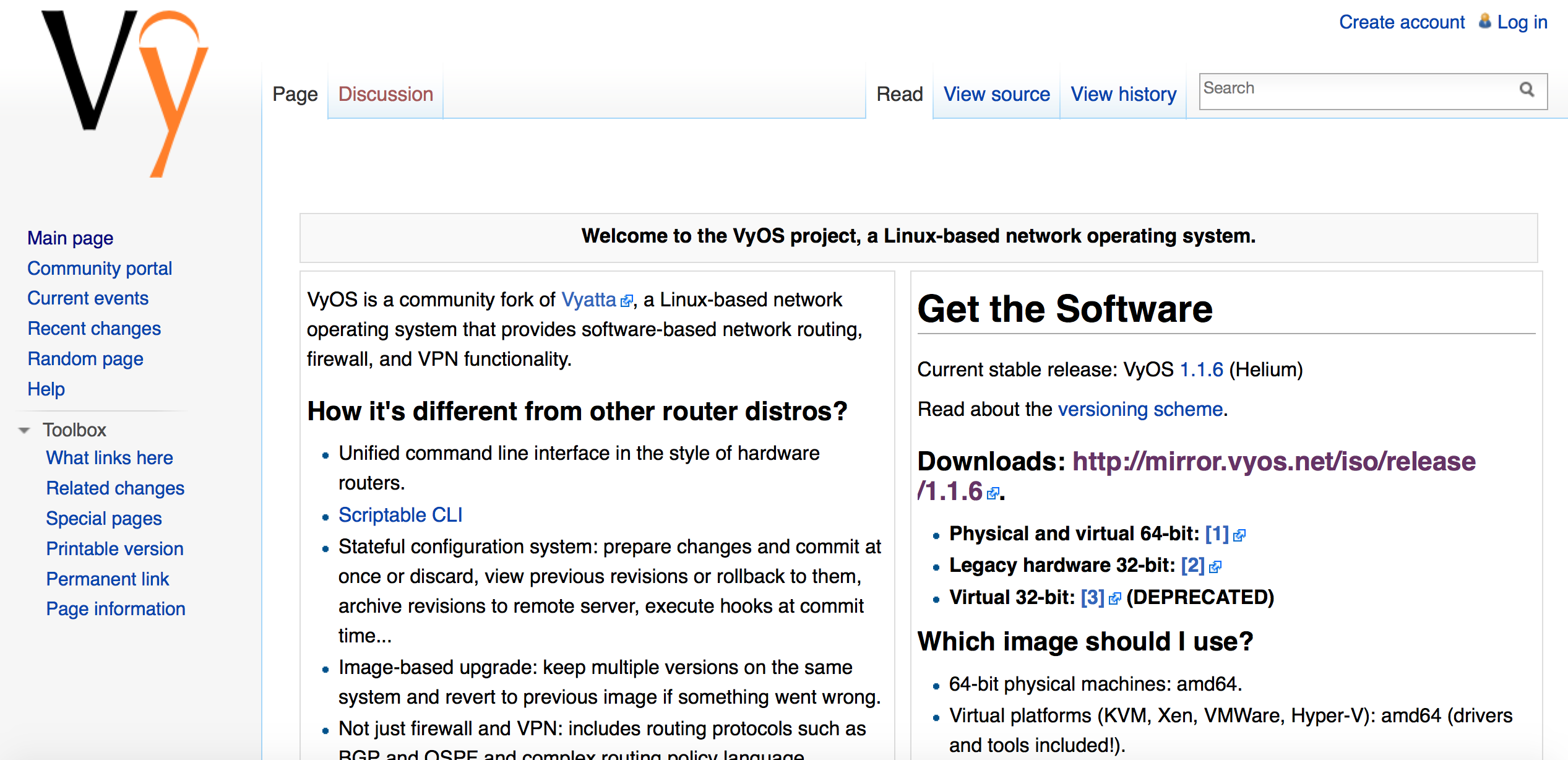
サイズは約250MBくらいです
推奨システム要件は「512MB RAM and 2GB storage」なのでVirtualBoxにはこれを指定してあげれば大丈夫です
#Virtualboxへのインストール
新規から「Linux-Debian-64bit」を選択し、isoから起動させます
username:vyos
password:vyos
でログインします
インストールには「install image」「install system」の2つのコマンドがありますが、「The image install is the recommended installation method for VyOS」とあるので
install imageを実行して、インストールします
(詳しくは http://vyos.net/wiki/User_Guide#Installation を参照)
Continue? (Yes/No) [No]: Yes ←他はenterで問題ないですが、これだけは入力しましょう
インストールができたら、poweroffし、isoをアンマウントして再度起動すると、VyOSが起動します
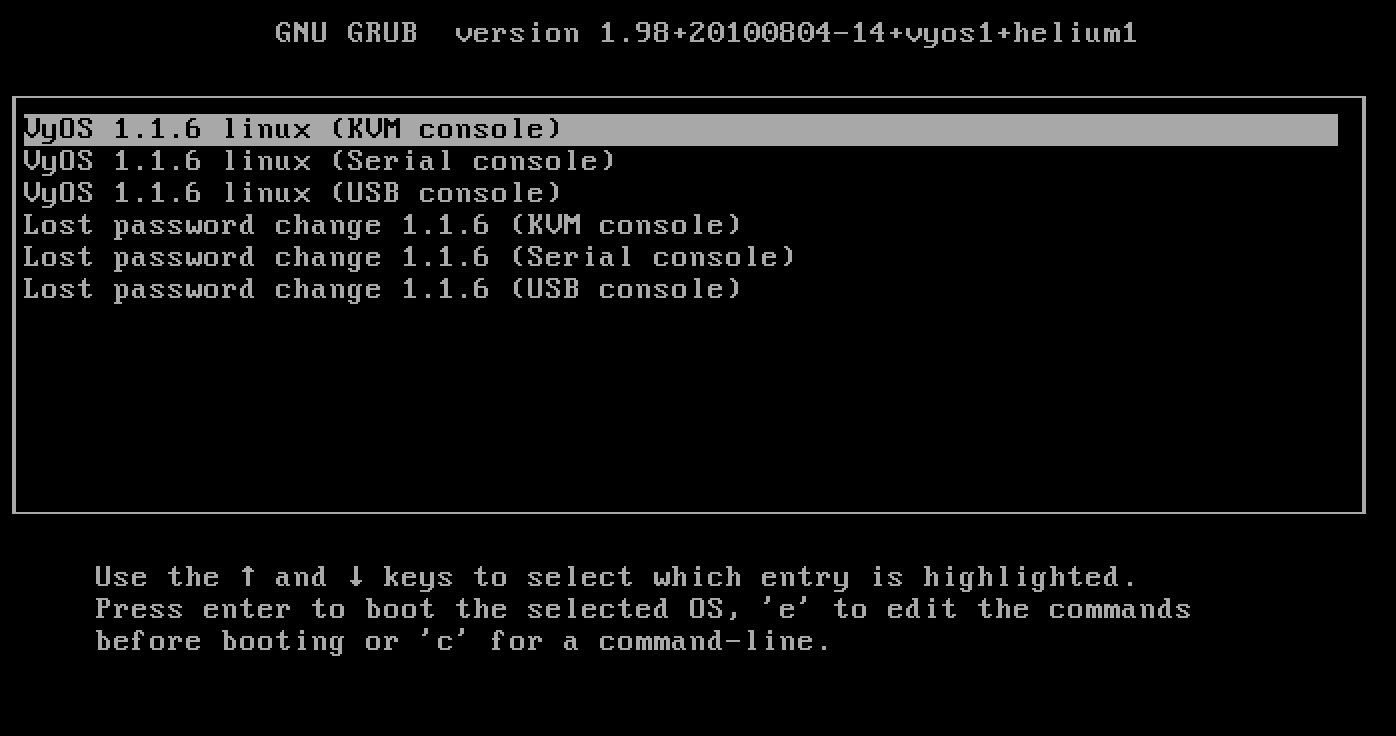
試しに
show configrationと打つと設定一覧が表示されます
pwdと打つと「/home/vyos」と表示されます
find / -name ‘* easy-rsa *’と打つとOpenVPN関連のフォルダがあることも確認できます

cdやlsコマンドも普通のLinux同様に使えますね