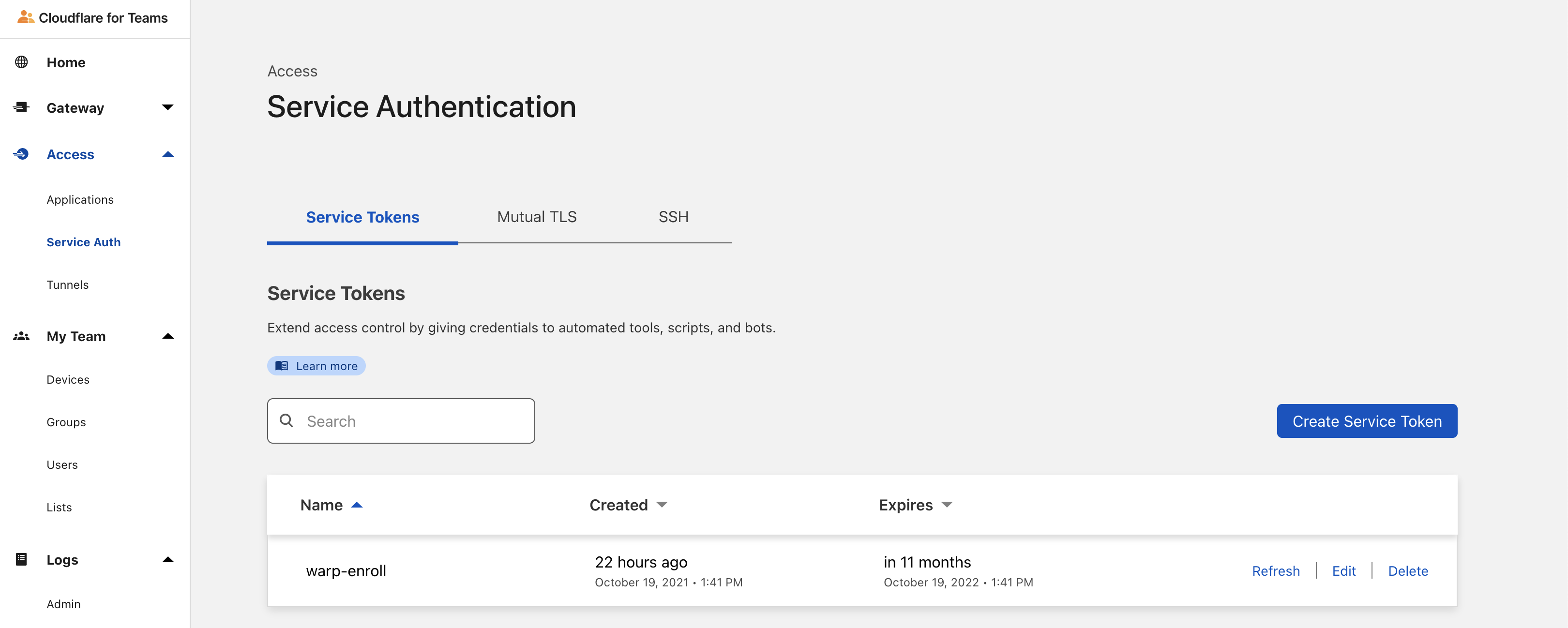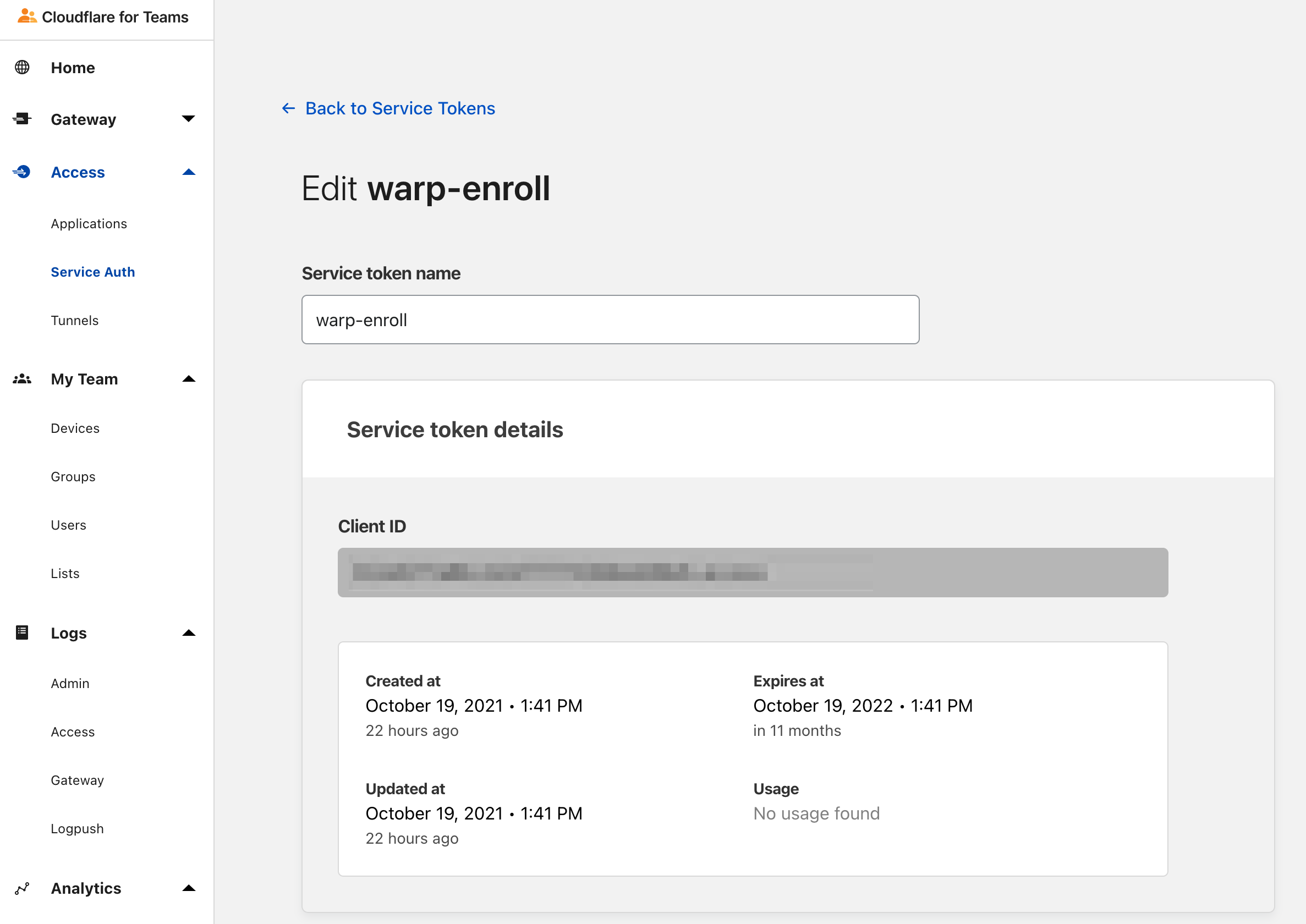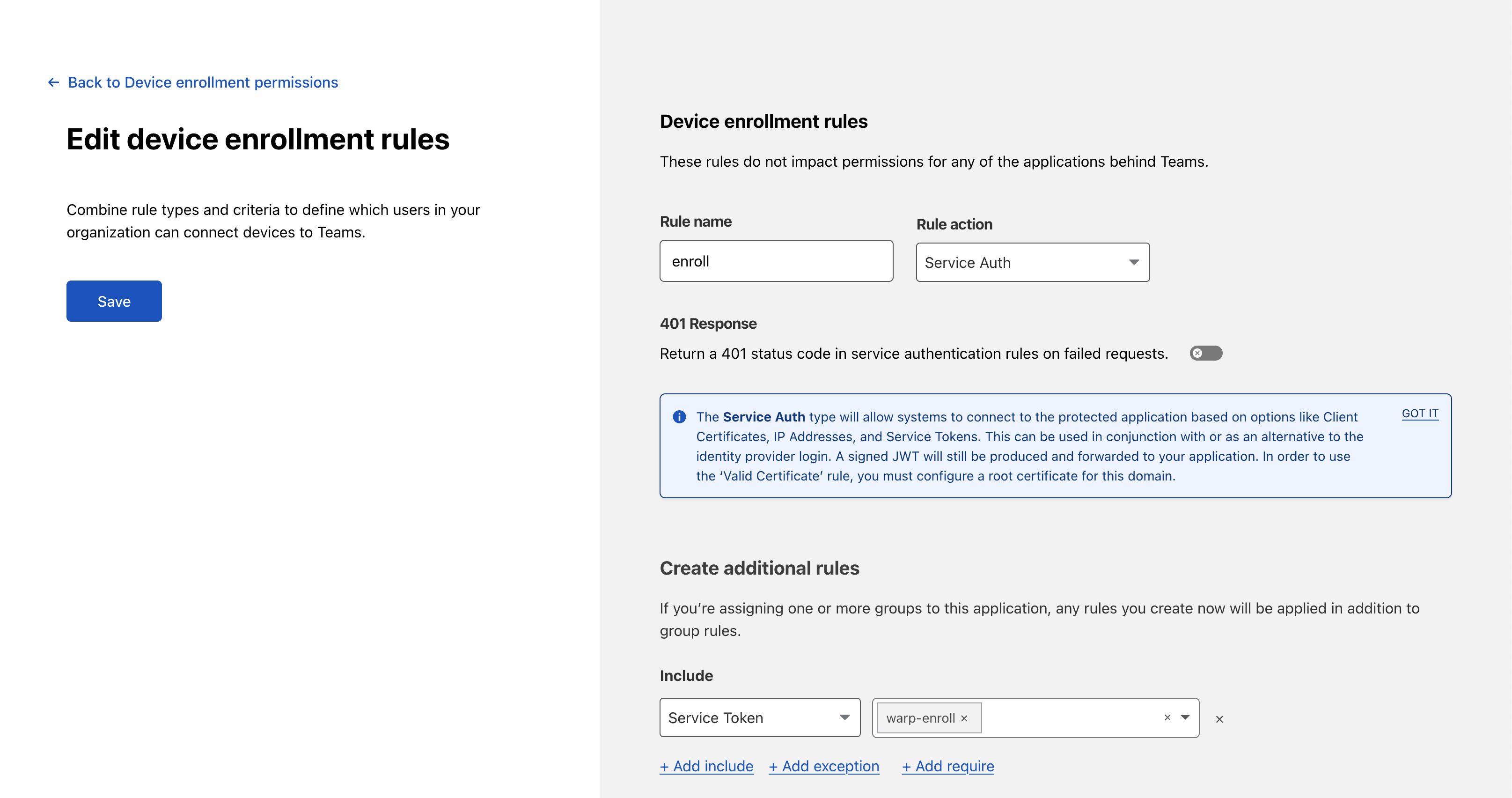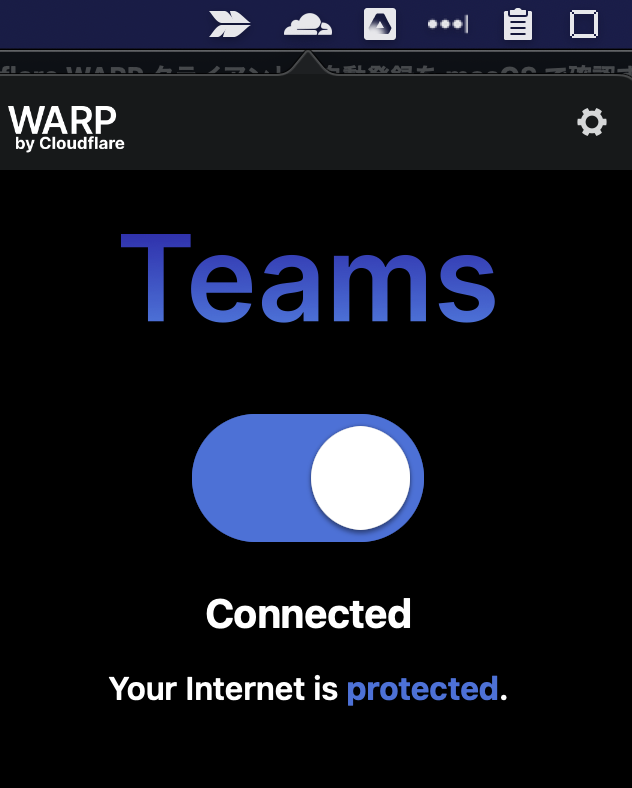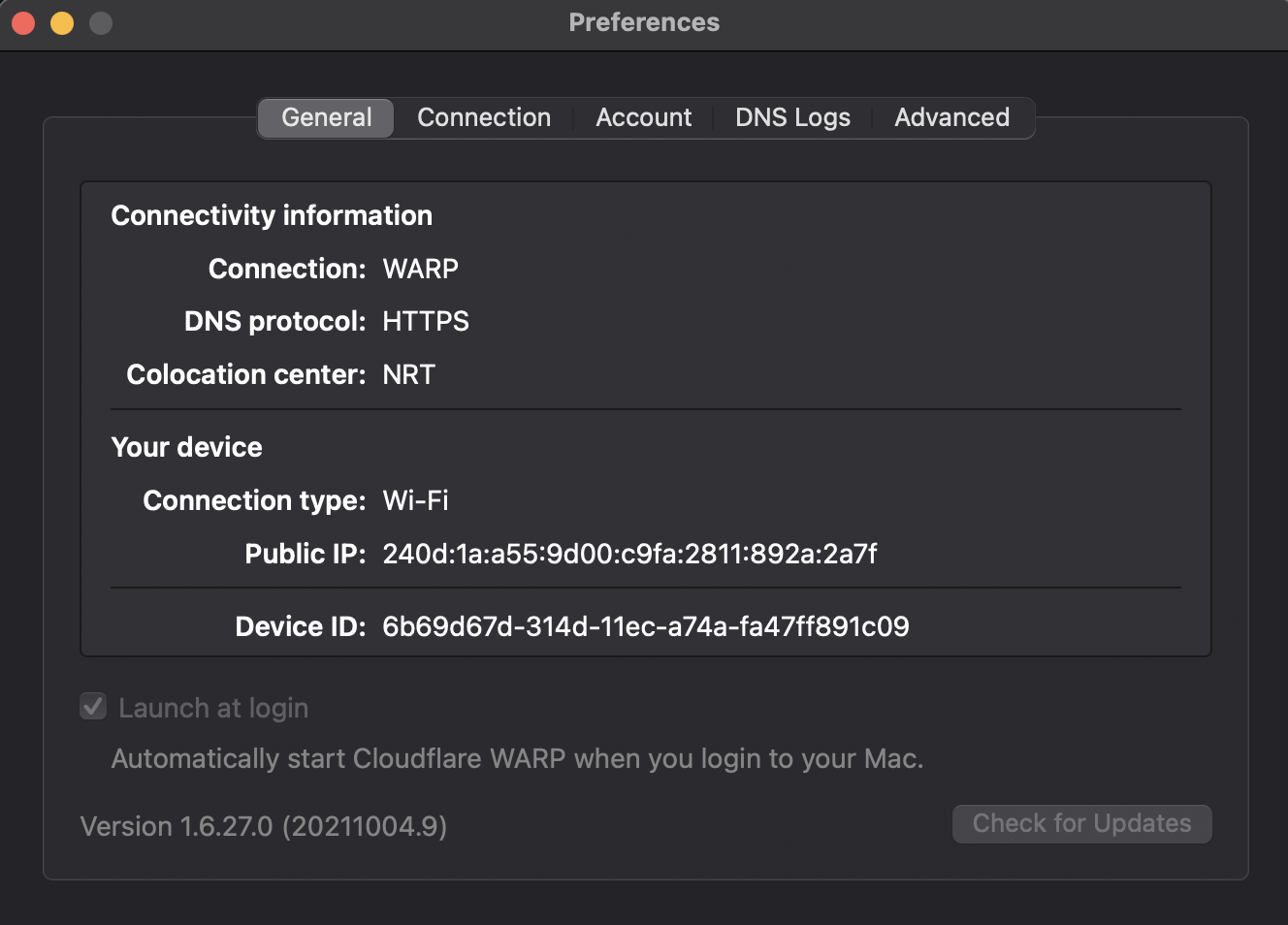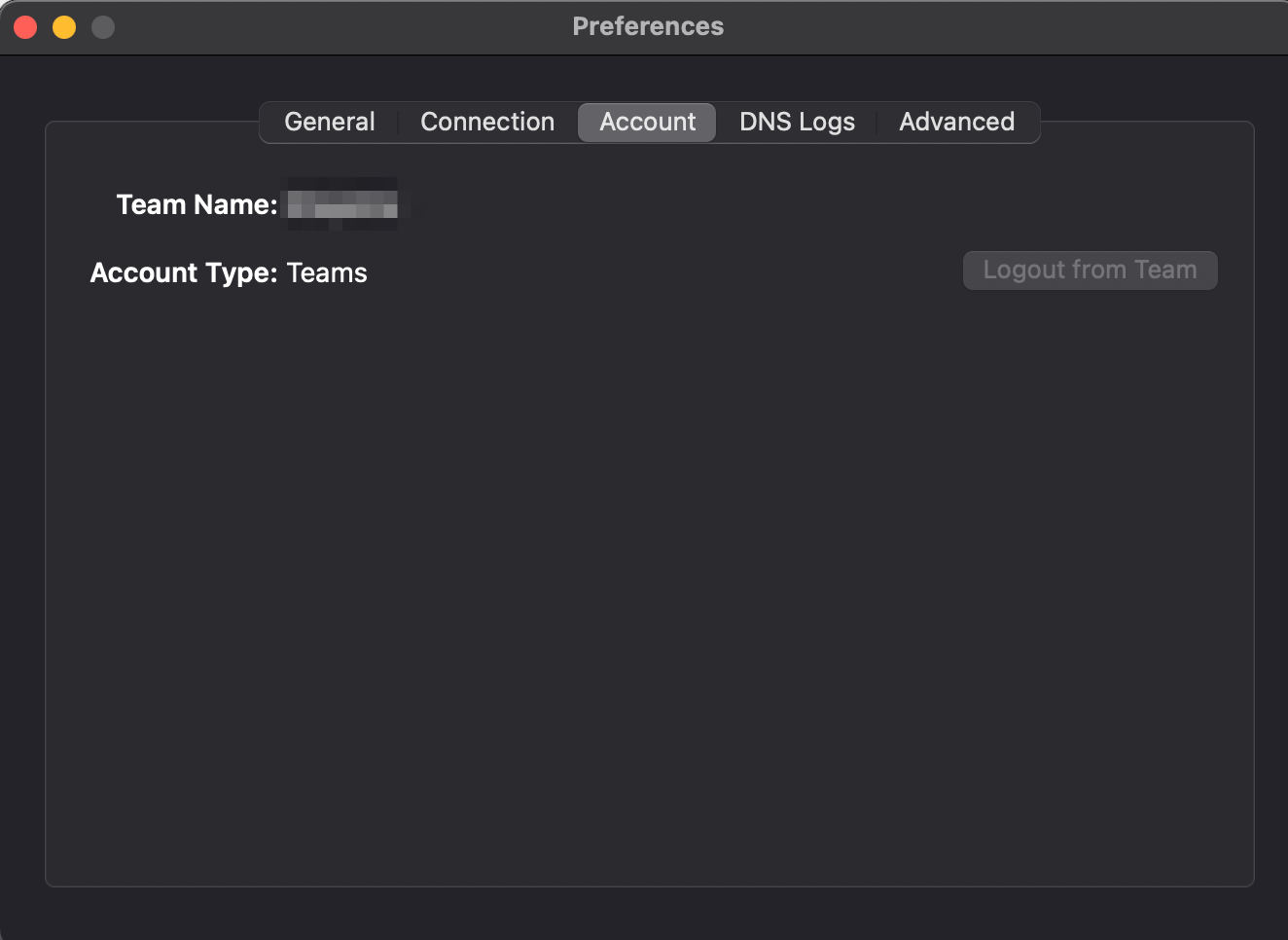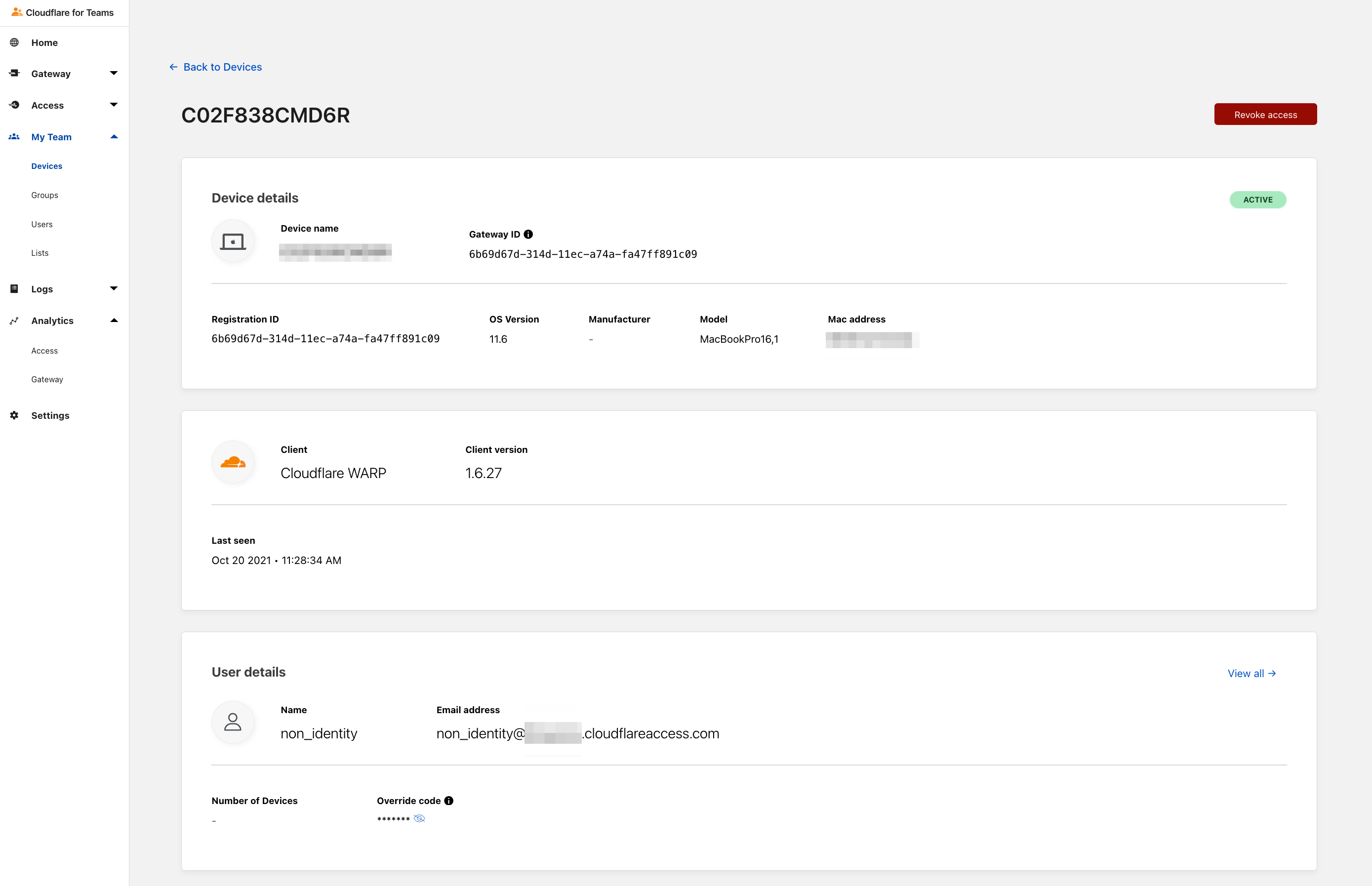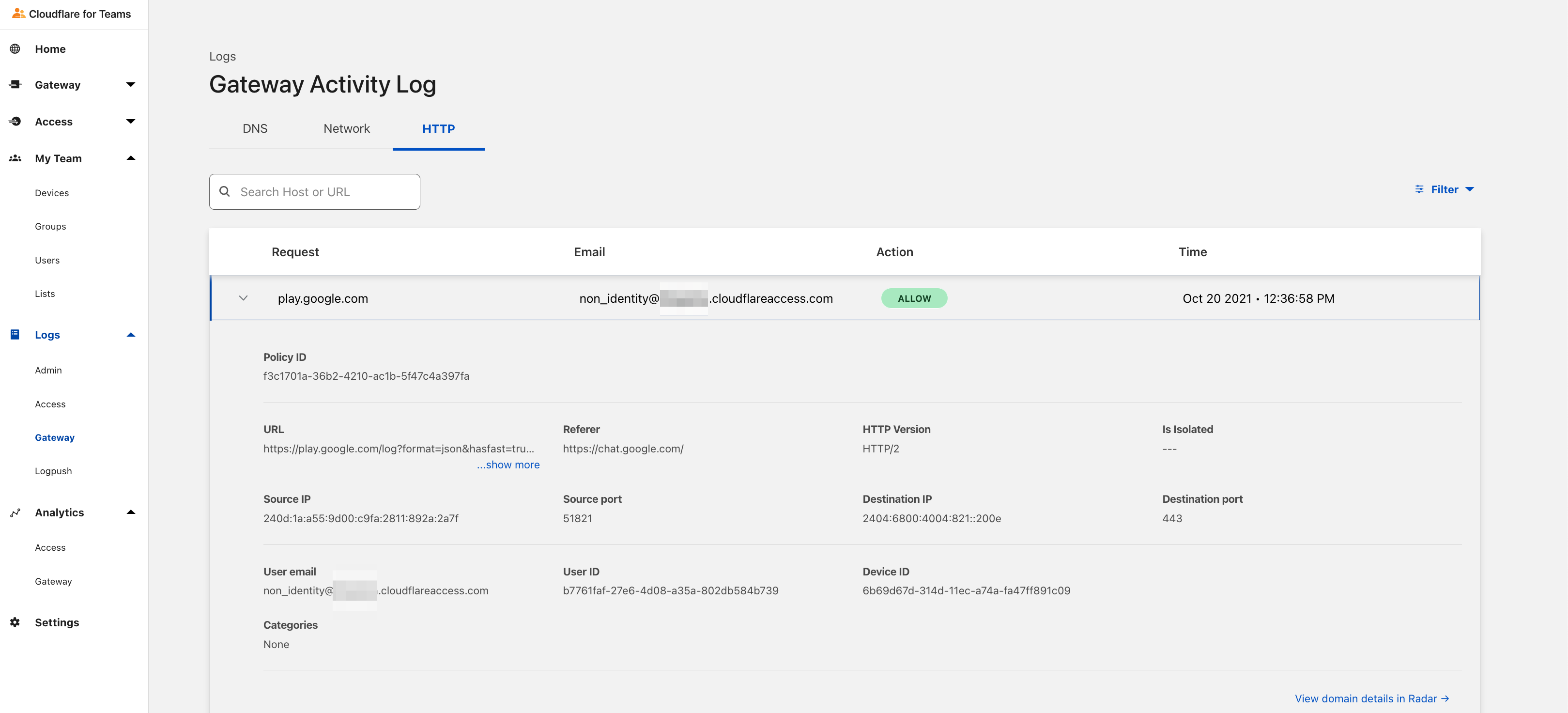概要
MDM を使った WARP クライアントの配布が可能ですが、Service Token のパラメータを指定することで登録・接続までを自動的に行うことができます。
今回は MDM を使わずに確認します。
Service Token 作成
↑こちらの手順に従って https://dash.teams.cloudflare.com からService Token を事前に作成します。
Client Secret は一度しか表示されませんので、控えておいて後で使います。
Device enrollment rule の作成
https://dash.teams.cloudflare.com の Settings > Devices > Device enrollment permissions > Manage > Device enrollment rules > Add a policy から以下のようなルールを作成し Save します。
- Rule action --> Service Auth
- Include --> Service Token --> Select Service Token name
WARP クライアントダウンロード
zip をダウンロードし、pkg ファイルを取り出しておきます。
curl -o ~/Downloads/Cloudflare_WARP.zip https://www.cloudflarewarp.com/Cloudflare_WARP.zip
unzip -o ~/Downloads/Cloudflare_WARP.zip -d ~/Downloads
または
plistファイル作成
WARP インストール時に設定可能なパラメータを plist ファイルで作成します。
-
organizationは、Settings > General からORG_NAME.cloudflareaccess.comを確認できます -
onboardingのステップをスキップします。 -
switch_lockedとauto_connectを使って起動時に自動接続させます。 -
auth_client_idとauth_client_secretを使って起動時に自動登録させます。
その後、バイナリフォーマットに変換し、所定のディレクトリに配置します。
export ORG_NAME='YOUR_ORG_NAME'
export CLIENT_ID='YOUR_CLIENT_ID'
export CLIENT_SECRET='YOUR_CLIENT_SECRET'
cat << EOS > com.cloudflare.warp.plist
<?xml version="1.0" encoding="UTF-8"?>
<!DOCTYPE plist PUBLIC "-//Apple//DTD PLIST 1.0//EN" "http://www.apple.com/DTDs/PropertyList-1.0.dtd">
<plist version="1.0">
<dict>
<key>organization</key>
<string>$ORG_NAME</string>
<key>service_mode</key>
<string>warp</string>
<key>onboarding</key>
<false />
<key>switch_locked</key>
<true />
<key>auto_connect</key>
<integer>0</integer>
<key>auth_client_id</key>
<string>$CLIENT_ID</string>
<key>auth_client_secret</key>
<string>$CLIENT_SECRET</string>
</dict>
</plist>
EOS
plutil -convert binary1 com.cloudflare.warp.plist
sudo chown root:wheel com.cloudflare.warp.plist
sudo mv com.cloudflare.warp.plist /Library/Managed\ Preferences
WARP クライアントインストール
インストールします。
sudo installer -pkg ~/Downloads/Cloudflare_WARP.pkg -target /
先ほどの plist ファイルを読み取り、自動で登録・接続までが行われたことが確認できます。
Cloudflare for Teams ダッシュボードで確認
User Email は non_identity@ORG_NAME.cloudflareaccess.com となるため、Gateway ID がユニーク値になります。
ログでは以下のように表示されます。(Device ID = Gateway ID)
参考:WARP アンインストール
echo Y | /Applications/Cloudflare\ WARP.app/Contents/Resources/uninstall.sh
sudo rm /Library/Managed\ Preferences/com.cloudflare.warp.plist
Do you want to uninstall Cloudflare WARP app? Enter Y to proceed or N to exit. Y
Proceeding with uninstallation.
Stopping and unloading CloudflareWARP daemon.
Password:
Stopped and unloaded 'CloudflareWARP' daemon process.
Removed daemon plist file.
Stopping 'Cloudflare WARP' GUI process.
'Cloudflare WARP' GUI process running with pid: 1508.
Killed 'Cloudflare WARP' GUI process.
Removing 'Cloudflare WARP' app folder.
Forgot package 'com.cloudflare.1dot1dot1dot1.macos' on '/'.
Removing settings and log files folder.
Finished uninstallation!
参考:トラブルシューティング
以下のコマンドでログファイルを出力できます。
cd /Applications/Cloudflare\ WARP.app/Contents/Resources
warp-diag
Debugging information stored in: ~/Desktop/warp-debugging-info.zip