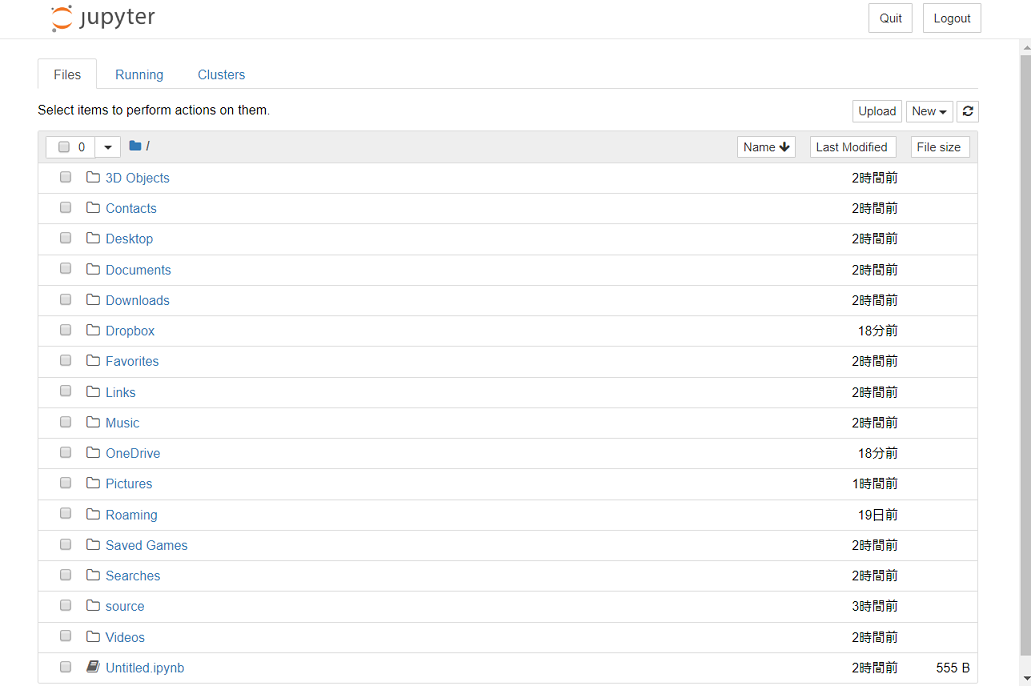Jupyter Notebook の導入
-
pipのアップグレードを行う。
python -m pip install -U pip

-
Jupyter Notebook のインストールを行う。
python -m pip install -U jupyter


-
Jupyter Notebook のバージョンが5.7.6の場合、ブラウザ起動直後のホーム上に何も表示されない不具合(?)があるので、バージョンダウンする。
python -m pip install -U notebook==5.7.4 -
また、このままだとNotebook編集中にKernelへの接続が完了せず実行ができない。(Connecting kernelのまま)
以下コマンドを実行してtornadeをダウングレードする。(最新の6.0.0の不具合?)
なお、tornadeは非同期通信を行うWebフレームワークを実現するためのパッケージ。python -m pip install -U tornado==5.1.1 -
インストール完了。以下コマンドでJupyter Notebookを起動する。
jupyter notebook
- 導入完了!