今まで使っていたPCのHDDを初期化したいと思った時のために手順をまとめます。
あらすじ
フォーマットを、始めましょう。1から…いいえ、ゼロから!
使うもの
Ubuntu16.04 のLiveDVD
Ubuntuが入っているPC
手順
- LiveDVDで起動し、「Ubuntuを試す」を選択します
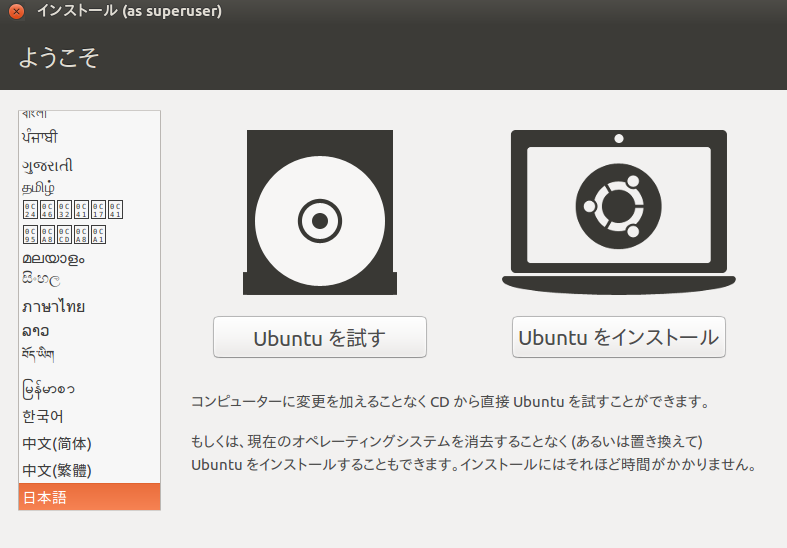
- UbuntuメニューのSearch Your Computerから「gparted」と入力し、GParted Partition Editor を検索します
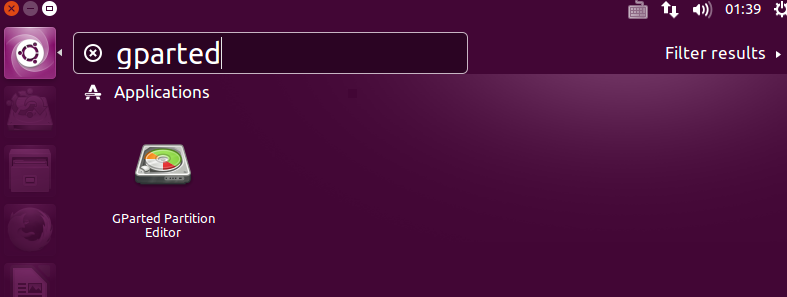
- GParted Partition Editorを開きます
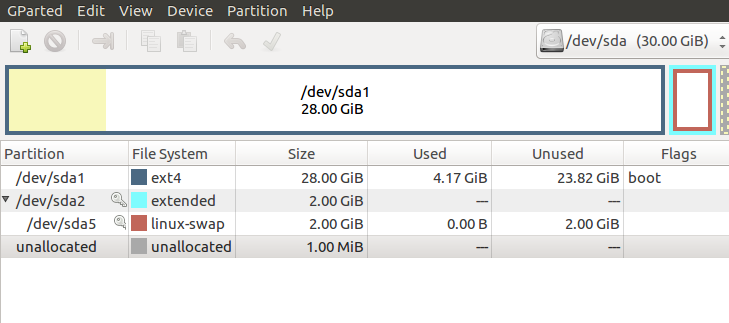
- パーティションを右クリックしてメニューのDeleteを選択します
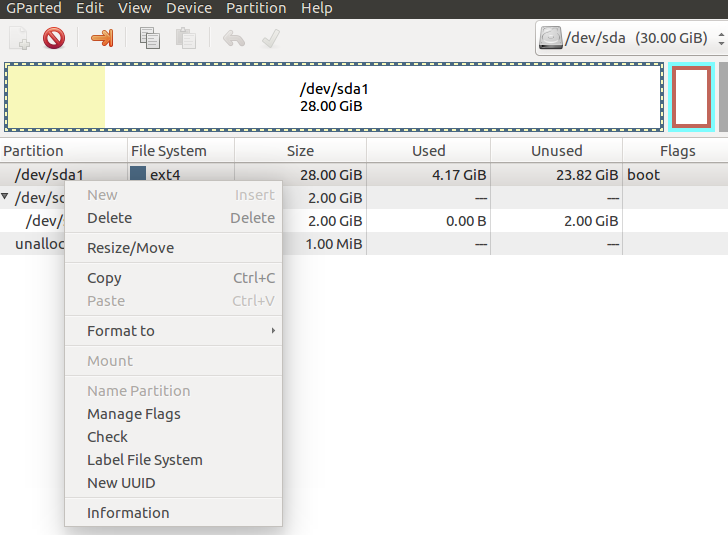
- DeleteしたパーティションはUnAllocated(未割当)と表示されます
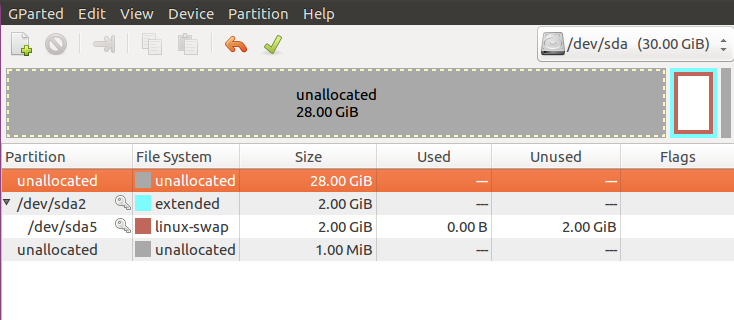
- Swap領域が確保されているパーティションは右クリックでSwapoffを選
択します
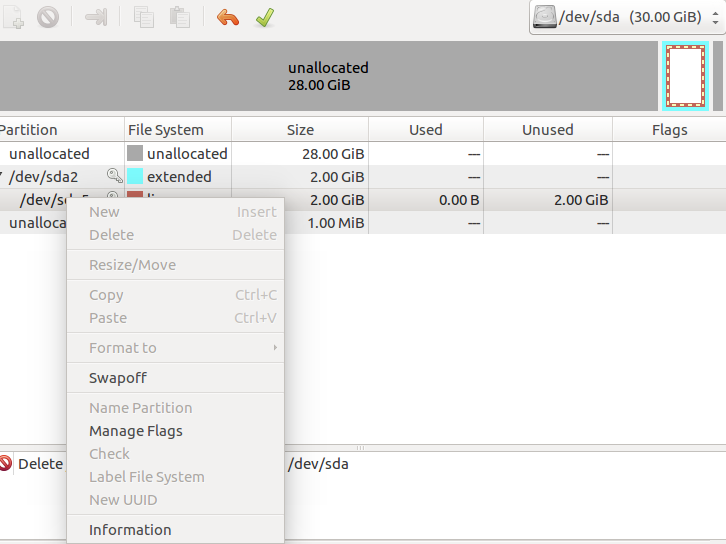
- Swapoffした領域を右クリックしてメニューのDeleteを選択します
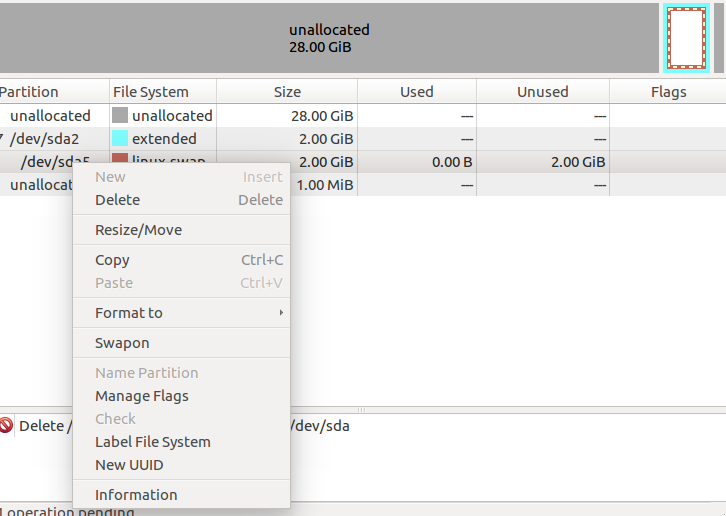
- Delete出来たらUnAllocated状態になるので、パーティションをDelete
します
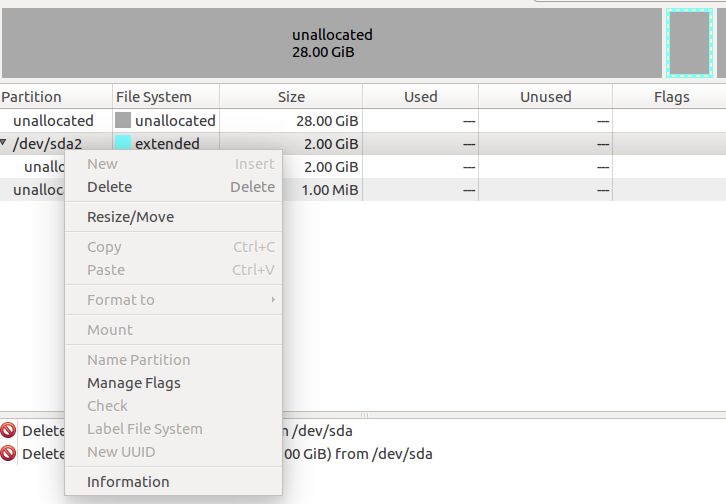
- 使っていたHDDのパーティションが全て削除されたら、画面上のApply ALl Operationsというチェックマークをクリックします
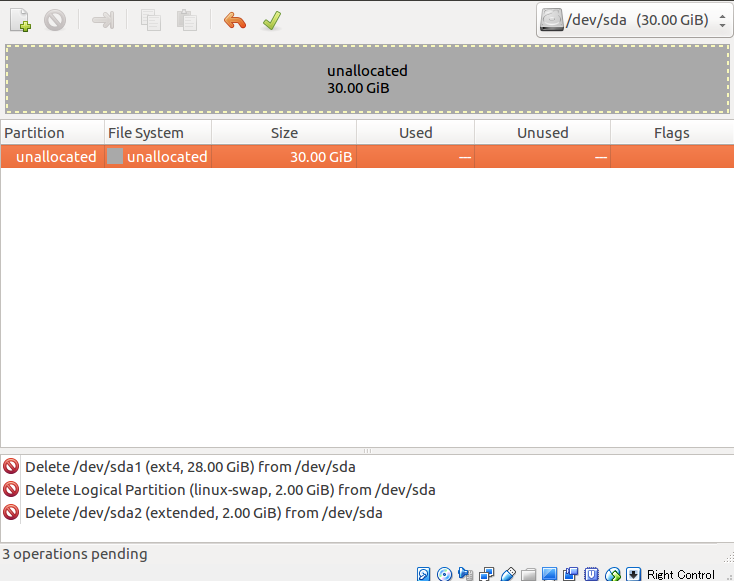
- メッセージが表示されるのでApplyを選択します
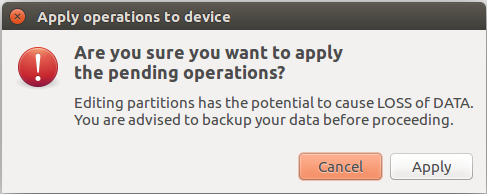
- 処理が完了したらCloseボタンを選択します
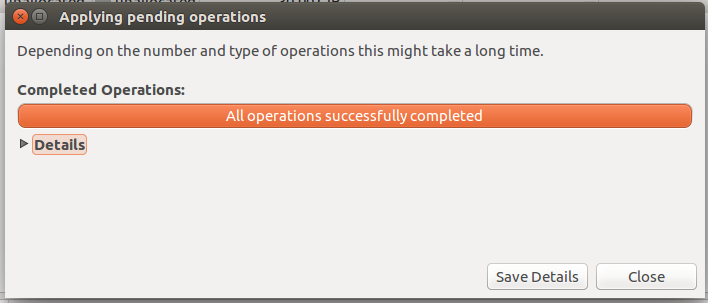
- PCの中にHDDが物理的に2つ以上存在する場合は、画面右上のコンボボックスで選べるので、項目4~11を繰り返します。何度でも。
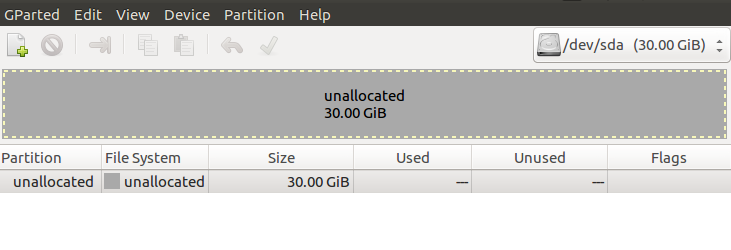
- 終わったらシャットダウンします。
以上です
追記
CentOSのPCだとうまくいかない事象が発生しました。
あとで調べてまとめたいと思います。