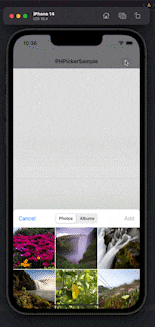完成動画
まずは完成形を見ていただければと...
このように複数選択した画像をTableViewに表示する方法を紹介します。
環境
Swift:5.8.1
Xcode:14.3.1
実装
ライブラリをimportして必要な変数を用意します。
import UIKit
import PhotosUI
final class ViewController: UIViewController {
private var selection = [String: PHPickerResult]()
private var selectedAssetIdentifiers = [String]()
private var images: [UIImage?] = []
///// 省略 /////
}
次にPHPickerViewControllerを使って写真選択画面を表示する関数を書きます。
private func presentPicker() {
var configuration = PHPickerConfiguration(photoLibrary: .shared())
configuration.filter = .any(of: [.images, .livePhotos, .videos])
configuration.preferredAssetRepresentationMode = .current
configuration.selection = .ordered
configuration.selectionLimit = 0
let picker = PHPickerViewController(configuration: configuration)
picker.delegate = self
if let sheet = picker.sheetPresentationController {
sheet.detents = [.medium(), .large()]
}
present(picker, animated: true)
}
次にデリゲート内で画像データのキーを取得します。didFinishPickingはpickerを閉じたら呼ばれます。
func picker(_ picker: PHPickerViewController, didFinishPicking results: [PHPickerResult]) {
dismiss(animated: true)
let existingSelection = selection
var newSelection = [String: PHPickerResult]()
results.forEach { result in
guard let identifier = result.assetIdentifier else {
return
}
newSelection[identifier] = existingSelection[identifier] ?? result
}
// Track the selection in case the user deselects it later.
selection = newSelection
selectedAssetIdentifiers = results.map(\.assetIdentifier!)
print("didFinishPicking:", selectedAssetIdentifiers)
loadImageData()
}
選択した画像データのキーは↓このように配列に格納されます。
didFinishPicking: ["ED7AC36B-A150-4C38-BB8C-B6D696F4F2ED/L0/001", "B84E8479-475C-4727-A4A4-B77AA9980897/L0/001"]
次に取得した画像データのキーを指定して取り出し、UIImage型に変換して配列に格納する関数を書きます。(配列にするのはTableViewで表示するため)
private func loadImageData() {
selectedAssetIdentifiers.forEach { identifier in
guard let selection = selection[identifier] else {
return
}
let itemProvider = selection.itemProvider
if itemProvider.canLoadObject(ofClass: UIImage.self) {
itemProvider.loadObject(ofClass: UIImage.self) { image, error in
DispatchQueue.main.async {
self.images.append(image as? UIImage)
self.tableView.reloadData()
}
}
}
}
}
tableView.reloadData()が呼ばれたら選択した画像が表示されます。
最後に全体にコードです。
import UIKit
import PhotosUI
final class ViewController: UIViewController {
@IBOutlet weak var tableView: UITableView!
private var selection = [String: PHPickerResult]()
private var selectedAssetIdentifiers = [String]()
private var images: [UIImage?] = []
override func viewDidLoad() {
super.viewDidLoad()
setUpTableView()
}
private func setUpTableView() {
tableView.delegate = self
tableView.dataSource = self
tableView.separatorStyle = .none
tableView.allowsMultipleSelection = false
tableView.register(UINib(nibName: "TableViewCell", bundle: nil), forCellReuseIdentifier: "cell")
}
private func presentPicker() {
var configuration = PHPickerConfiguration(photoLibrary: .shared())
configuration.filter = .any(of: [.images, .livePhotos, .videos])
configuration.preferredAssetRepresentationMode = .current
configuration.selection = .ordered
configuration.selectionLimit = 0
let picker = PHPickerViewController(configuration: configuration)
picker.delegate = self
if let sheet = picker.sheetPresentationController {
sheet.detents = [.medium(), .large()]
}
present(picker, animated: true)
}
private func loadImageData() {
selectedAssetIdentifiers.forEach { identifier in
guard let selection = selection[identifier] else {
return
}
let itemProvider = selection.itemProvider
if itemProvider.canLoadObject(ofClass: UIImage.self) {
itemProvider.loadObject(ofClass: UIImage.self) { image, error in
DispatchQueue.main.async {
self.images.append(image as? UIImage)
self.tableView.reloadData()
}
}
}
}
}
@IBAction func onOpenButtonTapped(_ sender: UIButton) {
presentPicker()
}
}
extension ViewController: PHPickerViewControllerDelegate {
func picker(_ picker: PHPickerViewController, didFinishPicking results: [PHPickerResult]) {
dismiss(animated: true)
let existingSelection = selection
var newSelection = [String: PHPickerResult]()
results.forEach { result in
guard let identifier = result.assetIdentifier else {
return
}
newSelection[identifier] = existingSelection[identifier] ?? result
}
// Track the selection in case the user deselects it later.
selection = newSelection
selectedAssetIdentifiers = results.map(\.assetIdentifier!)
print("didFinishPicking:", selectedAssetIdentifiers)
loadImageData()
}
}
extension ViewController: UITableViewDelegate, UITableViewDataSource {
func tableView(_ tableView: UITableView, numberOfRowsInSection section: Int) -> Int {
return images.count
}
func tableView(_ tableView: UITableView, cellForRowAt indexPath: IndexPath) -> UITableViewCell {
let cell = tableView.dequeueReusableCell(withIdentifier: "cell", for: indexPath) as! TableViewCell
cell.photo.image = images[indexPath.row]
return cell
}
}
import UIKit
final class TableViewCell: UITableViewCell {
@IBOutlet weak var photo: UIImageView!
override func awakeFromNib() {
super.awakeFromNib()
// Initialization code
}
override func setSelected(_ selected: Bool, animated: Bool) {
super.setSelected(selected, animated: animated)
// Configure the view for the selected state
}
}
おわりに
類似するライブラリのUIImagePickerでは複数選択できませんでしたが、PHPickerを利用すれば画像の複数選択が可能です。画像を複数選択したいケースは多いと思うので、この記事を参考に実装していただければ幸いです。
最後までご覧いただきありがとうございました!