※ 記事内のコードを最新のHARP engine対応に変更しました。
はじめに
HEREでエンジニアをしておりますkekishidaと申します。
以前、拙記事においてHERE Maps API for Javascripを使用してReactベースで簡単な地図アプリ作成方法の紹介をしました。
今回はこちらの記事で紹介したサンプルをベースにルート検索アプリを作成してみたいと思います。
完成イメージは以下の通りです。
それぞれのテキストボックス(origin/destination)に出発地及び目的地の名前を入力し、Calculate ROUTEボタンをクリックすることで、ルート検索されます。
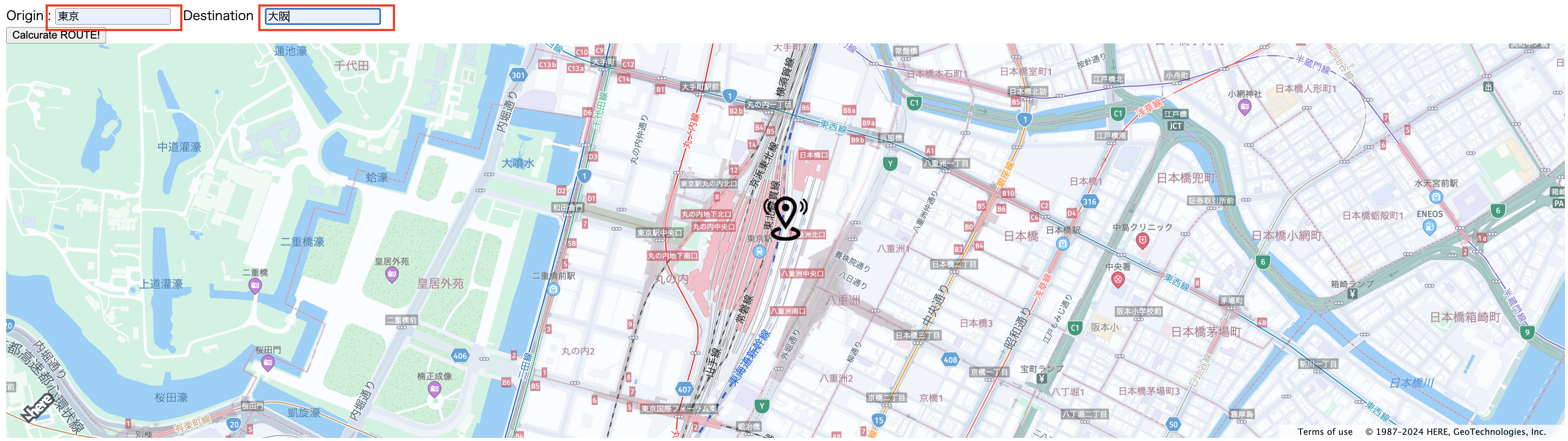

Zoom levelを上げてみると、初台南ランプ(東京)より高速に入り、
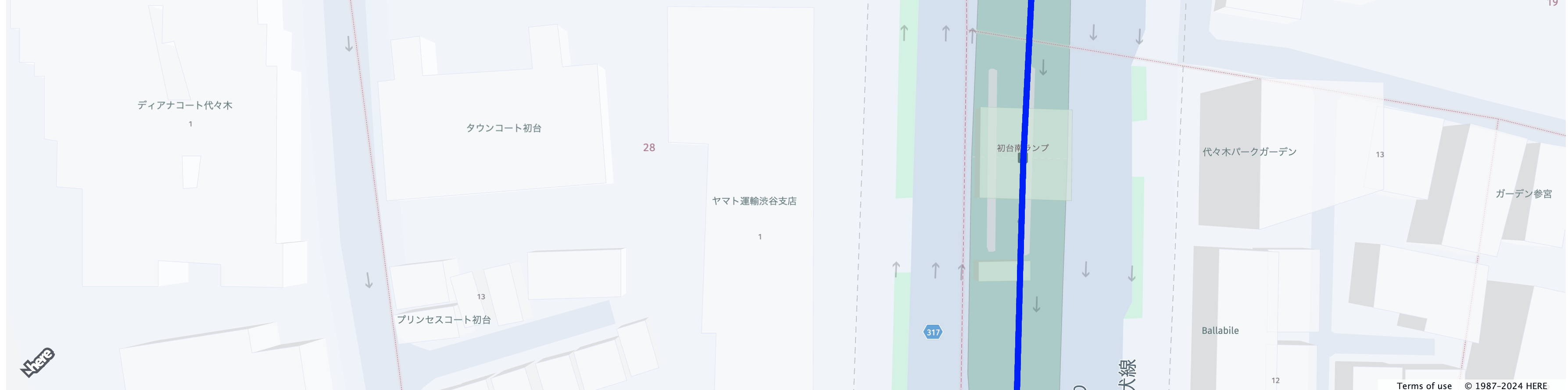
森ノ宮ランプ(大阪)より高速から降りている経路となっていることがわかります。

今回使用するプロダクトおよびサービスは以下の通りです。
- HERE Maps API for Javascript
- HERE Geocoding & Search
- HERE Routing v8
それでは始めましょう。
必要なもの
ご紹介するサンプルコードは、HEREアカウントの取得が必要になります。
HEREアカウントの取得
以下の記事が大変参考になります。
作成手順 (step by step)
まずは、以下拙記事のサンプルコードを実装してください。
Routing.jsの作成
新規コンポーネントRouting.jsを作成します。こちらのコンポーネントでは出発地、目的地をそれぞれ入力して、Geocoding&Search APIとRouting APIを組み合わせてルート検索結果を求めます。
import * as React from 'react';
import { useState } from 'react';
const Routing = (props) => {
const [text1,setText1] = useState("");
const [text2,setText2] = useState("");
const apikey = props.apikey;
const H = window.H;
const platform = new H.service.Platform({
apikey: apikey
});
const searchService = platform.getSearchService();
const routingService = platform.getRoutingService(null, 8);
const routingFunction =(origin, destination) => {
let onError = (error) => {
alert(error.message);
}
let onResult = function(result) {
if (result.routes.length) {
result.routes[0].sections.forEach((section) => {
props.onRoutingResult(section.polyline);
});
}
}
let routingParameters = {
'transportMode': 'car',
'return': 'polyline'
};
let calculateRoute = () => {
if (!origin || !destination) return;
routingParameters.origin = origin.lat+","+origin.lng;
routingParameters.destination = destination.lat+","+destination.lng;
routingService.calculateRoute(routingParameters, onResult, onError);
}
calculateRoute();
}
const onClickRouting = () => {
searchService.geocode({
q: text1,
limit: 1
}, (result) => {
result.items.forEach((item) => {
console.log(item.position);
let origin = item.position;
props.onOriginResult(origin);
searchService.geocode({
q: text2,
limit: 1
}, (result) => {
result.items.forEach((item) => {
console.log(item.position);
let destination = item.position;
props.onDestinationResult(destination);
routingFunction(origin,destination);
});
}, alert);
});
}, alert);
setText1("");
setText2("");
}
return (
<div >
<div >
<label>
Origin :
</label>
<input type="text" name="origin" id="query1" value={text1}
onChange={(event)=>setText1(event.target.value)}
placeholder="Origin location" />
 
<label>
Destination :
</label>
<input type="text" name="destination" id="query2" value={text2}
onChange={(event)=>setText2(event.target.value)}
placeholder="Destination location" />
</div>
<div>
<button onClick={onClickRouting}>
Calculate ROUTE!
</button>
</div>
</div>
);
};
export default Routing;
Routing APIにより取得したい情報をコントロールする方法は、以下のコード部分になります。
(こちらについては、次回投稿予定の記事についてより詳細を解説したいと多います。)
let onResult = function(result) {
if (result.routes.length) {
result.routes[0].sections.forEach((section) => {
props.onRoutingResult(section.polyline);
});
}
}
let routingParameters = {
'transportMode': 'car',
'return': 'polyline'
};
Map.jsの修正
Routing APIが算出した経路情報を地図上に表示するための処理を追加します。
import * as React from 'react';
const Map = (props) => {
const apikey = props.apikey;
- const gps = props.gps;
+ const gps = props.origin;
+ const destination = props.destination;
+ const polyline = props.polyline;
// Create a reference to the HTML element we want to put the map on
const mapRef = React.useRef(null);
/**
* Create the map instance
* While `useEffect` could also be used here, `useLayoutEffect` will render
* the map sooner
*/
React.useLayoutEffect(() => {
// `mapRef.current` will be `undefined` when this hook first runs; edge case that
if (!mapRef.current) return;
const H = window.H;
const platform = new H.service.Platform({
apikey: apikey
});
const defaultLayers = platform.createDefaultLayers({
engineType: H.Map.EngineType.HARP
});
const engineType = H.Map.EngineType["HARP"];
// configure an OMV service to use the `core` endpoint
const omvService = platform.getOMVService({
path: "v2/vectortiles/core/mc",
// Request the transit vector layer
queryParams: {
content: "default,transit"
},
});
const baseUrl = `https://js.api.here.com/v3/3.1/styles/harp/oslo`;
// create a Japan specific style
const style = new H.map.render.harp.Style(`${baseUrl}/tko.normal.day.json`);
// instantiate provider and layer for the base map
const omvProvider = new H.service.omv.Provider(omvService, style, {
engineType,
lg: "ja",
});
var omvlayer = new H.map.layer.TileLayer(omvProvider, { max: 22 ,dark:true});
// instantiate (and display) a map:
var map = new H.Map(mapRef.current, omvlayer, {
zoom: 16,
center: { lat: gps.lat, lng: gps.lng },
engineType,
});
// MapEvents enables the event system
// Behavior implements default interactions for pan/zoom (also on mobile touch environments)
var behavior = new H.mapevents.Behavior(new H.mapevents.MapEvents(map));
// Create the default UI components
var ui = H.ui.UI.createDefault(map, defaultLayers);
// Marker code goes here
var LocationOfMarker = { lat: gps.lat, lng: gps.lng };
var pngIcon = new H.map.Icon('<svg xmlns="http://www.w3.org/2000/svg" width="24" height="24" viewBox="0 0 24 24"><path d="M12 2c2.131 0 4 1.73 4 3.702 0 2.05-1.714 4.941-4 8.561-2.286-3.62-4-6.511-4-8.561 0-1.972 1.869-3.702 4-3.702zm0-2c-3.148 0-6 2.553-6 5.702 0 3.148 2.602 6.907 6 12.298 3.398-5.391 6-9.15 6-12.298 0-3.149-2.851-5.702-6-5.702zm0 8c-1.105 0-2-.895-2-2s.895-2 2-2 2 .895 2 2-.895 2-2 2zm10.881-2.501c0-1.492-.739-2.83-1.902-3.748l.741-.752c1.395 1.101 2.28 2.706 2.28 4.5s-.885 3.4-2.28 4.501l-.741-.753c1.163-.917 1.902-2.256 1.902-3.748zm-3.381 2.249l.74.751c.931-.733 1.521-1.804 1.521-3 0-1.195-.59-2.267-1.521-3l-.74.751c.697.551 1.141 1.354 1.141 2.249s-.444 1.699-1.141 2.249zm-16.479 1.499l-.741.753c-1.395-1.101-2.28-2.707-2.28-4.501s.885-3.399 2.28-4.5l.741.752c-1.163.918-1.902 2.256-1.902 3.748s.739 2.831 1.902 3.748zm.338-3.748c0-.896.443-1.698 1.141-2.249l-.74-.751c-.931.733-1.521 1.805-1.521 3 0 1.196.59 2.267 1.521 3l.74-.751c-.697-.55-1.141-1.353-1.141-2.249zm16.641 14.501c0 2.209-3.581 4-8 4s-8-1.791-8-4c0-1.602 1.888-2.98 4.608-3.619l1.154 1.824c-.401.068-.806.135-1.178.242-3.312.949-3.453 2.109-.021 3.102 2.088.603 4.777.605 6.874-.001 3.619-1.047 3.164-2.275-.268-3.167-.296-.077-.621-.118-.936-.171l1.156-1.828c2.723.638 4.611 2.016 4.611 3.618z"/></svg>', { size: { w: 56, h: 56 } });
// Create a marker using the previously instantiated icon:
var marker = new H.map.Marker(LocationOfMarker, { icon: pngIcon });
// Add the marker to the map:
map.addObject(marker);
//Zooming so that the marker can be clearly visible
map.setZoom(16)
+ if(polyline) {
+ let linestring = H.geo.LineString.fromFlexiblePolyline(polyline);
+ let routeLine = new H.map.Polyline(linestring, {
+ style: { strokeColor: 'blue', lineWidth: 8 }
+ });
+ let startMarker = new H.map.Marker(gps);
+ let endMarker = new H.map.Marker(destination);
+ map.addObjects([routeLine, startMarker,endMarker]);
+ map.getViewModel().setLookAtData({bounds: routeLine.getBoundingBox()});
+ }
// This will act as a cleanup to run once this hook runs again.
// This includes when the component un-mounts
return () => {
map.dispose();
};
- }, [props.gps]); // This will run this hook every time this ref is updated
+ }, [props.polyline]); // This will run this hook every time this ref is updated
return <div style={ { width: "100%", height: "500px" } } ref={mapRef} />;
};
export default Map;
App.jsの編集
最後にApp.jsを修正します。
import Map from './Map';
import { useState } from 'react';
-import Search from './Search';
+import Routing from './Routing';
let apikey = <APIKEY>;
function App() {
+ const [ origin, setOrigin ] = useState({lat: "35.6814568602531", lng: "139.76799772026422"});
+ const [ destination, setDestination ] = useState({lat: "35.6814568602531", lng: "139.76799772026422"});
+ const [polyline, setPolyline] = useState(null);
return (
<div>
- <Search apikey={apikey} onGeocodeResult={query=> setGps(query)}/>
- <Map apikey={apikey} gps={gps}/>
+ <Routing apikey={apikey} onOriginResult={query=> setOrigin(query)} onDestinationResult={query=> setDestination(query)} onRoutingResult={query=> setPolyline(query)}/>
+ <Map apikey={apikey} origin={origin} destination={destination} polyline={polyline}/>
</div>
);
};
export default App;
プロジェクトの実行
npm start
おわりに
いかがでしたでしょうか?今回はReactベースの地図アプリにルート検索機能を追加してみました。本記事では最も基本的なRouting API v8の使用方法紹介のみとなっておりますが、本APIは単純なルート検索以外にも、非常に多くの機能を備えております。次回投稿予定の記事では、近々リリースを予定しております日本向けの高速道路料金計算について、今回紹介しましたコードベースに高速道路料金計算機能を追加したうえで、その解説をしたいと考えております。ここまで読んでいただいてありがとうございました。
