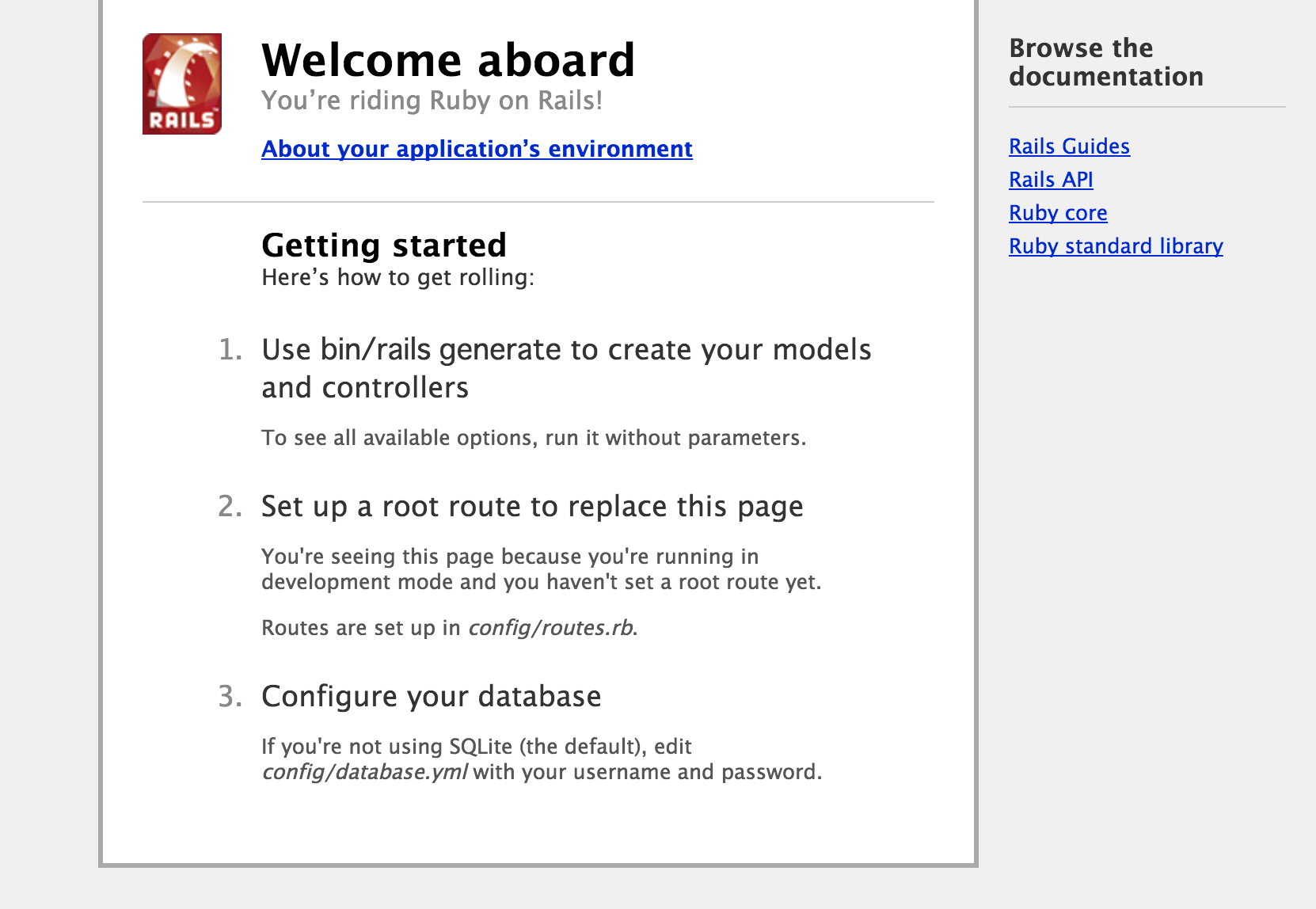Homebrewのインストール
Xcodeのインストール
導入が済んだら、ターミナルで以下のコマンドを実行
bash
xcode-select --install
Homebrewのインストール
公式サイト:http://brew.sh/index_ja.html
からコマンドをコピーする。
bash
ruby -e "$(curl -fsSL https://raw.githubusercontent.com/Homebrew/install/master/install)"
Homebrewがインストールされているか確認
bash
brew -v
Homebrew 0.9.5
バージョンが出ればOK。
Gitをインストールする
bash
brew install git
Readlineをインストールする
bash
brew install readline
OpenSSLをインストールする
bash
brew install openssl
rbenvをインストールする
brewをアップデート
bash
brew update
bash
brew install rbenv
ruby-buildをインストールする
bash
brew install ruby-build
ホームディレクトリに.rbenvフォルダを作る
bash
mkdir ~/.rbenv
.bash_profileに設定を書き込む
bash
echo 'export PATH="$HOME/.rbenv/bin:$PATH"' >> ~/.bash_profile
echo 'eval "$(rbenv init -)"' >> ~/.bash_profile
.bash_profileの設定を反映させます。
bash
source ~/.bash_profile
Rubyをインストール
rbenvにruby2.2.2があるか確認
bash
rbenv install -l

Ruby2.1.2をインストール
bash
rbenv install 2.2.2
設定を反映させる
bash
rbenv rehash
Macでの標準のRubyバージョンを2.2.2に設定する
bash
rbenv global 2.2.2
設定を反映させる
bash
rbenv rehash
Rubyのバージョンが変更されたか確認
bash
ruby -v
ruby 2.2.2
Rails4をインストールする
rbenvにopensslを当てる
bash
RUBY_CONFIGURE_OPTS="--with-openssl-dir=`brew --prefix openssl`" rbenv install 2.1.2
Rails4をインストール
bash
gem install rails --version="4.2.0"
設定を反映させる
bash
rbenv rehash
Railsのバージョンの確認
bash
rails -v
Rails 4.2.0
Railsを動かす
ホームディレクトリにrailsディレクトリを作成
bash
mkdir ~/rails
ディレクトリに移動
bash
cd rails
プロジェクトを作成
bash
rails new sample_project
bundleディレクトリを作成
bash
cd sample_project
bundle install --path vendor/bundle
Railsサーバーを動かす
bash
bundle exec rails s
http://127.0.0.1:3000/
にアクセスして以下の様なページが出ればOK