Visual studio codeのデバッグ機能が便利でよく使っているが、pythonでinput()処理のところでうまく機能しなかったので、そのための対処法。
多くの場合は以下の記事のようにデバッグのConfigurationを変えてexternal terminalを使えば解決するが、自分の環境ではexternal terminalを使える用にするまでに作業が必要だったのでそちらも記録する。
https://qiita.com/kawarayu/items/f736778cec04cb2ba3a9
ということで以下の2部構成。たぶん2番めはWindowsのみ必要になると思う。
- VS codeのデバッグexternal terminalの使用によりinput()を使えるようにする
- VS codeでexternal terminalを使える用にする方法
1. VS codeのデバッグでexternal terminalの使用によりinput()を使えるようにする
input()が含まれるPythonコードをデバッグするためにはDEBUGのconfiguration(写真)をPython: Terminal(External)に変更する

Python: Terminal(External)がない場合はAdd Configurationから足すことができる
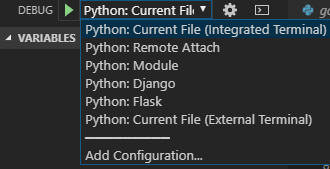
参考
https://qiita.com/kawarayu/items/f736778cec04cb2ba3a9
2. VS codeでexternal terminalを使える用にする方法
問題
1に書いたとおり設定を変えることでExternal terminalは立ち上がったが入力ができなかった。
いろいろと調べたところ問題は以下の2つだった。
a. pythonw.exeを使用している
b. powershellを使用している
解決方法
a. pythonw.exeを使用している
pythonの実行ファイルとしてpythonw.exeを使用していたのでこれをpython.exeに変更する。
File→Preferences→Settingsから設定ウィンドウを開き"Python Path"を検索
pythonw.exeをpython.exeに変更
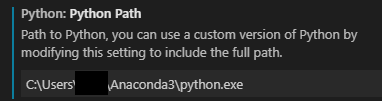
b. powershellを使用している
powershellを使用していることにより?conda activate base が上手く実行されていなかった。
使うshellをcmd.exeにすることにより解決できた。
1と同様設定画面を開き"Shell"を検索。
cmd.exeに変更した。
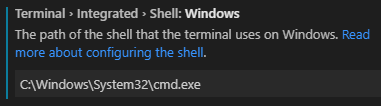
参考
https://github.com/Microsoft/vscode/issues/60436
以上により無事にExternal Terminalで入力を行うことができるようになり、input()が含まれるコードのデバッグもできるようになった。