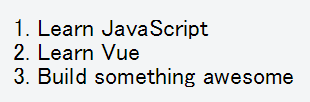はい。Vue 2.0 の Getting Started やります。
後記:別に2.0に特化した内容ではありませんでした。2.0の勉強にはならないです。
今回はjsFiddleを使います。JSFiddle Hello World exampleが用意されているので、サインインしてから左上のforkを押して、ひな形として使いましょう。
Declarative Rendering
まず最初のサンプルです。
<div id="app">
{{ message }}
</div>
var app = new Vue({
el: '#app',
data: {
message: 'Hello Vue!'
}
})
Hello Vue.js!
まずは基本。
- el属性でバインドするDOMエレメントを指定
-
{{ message }}でVueオブジェクトのデータを表示(テキストノードにデータをバインド) - messageの値を変更すると表示も変わる
setInterval(function(){
app.message = new Date();
}, 1000);
Text Interpolation
つぎにDOMエレメントの属性にデータをバインドする例です。ここではツールチップを表示するtitle属性をmessageとバインドしています。
<div id="app-2">
<span v-bind:title="message">
Hover your mouse over me for a few seconds to see my dynamically bound title!
</span>
</div>
var app2 = new Vue({
el: '#app-2',
data: {
message: 'You loaded this page on ' + new Date()
}
})
- v-bind:属性名="データ名" でバインドする
- v-で始まる属性はVueの属性
Conditionals
続いて条件文
<div id="app-3">
<p v-if="seen">Now you see me</p>
</div>
var app3 = new Vue({
el: '#app-3',
data: {
seen: true
}
})
Now you see me
- v-ifの値がtrueならDOMエレメントが出力される
- seenがfalseになればDOMエレメントが取り除かれる
- これによりDOM構造にもデータをバインドできる
setInterval(function(){
app3.seen = !app3.seen;
}, 1000);
- 新機能のTransitionタグで囲むと追加・削除時に自動的にCSSアニメーション用のCSSクラスが適応されます。(詳細)
https://jsfiddle.net/kzqooq/625m413h/3/
Loop
つづいてループ。2.0から$indexが廃止になっているなど仕様が変わっているらしいですが、このサンプルではわかりませんね。
<div id="app-4">
<ol>
<li v-for="todo in todos">
{{ todo.text }}
</li>
</ol>
</div>
var app4 = new Vue({
el: '#app-4',
data: {
todos: [
{ text: 'Learn JavaScript' },
{ text: 'Learn Vue' },
{ text: 'Build something awesome' }
]
}
})
1. Learn JavaScript
2. Learn Vue
3. Build something awesome
- v-for でそのDOMエレメントをリストのアイテム分だけ出力します。
- リストにアイテムを追加すると表示も増えます。
setInterval(function(){
i += 1;
app4.todos.push({ text: "New " + i });
}, 1000);
Handling User Input
InputのイベントとVueオブジェクトのメソッドのバインディングです。
<div id="app-5">
<p>{{ message }}</p>
<button v-on:click="reverseMessage">
Reverse Message
</button>
</div>
var app5 = new Vue({
el: '#app-5',
data: {
message: 'Hello Vue.js!'
},
methods: {
reverseMessage: function () {
this.message = this.message.split('').reverse().join('')
}
}
})
- v-on:イベント名="メソッド名"でバインド
Two-way binding
VueオブジェクトのデータとInputの値を2方向バインドします。Inputの値を変えるとデータも変更されます。
<div id="app-6">
<p>{{ message }}</p>
<input v-model="message">
</div>
var app6 = new Vue({
el: '#app-6',
data: {
message: 'Hello Vue!'
}
})
- v-modelでバインドしたいデータを指定
Component
コンポーネントです。端的にいうと新しいHTMLタグを自作できます。
todo-itemタグの定義
Vue.component('todo-item', {
props: ['todo'],
template: '<li>{{ todo.text }}</li>'
});
- タグの属性としてpropsに定義したtodoを持ちます。
- 属性には呼び出し側で値が設定され、コンポーネントに渡されます。
- テンプレート内では定義した属性を使用できます。
- 自作タグはテンプレートの内容で置き換わります。
コンポーネントの利用
<div id="app-7">
<ol>
<todo-item v-for="todo in todos" v-bind:todo="todo"></todo-item>
</ol>
</div>
var app7 = new Vue({
el: '#app-7',
data: {
todos: [
{ text: 'Learn JavaScript' },
{ text: 'Learn Vue' },
{ text: 'Build something awesome' }
]
}
})
- v-bind:属性名でコンポーネントに値を渡します。
- 大きなコンポーネントは小さなコンポーネントを組みわあして作りましょう
以上です。2.0に特化した内容というわけでもなかったですね。