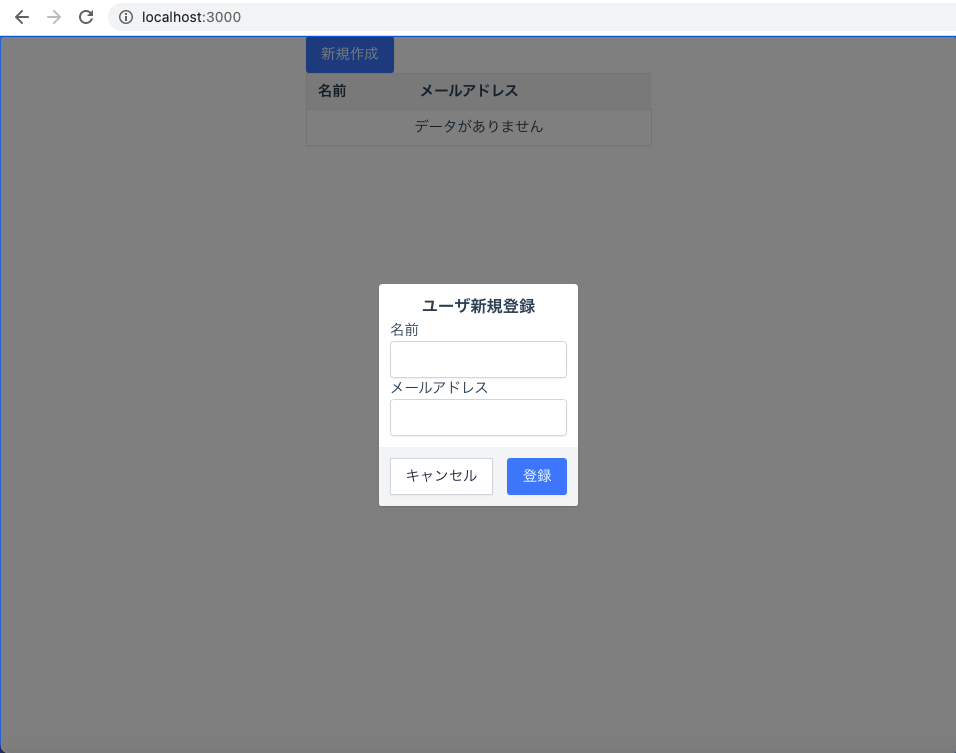はじめに
VueTailwindはTailwindCssを用いてカスタマイズ可能なVue.jsのコンポーネント群です。
このコンポーネントを用いて入力フォームを作ってみようと思います。
VueTailwindの導入
公式のinstallationに沿って進めます。
settingsでコンポーネントのデザインを設定できるのですが、ここでは、テーマビルダーをポチポチして出力されたものを使います。
コンポーネントを作る
今回は名前とメールアドレスを入力してユーザを登録するという状況を想定したダイアログを作ります。
ダイアログはTDialog、名前とメールアドレスの入力にはTInputGroupとTInputが使えそうです。
親コンポーネントからv-modelで表示/非表示を制御できるようにし、また、開いた時に前回の入力値をリセットするようにします。
<template>
<t-dialog
v-model="isOpen"
title="ユーザ新規登録"
@before-open="reset"
>
<div class="flex flex-col">
<t-input-group label="名前">
<t-input v-model="name"/>
</t-input-group>
<t-input-group label="メールアドレス">
<t-input v-model="mail"/>
</t-input-group>
</div>
<template slot="buttons">
<t-button type="button" variant="secondary" @click.prevent="closeDialog">キャンセル</t-button>
<t-button type="button" @click.prevent="onOk">登録</t-button>
</template>
</t-dialog>
</template>
<script>
export default {
props: {
// ダイアログの表示状態の制御に用いる
value: Boolean
},
data: function() {
return {
name: '',
mail: ''
}
},
computed: {
isOpen: {
get() {
return this.value
},
set(newValue) {
this.$emit('input', newValue)
}
}
},
methods: {
closeDialog: function() {
this.isOpen = false
},
onOk: function() {
// 入力値をパラメータにしてAPIを実行したりする
console.log(`name: ${this.name}`)
console.log(`mail: ${this.mail}`)
this.closeDialog()
},
reset: function() {
// 既存の入力結果を破棄する
this.name = ''
this.mail = ''
}
}
}
</script>
画像のように、中央にダイアログが表示されます。
登録ボタンをクリックするとコンソールにそのときの入力値が表示されます。
エラー処理
不正な入力値の時はAPIを実行せず、ダイアログにエラーを表示したいです。
入力項目ごとにメッセージを表示したいので、それぞれについてのエラーメッセージを保持するようにします。
data: function() {
return {
name: '',
mail: '',
// 追記
errors: {
name: '',
mail: ''
}
}
},
エラーメッセージがある時はTInputGroupのvariantをdangerにします。また、feedbackプロパティにメッセージを設定します。
<t-input-group
label="名前"
:variant="{danger: errors.name}"
:feedback="errors.name"
>
<t-input v-model="name"/>
</t-input-group>
<t-input-group
label="メールアドレス"
:variant="{danger: errors.mail}"
:feedback="errors.mail"
>
<t-input v-model="mail"/>
</t-input-group>
さらに、エラーメッセージもリセットするようにします。
reset: function() {
// ダイアログを開いた時に前回の入力結果を破棄する
this.name = ''
this.mail = ''
// 追記
this.errors.name = ''
this.errors.mail = ''
}
今回は名前とメールアドレスについて、空欄ではないことを確認します。onOkを以下のように修正します。
onOk: function() {
// 不正な値が入力されていたらエラーを表示する
if(!this.validationCheck()) return
// 入力値でAPIを実行したりする
console.log(`name: ${this.name}`)
console.log(`mail: ${this.mail}`)
// APIサーバからのエラーが返ってきたら同様にエラーメッセージを設定する
// 例) errors.mail = "このメールアドレスは既に使用されています"
// 正常に終了したらダイアログを閉じる
this.closeDialog()
},
// onOkで参照されるメソッド
validationCheck: function() {
// nameについてのチェック
this.errors.name = this.requiredCheck(this.name)
// mailについてのチェック
this.errors.mail = this.requiredCheck(this.mail)
// エラーがない時にtrueを返す
return !(this.errors.name || this.errors.mail)
},
requiredCheck: function(value) {
if (!value) return "この項目は必須です"
return ''
},
画像のように空欄の入力項目にメッセージを出すことができました。