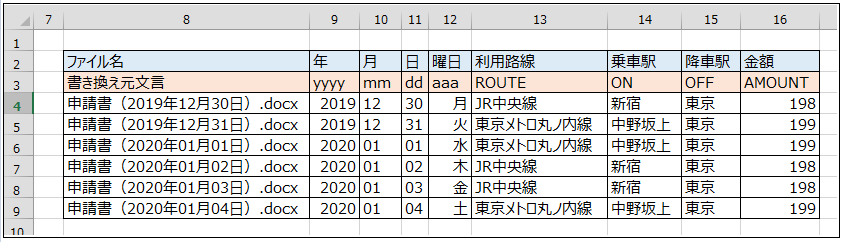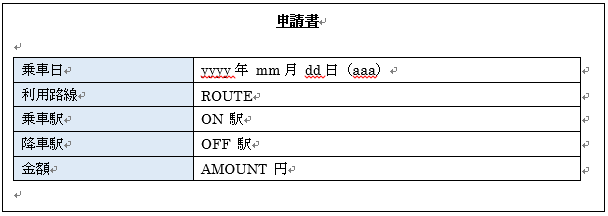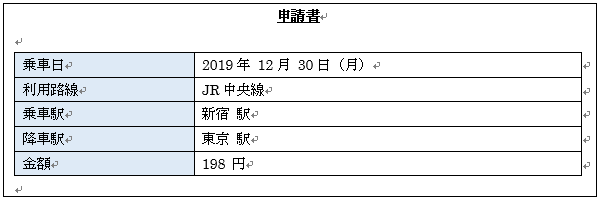■目的
Excelファイルでマクロを実行し、以下の通りWordファイルを操作する
・既に作成されたWordファイルを元に新規Wordファイルを作成
・新規WordファイルのデータをExcelのデータに置き換える
・新規Wordファイルを名前をつけて保存する
■事前準備
・Excelファイルに置き換えデータを記載
・置き換え箇所をキーワード表記にしたコピー元Wordファイルを作成
・ExcelVBAにてライブラリ追加
ツール > 参照設定 > 「Microsoft Word XX.X Object Library」にチェック > OK
※XX.Xはバージョン
■サンプルコード
Option Explicit
Sub CopyToWord()
'■変数宣言
'Wordアプリケーションオブジェクト
Dim wordApp As Word.Application
'Wordファイルの格納パス
Dim wordPath As String
'コピー元Wordファイル名
Dim sourceWordName As String
'新規Wordファイル名
Dim newWordName As String
'新規Wordドキュメントオブジェクト
Dim wordObj As Word.Document
'Excelデータ取得用
Dim br As Long
Dim er As Long
Dim bc As Long
Dim ec As Long
Dim mr As Long
Dim n1 As Integer
Dim n2 As Integer
Dim n3 As Integer
Dim targetData() As String
Dim findData() As String
Dim i, j, k, l, n, m, o As Integer
'■処理
'Wordアプリケーションオブジェクトの用意
Set wordApp = CreateObject("Word.Application")
'Wordファイルの格納パス定義
wordPath = ThisWorkbook.Path
'コピー元Wordファイル名定義
sourceWordName = "template.docx"
'Excelデータの取得
mr = 3 '置き換え元文言記載行
br = 4 'データ開始行番号
bc = 8 'データ開始列番号
'データ終了行番号
er = Cells(Rows.Count, bc).End(xlUp).Row
'データ終了列番号
ec = Cells(br, Columns.Count).End(xlToLeft).Column
'置き換えデータ格納配列定義
ReDim targetData(er - br, ec - bc)
n1 = 0
'行数分繰り返し
For k = br To er
n2 = 0
'項目数分繰り返し
For l = bc To ec
'項目格納
targetData(n1, n2) = Cells(k, l).Text
n2 = n2 + 1
Next l
n1 = n1 + 1
Next k
'置き換え元文言格納配列定義
ReDim findData(ec - bc)
n3 = 0
'置き換え元文言分繰り返し
For n = bc + 1 To ec
'置き換え元文言格納
findData(n3) = Cells(mr, n).Value
n3 = n3 + 1
Next n
'置き換え対象ファイル分繰り返し
For m = 0 To UBound(targetData, 1) - 1
'新規Wordファイル名定義
newWordName = targetData(m, 0)
'Wordファイルをコピー
FileCopy wordPath & "\" & sourceWordName, wordPath & "\" & newWordName
'新規Wordファイルを開く
Set wordObj = wordApp.Documents.Open(wordPath & "\" & newWordName)
'置き換えデータ分繰り返し
For o = 0 To UBound(targetData, 2) - 1
'Excelデータを置き換え
wordObj.Content.Find.Execute findtext:=findData(o), ReplaceWith:=targetData(m, o + 1), MatchCase:=True, Replace:=wdReplaceAll
Next o
'Wordファイルを保存
wordObj.Save
'Wordファイルを閉じる
wordObj.Close
'Wordオブジェクトの解放
Set wordObj = Nothing
Next m
'Wordアプリケーションオブジェクトの無効化
Set wordApp = Nothing
End Sub