バッチファイル .command にこのコマンドを記述するとお望みの動作が簡単に実現できます。
スクレイピングツールと一緒にバッチファイルに記述してよく使っているので激しくおすすめです。
アプリを自在に開くコマンドの指定方法
-aの隣にアプリ名を入れます。その横にはさらに起動オプションもつけることが可能です!!
open -a "Google Chrome" https:/qiita.com
何が便利なの?
例えば、私は以下のような文脈で最近使いました。
1.大学のポータルサイトから授業ページをスクレイピングするopu-scraping.jsを起動する
2.1.のプログラムにより受講している全ての授業ページのテキストがローカルに保存される
3.それぞれの授業ページをGitHubにPushする
4.ChromeでGitHubのリポジトリの変更履歴を開く
以上の流れを下のようにバッチファイル (.command)に記述しました
# !/bin/bash
cd
cd dev/opu-lss-watchdog
node opu-scraping.js
git add .
git commit -m "automatically updated"
git push -u origin master
open -a "Google Chrome" https://github.com/kantasv/opu-lss-watchdog/tree/master/logs
これをMacのDockerにショートカットを置いておき、更新確認したいときにワンクリックで所望の動作が実現できるようになりました。
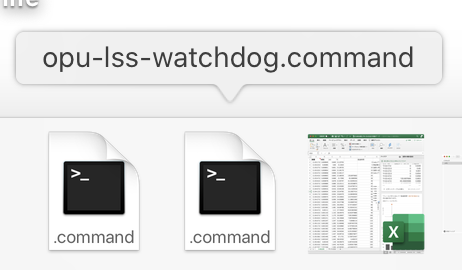
デモ動画
上のバッチファイルの実際のユースケースのデモです
コマンドから自由にアプリが開けることの応用性に気づいてもらえたら幸いです。
「府大の支援システムをスクレイピングし差分をGitHubで確認する」
https://www.youtube.com/watch?v=6aHnijjcSaQ&feature=youtu.be