はじめに
久しぶりにArduinoを使いたくなったので、せっかくなのでVSCodeで開発環境準備した
arduino IDEのインストール
https://www.arduino.cc/en/Main/Software
からLinux 64bitsを選択
cd ~/Download
tar Jxfv arduino-1.8.12-linux64.tar.xz
cd arduino-1.8.12
./arduino-linux-setup.sh $USER
sudo reboot # rebootしろって言われたら

デスクトップにこんなアイコン(はじめは別のアイコンが表示されるかも)ができたらインストールOK
VScode の設定
Ctrl+Shift+xで拡張機能のタブを開き検索でarduinoを選択してインストール
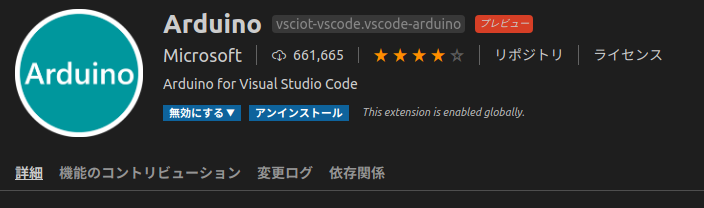
インストールできたら、Ctrl+Shift+Pでコマンドパレット開いて、Arduino:Board Managerを選択
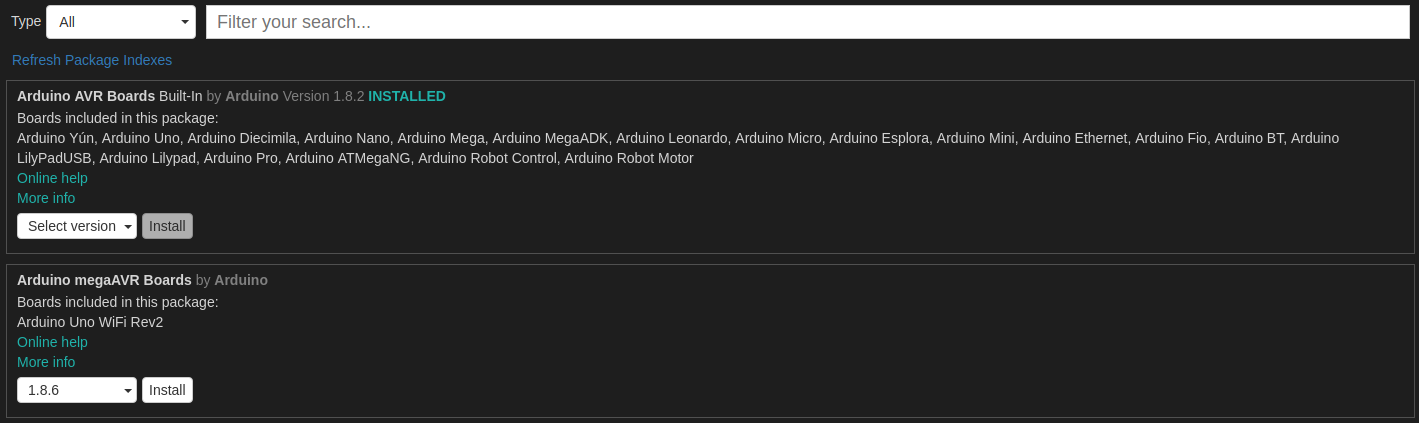
こんな感じで起動できたらOK
Lチカまでの道のり
コマンドパレット -> Arduino:Change Board Type
使いたいBoardを選択する
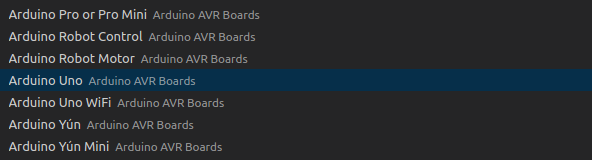
ちなみに私が購入したArduino互換ボードはHiLetgoのやつです(ArduinoUNO互換)
https://www.amazon.co.jp/gp/product/B013QV28CW/ref=ppx_yo_dt_b_asin_title_o00_s00?ie=UTF8&psc=1

コマンドパレット -> Arduino:Select Serial Port
PCに接続したBoardのシリアルポートを選択する
(私の環境はttyUSB0でした)

コマンドパレット -> Arduino:Examples -> Built-in Examples -> 01.Basics -> Blink
選択すると新しいwindowでBlinkのコードが開く
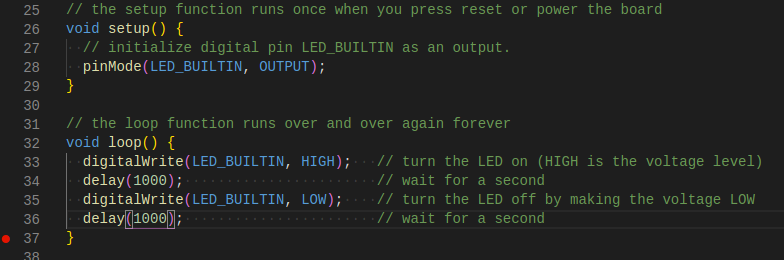
コマンドパレット -> Arduino:Upload
実行するとBoardにサンプルコードが転送され、実行される
以上!