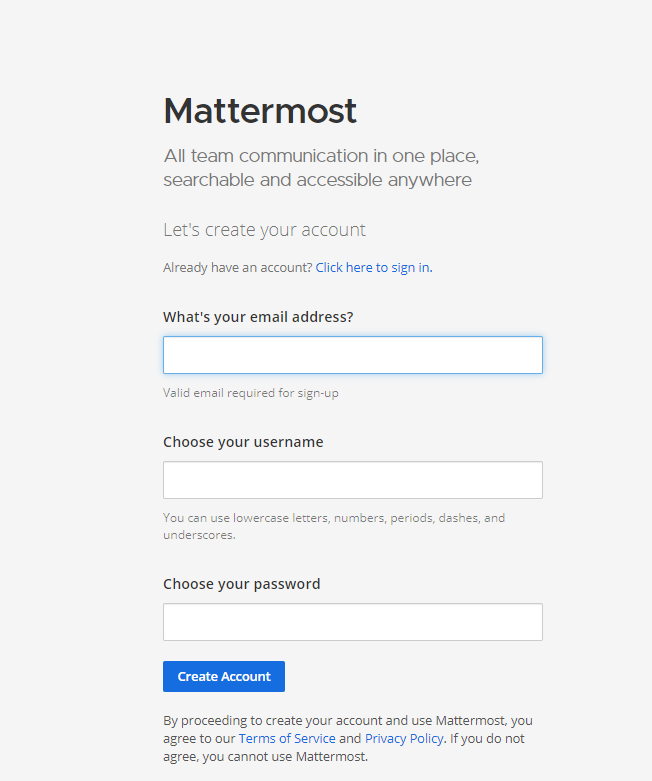概要
Mattermostは,Slack風のチャットツールですが,オープンソースで一般公開されています.
本記事では,WSL2でMattermostをビルドするための手順を紹介します.
前提とする環境
- OS
- Windows10 Home or Pro
- WSL2
- Docker
- Docker for Desktop
- docker および docker-compose がインストールされている必要あります
- 標準ツール類
- make
- git
ビルドする上で必要なツール類のインストール手順
Mattermostをビルドするために,以下をインストールする必要があります.
- GO(v1.16.0)
- nvm(v10.20.1)
GO のインストール
WSL2の ${HOME} 上で,goenv をインストールします.
$ git clone https://github.com/syndbg/goenv.git ~/.goenv
$ echo 'export GOENV_ROOT="$HOME/.goenv"' >> ~/.bashrc
$ echo 'export PATH="$GOENV_ROOT/bin:$PATH"' >> ~/.bashrc
$ echo 'eval "$(goenv init -)"' >> ~/.bashrc
$ echo 'export PATH="$GOROOT/bin:$PATH"' >> ~/.bashrc
$ echo 'export PATH="$PATH:$GOPATH/bin"' >> ~/.bashrc
$ source .bashrc
次に,go を以下の手順でインストールします
$ goenv install 1.16.0
$ goenv global 1.16.0
$ goenv rehash
nvm のインストール
WSL2の ${HOME} 上で,nvm をインストールします.
$ curl https://raw.githubusercontent.com/creationix/nvm/master/install.sh | bash
$ source .bashrc
$ nvm install v10.20.1
Mattermostのビルド手順
2021/11/03 時点で,参考記事の Mattermostバージョンのソースを取得してビルドすると,docker image が存在せずエラーとなりましたので,ここでは v6.0.0 を使用します.
mattermostのソースは,任意のディレクトリ上にmattermostというディレクトリ作って,そこで以下のように clone します.
$ cd mattermost/
$ git clone https://github.com/mattermost/mattermost-server.git -b v6.0.0 --depth 1
$ git clone https://github.com/mattermost/mattermost-webapp.git -b v6.0.0 --depth 1
あとはビルドするだけ.
webapp 側のビルド手順
$ cd mattermost-webapp/
$ make clean
$ make -j4 build
server 側のビルド手順
server 側のビルドが終わると,Webサーバーが起動されます.
$ cd ../mattermost-server/
$ ln -nfs ../mattermost-webapp/dist client
$ make run-server
サーバーアクセス方法
まずは,WSL2のIPアドレスを確認しましょう.
$ $ ifconfig | grep -A1 eth0 | grep inet | awk '{print $2}'
172.24.36.25
Webブラウザ使って,http://<WSL2のIPアドレス>:8065/でアクセスします.
成功すると,以下のように,Mattermostの初期画面が見えます.
なお,サーバーを停止するには,mattermost-serverディレクトリ直下で,以下のコマンドを叩くことで停止します.
$ make stop-server