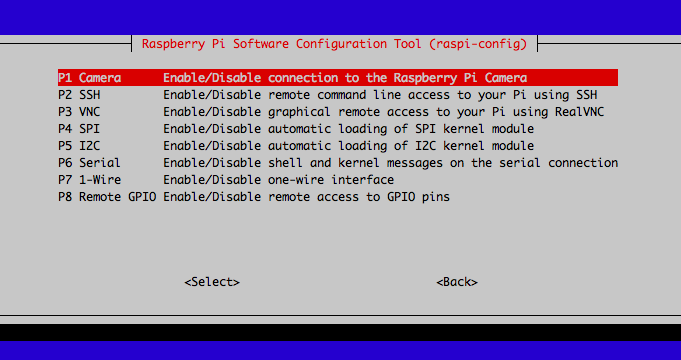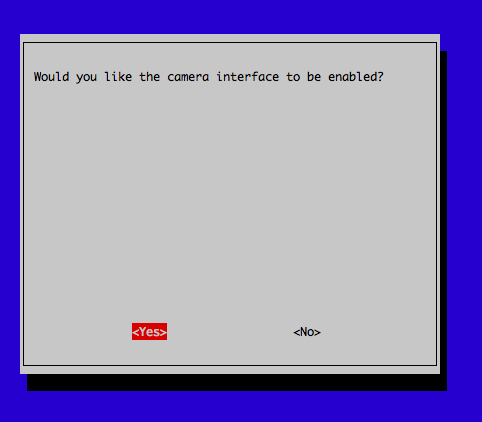Raspberry Piでカメラモジュールが動かなくなった際のメモ。
$ raspistill -o test.jpgのように撮影してみたところ、
以下のようなエラー文が出ました。
mmal: mmal_vc_component_enable: failed to enable component: ENOSPC
mmal: camera component couldn't be enabled
mmal: main: Failed to create camera component
mmal: Failed to run camera app. Please check for firmware updates
$ vcgencmd get_cameraでカメラの状況を確認したところ、
supported=1 detected=1と返ってきました。
supportedは、Raspberry Pi 本体のインターフェース設定でカメラが有効化されているかどうかを表します。0→無効 1→有効です。
detectedはそのまま、カメラを検知しているかどうかです。
detectedが0の場合、カメラモジュールがきちんと接続しているか確認します。
カメラが無効になっている場合は、$ sudo raspi-configで、5番のInterfacing optionから
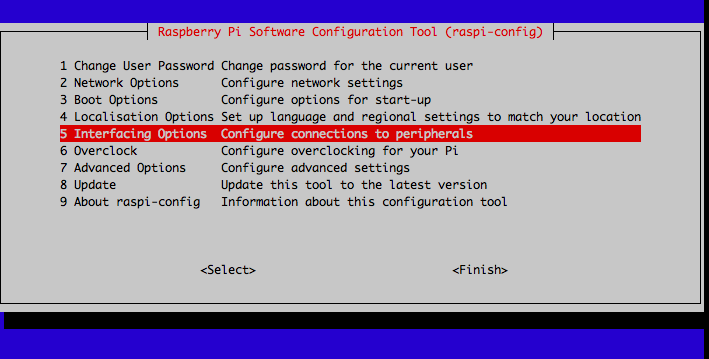
今回の場合、カメラの設定は有効になっていて、接続もちゃんとしており、ソフトウェアに問題があるようです。
$ sudo rpi-updateでファームウェア等のアップデートを行い、$ sudo rebootで再起動したら治りました。