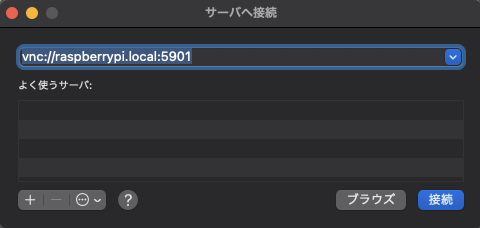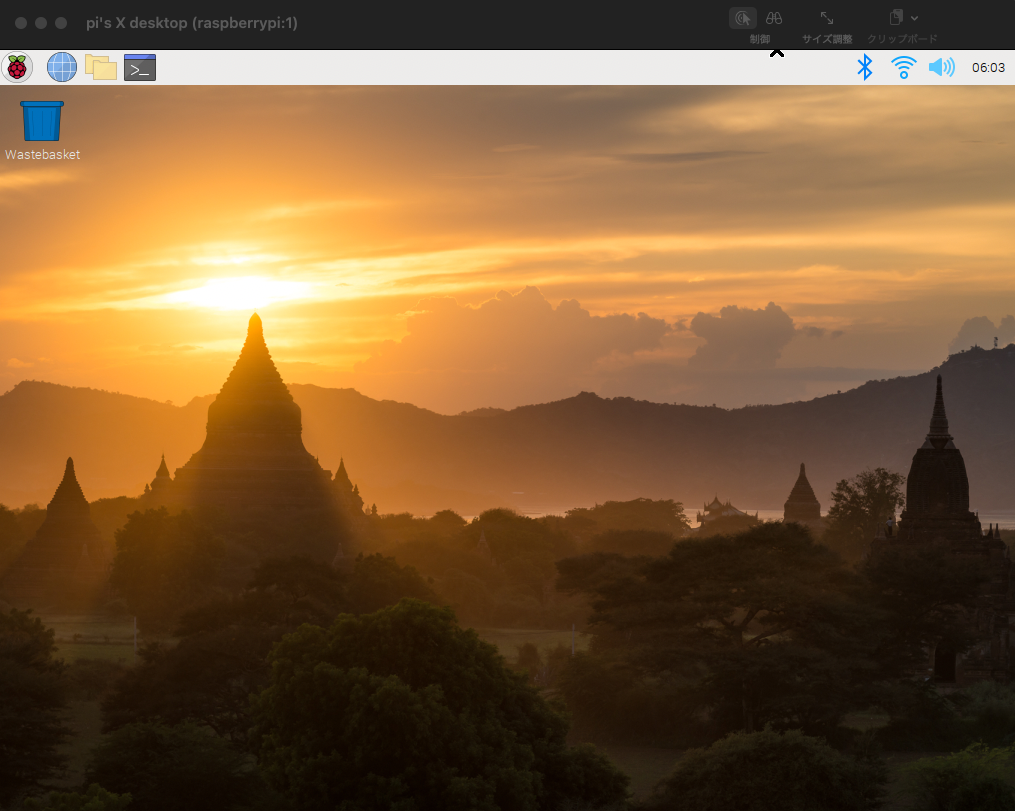きっかけ
OpenCVによる顔認識をRaspberryPi上で動作させたいと思い、プログラムを書いていました。
実際にプログラムを動作させる段階になり、顔をどのように認識しているかチェックしたかったのですが、MacからSSHして見ているCUI上だと何も出来ず...
RaspberryPiのGUIで確認したいのだが、一々キーボード・マウス・HDMIをRaspberryPi上に繋げるのも面倒...
何かいい方法が無いかと探してみました
やりたい事
- MacからRaspberryPiにサッとリモート接続して、GUIを表示させる
やった事
- RaspberryPiにVNCサーバのインストール
- MacからVNCサーバと化したRaspberryPiへのリモートアクセス
VNC(Virtual Network Computing)
VNCとは、ネットワークを通じて別のコンピュータに接続し、そのデスクトップ画面を呼び出して操作することができるリモートデスクトップソフトの一つ。また、オリジナルのVNCを元に開発された派生ソフトウェア群の総称。様々な環境に移植され、相互に接続可能なため、異なるOSで操作するコンピュータの画面を呼び出して操作することができる。
参考: VNC 【Virtual Network Computing】 IT用語辞典
- VNCはリモートデスクトップソフトの名称
- VNCサーバ:リモート接続受け入れが出来ているサーバ
- VNCクライアント:VNCサーバに対してリモート接続する事が可能なクライアント
TightVNC
RaspberryPiのVNCサーバとして、TightVNCを使用する
What is TightVNC?
TightVNC is a free remote desktop application. With TightVNC, you can see the desktop of a remote machine and control it with your local mouse and keyboard, just like you would do it sitting in the front of that computer.
参考:TightVNC Software
リモート接続までの道のり
流れ
- RaspberryPiにVNCサーバのインストール
- tightvncserverの起動
- MacからRaspberryPiへリモートアクセス
RaspberryPiにVNCサーバのインストール
$ sudo apt-get update
$ sudo apt-get install tightvncserver
tightvncserverの起動
# 起動
$ tightvncserver
# Passwordの初期設定
You will require a password to access your desktops.
Password:
Warning: password truncated to the length of 8.
Verify:
# ViewOnlyのパスワードを設定するか
Would you like to enter a view-only password (y/n)? n
New 'X' desktop is raspberrypi:1
Creating default startup script /home/pi/.vnc/xstartup
Starting applications specified in /home/pi/.vnc/xstartup
Log file is /home/pi/.vnc/raspberrypi:1.log
MacからRaspberryPiへリモートアクセス
MacのFinderで、移動 -> サーバーへ移動 を行う。
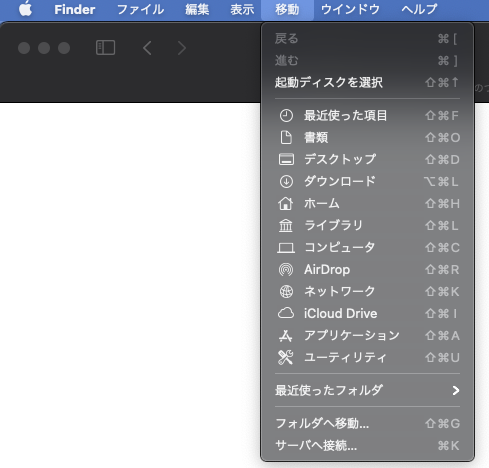
Host名の変更を行っていない場合は、vnc://raspberrypi.local:5901とすれば接続が出来る。
VNCサーバのPortは何も設定していない場合、5901になるらしい。