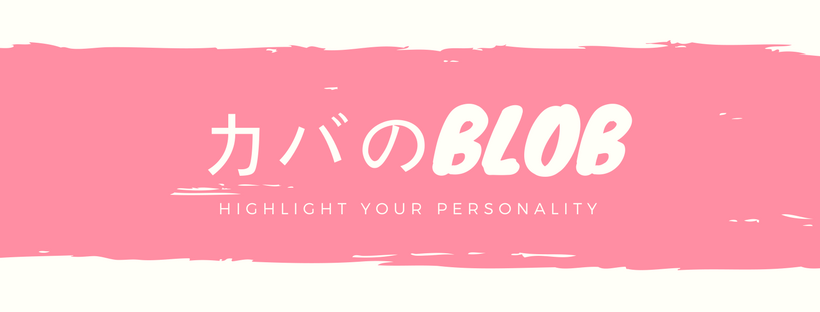注意 Expo 37からはfirebase analyticsが使用可能です。
実はExpo(react naitveアプリを作るフレームワーク)には標準でアナリティクスが付いている。
まず、Expoが公式で対応しているanalyticsサービスのAmplitudeにアカウントを作り、API keyをGetしましょう。(残念ながらExpoではfirebase analyticsを使えませんが、 fierbaseより、amplitudeのが使いやすいですよー)
Amplitude
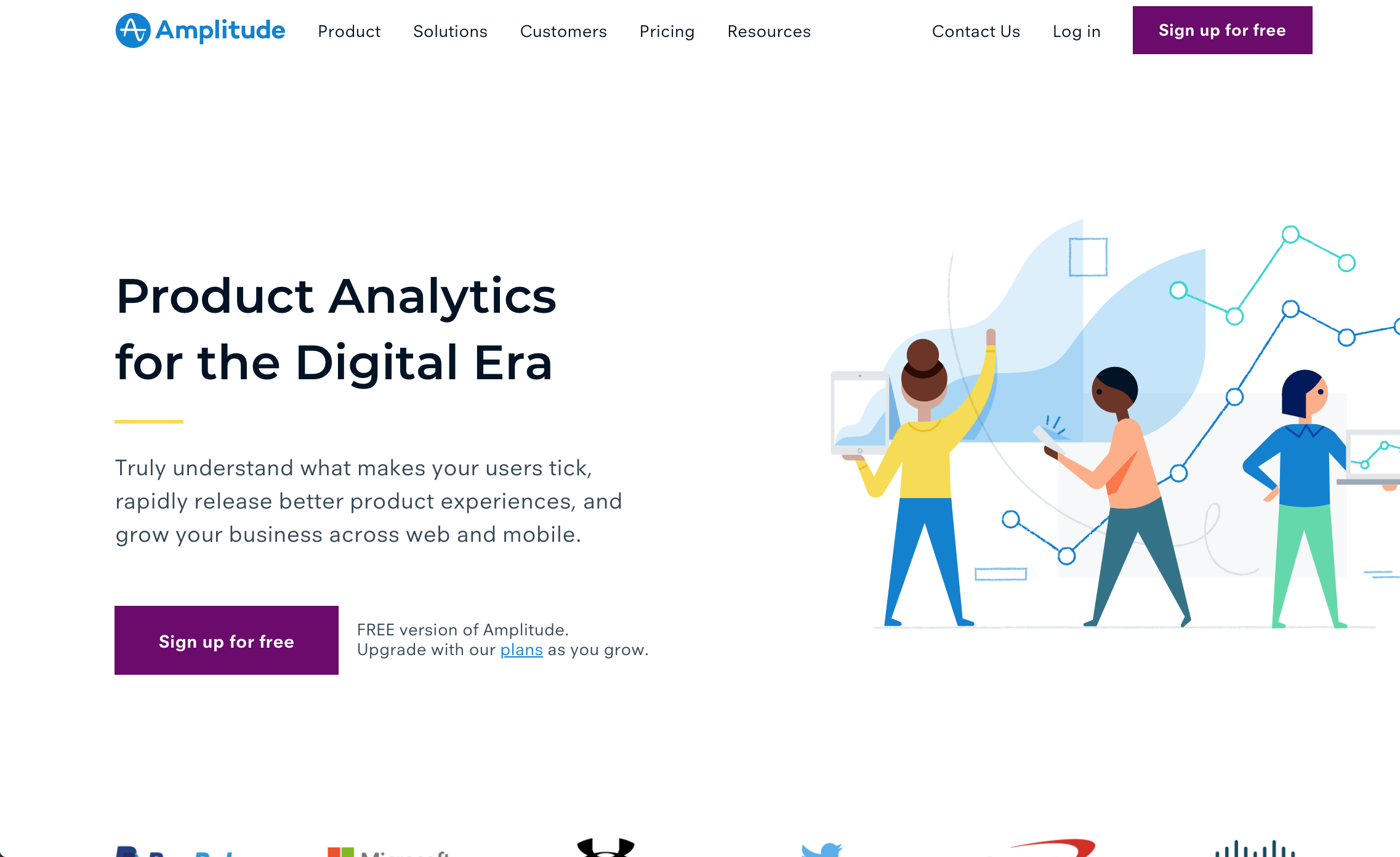
アカウントを作成すると以下の画面が出てくるので、右上の create projectをクリックして、projectを作成する。
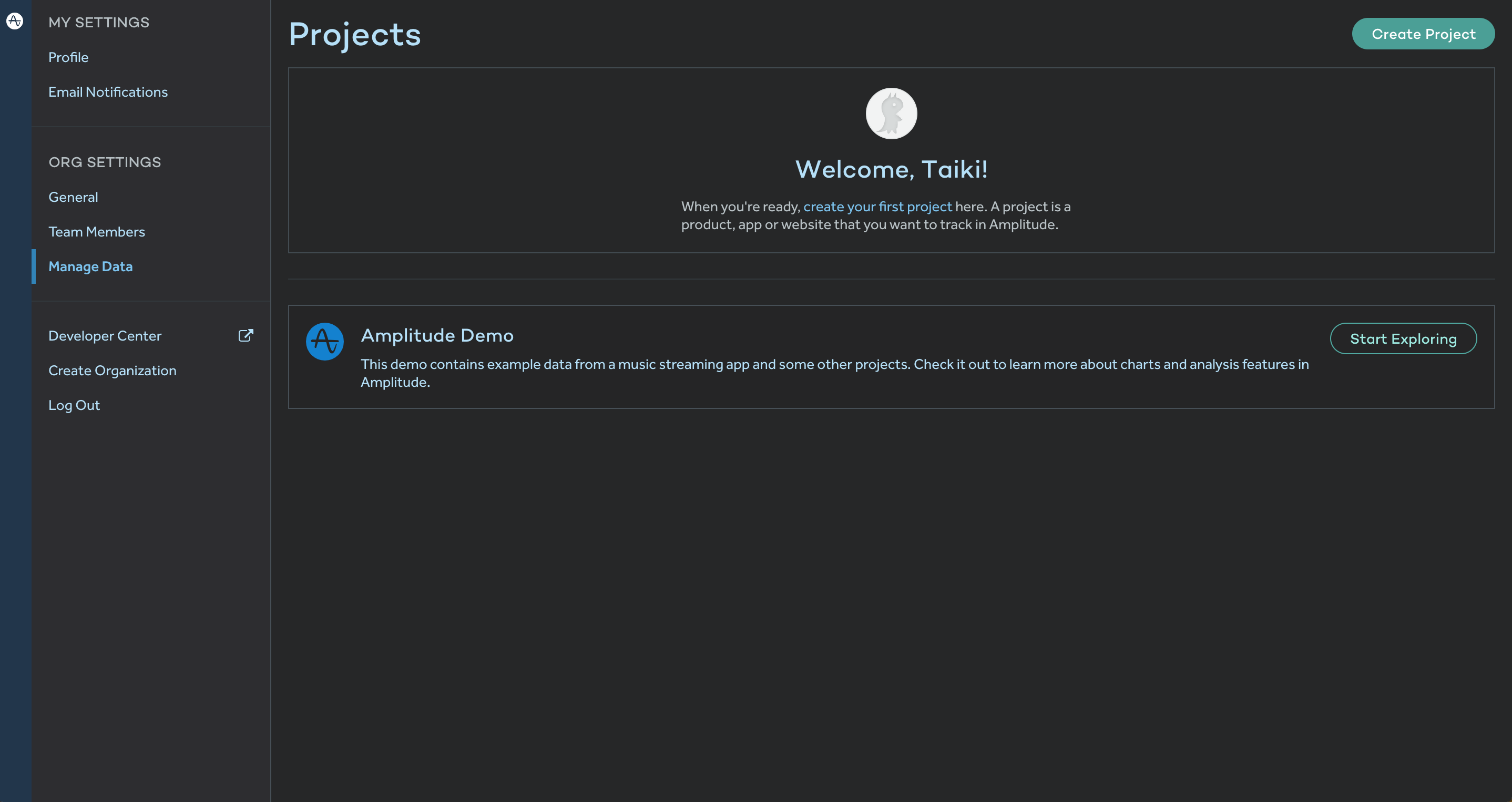
api keyはiosタブをクリックすると、ios用のapikeyが出てくるので、それをクリップボードにコピーしておこう。
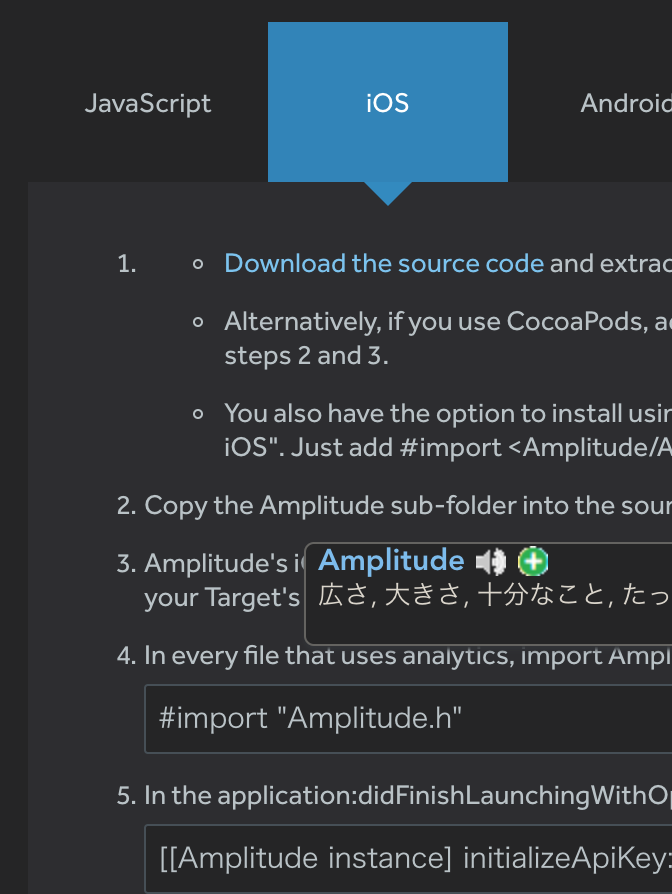
Amplitudeというanalyticsサービスがexpoから標準提供されていて、コードで
import { Amplitude } from 'expo'
とするだけでanalyticsを始めることが出来る。
Let's コーディング
まず expoでプロジェクトを作成。
npm i -g expo
expo init AwesomeProject
cd AwesomeProject
npm i
次にanalytics用のファイルを作成
touch analytics.js
// analytics.js
import {Amplitude} from 'expo'
Amplitude.initialize("97f362XXXXXXXXXXXX")
Amplitude.logEvent("Hello World")
そしてanalytics.jsをApp.jsにimportする。
import React from 'react';
import { Platform, StatusBar, StyleSheet, View } from 'react-native';
import { AppLoading, Asset, Font, Icon } from 'expo';
import AppNavigator from './navigation/AppNavigator';
+ import analytics from './analytics'
export default class App extends React.Component {
state = {
isLoadingComplete: false,
};
render() {
if (!this.state.isLoadingComplete && !this.props.skipLoadingScreen) {
return (
<AppLoading
startAsync={this._loadResourcesAsync}
onError={this._handleLoadingError}
onFinish={this._handleFinishLoading}
/>
);
} else {
return (
<View style={styles.container}>
{Platform.OS === 'ios' && <StatusBar barStyle="default" />}
<AppNavigator />
</View>
);
}
}
_loadResourcesAsync = async () => {
return Promise.all([
Asset.loadAsync([
require('./assets/images/robot-dev.png'),
require('./assets/images/robot-prod.png'),
]),
Font.loadAsync({
// This is the font that we are using for our tab bar
...Icon.Ionicons.font,
// We include SpaceMono because we use it in HomeScreen.js. Feel free
// to remove this if you are not using it in your app
'space-mono': require('./assets/fonts/SpaceMono-Regular.ttf'),
}),
]);
};
_handleLoadingError = error => {
// In this case, you might want to report the error to your error
// reporting service, for example Sentry
console.warn(error);
};
_handleFinishLoading = () => {
this.setState({ isLoadingComplete: true });
};
}
const styles = StyleSheet.create({
container: {
flex: 1,
backgroundColor: '#fff',
},
});
シュミレータを立ち上げてからAmptitudeに行ってみる。
expo start
expo ios
シュミレータを立ち上げる前は以下のような画面が出ているはずだ。

やったぜ!
イベントページへ行くと、ちゃんとeventが呼ばれている!
あとは、eventを収集したい箇所に
Amptitude.logEvent('文字列')を仕込めばOK!
ちょっと複雑なことをやってみる。
具体的には、UserIdをセットして、グループとプロパティをセット、
プロパティ付きのeventも収集したい...
analytics.jsに以下の記述を加える。
// analytics.js
import {Amplitude} from 'expo'
Amplitude.initialize("97f362aa96e30dd43b924684984a664b")
Amplitude.logEvent("Hello World")
+Amplitude.setUserId("xxxx")
+Amplitude.setGroup("Expo person")
+Amplitude.setUserProperties("Woman")
+Amplitude.logEventWithProperties("Hello World", {heavyUser: 'yes'})
簡単ですね!
live streamでデバッグも出来るよ。
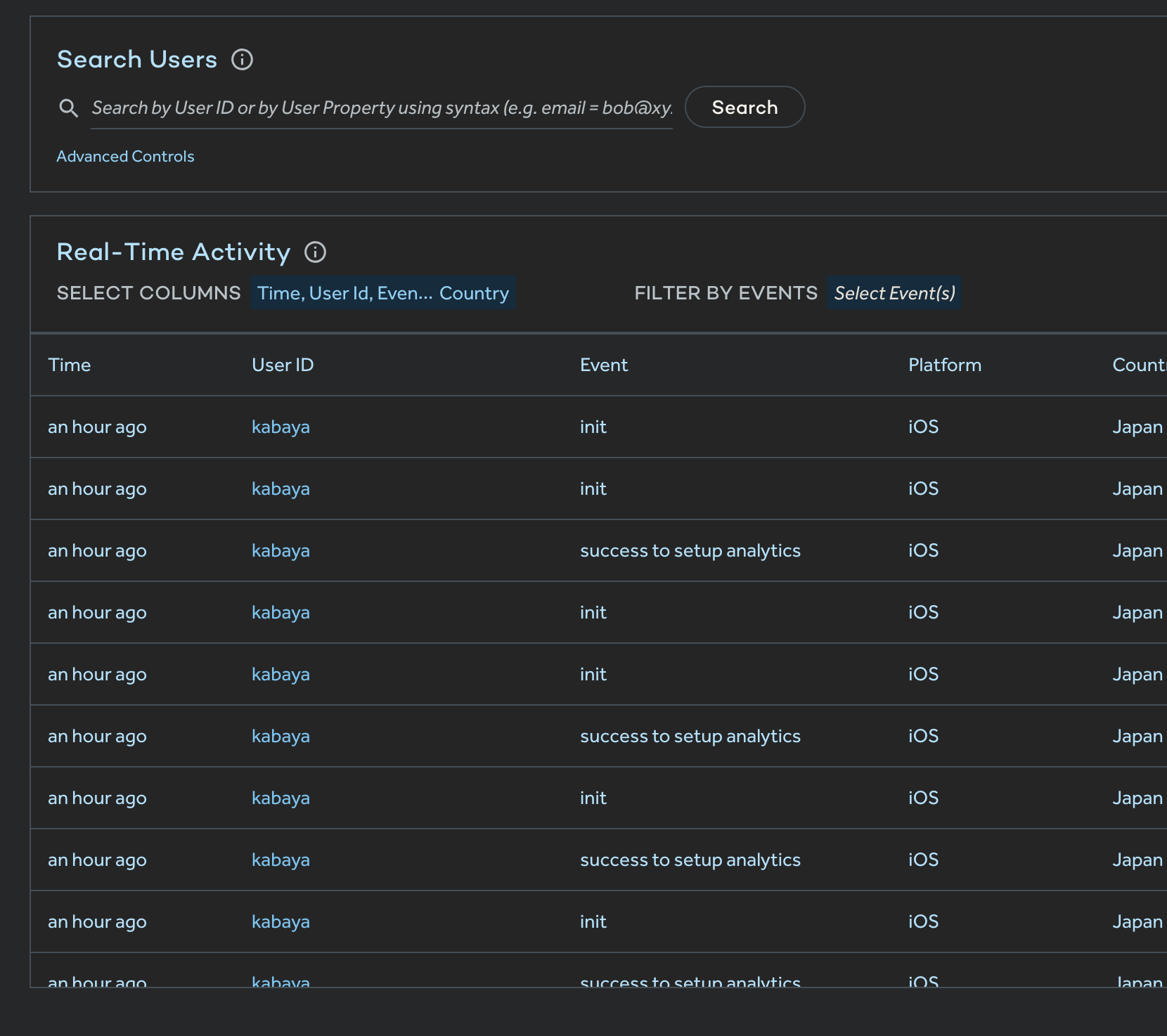
綺麗なチャートも使える。
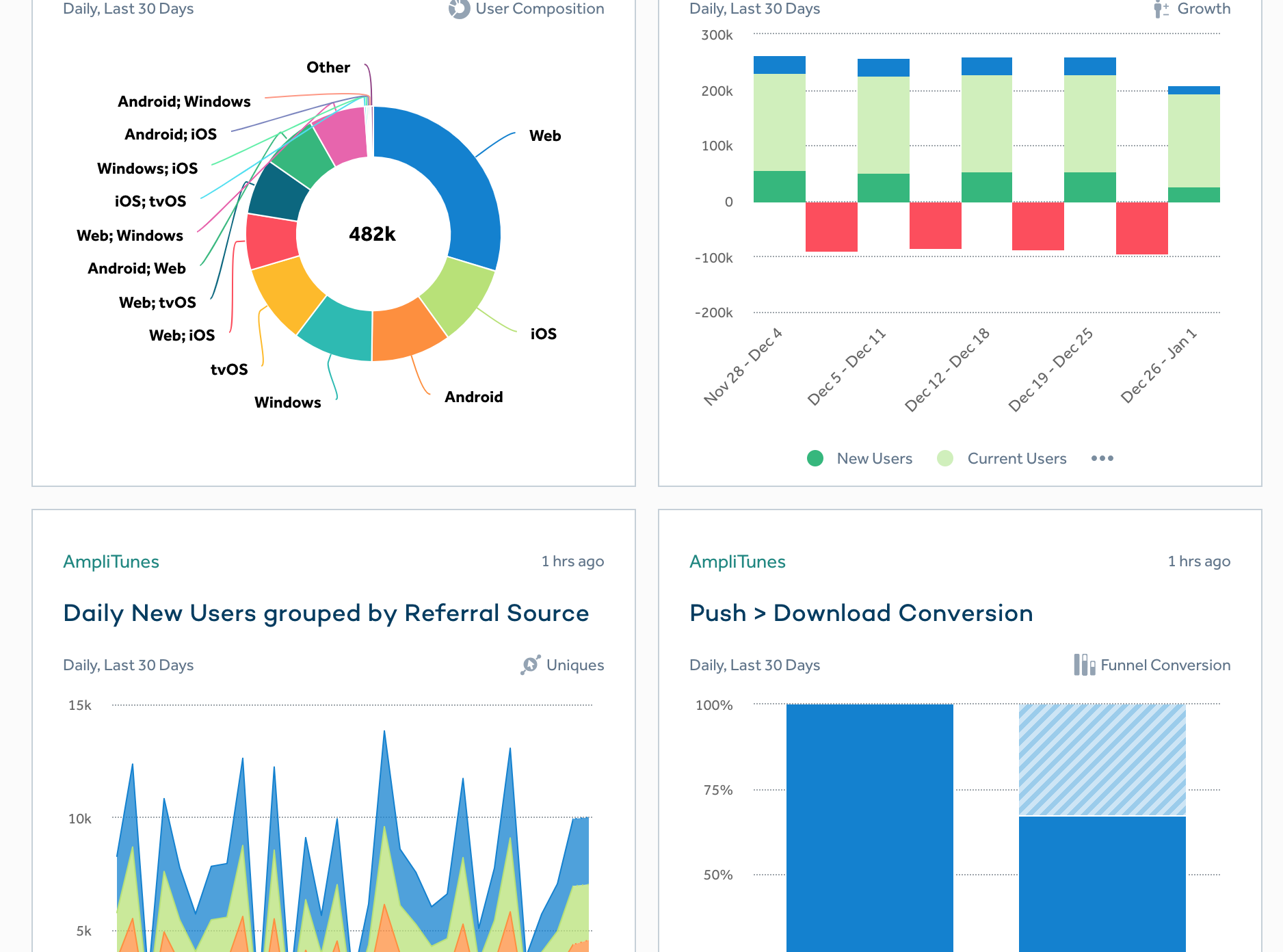
analyticsに使えるメソッドは8個だけだが、それでも十分analyticsできますよー
若干機能が足りないと思う時もあるが、何より手軽なので、expoでanalyticsを入れたいときは一度試してみてはどうだろうか?