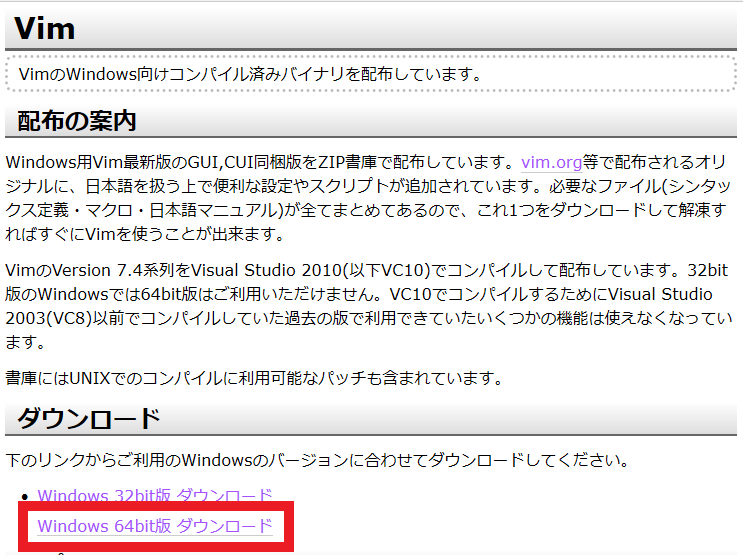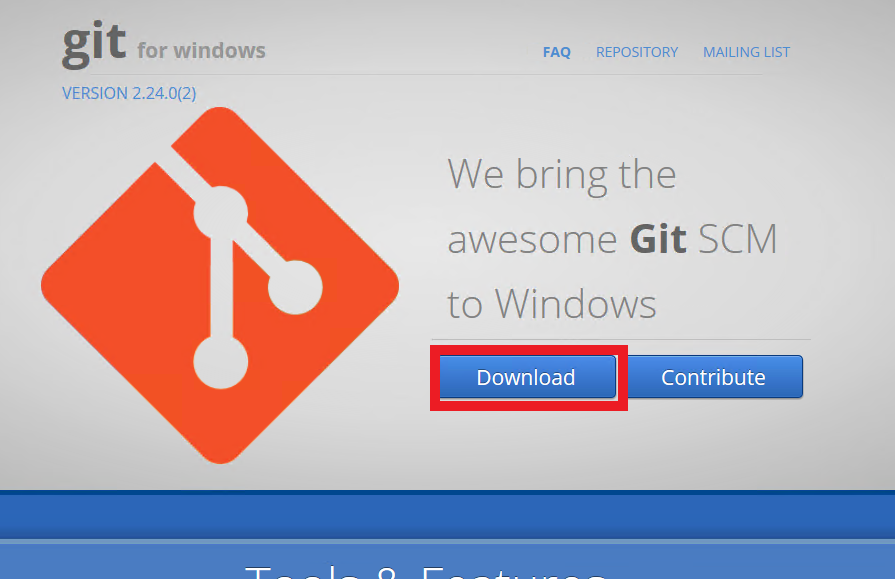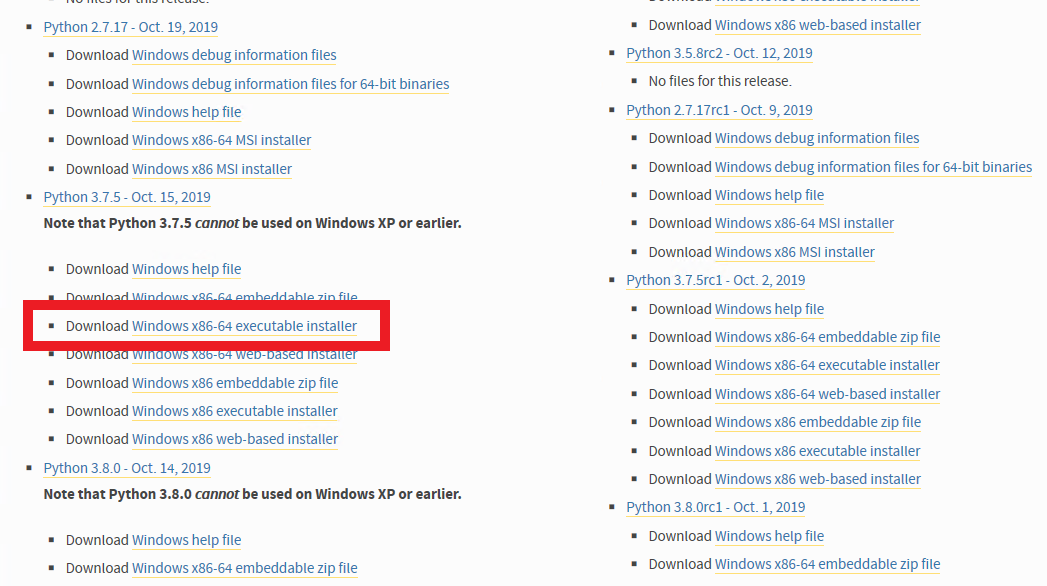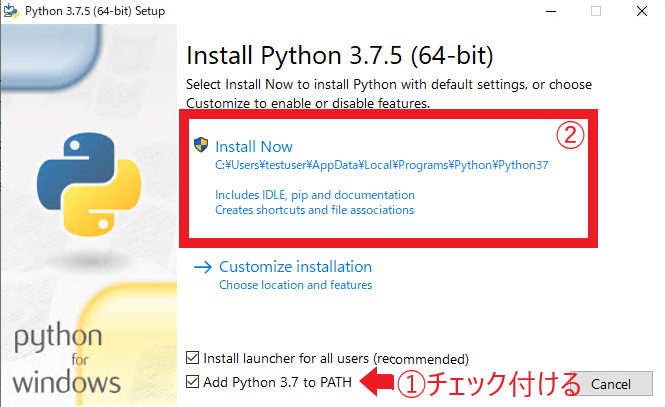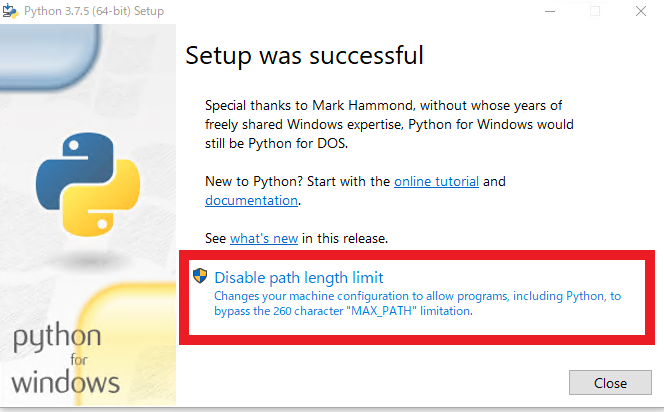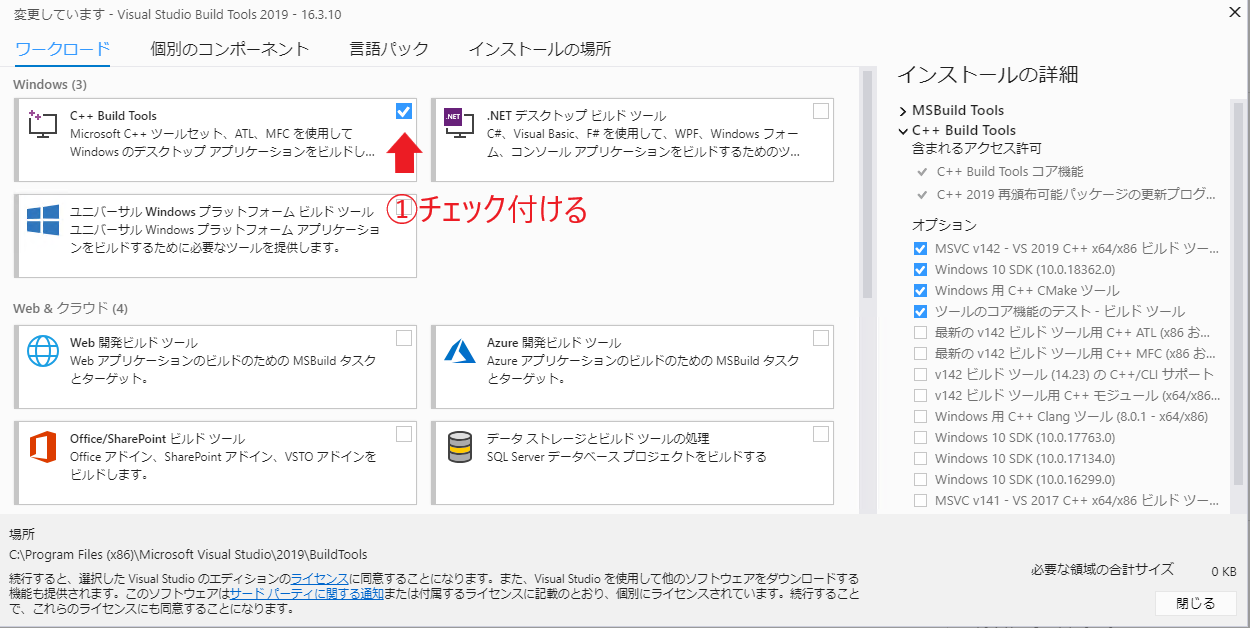目標
Windows+gVim+Poetryで開発をするときに、ライブラリのコード補完やリンターが効くような環境を構築する。
gVimインストール
- kaoriyaサイトのダウンロードページからダウンロード
- ダウンロードしたzipを展開し、gvim.exeがあるフォルダをPATHに追加する。
git for windowsのインストール
- git for windows公式サイトからダウンロード
- ダウンロードしたインストーラを実行する
- オプション等は特に変更する必要なし。
vimプラグインのインストール
- vimプラグインであるvim-lsp,ALEをインストールします。
- powershellで下記コマンドを実行
- 独自にパッケージ管理をしている方はそちらでインストールしてください
cd ~
New-Item vimfiles/pack/mypackage/opt -ItemType Directory
cd vimfiles/pack/mypackage/opt
git clone https://github.com/prabirshrestha/vim-lsp.git
git clone https://github.com/prabirshrestha/async.vim.git
git clone https://github.com/dense-analysis/ale.git
~/_vimrcに下記追記
let g:ale_completion_enabled = 1
packadd ale
let g:ale_lint_on_save = 1
let g:ale_sign_column_always = 1
packadd async.vim
packadd vim-lsp
let g:lsp_diagnostics_enabled = 0 " エラー表示はALEで行う
function! s:configure_lsp() abort
setlocal omnifunc=lsp#complete
nnoremap <buffer> <C-]> :<C-u>LspDefinition<CR>
nnoremap <buffer> gd :<C-u>LspDefinition<CR>
nnoremap <buffer> gD :<C-u>LspReferences<CR>
nnoremap <buffer> gs :<C-u>LspDocumentSymbol<CR>
nnoremap <buffer> gS :<C-u>LspWorkspaceSymbol<CR>
nnoremap <buffer> gQ :<C-u>LspDocumentFormat<CR>
vnoremap <buffer> gQ :LspDocumentRangeFormat<CR>
nnoremap <buffer> K :<C-u>LspHover<CR>
nnoremap <buffer> <F1> :<C-u>LspImplementation<CR>
nnoremap <buffer> <F2> :<C-u>LspRename<CR>
endfunction
"python用設定
if executable('pyls')
augroup lsp_pyls_enable
autocmd!
autocmd User lsp_setup call lsp#register_server({
\ 'name': 'pyls',
\ 'cmd': {server_info->['pyls']},
\ 'whitelist': ['python'],
\ })
autocmd FileType python call s:configure_lsp()
autocmd FileType python imap <expr> . ".\<C-X>\<C-O>"
augroup end
endif
pythonのインストール
-
pythonの公式サイトから使いたいバージョンのpythonインストーラをダウンロード
-
ダウンロードしたインストーラを実行する。
Visual C++ 再配布パッケージのインストール
- コード補完で使うpython-language-serverのインストールに必要
-
Visual C++ ダウンロードページからインストーラをダウンロード
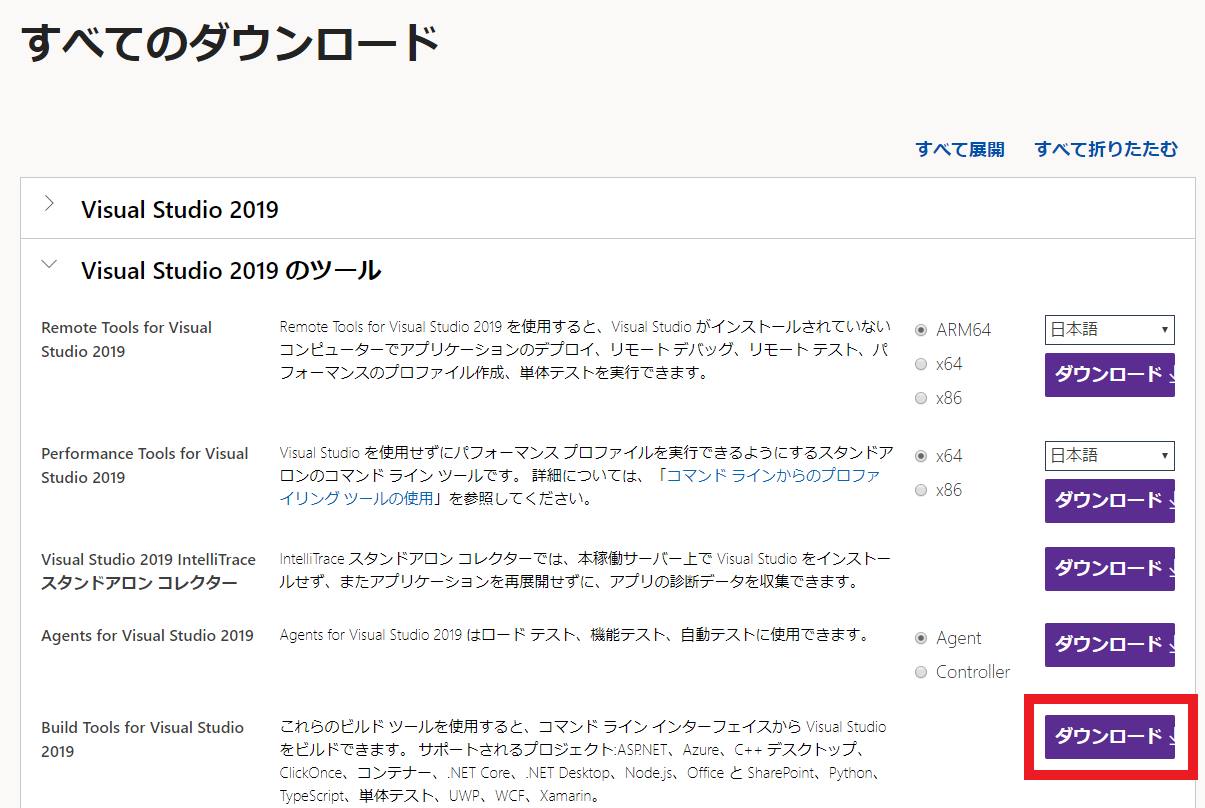
- ダウンロードしたインストーラを実行する
poetryのインストール
- powershellを起動し下記コマンドを実行する
pip install --user --upgrade pip
pip install poetry
Poetryプロジェクトの作成
- プロジェクトを作成したいディレクトリで下記コマンドを実行
poetry new testproject
cd testproject
poetry add --dev python-language-server
poetry add --dev flake8
gVim起動
- gVimを起動するときはpoetry shellに入ってから起動する
cd testproject
poetry shell
gvim main.py
- ファイルを保存したときにpep8に準拠していなければエラー箇所が表示されます
- 補完は
<C-x><C-o>でできますが、.(ドット)を入力後は自動で補完がでます