g++をオフラインの端末にインストールしたので、その際のメモです。
ダウンロード&展開
Mingw-w64ダウンロードページの中段あたりにあるMinGW-W64 Online Installerの次にあるのが、オフライン インストール用のファイルです。
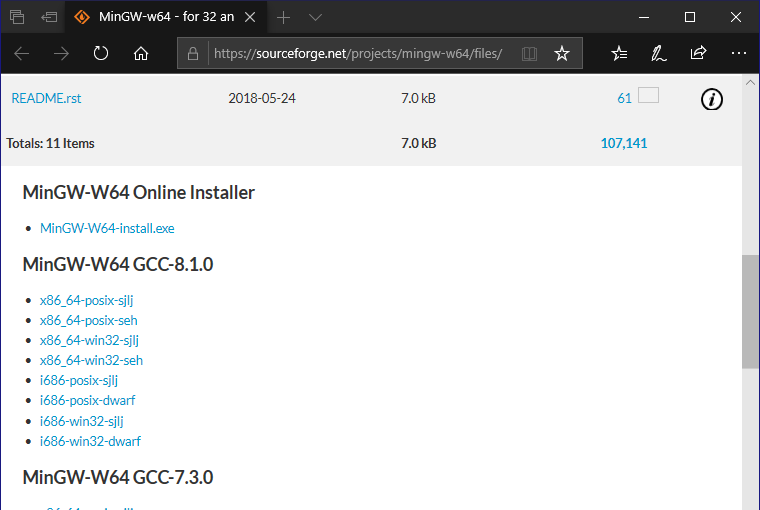
ファイル名(ex: x86_64-posix-sjlj)はオンライン インストーラーを使用したときの選択項目(以下の画面)に対応しています。適切なものを選んでください(私はよく分かりません)。
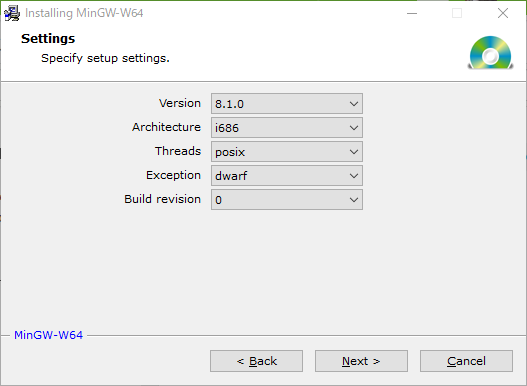
ダウンロードしたファイルをオフラインの端末に移します。ファイルは7z形式で圧縮されていますので、7-zipで適当なフォルダーに展開してください(この記事ではD:\UserProgram\mingw64とします)。
パスを通す
このままだとパスが通っていないので、環境変数Pathにコンパイラーのパスを追加します。GUIでもできますが、Powershellを使った方法を紹介します。
> $envPath = [System.Environment]::GetEnvironmentVariable("Path", "User")
> $envPath += ";D:\UserProgram\mingw-w64\x86_64-8.1.0-posix-seh-rt_v6-rev0\mingw64\bin" #←g++.exeが含まれているパス
> [System.Environment]::SetEnvironmentVariable("Path", $envPath, "User")
端末単位で設定するには"User"を"Macine"に置き換えます。この場合、管理者権限が必要になります。
> $envPath = [System.Environment]::GetEnvironmentVariable("Path", "Machine")
> $envPath += ";D:\UserProgram\mingw-w64\x86_64-8.1.0-posix-seh-rt_v6-rev0\mingw64\bin" #←g++.exeが含まれているパス
> [System.Environment]::SetEnvironmentVariable("Path", $envPath, "Machine")
テスト
動くかどうか試してみましょう。
以下を適当なフォルダーに保存します(この記事ではD:\testとします)。
# include <iostream>
int main()
{
std::cout << "Hello!" << std::endl;
}
次にPowerShellで以下を実行します。
> cd D:\test
> g++ -g hello.cpp -o hello.exe #hello.exeが作成される
> ./hello.exe #作成したhello.exeを実行すると、"Hello!"と表示される
Hello!
最後のHello!が表示されれば成功です。やったぜフラン!!