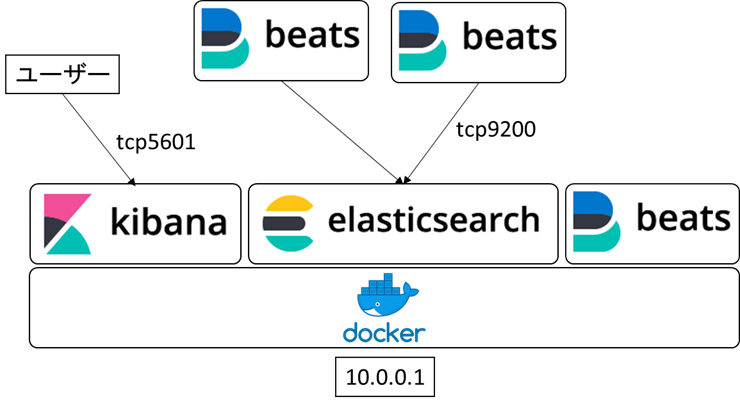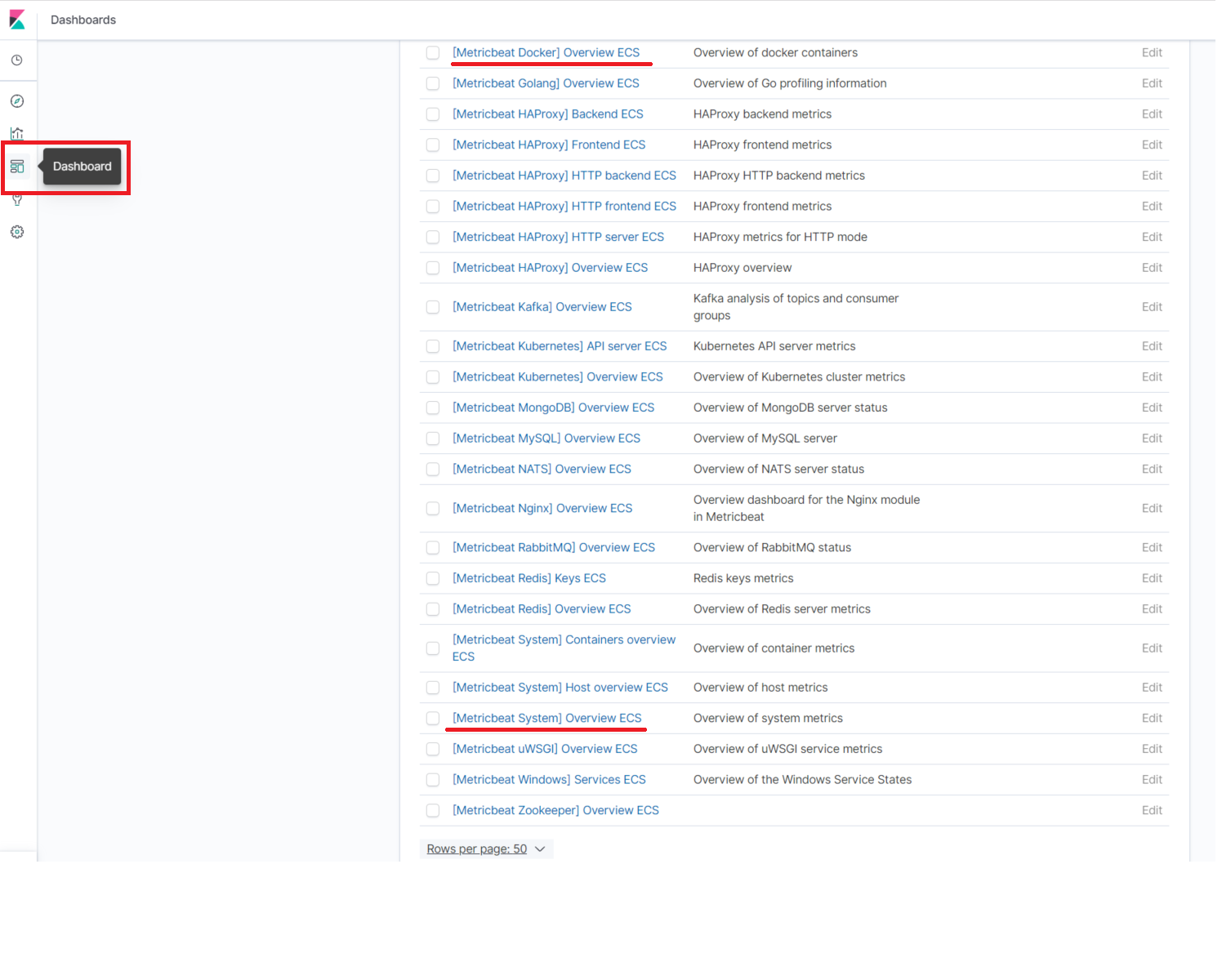Elastic Stack
今回はBeatsで様々なログを収集。elasticsearchに格納。kibanaで可視化する環境までをdocker-composeで構築します。
docker-composeで構築するモチベーションとしては
-
dockerを使って簡単にデプロイ -
docker-composeだと構築設定をファイルで保存できる
なお、docker使わないで構築するならばElastic StackはElastic Stack製品ページからダウンロードして使うことができます。
本記事では手順のみ示します。設定ファイルの内容はドキュメントを読んで理解してください。
また、この記事で記している設定はあくまでも、お試し用です。本番運用の際は様々な観点からチューニングする必要があります。
構築環境
構築に使用した環境は以下の通り
- CentOS Linux release 7.4
- Docker version 18.03.1-ce, build 9ee9f40
- docker-compose version 1.22.0, build f46880fe
構成図
雑ですが、構築するElastic Stackの構成図です。各サーバーにMetricBeatを設置し、10.0.0.1サーバーにログを集約。kibanaを通してダッシュボードを閲覧します。
Elastic Stack構築手順
dockerとdocker-composeをインストール
-
dockerとdocker-composeをインストール(インストール方法は省略)
elasticsearchとkibanaをdockerを構築
- 以下のように
docker-compose.ymlを用意- 注)dockerボリュームを使ってデータを永続化している
- 上記
docker-compose.ymlを置いたディレクトリでdocker-compose up -dを実行
version: '2'
volumes:
elastic:
driver: 'local'
services:
elasticsearch:
image: docker.elastic.co/elasticsearch/elasticsearch:7.1.1
expose:
- 9200
ports:
- "9200:9200"
- "9300:9300"
tty: true
environment:
discovery.type: single-node
volumes:
- elastic:/usr/share/elasticsearch/data
kibana:
image: docker.elastic.co/kibana/kibana:7.1.1
ports:
- "5601:5601"
depends_on:
- elasticsearch
environment:
ELASTICSEARCH_URL: http://elasticsearch:9200
Metricbeatをdockerで構築
-
Metricbeatコンテナをdocker pull docker.elastic.co/beats/metricbeat:7.0.1で取得 -
Metricbeatコンテナを使ってkibanaとelasticsearchをセットアップ(kibanaにダッシュボードを作成等行う)
docker run \
docker.elastic.co/beats/metricbeat:7.1.1 \
setup -E setup.kibana.host=10.0.0.1:5601\
-E output.elasticsearch.hosts=["10.0.0.1:9200"]
-
Metricbeatを設定する Running Metricbeat on Docker-
とりあえず動かしたいときは
curl -L -O https://raw.githubusercontent.com/elastic/beats/7.0/deploy/docker/metricbeat.docker.ymlで設定ファイルを入手 -
Metricbeatコンテナを動かすために以下のようなdocker-compose.ymlを用意
-
version: '3'
services:
metricbeat:
image: docker.elastic.co/beats/metricbeat:7.1.1
user: root
volumes:
- /proc:/hostfs/proc:ro
- /sys/fs/cgroup:/hostfs/sys/fs/cgroup:ro
- /:/hostfs:ro
- /var/run/docker.sock:/var/run/docker.sock
- ./metricbeat.docker.yml:/usr/share/metricbeat/metricbeat.yml:ro
environment:
- ELASTICSEARCH_HOST=10.0.0.1:9200
- KIBANA_HOST=10.0.0.1:5601
network_mode: "host"
command: -system.hostfs=/hostfs
-
metricbeat.docker.ymlの所有者をrootにする(chown root:root metricbeat.docker.yml) -
Metricbeatをdocker-compose up -dでコンテナを起動
metricbeat.docker.ymlの設定例
以下のmetricbeat.docker.ymlはシステムとdockerコンテナの情報を収集する設定になっている
metricbeat.config:
modules:
path: ${path.config}/modules.d/*.yml
# Reload module configs as they change:
reload.enabled: true
metricbeat.autodiscover:
providers:
- type: docker
hints.enabled: true
metricbeat.modules:
- module: docker
metricsets:
- "container"
- "cpu"
- "diskio"
- "healthcheck"
- "info"
#- "image"
- "memory"
- "network"
hosts: ["unix:///var/run/docker.sock"]
period: 10s
enabled: true
- module: system
metricsets:
- cpu # CPU usage
- load # CPU load averages
- memory # Memory usage
- network # Network IO
- process # Per process metrics
- process_summary # Process summary
- uptime # System Uptime
- socket_summary # Socket summary
- core # Per CPU core usage
- diskio # Disk IO
- filesystem # File system usage for each mountpoint
- fsstat # File system summary metrics
- raid # Raid
- socket # Sockets and connection info (linux only)
enabled: true
period: 10s
processes: ['.*']
# Configure the metric types that are included by these metricsets.
process.include_top_n:
by_cpu: 5 # include top 5 processes by CPU
by_memory: 5 # include top 5 processes by memory:
cpu.metrics: ["percentages"] # The other available options are normalized_percentages and ticks.
core.metrics: ["percentages"] # The other available option is ticks.
processors:
- add_cloud_metadata: ~
output.elasticsearch:
hosts: '10.0.0.1:9200'
参考
ダッシュボードを確認
- 左のバナーからダッシュボードを選択。
-
metricbeat.docker.ymlの設定例ですと[Metricbeat System] Overview ECSと[Metricbeat Docker] Overview ECSのダッシュボードが見れます。
このように簡単に情報収集、そしてダッシュボードも見ることができます。
さらに情報を収集したい項目がありましたら、elasticsearchはドキュメントも充実しているので、以下を参考にしてください。