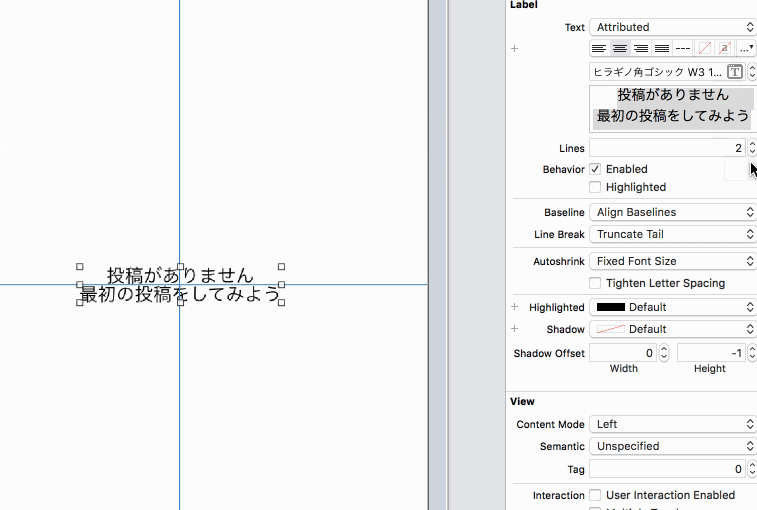概要
iOSアプリ開発のUIでよく使われる UILabel に行間を設定する2つの方法を紹介します
前提
- Xcode 10.1
- Swift 4.2
Storyboardで設定する
まずは適当な Storyboard or xib 開き、UILabelを設置します。

画面右側の Inspector の Attribute Inspector を見てみます
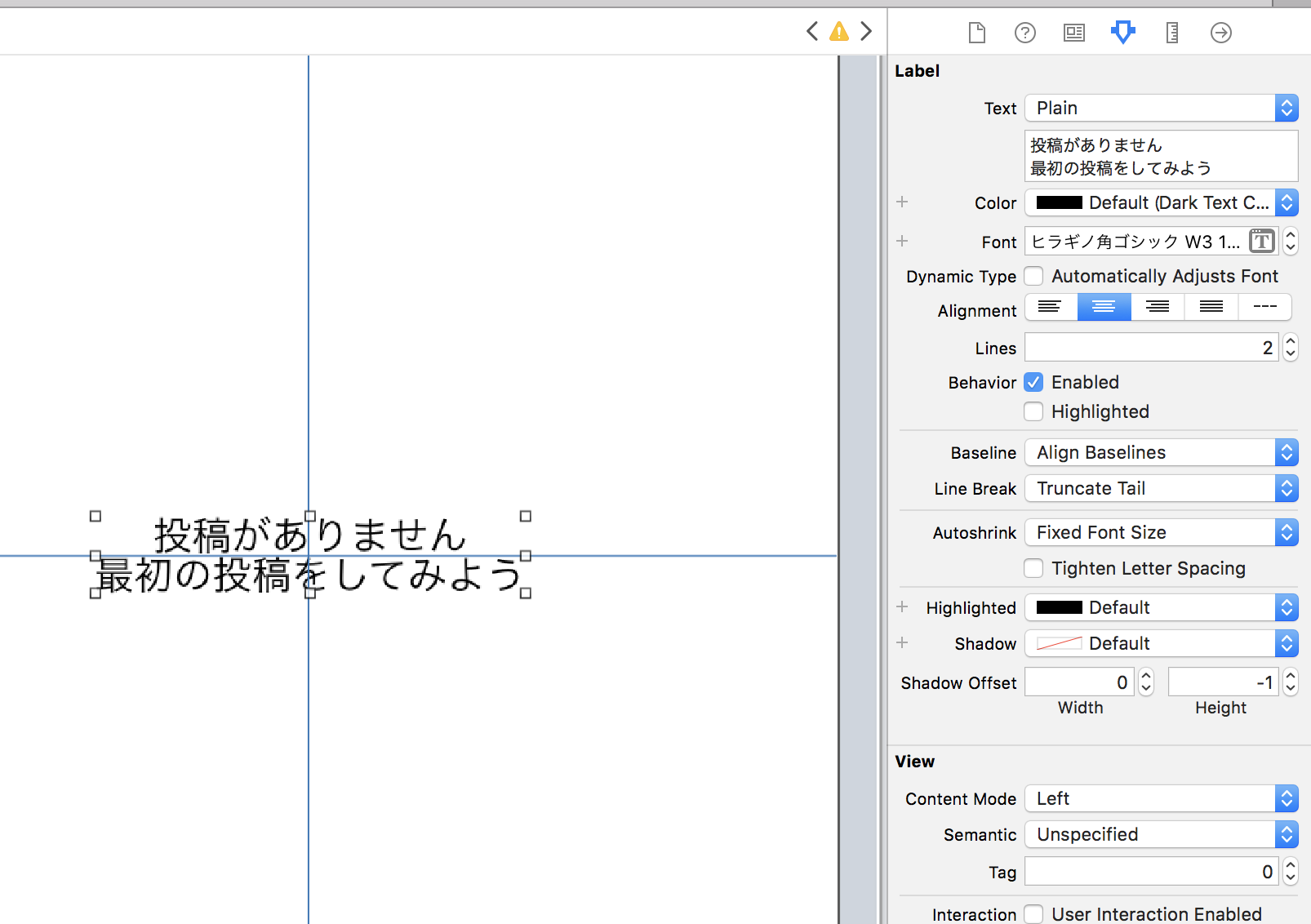
Label -> Text が Plain の状態では行間を設定できないので、ここをattributedに変更します
最後に、下記GIFのように設定すると行間を変更できます

コードから動的に変更する
- IBOutlet接続する
- UILabelのattributedText に
NSAttributedStringをセットする
class ViewController: UIViewController {
@IBOutlet private weak var titleLabel: UILabel!
override func viewDidLoad() {
super.viewDidLoad()
var attributes: [NSAttributedStringKey: Any] = [:]
let paragraphStyle = NSMutableParagraphStyle()
paragraphStyle.lineSpacing = 10.0
paragraphStyle.alignment = .center
attributes.updateValue(paragraphStyle, forKey: .paragraphStyle)
titleLabel.attributedText = NSAttributedString(string: "投稿がありません\n最初の投稿をしてみよう", attributes: attributes)
}
}
他の画面でも簡単に使えるように、 NSAttributedStringのextensionに定義しておきましょう
class ViewController: UIViewController {
@IBOutlet private weak var titleLabel: UILabel!
override func viewDidLoad() {
super.viewDidLoad()
titleLabel.attributedText = NSAttributedString(string: "投稿がありません\n最初の投稿をしてみよう", lineSpacing: 10.0, alignment: .center)
}
}
extension NSAttributedString {
convenience init(string: String, lineSpacing: CGFloat, alignment: NSTextAlignment) {
var attributes: [NSAttributedStringKey: Any] = [:]
let paragraphStyle = NSMutableParagraphStyle()
paragraphStyle.lineSpacing = lineSpacing
paragraphStyle.alignment = alignment
attributes.updateValue(paragraphStyle, forKey: .paragraphStyle)
self.init(string: string, attributes: attributes)
}
}